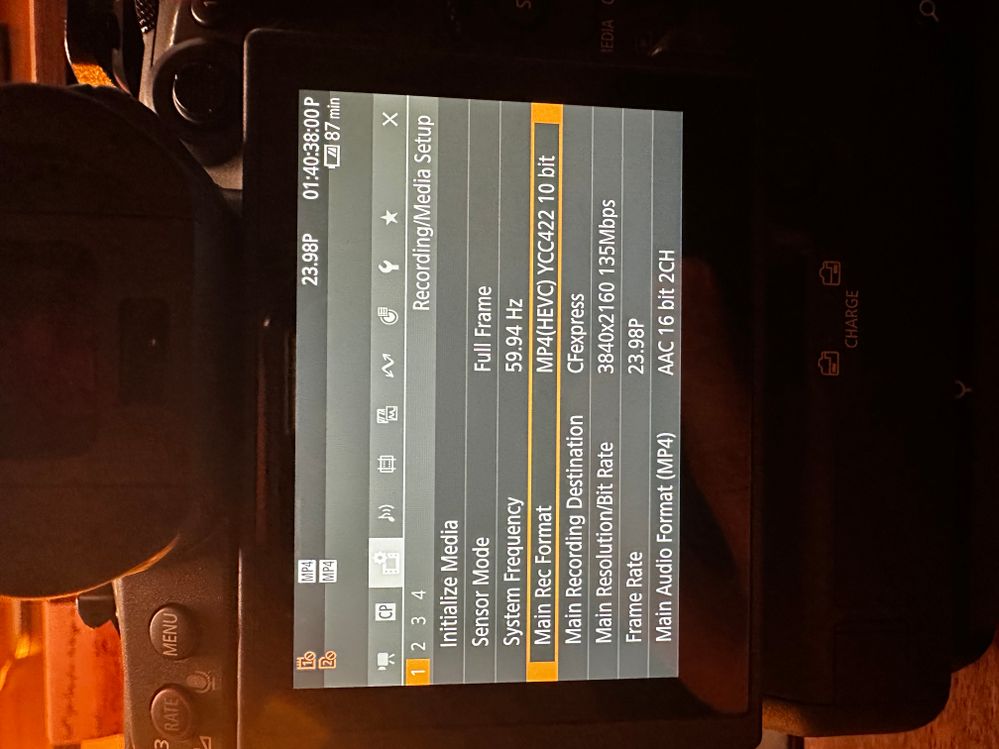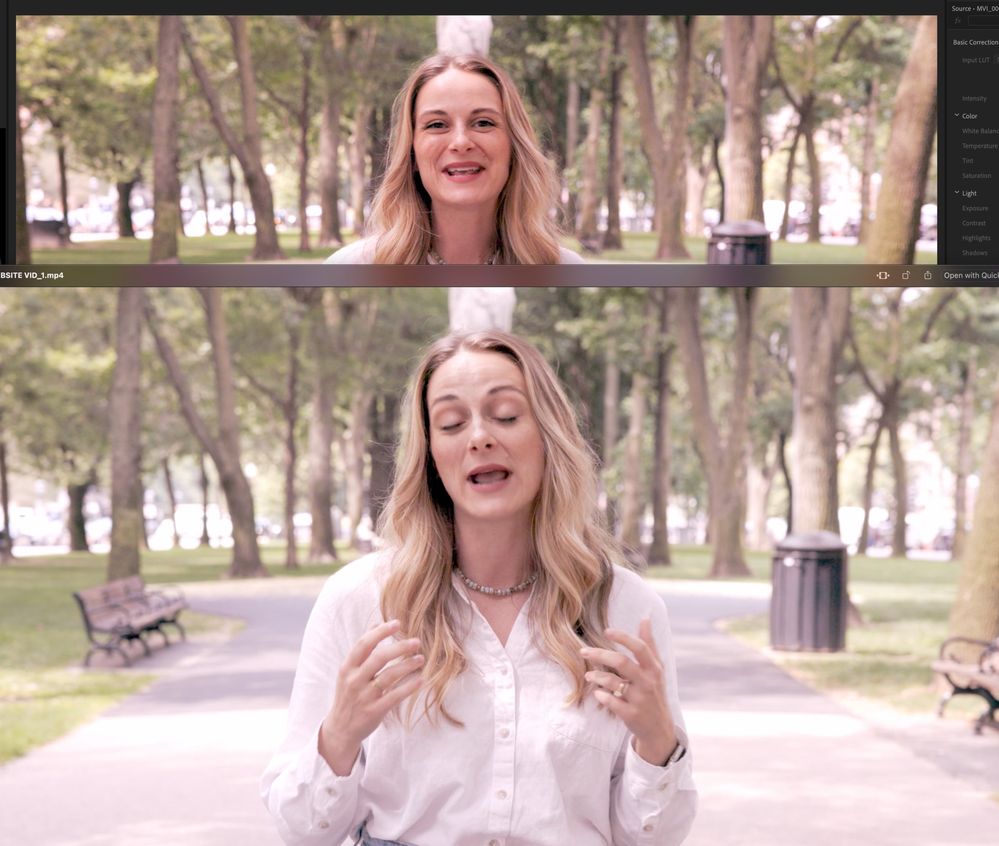- Canon Community
- Discussions & Help
- Video
- Professional Video
- Re: Adobe Premiere Issue with video export of Cano...
- Subscribe to RSS Feed
- Mark Topic as New
- Mark Topic as Read
- Float this Topic for Current User
- Bookmark
- Subscribe
- Mute
- Printer Friendly Page
Adobe Premiere Issue with video export of Canon Log 3 RAW footage
- Mark as New
- Bookmark
- Subscribe
- Mute
- Subscribe to RSS Feed
- Permalink
- Report Inappropriate Content
08-23-2023
11:17 AM
- last edited on
08-23-2023
11:30 AM
by
Danny
Hi everyone, I have a Canon R5C, and I'm shooting in the settings that I have attached. I'm unsure if this is a Premiere issue or a camera issue that Premiere does not recognize.
Anyways, the problem is, when I input a Canon Log 3 RAW footage into Premiere and make all my color corrections, it looks really good in the software with REC 709, but when I export the file, it looks different.
Is anyone with an R5C experiencing these issues? Or is this a premiere problem? also, if anyone knows a solution, this would help me tremendously
I am attaching two screenshots of my settings and the results in-software and exported.
Thank you for your help in advance!
- Mark as New
- Bookmark
- Subscribe
- Mute
- Subscribe to RSS Feed
- Permalink
- Report Inappropriate Content
08-23-2023 11:32 AM
Will have to let others with the R5 C chime in, but here are a couple things I have noticed:
- You're capturing in MPEG-4 HEVC and not RAW. Not an issue per se, but just wanted to point that out if your intent was to capture RAW video.
- It would be better to provide screenshots with the entire frame so as to see the comparisson more easily.
- In both screenshots though, there's a magenta cast. What white balance were you setting the camera to? Note that when not capturing RAW footage, the white balance will be baked in to the footage, so any major issues would have to be corrected in post which could prove to be very challenging and potentially not possible.
Ricky
Camera: EOS 5D IV, EF 50mm f/1.2L, EF 135mm f/2L
Lighting: Profoto Lights & Modifiers
- Mark as New
- Bookmark
- Subscribe
- Mute
- Subscribe to RSS Feed
- Permalink
- Report Inappropriate Content
08-29-2023 09:06 AM - edited 08-29-2023 09:08 AM
Just to make sure I understand your issue correctly:
When you grade your image in Premiere it looks the way you want it to, but when you export, the image looks slightly different (perhaps difference in contrast and saturation). Is that correct?
If this is the issue, you're probably having color profile problems between your computer monitor (macOS or windows?) and Premiere. The difference you're showing doesn't look drastic so it might be something as simple as changing your workspace to sRGB all around (your monitor profile, and in Premiere).
To be clear, I have never had a 100% exact export from what I've graded and how it plays in Quicktime, Youtube, VLC, etc. However you should be able to get it closer than what your screen grabs are showing.
- Mark as New
- Bookmark
- Subscribe
- Mute
- Subscribe to RSS Feed
- Permalink
- Report Inappropriate Content
08-29-2023 09:13 AM
Note that while sRGB and BT.709 have the same triangle area of coverage over the chromaticity diagram, the gamma values are a bit different (BT.709 will have slightly more contrast). So if your display supports it, you should set it to BT.709.
e.g. on either an Apple Studio Display or Apple Pro Display XDR, you'd choose a Reference Mode (Preset) of HDTV Video (BT.709-BT.1886)
Ricky
Camera: EOS 5D IV, EF 50mm f/1.2L, EF 135mm f/2L
Lighting: Profoto Lights & Modifiers
- Mark as New
- Bookmark
- Subscribe
- Mute
- Subscribe to RSS Feed
- Permalink
- Report Inappropriate Content
08-29-2023 09:16 AM - edited 08-29-2023 09:17 AM
Agreed, I'm just implying he should make sure that his software and operating system are in agreement as to which color profile to work in.
- Mark as New
- Bookmark
- Subscribe
- Mute
- Subscribe to RSS Feed
- Permalink
- Report Inappropriate Content
08-29-2023 12:56 PM
When you export your video are you making sure that you are using Video level and not Full level? Rec 709 should be exported with Video level or you will see colors muted similar to the pic you posted. What do your scopes show you? As I'm not a Premier user I don't know what settings you have available to you.
EOS C100 mk2 with the Canon EF-S 18-135mm IS STM and EF-S 24mm STM lenses - Zoom H2n - Dell 8700 i7-4790 3.6Ghz, 24GB Ram, Win 10, Nvidia GTX 1060 6GB - DaVinci Resolve Studio 19.1.3 - Blackmagic Speed Editor - Presonus Faderport 1 - DJI Ronin S
- Mark as New
- Bookmark
- Subscribe
- Mute
- Subscribe to RSS Feed
- Permalink
- Report Inappropriate Content
11-20-2023 05:01 PM
It sounds like you need to use the Canon Gamma Compensation LUT on export. A really unintuitive thing and hard to find info on, but it's out there. It will add back the colours you saw in Premiere that are missing on export. https://community.adobe.com/t5/premiere-pro-discussions/quot-why-does-my-footage-look-darker-in-prem...
- Mark as New
- Bookmark
- Subscribe
- Mute
- Subscribe to RSS Feed
- Permalink
- Report Inappropriate Content
11-20-2023 05:05 PM
The actual LUT is here, the link in the previous comment tells you about it: https://assets.adobe.com/public/d8c8ac0c-5555-480d-680f-2e257413a961
03/18/2025: New firmware updates are available.
EOS R5 Mark II - Version 1.0.3
02/20/2025: New firmware updates are available.
RF70-200mm F2.8 L IS USM Z - Version 1.0.6
RF24-105mm F2.8 L IS USM Z - Version 1.0.9
RF100-300mm F2.8 L IS USM - Version 1.0.8
RF50mm F1.4 L VCM - Version 1.0.2
RF24mm F1.4 L VCM - Version 1.0.3
01/27/2025: New firmware updates are available.
01/22/2024: Canon Supports Disaster Relief Efforts in California
01/14/2025: Steps to resolve still image problem when using certain SanDisk SD cards with the Canon EOS R5 Mark II
12/18/2024: New firmware updates are available.
EOS C300 Mark III - Version 1..0.9.1
EOS C500 Mark II - Version 1.1.3.1
12/13/2024: EOS Webcam Utility Pro V2.3b is now available to support Windows on ARM PC users.
11/14/2024: Windows V 2.3a installer for EOS Webcam Utility Pro is available for download
11/12/2024: EOS Webcam Utility Pro - Version 2.3 is available
09/26/2024: New firmware updates are available.
- EOS C200 How to get footage to resemble EOS 5D Mark IV color profile in Professional Video
- Is there a standard C-LOG to REC 709 LUT for color grading I can download for the R5C? in Professional Video
- Getting DV footage onto a current Mac in Camcorders
- R5C intra frame codec in Premiere Pro in Professional Video
- Adobe Premiere Issue with video export of Canon Log 3 RAW footage in Professional Video
Canon U.S.A Inc. All Rights Reserved. Reproduction in whole or part without permission is prohibited.