- Canon Community
- Discussions & Help
- Printer
- Professional Photo Printers
- Re: print not matching screen
- Subscribe to RSS Feed
- Mark Topic as New
- Mark Topic as Read
- Float this Topic for Current User
- Bookmark
- Subscribe
- Mute
- Printer Friendly Page
- Mark as New
- Bookmark
- Subscribe
- Mute
- Subscribe to RSS Feed
- Permalink
- Report Inappropriate Content
07-22-2014 12:24 AM
Accepted Solutions
- Mark as New
- Bookmark
- Subscribe
- Mute
- Subscribe to RSS Feed
- Permalink
- Report Inappropriate Content
07-23-2014 03:12 AM
Question, is it a must that a professional printer as such (pixma pro 10) need to be calibrated?
- Mark as New
- Bookmark
- Subscribe
- Mute
- Subscribe to RSS Feed
- Permalink
- Report Inappropriate Content
07-22-2014 07:57 AM
This is a pretty vague problem description, but frequently the problem with print not matching screen is that you don't have a calibrated monitor.
Try starting here: http://www.learn.usa.canon.com/galleries/galleries/tutorials/pixma_software_tutorials.shtml
Conway, NH
R6 Mark III, M200, Many lenses, Pixma PRO-100, Pixma TR8620a, Lr Classic
- Mark as New
- Bookmark
- Subscribe
- Mute
- Subscribe to RSS Feed
- Permalink
- Report Inappropriate Content
07-22-2014 08:10 AM
Hi rr!
So that the Community can help you better, we will need to know exactly what model printer you're using. Any other details you'd like to give will only help the Community better understand your issue.
Thanks and have a great day!
- Mark as New
- Bookmark
- Subscribe
- Mute
- Subscribe to RSS Feed
- Permalink
- Report Inappropriate Content
07-23-2014 03:12 AM
Question, is it a must that a professional printer as such (pixma pro 10) need to be calibrated?
- Mark as New
- Bookmark
- Subscribe
- Mute
- Subscribe to RSS Feed
- Permalink
- Report Inappropriate Content
07-23-2014 06:32 AM
Most folks seem to have the monitor brighter than optimum.
I edit my prints in a room with no overhead lighting and use a desk lamp so that no light shines on the monitor. If I put my hand on the monitor surface the back of my hand is dark; no light shinng on it.
Go to this website: http://outbackprint.outbackphoto.com/printinginsights/pi049/essay.html
and download the test image and see how that prints without making any adjustments. The test file is properly exposed and adjusted for color, so that will tell you if your printer is functioning OK.
I would also suggest you adjust the monitor brightness and contrast to 50% level as a starting point.
The ColorMunki isn't calibrating your printer, its calibrating your monitor.
As a test, adjust your monitor brightness up and down, print an image at each setting, and you will see that all the prints will look exactly the same since you haven't affected the digital file.
Calibrating your monitor sets it to the brightness that will replicate the printer output, so when you adjust an image in your processing software to look how you want on screen you will be sure thats how it will look on paper.
Here are some excerpts from a document that Canon supplies with the Print Studio Pro software.
Since you already have the calibration tool you should definitely use it. It is 30 minutes well spent.
I have the Pro-100, and I can tell you it makes stunning prints.
Conway, NH
R6 Mark III, M200, Many lenses, Pixma PRO-100, Pixma TR8620a, Lr Classic
- Mark as New
- Bookmark
- Subscribe
- Mute
- Subscribe to RSS Feed
- Permalink
- Report Inappropriate Content
07-25-2014 10:12 AM
A far easier way to get the two closer is, contrast, brightness and gray-scale. You can adjust these with what came with your computer and monitor. Nothing else!
If you get these settings correct most likely you will be happy. Remember you are comparing light on a screen to pigment. They are two very different properities.
All those color gagets are probably useful to geeks but not for use meer mortals, get these three right and move on to great prints.
And keep in mind you are not likely to get every single color to match no matter what.
EOS 1D, EOS 1D MK IIn, EOS 1D MK III, EOS 1Ds MK III, EOS 1D MK IV and EOS 1DX and many lenses.
- Mark as New
- Bookmark
- Subscribe
- Mute
- Subscribe to RSS Feed
- Permalink
- Report Inappropriate Content
07-25-2014 10:55 AM
Impressed with the PRO 100...........still struggling with the intricacies of LR and PS
Had an EPSON 2200 prior; was able to manually set gamma. Had help with setting up with new printer and monitor.......still MUCH for me to get resolved.
THANKS for your input.
RR
11/20/2025: New firmware updates are available.
EOS R6 Mark III - Version 1.0.1
EOS R5 Mark II - Version 1.2.0
PowerShot G7 X Mark III - Version 1.4.0
PowerShot SX740 HS - Version 1.0.2
10/21/2025: Service Notice: To Users of the Compact Digital Camera PowerShot V1
10/15/2025: New firmware updates are available.
Speedlite EL-5 - Version 1.2.0
Speedlite EL-1 - Version 1.1.0
Speedlite Transmitter ST-E10 - Version 1.2.0
07/28/2025: Notice of Free Repair Service for the Mirrorless Camera EOS R50 (Black)
07/24/2025: New firmware updates are available.
07/23/2025: New firmware updates are available.
7/17/2025: New firmware updates are available.
05/21/2025: New firmware update available for EOS C500 Mark II - Version 1.1.5.1
02/20/2025: New firmware updates are available.
RF70-200mm F2.8 L IS USM Z - Version 1.0.6
RF24-105mm F2.8 L IS USM Z - Version 1.0.9
RF100-300mm F2.8 L IS USM - Version 1.0.8
RF50mm F1.4 L VCM - Version 1.0.2
RF24mm F1.4 L VCM - Version 1.0.3
01/22/2024: Canon Supports Disaster Relief Efforts in California
01/14/2025: Steps to resolve still image problem when using certain SanDisk SD cards with the Canon EOS R5 Mark II
- Matching Calibrated Screen to Pro 1100 in Professional Photo Printers
- PIXMA PRO-100 - Color not matching screen in Professional Photo Printers
- PIXMA iP8720 - Printing blacks with a blue hue in Desktop Inkjet Printers
- MF742CDW poor printing quality with some PDF files in Office Printers
- PIXMA TR8620 Canon Print application extremely slow in Windows in Printer Software & Networking
Canon U.S.A Inc. All Rights Reserved. Reproduction in whole or part without permission is prohibited.