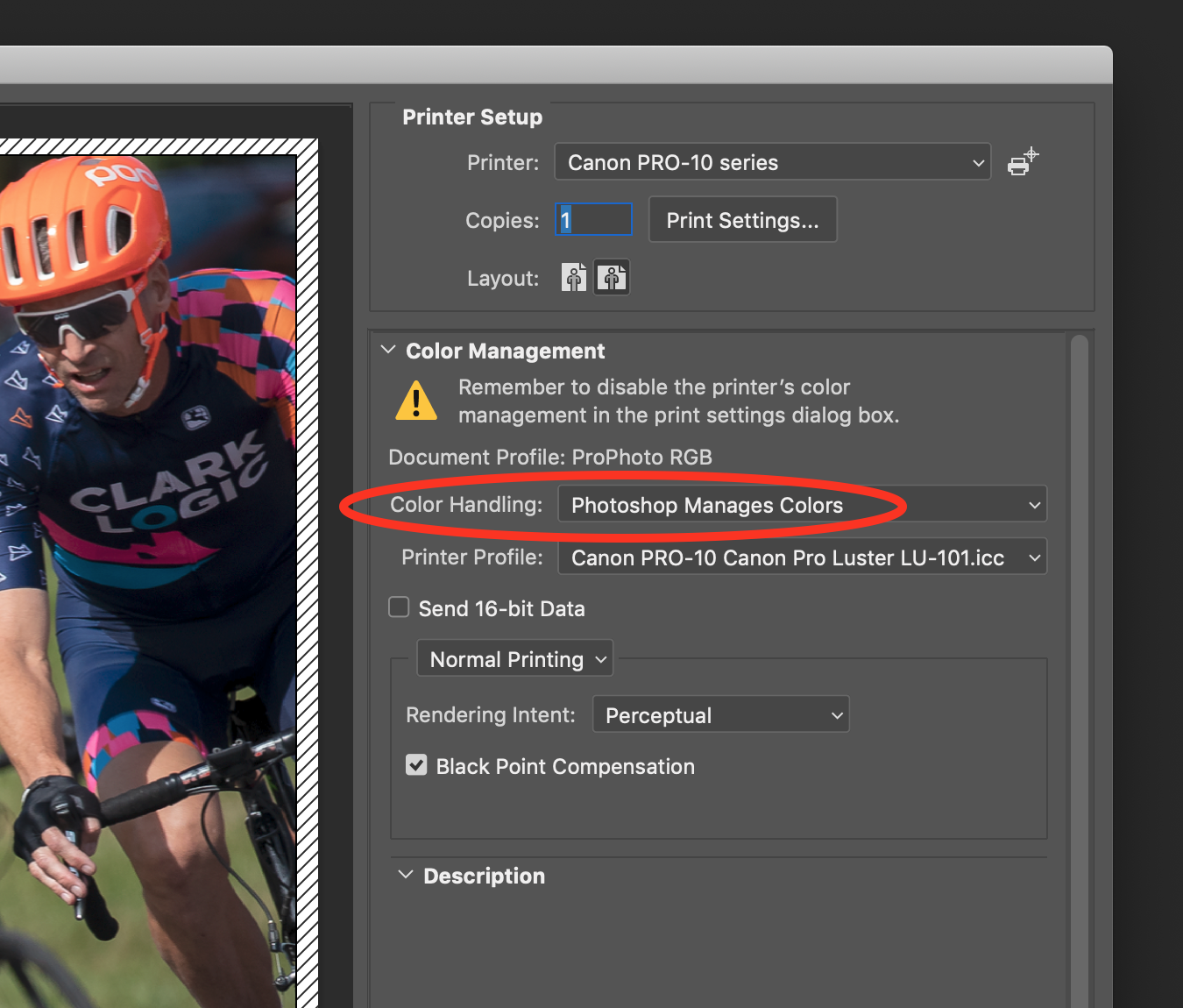- Canon Community
- Discussions & Help
- Printer
- Professional Photo Printers
- Re: Pro-10 ICC Profiles on Mac
- Subscribe to RSS Feed
- Mark Topic as New
- Mark Topic as Read
- Float this Topic for Current User
- Bookmark
- Subscribe
- Mute
- Printer Friendly Page
Pro-10 ICC Profiles on Mac
- Mark as New
- Bookmark
- Subscribe
- Mute
- Subscribe to RSS Feed
- Permalink
- Report Inappropriate Content
10-06-2019 10:05 AM
Hello,
I am new to this community. I have a Canon Pro-10 printer and in Photoshop cc 2019, even after installing drivers twice, I still do not see the ICC profiles for my Canon paper. I can find the ICC profiles for other comapnies on the Canon website but I can't find the files specific to the Canon media. Can anyone please help me?
thanks in advance
Ammar
- Mark as New
- Bookmark
- Subscribe
- Mute
- Subscribe to RSS Feed
- Permalink
- Report Inappropriate Content
10-06-2019 08:56 PM
The Canon paper ICC profiles are installed with the driver.
Go to System Preferences->Printers & Scanners and verify tha you have the IJ Series printer installed and not the AirPrint version.
Conway, NH
R6 Mark III, M200, Many lenses, Pixma PRO-100, Pixma TR8620a, Lr Classic
- Mark as New
- Bookmark
- Subscribe
- Mute
- Subscribe to RSS Feed
- Permalink
- Report Inappropriate Content
10-12-2019 07:21 PM
Canon supplies color profiles for their own papers and you can optionally download profiles from Canon's support page for several popular 3rd party papers. You can also download profiles from the 3rd party paper manufacturer's websites. (e.g. I have profiles installed for Moab paper, Red River paper, etc.)
The profiles can be in a few directories. There's one directory where they should *not* be ... but sometimes end up there anyway ... and two other directories where they can and should be located.
You can install profiles for your own user account (since you can create multiple user accounts on a mac). These profiles are stored in under the user's home folder and the path will look like:
Macintosh HD -> Users -> user-name -> Library -> ColorSync -> Profiles
You can get to that folder by opening Finder and holding down the "option" key on the keyboard while clicking the "Go" pull-down menu (off the main menubar in Finder). The "Library" folder will only appear in pull-down menu if you are holding down the "option" key. You can then navigate into "Library" then into "ColorSync" and finaly into "Profiles" (and you may see several ".icc" files in this directory). Those profiles would ONLY be visible to you -- not to any other user on the mac.
You can also install profiles in a system-wide directory which is shared by all users of the mac. Those files are found in:
Macintosh HD -> Library -> ColorSync -> Profiles
THIS is the probably the best folder to install your color profiles (if you download or make you own ... copy them to this directory). This is because if they are located in this folder, then they are visible to you and every other user of the mac. Photoshop, Lightroom, the mac's own print dialog ... all software knows to search these directories to show the names of all the printer profiles available when printing (assuming you choose the option that the computer controls the color profile and not have the printer control it.)
Lastly... you might (but hopefully not) find them in:
Macintosh HD -> System -> Library -> ColorSync -> Profiles
The difference between "System -> Libarary" and just "Library" is that "System" is a folder heirarchy meant to be used by the operating system itself (in other words only Apple should be controlling what files go into that heirarchy). In Unix (macOS is Unix) an OS vendor can modify/patch the contents of that heirarchy as part of doing OS upgrades, patches, etc. and users and 3rd party software vendors are not supposed to mess with the contents of that folder (but often do). e.g. often times a print driver might be available directory from Apple ... and they'll put it in the "System" heirarchy. But if you go to the printer vendor ... they are not supposed to put it in tthe "System" heirarchy ... they're supposed to put it in the "Library" heirarchy.
As an old unix administrator ... we tell the younger admins not to mess with this folder because if they do... they shouldn't be surprised if an upgrade or patch wipes out their changes (and they would only have themselves to blame for not following the unix conventions.)
I say this because there is no shortage of bad software developers in the world who do not know or follow these conventions so you sometimes find things where they are not supposed to be. It will technically "work" (so they get away with it) ... but it can be overwritten.
Next ... look at your print dialog in Photoshop:
Make sure you have selected "Photoshop Manages Colors" -- otherwise it wont show you the ICC profiles for the printers even if they are on your mac.
5D III, 5D IV, 60Da
- Mark as New
- Bookmark
- Subscribe
- Mute
- Subscribe to RSS Feed
- Permalink
- Report Inappropriate Content
10-12-2019 08:08 PM
When you select Photoshop manages Colors as Tim explained and then click the down arrow in the Printer Profile window you should see something like this:
The section outlined in red are the Canon paper profiles installed by the Canon printer driver. They are "hidden" by Canon in a container package; they won't show up in the folders Tim pointed you to. If you don't see them you have some sort of installation problem withn the printer. A frequent problem is that the AirPrint version of the printer was installed. If you see them skip the next paragraph.
If you don't see them go to System Preferences->Printers & Scanners. Select the Pro-10 and delete it with the "-" icon. Go to the Canon support site and download the latest driver for the Pro-10 and your operating system. Install the new driver. Go to System Preferences->Printers & Scanners. Select the "+" icon and wait for the IJ Series printer to show up (the AirPrint or Bonjour will show up first - wait for IJ Series. Select the IJ Series and printer will be installed.
If you have profiles you installed yourself, or using the third party ICC app from Canon they show up in the green outlined area.
Conway, NH
R6 Mark III, M200, Many lenses, Pixma PRO-100, Pixma TR8620a, Lr Classic
- Mark as New
- Bookmark
- Subscribe
- Mute
- Subscribe to RSS Feed
- Permalink
- Report Inappropriate Content
10-28-2019 07:04 PM
As a note, Epson also hides all their profiles in the same way in a container, so you can see them in the list of ICC profiles, but can't copy them individually and use them elswhere.
- Mark as New
- Bookmark
- Subscribe
- Mute
- Subscribe to RSS Feed
- Permalink
- Report Inappropriate Content
10-28-2019 07:30 PM
If you want to access the Canon ICC profiles and load them into the ColorSync folder so software like Affinity or DxO can access them here is how to do it.
https://www.dpreview.com/forums/post/63210326
A similar approach might work for Epson
Conway, NH
R6 Mark III, M200, Many lenses, Pixma PRO-100, Pixma TR8620a, Lr Classic
- Mark as New
- Bookmark
- Subscribe
- Mute
- Subscribe to RSS Feed
- Permalink
- Report Inappropriate Content
10-28-2019 08:46 PM
- Mark as New
- Bookmark
- Subscribe
- Mute
- Subscribe to RSS Feed
- Permalink
- Report Inappropriate Content
10-28-2019 08:57 PM
The only part of the thread to look at is the redlined section that talks about locating and copying the profiles.
Conway, NH
R6 Mark III, M200, Many lenses, Pixma PRO-100, Pixma TR8620a, Lr Classic
- Mark as New
- Bookmark
- Subscribe
- Mute
- Subscribe to RSS Feed
- Permalink
- Report Inappropriate Content
03-02-2020 12:06 PM
- Mark as New
- Bookmark
- Subscribe
- Mute
- Subscribe to RSS Feed
- Permalink
- Report Inappropriate Content
12-08-2020 12:00 PM
Hi, I am having issues with profiles too.
I have installed a promaster icc profile exactly where everyone has been saying to install and when I go to print, I still cannot find it on the list of profiles. This is driving me nuts. Can someone please help?
I have a Mac 16inch 2020 model and a Canon Pixma Pro-10 printer.
Thanks
12/18/2025: New firmware updates are available.
12/15/2025: New firmware update available for EOS C50 - Version 1.0.1.1
11/20/2025: New firmware updates are available.
EOS R5 Mark II - Version 1.2.0
PowerShot G7 X Mark III - Version 1.4.0
PowerShot SX740 HS - Version 1.0.2
10/21/2025: Service Notice: To Users of the Compact Digital Camera PowerShot V1
10/15/2025: New firmware updates are available.
Speedlite EL-5 - Version 1.2.0
Speedlite EL-1 - Version 1.1.0
Speedlite Transmitter ST-E10 - Version 1.2.0
07/28/2025: Notice of Free Repair Service for the Mirrorless Camera EOS R50 (Black)
7/17/2025: New firmware updates are available.
05/21/2025: New firmware update available for EOS C500 Mark II - Version 1.1.5.1
02/20/2025: New firmware updates are available.
RF70-200mm F2.8 L IS USM Z - Version 1.0.6
RF24-105mm F2.8 L IS USM Z - Version 1.0.9
RF100-300mm F2.8 L IS USM - Version 1.0.8
- imagePROGRAF PRO-1100 Epson paper profiles needed in Professional Photo Printers
- Matching Calibrated Screen to Pro 1100 in Professional Photo Printers
- PIXMA iP8720 - Printing blacks with a blue hue in Desktop Inkjet Printers
- Mastering Print Settings & Plug-Ins in Professional Photo Printers
- Free Layout classic feature missing from newer TM-350 and TX4200 line of printers in Production Printing
Canon U.S.A Inc. All Rights Reserved. Reproduction in whole or part without permission is prohibited.