- Canon Community
- Discussions & Help
- Printer
- Professional Photo Printers
- Re: Print colors not matching monitor color
- Subscribe to RSS Feed
- Mark Topic as New
- Mark Topic as Read
- Float this Topic for Current User
- Bookmark
- Subscribe
- Mute
- Printer Friendly Page
Print colors not matching monitor color
- Mark as New
- Bookmark
- Subscribe
- Mute
- Subscribe to RSS Feed
- Permalink
- Report Inappropriate Content
10-11-2017 02:51 PM
Need some help. I have a Pro-100 and I’m using windows 10 and Lightroom CC. I calibrated my monitor using the Color Munki Photo using the Canon recommended monitor setting values shown in the color management basics section of the printers manual. I disabled the color management in the printer setup then ran the printer calibration using the Color Munki and created the ICC profiles for my paper which is all Canon.
The problem I’m having is my prints are not matching what I see on the monitor and I can’t figure out what I’m doing wrong besides wasting a lot of ink and paper.
Any help would be appreciated.
- Mark as New
- Bookmark
- Subscribe
- Mute
- Subscribe to RSS Feed
- Permalink
- Report Inappropriate Content
10-11-2017 03:25 PM
Even though Canon recommends those settings, I don't use them.
The settings would probably be OK if I had the viewing light they decribe, but I am viewing in normal daylight.
Set the monitor to D65, gamma 2.2.
Try printing with factory profile for Canon paper or a downloaded profile for third party paper. Print this test image and see what you get.
http://www.outbackphoto.com/printinginsights/pi049/essay.html
Open file in your software and print it - don't make any adjustments.
Conway, NH
1D X Mark III, M200, Many lenses, Pixma PRO-100, Pixma TR8620a, Lr Classic
- Mark as New
- Bookmark
- Subscribe
- Mute
- Subscribe to RSS Feed
- Permalink
- Report Inappropriate Content
10-11-2017 07:37 PM
OK, I set my monitor to a previous profile I had using the D65 setting. Opened Lightroom selected an image that had not been modified and printed it using the factory profile "canon pro-100 3 photo paper plus semi-gloss". The print resolution is at 300ppi, print sharpening is standard and media type is glossy, the result was the same. The image prints darker than what is showing on the screen and some of the details are lost.
Phil Curtis
- Mark as New
- Bookmark
- Subscribe
- Mute
- Subscribe to RSS Feed
- Permalink
- Report Inappropriate Content
10-11-2017 10:33 PM - edited 10-11-2017 10:38 PM
And the appropriate settings on right side:
Conway, NH
1D X Mark III, M200, Many lenses, Pixma PRO-100, Pixma TR8620a, Lr Classic
- Mark as New
- Bookmark
- Subscribe
- Mute
- Subscribe to RSS Feed
- Permalink
- Report Inappropriate Content
10-12-2017 07:40 PM
I'm using the same settings you show in your screen shots..
- Mark as New
- Bookmark
- Subscribe
- Mute
- Subscribe to RSS Feed
- Permalink
- Report Inappropriate Content
10-12-2017 10:31 PM
Is this a situation where a previous printer worked OK and the only change is the new Pro-100?
Two things I can suggest based on my experience:
1. reinstall the printer driver. Updated one from Canon web site.
2. frequently the reason that prints look dark compared to the monitor is becasue the monitor is too bright and the exp;osure is adjusted to make the on-screen image look good. Download the test image from the site below, open the image in your software and then print the image - do not make any adjustments.
http://www.outbackphoto.com/printinginsights/pi049/essay.html
How does the print look?
Conway, NH
1D X Mark III, M200, Many lenses, Pixma PRO-100, Pixma TR8620a, Lr Classic
- Mark as New
- Bookmark
- Subscribe
- Mute
- Subscribe to RSS Feed
- Permalink
- Report Inappropriate Content
10-13-2017 07:54 PM
I've had the Pro-100 for a while now but haven't really done that much printing with it.
I downloaded both of the printer drivers and printed the test image using both. While the prints look good there are some differences in the colors between the print and the screen. For instance the leaves on the screen look yellow but on the print are more orange and the rocks have more of a reddish tone and the sky has a purple tint. In the RGB patch the red square on the print is more orange.
Phil Curtis
- Mark as New
- Bookmark
- Subscribe
- Mute
- Subscribe to RSS Feed
- Permalink
- Report Inappropriate Content
10-13-2017 08:16 PM
Since you have a monitor calibration device you could update your calibration. I use D65, gamma 2.2 and maximum patches. 400 something with the xRite i1. My screen is 80 cd/m^2, but I edit in low light.
I get close to monitor but not exact.
Does your monitor have different settings you can chose? Mine has an sRGB setting. I calibrate, but really don’t see a difference from sRGB setting.
If the faces look good and the print is pleasing you should be OK.
Conway, NH
1D X Mark III, M200, Many lenses, Pixma PRO-100, Pixma TR8620a, Lr Classic
02/20/2025: New firmware updates are available.
RF70-200mm F2.8 L IS USM Z - Version 1.0.6
RF24-105mm F2.8 L IS USM Z - Version 1.0.9
RF100-300mm F2.8 L IS USM - Version 1.0.8
RF50mm F1.4 L VCM - Version 1.0.2
RF24mm F1.4 L VCM - Version 1.0.3
01/27/2025: New firmware updates are available.
01/22/2024: Canon Supports Disaster Relief Efforts in California
01/14/2025: Steps to resolve still image problem when using certain SanDisk SD cards with the Canon EOS R5 Mark II
12/18/2024: New firmware updates are available.
EOS C300 Mark III - Version 1..0.9.1
EOS C500 Mark II - Version 1.1.3.1
12/13/2024: EOS Webcam Utility Pro V2.3b is now available to support Windows on ARM PC users.
12/05/2024: New firmware updates are available.
EOS R5 Mark II - Version 1.0.2
11/14/2024: Windows V 2.3a installer for EOS Webcam Utility Pro is available for download
11/12/2024: EOS Webcam Utility Pro - Version 2.3 is available
09/26/2024: New firmware updates are available.
- G6020: Colors on my new printer are not bright in Desktop Inkjet Printers
- imagePROGRAF PRO-1100 colors off, vertical white band in Professional Photo Printers
- Canon Color Image class MF753CDW toner monitor no longer working in Office Printers
- imagePROGRAF PRO-4600 color issue in Production Printing
- Pixma G4280 - How to get an accurate color match? in Desktop Inkjet Printers
Canon U.S.A Inc. All Rights Reserved. Reproduction in whole or part without permission is prohibited.