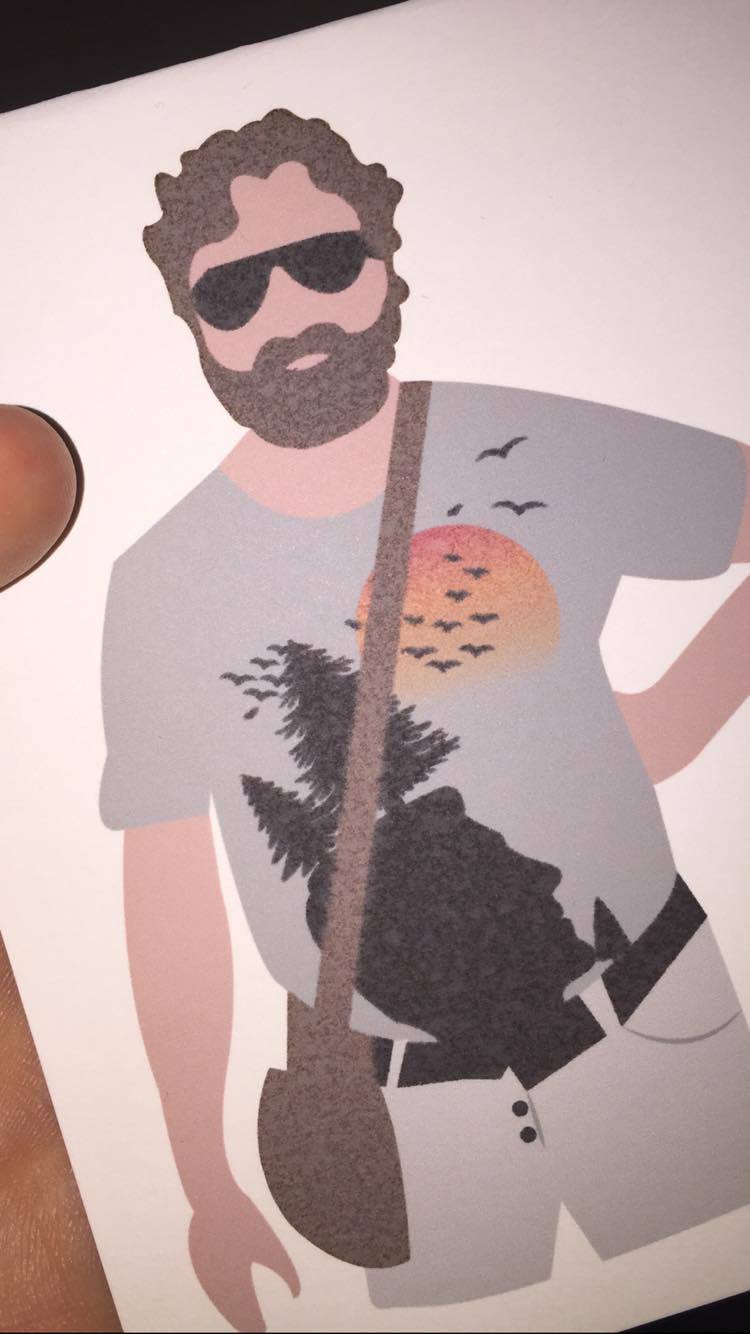- Canon Community
- Discussions & Help
- Printer
- Professional Photo Printers
- Re: Pixma Pro100S smudging/bleeding
- Subscribe to RSS Feed
- Mark Topic as New
- Mark Topic as Read
- Float this Topic for Current User
- Bookmark
- Subscribe
- Mute
- Printer Friendly Page
Pixma Pro100S smudging/bleeding
- Mark as New
- Bookmark
- Subscribe
- Mute
- Subscribe to RSS Feed
- Permalink
- Report Inappropriate Content
03-05-2017 10:59 AM
Hey!
So, i've had a trouble with my printer ever since I got it +/- 4-5 months ago that it sometimes bleeds my artwork. I notice it's mostly only the darker colours (blacks against browns/greys etc) that do this and its only on areas of non text (so when I draw something with the pen tool on AI, it will do this.. sometimes.)
Is there anyway to counter this? I'm saving my files from Illustrator as PDF's and JPG to print but they both give the same bleeding effect.
Here is what this design looks like....
As you can see, the arms/grey of the shirt/trousers etc are fine but his bag strap, and the sun/trees/birds and bag are all bleeding against each other.
Sort of losing the will to live with this right now, so if anyone knows what I can do change this. That would be great!
- Mark as New
- Bookmark
- Subscribe
- Mute
- Subscribe to RSS Feed
- Permalink
- Report Inappropriate Content
05-09-2018 09:06 PM
Try selecting ColorSync, not Canon Color Matching and then select a matte paper option.
Conway, NH
R6 Mark III, M200, Many lenses, Pixma PRO-100, Pixma TR8620a, Lr Classic
- Mark as New
- Bookmark
- Subscribe
- Mute
- Subscribe to RSS Feed
- Permalink
- Report Inappropriate Content
05-09-2018 09:22 PM
the blue is much better...but now the blacks are smudged 😞
- Mark as New
- Bookmark
- Subscribe
- Mute
- Subscribe to RSS Feed
- Permalink
- Report Inappropriate Content
05-09-2018 09:28 PM
My printer shows a different driver screen. When I select ColorSync Automtic shows up and then the IJSeries profile. Try selecting that one and see what happens.
Since you aren’t using photo paper you may not be able to get good results with dye type inks.
Conway, NH
R6 Mark III, M200, Many lenses, Pixma PRO-100, Pixma TR8620a, Lr Classic
- Mark as New
- Bookmark
- Subscribe
- Mute
- Subscribe to RSS Feed
- Permalink
- Report Inappropriate Content
05-09-2018 10:24 PM
Another thing to try would be selecting plain paper media type.
Conway, NH
R6 Mark III, M200, Many lenses, Pixma PRO-100, Pixma TR8620a, Lr Classic
- « Previous
- Next »
- « Previous
- Next »
12/18/2025: New firmware updates are available.
12/15/2025: New firmware update available for EOS C50 - Version 1.0.1.1
11/20/2025: New firmware updates are available.
EOS R5 Mark II - Version 1.2.0
PowerShot G7 X Mark III - Version 1.4.0
PowerShot SX740 HS - Version 1.0.2
10/21/2025: Service Notice: To Users of the Compact Digital Camera PowerShot V1
10/15/2025: New firmware updates are available.
Speedlite EL-5 - Version 1.2.0
Speedlite EL-1 - Version 1.1.0
Speedlite Transmitter ST-E10 - Version 1.2.0
07/28/2025: Notice of Free Repair Service for the Mirrorless Camera EOS R50 (Black)
7/17/2025: New firmware updates are available.
05/21/2025: New firmware update available for EOS C500 Mark II - Version 1.1.5.1
02/20/2025: New firmware updates are available.
RF70-200mm F2.8 L IS USM Z - Version 1.0.6
RF24-105mm F2.8 L IS USM Z - Version 1.0.9
RF100-300mm F2.8 L IS USM - Version 1.0.8
- PIXMA PRO-100 Reds and oranges are off, prints are a bit muddy in Professional Photo Printers
- Canon PIXMA g3410 not photocopying full page. in Desktop Inkjet Printers
- Canon Pixma TS3722 Printer SOLID Yellow Light beside triangle symbol in Desktop Inkjet Printers
- PIXMA TR8622a touchscreen becomes unresponsive in Desktop Inkjet Printers
- PIXMA TS202 won't connect to Mac, unable to find drivers in Printer Software & Networking
Canon U.S.A Inc. All Rights Reserved. Reproduction in whole or part without permission is prohibited.