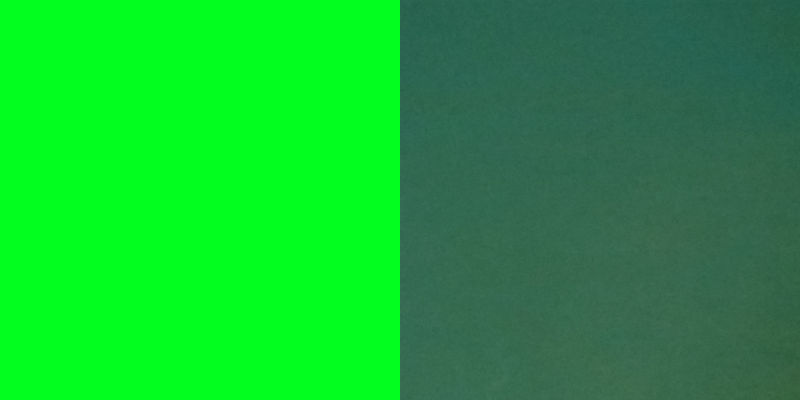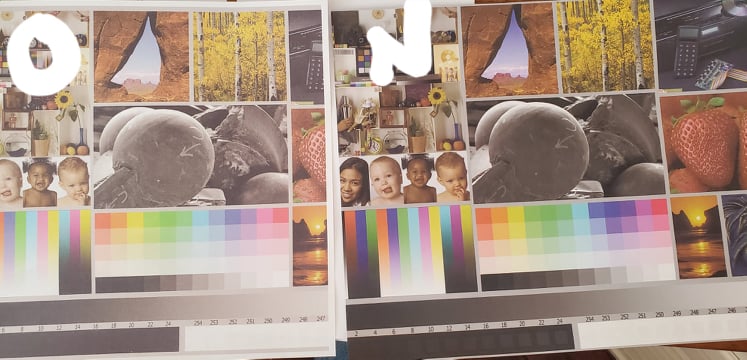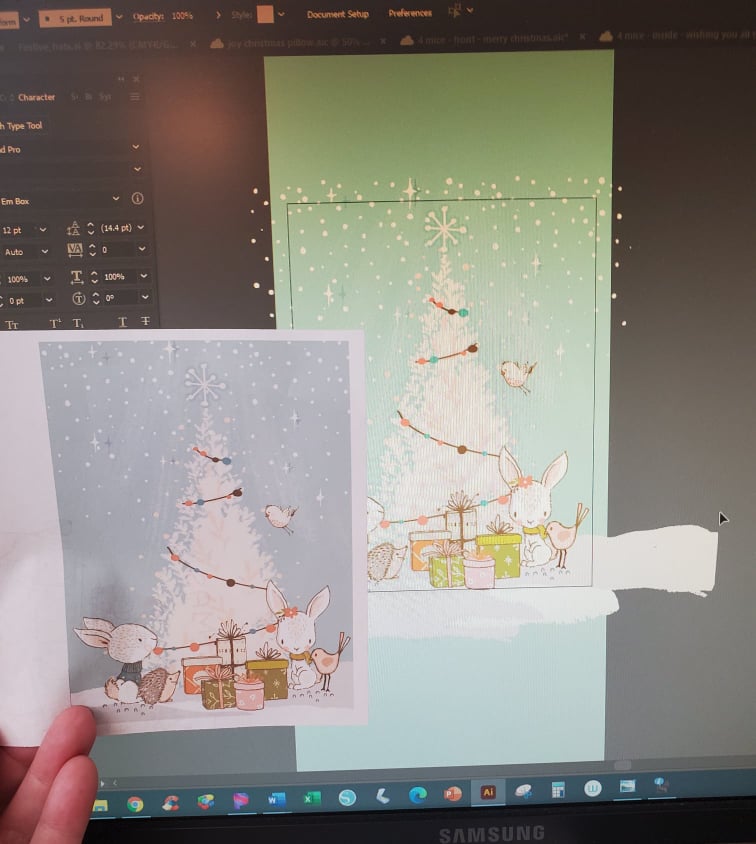- Canon Community
- Discussions & Help
- Printer
- Professional Photo Printers
- Re: Pixma Pro-100 printing very dark
- Subscribe to RSS Feed
- Mark Topic as New
- Mark Topic as Read
- Float this Topic for Current User
- Bookmark
- Subscribe
- Mute
- Printer Friendly Page
- Mark as New
- Bookmark
- Subscribe
- Mute
- Subscribe to RSS Feed
- Permalink
- Report Inappropriate Content
10-30-2014 03:22 PM
Hi All,
I just purchased my Pro-100 and installed last night. I upgraded from an HP that was strictly CMYK (only 4 ink). I installed according to the instructions, but my prints seem to be coming out noticably darker than they should be. The lime greens are printing a darker kelly green. The bright blues are printing a darker royal blue. The bright reds are printing a very dark red. The pinks are printing a dark shade of pink. Skin tones are much, much darker than they should be.
I am printing from Adobe programs (Illustrator, Photoshop, and Pro - all CS6). Am I missing a setting somewhere? On my previous printer, I would choose "preserve CMYK primaries" and it printed perfectly. Now, I can't seem to get my prints a normal shade. I'm not attempting to "match my monitor", just simply trying to get the colors closer to their true color. I've unchecked preserve CMYK primaries and checked to have the printer decide the colors, but neither of those options seem to be helping.
I called Canon support, but they were unable to help me. He had me put my settings all back to default and test print. When that didn't work he stated "well printers vary per brand so theres really nothing we can do to fix it". I can't imagine that this great of a printer prints that far off on colors.
Any help is very greatly appreciated!
Solved! Go to Solution.
- Mark as New
- Bookmark
- Subscribe
- Mute
- Subscribe to RSS Feed
- Permalink
- Report Inappropriate Content
11-04-2014 10:29 AM
"... theres really nothing we can do to fix it"."
Well, of course this isn't true. I have three of these printers in this line. The 9000, 9500 II amd the Pro-100.
They all printed differently but after a little tinkering with the settings, they all did very well. They are great printers.
First off you must not let the printer set anything. Turn off every bit off control it has. You can do this with the Canon My Printer under the Printer Settings tab. Do you know how? I will guess, yes, for now but if you don't get back to me.
Second, you need to have PS handle all settings and color matching. You know how to do this?
And lastly, it is essential you get some settings on your monitor that somewhat matches what the printer is printing. Your printer may be doing exactly what you are telling it to do and you have no idea it is. Because your monitor is off. If you don't do this step, you can forget the other steps. However, there are only a few things that you need to be concerned with. You don't need any fancy extra add-ons to do this.
But you must get the grey-scale very close. You need to get the brightness very close and you need the contrast very close.
After you do these things you can make adjustments to your prints by just looking at your screen. Because you know the monitor and printer are on the same level. One more point, you can NOT get a printer to print every color exactly the way you saw it. It isn't possibile as all colors and adjustment effect all others. My goal is to get the skin tones right. That is what people notice.
For instance, I know my newest Pro-100 tends to print darker than what I see on the monitor. So, I automatically know to set it's prints one stop brighter in PS. It also prints with a slightly warn tone. Most of the time, with protraits especially, this if OK but sometimes it is not. In that case I adjust the "temp" setting slightly cooler in PS.
Make sure you have the correct ICC profiles and you are using Canon brand ink and paper untill you get good with the printer. Very, very important!
EOS 1DX and 1D Mk IV and less lenses then before!
- Mark as New
- Bookmark
- Subscribe
- Mute
- Subscribe to RSS Feed
- Permalink
- Report Inappropriate Content
07-17-2018 06:29 AM
Conway, NH
1D X Mark III, M200, Many lenses, Pixma PRO-100, Pixma TR8620a, Lr Classic
- Mark as New
- Bookmark
- Subscribe
- Mute
- Subscribe to RSS Feed
- Permalink
- Report Inappropriate Content
07-18-2018 03:06 PM
I'm having this same problem on a PIXMA iP8720 I got yesterday.
I have set Color Matching to None as suggested.
When I print the test image with the strawberries, they're dark like in the original posters example.
I have the TIFF file on my desktop. I right click and select print. In the print preview, it shows the correct color for a fraction of a second before turning dark.
The original post mentioned greens printing dark.
The left is a screen capture of what I'm printing. The right is a picture of it printed.
- Mark as New
- Bookmark
- Subscribe
- Mute
- Subscribe to RSS Feed
- Permalink
- Report Inappropriate Content
02-25-2019 04:29 AM
I have had the same problem, ie prints come out way too dark when I have set it to Photoshop manages color.
I tried with using printer driver to manage color and that solved it for me. It comes out really great so I would suggest you try this first. Turn off Color management in Photoshop and set the driver to manage color, ie Canon Color matching.
- Mark as New
- Bookmark
- Subscribe
- Mute
- Subscribe to RSS Feed
- Permalink
- Report Inappropriate Content
02-25-2019 07:28 AM
When you select Printer manages the printer driver automatically selects the correct paper profile for the selected paper type. When Photoshop manages the user needs to select the correct ICC profile.
If if you only use Canon paper then you should be fine just having printer manage color.
Conway, NH
1D X Mark III, M200, Many lenses, Pixma PRO-100, Pixma TR8620a, Lr Classic
- Mark as New
- Bookmark
- Subscribe
- Mute
- Subscribe to RSS Feed
- Permalink
- Report Inappropriate Content
11-28-2021 06:11 PM
jr --
I'm hoping you can help. Pro-200 is printing too dark.
I design and print greeting cards. Very simple items. I previously had a Epson ET 2550 printer. Pretty low end, but it printed fine. However, it doesn't handle card stock very well, and became quite old!! So, I purchased a new Cannon Pixma Pro-200 so that I could print both my greeting cards, as well as my sons photos. It is printing too dark. Darker than the Epson and darker than what I see on screen. Previously the Epson and the screen matched pretty well. Nearly the same.
Now I'm struggling to get the Canon to print the "right" colors. I don't want to change my color pallets in Illustrator, as I have hundreds of cards designed with specific skin tones and they are now printing too dark.
I'm hoping you can help.
I thought I'd start with your first two suggestions: tell the printer it doesn't control color and tell illustrator it does.
Could you share instructions for:
1. Turning off every bit off control the printer has?
2. Settings in Adobe Illustrator to handle all print settings and color matching.
Toby
- Mark as New
- Bookmark
- Subscribe
- Mute
- Subscribe to RSS Feed
- Permalink
- Report Inappropriate Content
11-28-2021 06:14 PM - edited 11-28-2021 06:17 PM
@Toby_K wrote:jr --
I'm hoping you can help. Pro-200 is printing too dark.
I design and print greeting cards. Very simple items. I previously had a Epson ET 2550 printer. Pretty low end, but it printed fine. However, it doesn't handle card stock very well, and became quite old!! So, I purchased a new Cannon Pixma Pro-200 so that I could print both my greeting cards, as well as my sons photos. It is printing too dark. Darker than the Epson and darker than what I see on screen. Previously the Epson and the screen matched pretty well. Nearly the same.
Now I'm struggling to get the Canon to print the "right" colors. I don't want to change my color pallets in Illustrator, as I have hundreds of cards designed with specific skin tones and they are now printing too dark.
I'm hoping you can help.
I thought I'd start with your first two suggestions: tell the printer it doesn't control color and tell illustrator it does.
Could you share instructions for:
1. Turning off every bit off control the printer has?
2. Settings in Adobe Illustrator to handle all print settings and color matching.
Toby
I will try, but I don't have a Pro-200 and don't use Illustrator.
What operating system - Windows or macOS.
Does the printer work acceptably if you try and print a photo?
Print this test image using your software: https://1drv.ms/u/s!ApNpngg2Z6dbhIYEVaNQBuYp2nUaWg?e=8kKd3d
Don't make any adjustments to the image, just print it.
Conway, NH
1D X Mark III, M200, Many lenses, Pixma PRO-100, Pixma TR8620a, Lr Classic
- Mark as New
- Bookmark
- Subscribe
- Mute
- Subscribe to RSS Feed
- Permalink
- Report Inappropriate Content
11-29-2021 01:01 PM
prints from the web site.
old on the left, new printer on the right.
new printer is more precise/crisper, which is good. But its just printing too dark. 😞 The photo doesn't really show how much difference there really is.
Toby
- Mark as New
- Bookmark
- Subscribe
- Mute
- Subscribe to RSS Feed
- Permalink
- Report Inappropriate Content
11-29-2021 01:08 PM
New printer vs what is on the screen. Sooooo different.
- Mark as New
- Bookmark
- Subscribe
- Mute
- Subscribe to RSS Feed
- Permalink
- Report Inappropriate Content
11-29-2021 01:28 PM - edited 11-29-2021 01:36 PM
@Toby_K wrote:prints from the web site.
old on the left, new printer on the right.
new printer is more precise/crisper, which is good. But its just printing too dark. 😞 The photo doesn't really show how much difference there really is.
Toby
The print on the right is closer to what the test image should look like. The one on the left is too light/washed out.
Did you make any adjustments to the image before printing (if you didn't that is good. If you did reset the adjustments to original download.)
A property of the test image is that it has a number of "memory colors" - items that everyone knows what they should look like. The red strawberries, yellow aspen leaves and Monument Valley red rocks look reasonable, but a little too red/magenta; black doesn't look true black. Are you using the ICC profile that applies to the paper you are using?
Have you run a nozzle check/cleaning?
The test image is digitally correct and should pass the digital data directly to the printer; that is why you don't want to make any adjustments in the application software. - just select the correct media type and corresponding ICC profile.
If the image doesn't come out looking good on its own - don't compare to the monitor - then you need to address a printer issue. I am assuming you are using Canon OEM inks and Canon paper. Is that correct?
Once the printer issue is addressed (and it is not unheard of to have a defective printer) then you make sure the monitor reflects a close approximation of the print. They will never be exact because one is reflected light an the other transmitted backlight.
Does you monitor/display have different settings, like Internet sRGB, Adobe RGB, like that?
Conway, NH
1D X Mark III, M200, Many lenses, Pixma PRO-100, Pixma TR8620a, Lr Classic
- Mark as New
- Bookmark
- Subscribe
- Mute
- Subscribe to RSS Feed
- Permalink
- Report Inappropriate Content
11-29-2021 03:18 PM
Pay very careful to what John said.
However, "I don't want to adjust my screen, as I have hundreds of cards bult with specific color pallets that would take thousands of hours to change." dose not mean your settings and monitor were correct then. If true that is unfortunate. But form where I sit and look at your art your old prints looks washed out. The is probably do to the fact the Canon is a high end "photo" and the old one is not.
This is paramount especially the ink, "I am assuming you are using Canon OEM inks and Canon paper. Is that correct?"
EOS 1DX and 1D Mk IV and less lenses then before!
12/05/2024: New firmware updates are available.
EOS R5 Mark II - Version 1.0.2
11/14/2024: Windows V 2.3a installer for EOS Webcam Utility Pro is available for download
11/12/2024: EOS Webcam Utility Pro - Version 2.3 is available
10/01/2024: Firmware update available for EOS C400 - Version 1.0.1.1
09/26/2024: New firmware updates are available.
EOS R6 Mark II - Version 1.5.0
08/09/2024: Firmware update available for RC-IP1000 - Version 1.1.1
08/08/2024: Firmware update available for MS-500 - Version 2.0.0
07/01/2024: New firmware updates are available.
05/15/2024: COMING SOON!
The EOS R1
- PIXMA G7020 print quality in Desktop Inkjet Printers
- PIXMA PRO-100 SET UP ISSUES in Professional Photo Printers
- Pixma G6020 Slow Printing in Desktop Inkjet Printers
- PIXMA TS3522 - Wont print from phone in Printer Software & Networking
- Pixma MX922 print driver for Mac in Printer Software & Networking
Canon U.S.A Inc. All Rights Reserved. Reproduction in whole or part without permission is prohibited.