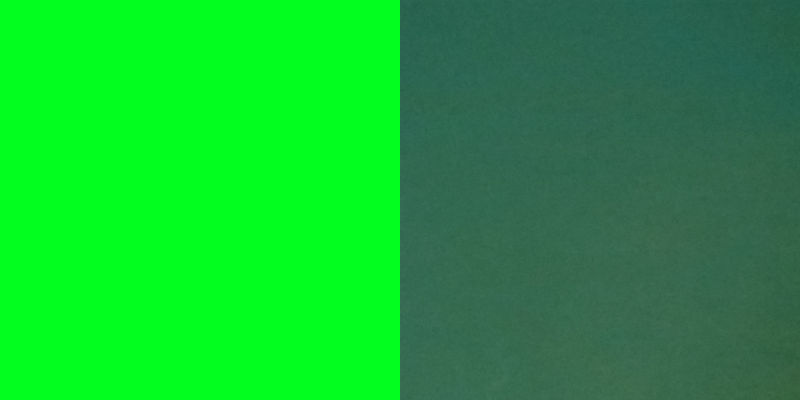- Canon Community
- Discussions & Help
- Printer
- Professional Photo Printers
- Pixma Pro-100 printing very dark
- Subscribe to RSS Feed
- Mark Topic as New
- Mark Topic as Read
- Float this Topic for Current User
- Bookmark
- Subscribe
- Mute
- Printer Friendly Page
- Mark as New
- Bookmark
- Subscribe
- Mute
- Subscribe to RSS Feed
- Permalink
- Report Inappropriate Content
10-30-2014 03:22 PM
Hi All,
I just purchased my Pro-100 and installed last night. I upgraded from an HP that was strictly CMYK (only 4 ink). I installed according to the instructions, but my prints seem to be coming out noticably darker than they should be. The lime greens are printing a darker kelly green. The bright blues are printing a darker royal blue. The bright reds are printing a very dark red. The pinks are printing a dark shade of pink. Skin tones are much, much darker than they should be.
I am printing from Adobe programs (Illustrator, Photoshop, and Pro - all CS6). Am I missing a setting somewhere? On my previous printer, I would choose "preserve CMYK primaries" and it printed perfectly. Now, I can't seem to get my prints a normal shade. I'm not attempting to "match my monitor", just simply trying to get the colors closer to their true color. I've unchecked preserve CMYK primaries and checked to have the printer decide the colors, but neither of those options seem to be helping.
I called Canon support, but they were unable to help me. He had me put my settings all back to default and test print. When that didn't work he stated "well printers vary per brand so theres really nothing we can do to fix it". I can't imagine that this great of a printer prints that far off on colors.
Any help is very greatly appreciated!
Solved! Go to Solution.
- Mark as New
- Bookmark
- Subscribe
- Mute
- Subscribe to RSS Feed
- Permalink
- Report Inappropriate Content
07-16-2018 09:38 PM - edited 07-17-2018 10:06 AM
Hi all:
I recently got a Canon Pro-100 (having used Epson printers in the past), and am having the same problems addressed in this conversation, but I have to admit that I am not sure I know how to do a couple of things that ebiggs suggested at the beginning of this thread: a) "Turn off every bit off control it has. You can do this with the Canon My Printer under the Printer Settings tab. Do you know how?", and b) have PS handle all color settings and color matching.Can you help me get started?
Also, I see references to "Canon My Printer": where do I find that?
FYI, I am on an iMac 2017, retina display, using Phtoshop CC 2018. Thanks so much!
rsonnino
- Mark as New
- Bookmark
- Subscribe
- Mute
- Subscribe to RSS Feed
- Permalink
- Report Inappropriate Content
07-16-2018 09:55 PM
I'm OK now. Thanks for the tip !
- Mark as New
- Bookmark
- Subscribe
- Mute
- Subscribe to RSS Feed
- Permalink
- Report Inappropriate Content
07-16-2018 09:56 PM
For macOS the printer driver automatically disables printer color control if you select photoshop manages color.
Do you have the IJ Series printer installed and not the Bonjour or AirPrint version?
Conway, NH
1D X Mark III, M200, Many lenses, Pixma PRO-100, Pixma TR8620a, Lr Classic
- Mark as New
- Bookmark
- Subscribe
- Mute
- Subscribe to RSS Feed
- Permalink
- Report Inappropriate Content
07-16-2018 10:50 PM
IDK I am going to assume the IJ version. 7DMK ll, 7 D, 40D, and a 5t Rebel . 10-18 lens, 17-70. 100-400 mm'L' 70-300 Tamron, 18-200 mm Sigma, and another couple, I can't remember !
- Mark as New
- Bookmark
- Subscribe
- Mute
- Subscribe to RSS Feed
- Permalink
- Report Inappropriate Content
07-17-2018 06:29 AM
Conway, NH
1D X Mark III, M200, Many lenses, Pixma PRO-100, Pixma TR8620a, Lr Classic
- Mark as New
- Bookmark
- Subscribe
- Mute
- Subscribe to RSS Feed
- Permalink
- Report Inappropriate Content
07-18-2018 03:06 PM
I'm having this same problem on a PIXMA iP8720 I got yesterday.
I have set Color Matching to None as suggested.
When I print the test image with the strawberries, they're dark like in the original posters example.
I have the TIFF file on my desktop. I right click and select print. In the print preview, it shows the correct color for a fraction of a second before turning dark.
The original post mentioned greens printing dark.
The left is a screen capture of what I'm printing. The right is a picture of it printed.
- Mark as New
- Bookmark
- Subscribe
- Mute
- Subscribe to RSS Feed
- Permalink
- Report Inappropriate Content
02-25-2019 04:29 AM
I have had the same problem, ie prints come out way too dark when I have set it to Photoshop manages color.
I tried with using printer driver to manage color and that solved it for me. It comes out really great so I would suggest you try this first. Turn off Color management in Photoshop and set the driver to manage color, ie Canon Color matching.
- Mark as New
- Bookmark
- Subscribe
- Mute
- Subscribe to RSS Feed
- Permalink
- Report Inappropriate Content
02-25-2019 07:28 AM
When you select Printer manages the printer driver automatically selects the correct paper profile for the selected paper type. When Photoshop manages the user needs to select the correct ICC profile.
If if you only use Canon paper then you should be fine just having printer manage color.
Conway, NH
1D X Mark III, M200, Many lenses, Pixma PRO-100, Pixma TR8620a, Lr Classic
- Mark as New
- Bookmark
- Subscribe
- Mute
- Subscribe to RSS Feed
- Permalink
- Report Inappropriate Content
06-09-2020 06:02 PM
Hey there! I know this is an older thread but, I am hoping you can help me! When I initially purchased my Canon Pro 100 I was able to turn off printer control but, I cannot remember now how I did it.
Recently, my windows PC updatetd and ever since then I can no longer get my printer to print the bright manner it previously did. The first thing I am searching for is how to check and see if this has someone defaulted back to factory. Help!
- Mark as New
- Bookmark
- Subscribe
- Mute
- Subscribe to RSS Feed
- Permalink
- Report Inappropriate Content
06-09-2020 07:59 PM
Welcome to the forum joyfulsouthern.
Need some additional info - what software are you printing from?
Are you comparing similar images?
As a benchmark, download and print the test image from the following link. Do not make any adjustments to the image - just open it and send it to the printer using the settings you usually use.
http://www.outbackphoto.com/printinginsights/pi049/essay.html
Conway, NH
1D X Mark III, M200, Many lenses, Pixma PRO-100, Pixma TR8620a, Lr Classic
02/20/2025: New firmware updates are available.
RF70-200mm F2.8 L IS USM Z - Version 1.0.6
RF24-105mm F2.8 L IS USM Z - Version 1.0.9
RF100-300mm F2.8 L IS USM - Version 1.0.8
RF50mm F1.4 L VCM - Version 1.0.2
RF24mm F1.4 L VCM - Version 1.0.3
01/27/2025: New firmware updates are available.
01/22/2024: Canon Supports Disaster Relief Efforts in California
01/14/2025: Steps to resolve still image problem when using certain SanDisk SD cards with the Canon EOS R5 Mark II
12/18/2024: New firmware updates are available.
EOS C300 Mark III - Version 1..0.9.1
EOS C500 Mark II - Version 1.1.3.1
12/13/2024: EOS Webcam Utility Pro V2.3b is now available to support Windows on ARM PC users.
12/05/2024: New firmware updates are available.
EOS R5 Mark II - Version 1.0.2
11/14/2024: Windows V 2.3a installer for EOS Webcam Utility Pro is available for download
11/12/2024: EOS Webcam Utility Pro - Version 2.3 is available
09/26/2024: New firmware updates are available.
- Printer error on PIXMA G3270 ...82208-- what do I do? in Desktop Inkjet Printers
- Canon Pixma won't print borderless in Desktop Inkjet Printers
- PIXMA TR150 - stops printing mid-page in Mobile & Compact Printers
- PIXMA G3270 - How to print a UPS label in Desktop Inkjet Printers
- printing in standard mode is not good[canon pixma G2400] in Desktop Inkjet Printers
Canon U.S.A Inc. All Rights Reserved. Reproduction in whole or part without permission is prohibited.