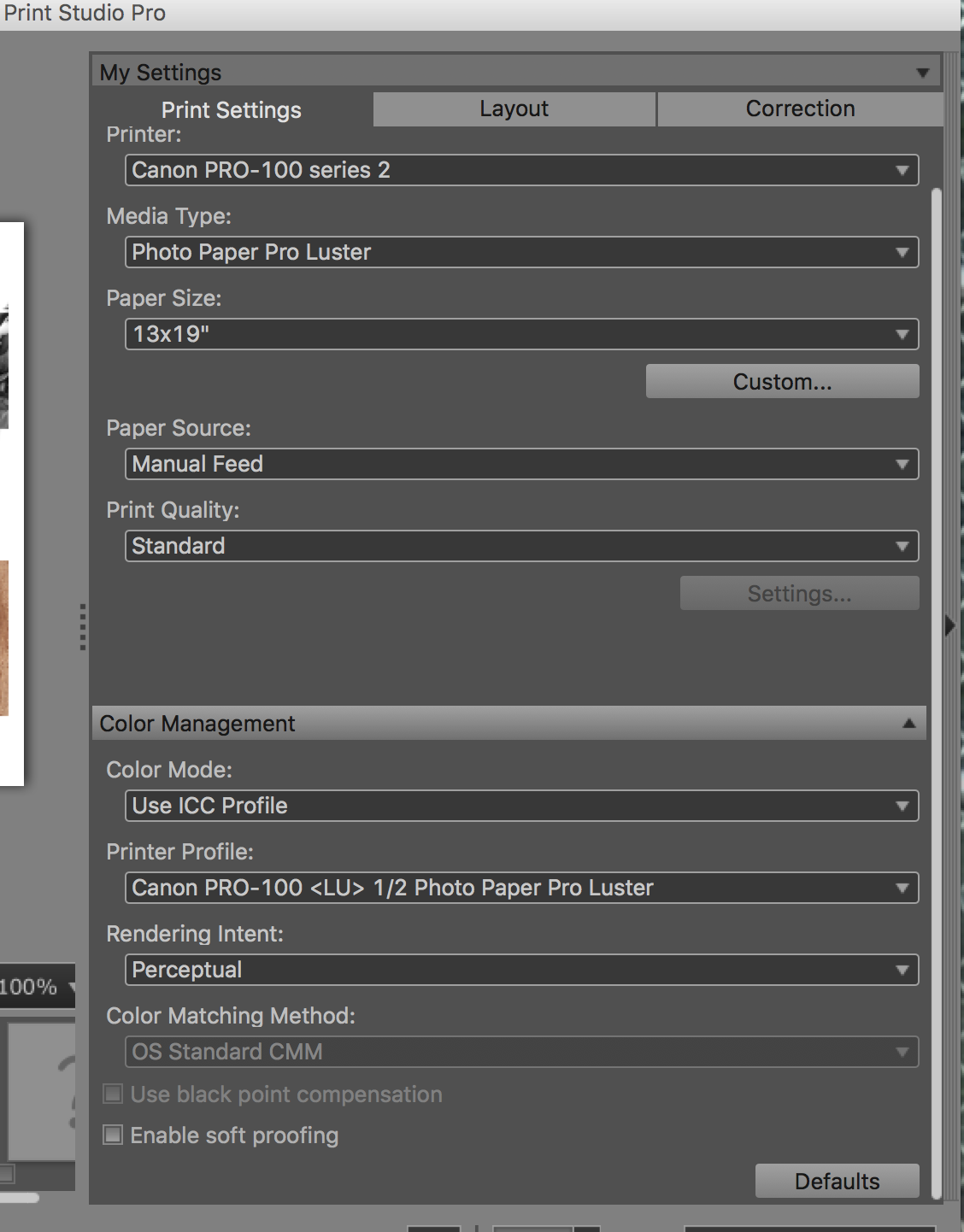- Canon Community
- Discussions & Help
- Printer
- Professional Photo Printers
- Re: Pixma Pro-100 printing very dark
- Subscribe to RSS Feed
- Mark Topic as New
- Mark Topic as Read
- Float this Topic for Current User
- Bookmark
- Subscribe
- Mute
- Printer Friendly Page
- Mark as New
- Bookmark
- Subscribe
- Mute
- Subscribe to RSS Feed
- Permalink
- Report Inappropriate Content
10-30-2014 03:22 PM
Hi All,
I just purchased my Pro-100 and installed last night. I upgraded from an HP that was strictly CMYK (only 4 ink). I installed according to the instructions, but my prints seem to be coming out noticably darker than they should be. The lime greens are printing a darker kelly green. The bright blues are printing a darker royal blue. The bright reds are printing a very dark red. The pinks are printing a dark shade of pink. Skin tones are much, much darker than they should be.
I am printing from Adobe programs (Illustrator, Photoshop, and Pro - all CS6). Am I missing a setting somewhere? On my previous printer, I would choose "preserve CMYK primaries" and it printed perfectly. Now, I can't seem to get my prints a normal shade. I'm not attempting to "match my monitor", just simply trying to get the colors closer to their true color. I've unchecked preserve CMYK primaries and checked to have the printer decide the colors, but neither of those options seem to be helping.
I called Canon support, but they were unable to help me. He had me put my settings all back to default and test print. When that didn't work he stated "well printers vary per brand so theres really nothing we can do to fix it". I can't imagine that this great of a printer prints that far off on colors.
Any help is very greatly appreciated!
Solved! Go to Solution.
- Mark as New
- Bookmark
- Subscribe
- Mute
- Subscribe to RSS Feed
- Permalink
- Report Inappropriate Content
05-26-2016 10:28 AM
These are the settings I have set up....
- Mark as New
- Bookmark
- Subscribe
- Mute
- Subscribe to RSS Feed
- Permalink
- Report Inappropriate Content
05-26-2016 10:33 AM
In ILlustrator this is the color management info I get ---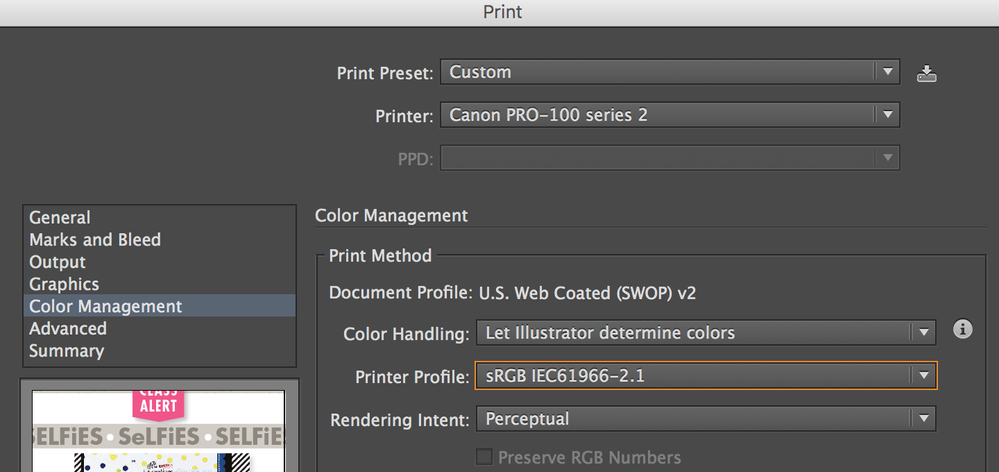
- Mark as New
- Bookmark
- Subscribe
- Mute
- Subscribe to RSS Feed
- Permalink
- Report Inappropriate Content
05-26-2016 11:01 AM
Conway, NH
1D X Mark III, M200, Many lenses, Pixma PRO-100, Pixma TR8620a, Lr Classic
- Mark as New
- Bookmark
- Subscribe
- Mute
- Subscribe to RSS Feed
- Permalink
- Report Inappropriate Content
05-26-2016 11:05 AM
Been reading this but I am not a Mac uses so I have little to help. But for sure, are you certain your monitor is not set too bright or the contrast is way off? If you exaggerate the brightness in PS or Illustrator does it brighten the print?
Question, what are you testing with 13 x 19?
EOS 1D, EOS 1D MK IIn, EOS 1D MK III, EOS 1Ds MK III, EOS 1D MK IV and EOS 1DX and many lenses.
- Mark as New
- Bookmark
- Subscribe
- Mute
- Subscribe to RSS Feed
- Permalink
- Report Inappropriate Content
05-26-2016 11:08 AM
What I was getting at, the printer may be doing exactly what you are telling it to. Most of the people that I have helped with a Pro-100 or even the earlier versions were for 'print too dark'. The overwhelming cause is the monitor set too bright.
EOS 1D, EOS 1D MK IIn, EOS 1D MK III, EOS 1Ds MK III, EOS 1D MK IV and EOS 1DX and many lenses.
- Mark as New
- Bookmark
- Subscribe
- Mute
- Subscribe to RSS Feed
- Permalink
- Report Inappropriate Content
08-05-2016 04:51 PM
I have been struggling with this paperweight for 2 years. Called Canon Tech Support, have monitored this thread, searched the web, reached out to other users etc, etc...It just doesn't print correctly. Everything is dark and muddy. And I'm not even trying to match colors to my monitor. I'm using a Pantone book (Color Bridge Uncoated) and entering in the RGB swatch values of the colors I want via Photoshop. Nothing is even close. I even bought some Red River art paper and installed their custom profile in a last-ditch attempt to make this thing work. (Red River has great customer service, btw.)
Anyone live in the Kansas City area and want to buy a printer on the cheap? I am *done*.
- Mark as New
- Bookmark
- Subscribe
- Mute
- Subscribe to RSS Feed
- Permalink
- Report Inappropriate Content
11-28-2016 06:42 PM
I am having the same issues and trying to follow the steps you provided but I do not know how to make sure the printer is not setting anything for me.
I am trying to print as acurate as possible pantone colors for class finals.
Thank you for any help you can send my way.
- Mark as New
- Bookmark
- Subscribe
- Mute
- Subscribe to RSS Feed
- Permalink
- Report Inappropriate Content
11-28-2016 06:51 PM
I don't know anything about pantone colors. See this for perhaps some help.
http://www.pantone.com/calibrated-printers
Doesn't look like the Pro-100 is suitable.
Conway, NH
1D X Mark III, M200, Many lenses, Pixma PRO-100, Pixma TR8620a, Lr Classic
- Mark as New
- Bookmark
- Subscribe
- Mute
- Subscribe to RSS Feed
- Permalink
- Report Inappropriate Content
03-21-2017 10:39 PM
I know this is a slightly older thread but I am having problems with my new Pixma Pro-100 and I found most of you on this thread to be very knowledgable. I use Photoshop and Illustrator for design (not photography). I was using a laser printer before for my designs but my customer base has a growing need for larger prints (11x14 and 13x19) AND the prints on the laser printer were too dark/bold. So a friend (who is a photographer) told me about this printer: vivid, bright , accurate colors, wide format printing, etc. I don't know what I am doing wrong, but my prints are coming out light (not dark) and almost greyed out. I printed out the Printer Evaluation Image and the same thing is happening. Blacks are coming out almost charcoal? I switched the printer to manual mode, color handling is set to Photoshop managing colors, Printer Profile is set to "Canon IJ Color Printer Profile 2005", I am working in the Adobe RGB (1998) workspace (8-bit). I was printing on Cougar Super Smooth Bright White cardstock. I have no idea what I am doing wrong. Any suggestions? TIA
- Mark as New
- Bookmark
- Subscribe
- Mute
- Subscribe to RSS Feed
- Permalink
- Report Inappropriate Content
03-21-2017 11:02 PM - edited 03-21-2017 11:07 PM
Is your paper surface glossy or smooth?
Instead of the IJ Profile select either Glossy Photo Paper or Matte Photo Paper.
Can you get some Canon Photo Paper?
print the OutbackPhoto test image using that paper and the proper Canon profile. If that looks good then we know the printer is OK and you just need to select the proper media type and profile.
Are re you on PC or Mac?
Conway, NH
1D X Mark III, M200, Many lenses, Pixma PRO-100, Pixma TR8620a, Lr Classic
02/20/2025: New firmware updates are available.
RF70-200mm F2.8 L IS USM Z - Version 1.0.6
RF24-105mm F2.8 L IS USM Z - Version 1.0.9
RF100-300mm F2.8 L IS USM - Version 1.0.8
RF50mm F1.4 L VCM - Version 1.0.2
RF24mm F1.4 L VCM - Version 1.0.3
01/27/2025: New firmware updates are available.
01/22/2024: Canon Supports Disaster Relief Efforts in California
01/14/2025: Steps to resolve still image problem when using certain SanDisk SD cards with the Canon EOS R5 Mark II
12/18/2024: New firmware updates are available.
EOS C300 Mark III - Version 1..0.9.1
EOS C500 Mark II - Version 1.1.3.1
12/13/2024: EOS Webcam Utility Pro V2.3b is now available to support Windows on ARM PC users.
12/05/2024: New firmware updates are available.
EOS R5 Mark II - Version 1.0.2
11/14/2024: Windows V 2.3a installer for EOS Webcam Utility Pro is available for download
11/12/2024: EOS Webcam Utility Pro - Version 2.3 is available
09/26/2024: New firmware updates are available.
- Printer error on PIXMA G3270 ...82208-- what do I do? in Desktop Inkjet Printers
- Canon Pixma won't print borderless in Desktop Inkjet Printers
- PIXMA TR150 - stops printing mid-page in Mobile & Compact Printers
- PIXMA G3270 - How to print a UPS label in Desktop Inkjet Printers
- printing in standard mode is not good[canon pixma G2400] in Desktop Inkjet Printers
Canon U.S.A Inc. All Rights Reserved. Reproduction in whole or part without permission is prohibited.