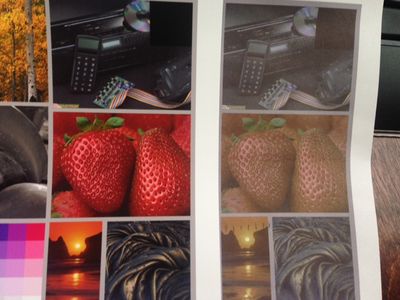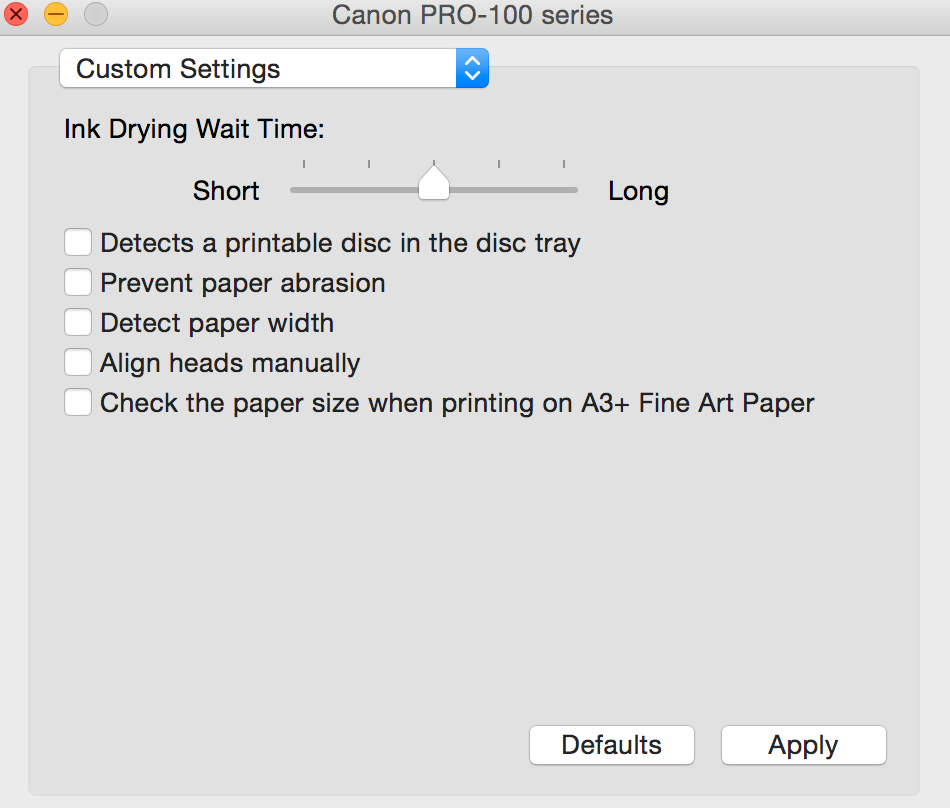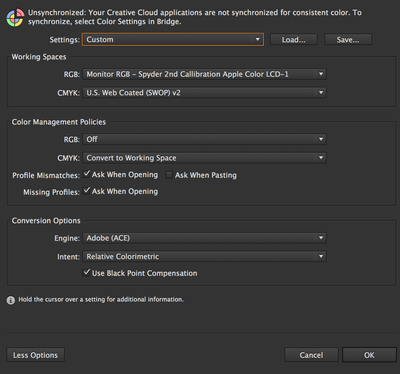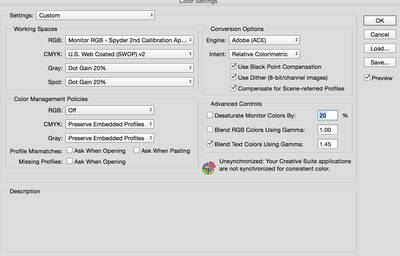- Canon Community
- Discussions & Help
- Printer
- Professional Photo Printers
- Re: Pixma Pro-100 printing very dark
- Subscribe to RSS Feed
- Mark Topic as New
- Mark Topic as Read
- Float this Topic for Current User
- Bookmark
- Subscribe
- Mute
- Printer Friendly Page
- Mark as New
- Bookmark
- Subscribe
- Mute
- Subscribe to RSS Feed
- Permalink
- Report Inappropriate Content
10-30-2014 03:22 PM
Hi All,
I just purchased my Pro-100 and installed last night. I upgraded from an HP that was strictly CMYK (only 4 ink). I installed according to the instructions, but my prints seem to be coming out noticably darker than they should be. The lime greens are printing a darker kelly green. The bright blues are printing a darker royal blue. The bright reds are printing a very dark red. The pinks are printing a dark shade of pink. Skin tones are much, much darker than they should be.
I am printing from Adobe programs (Illustrator, Photoshop, and Pro - all CS6). Am I missing a setting somewhere? On my previous printer, I would choose "preserve CMYK primaries" and it printed perfectly. Now, I can't seem to get my prints a normal shade. I'm not attempting to "match my monitor", just simply trying to get the colors closer to their true color. I've unchecked preserve CMYK primaries and checked to have the printer decide the colors, but neither of those options seem to be helping.
I called Canon support, but they were unable to help me. He had me put my settings all back to default and test print. When that didn't work he stated "well printers vary per brand so theres really nothing we can do to fix it". I can't imagine that this great of a printer prints that far off on colors.
Any help is very greatly appreciated!
Solved! Go to Solution.
- Mark as New
- Bookmark
- Subscribe
- Mute
- Subscribe to RSS Feed
- Permalink
- Report Inappropriate Content
11-04-2014 10:29 AM
"... theres really nothing we can do to fix it"."
Well, of course this isn't true. I have three of these printers in this line. The 9000, 9500 II amd the Pro-100.
They all printed differently but after a little tinkering with the settings, they all did very well. They are great printers.
First off you must not let the printer set anything. Turn off every bit off control it has. You can do this with the Canon My Printer under the Printer Settings tab. Do you know how? I will guess, yes, for now but if you don't get back to me.
Second, you need to have PS handle all settings and color matching. You know how to do this?
And lastly, it is essential you get some settings on your monitor that somewhat matches what the printer is printing. Your printer may be doing exactly what you are telling it to do and you have no idea it is. Because your monitor is off. If you don't do this step, you can forget the other steps. However, there are only a few things that you need to be concerned with. You don't need any fancy extra add-ons to do this.
But you must get the grey-scale very close. You need to get the brightness very close and you need the contrast very close.
After you do these things you can make adjustments to your prints by just looking at your screen. Because you know the monitor and printer are on the same level. One more point, you can NOT get a printer to print every color exactly the way you saw it. It isn't possibile as all colors and adjustment effect all others. My goal is to get the skin tones right. That is what people notice.
For instance, I know my newest Pro-100 tends to print darker than what I see on the monitor. So, I automatically know to set it's prints one stop brighter in PS. It also prints with a slightly warn tone. Most of the time, with protraits especially, this if OK but sometimes it is not. In that case I adjust the "temp" setting slightly cooler in PS.
Make sure you have the correct ICC profiles and you are using Canon brand ink and paper untill you get good with the printer. Very, very important!
EOS 1D, EOS 1D MK IIn, EOS 1D MK III, EOS 1Ds MK III, EOS 1D MK IV and EOS 1DX and many lenses.
- Mark as New
- Bookmark
- Subscribe
- Mute
- Subscribe to RSS Feed
- Permalink
- Report Inappropriate Content
11-04-2014 10:29 AM
"... theres really nothing we can do to fix it"."
Well, of course this isn't true. I have three of these printers in this line. The 9000, 9500 II amd the Pro-100.
They all printed differently but after a little tinkering with the settings, they all did very well. They are great printers.
First off you must not let the printer set anything. Turn off every bit off control it has. You can do this with the Canon My Printer under the Printer Settings tab. Do you know how? I will guess, yes, for now but if you don't get back to me.
Second, you need to have PS handle all settings and color matching. You know how to do this?
And lastly, it is essential you get some settings on your monitor that somewhat matches what the printer is printing. Your printer may be doing exactly what you are telling it to do and you have no idea it is. Because your monitor is off. If you don't do this step, you can forget the other steps. However, there are only a few things that you need to be concerned with. You don't need any fancy extra add-ons to do this.
But you must get the grey-scale very close. You need to get the brightness very close and you need the contrast very close.
After you do these things you can make adjustments to your prints by just looking at your screen. Because you know the monitor and printer are on the same level. One more point, you can NOT get a printer to print every color exactly the way you saw it. It isn't possibile as all colors and adjustment effect all others. My goal is to get the skin tones right. That is what people notice.
For instance, I know my newest Pro-100 tends to print darker than what I see on the monitor. So, I automatically know to set it's prints one stop brighter in PS. It also prints with a slightly warn tone. Most of the time, with protraits especially, this if OK but sometimes it is not. In that case I adjust the "temp" setting slightly cooler in PS.
Make sure you have the correct ICC profiles and you are using Canon brand ink and paper untill you get good with the printer. Very, very important!
EOS 1D, EOS 1D MK IIn, EOS 1D MK III, EOS 1Ds MK III, EOS 1D MK IV and EOS 1DX and many lenses.
- Mark as New
- Bookmark
- Subscribe
- Mute
- Subscribe to RSS Feed
- Permalink
- Report Inappropriate Content
11-04-2014 11:50 AM
ebiggs1 is right on. Most monitors are set too bright. Start with adjusting the brightness and contrast to 50%.
Use the following link to download B&W test images and adjust monitor contrast to get the full range of B&W.
http://www.northlight-images.co.uk/article_pages/test_images.html
Ideally you are processing in a relative dim room and have no light shining directly on your monitor.
This link has a good color test print.
http://outbackprint.outbackphoto.com/printinginsights/pi049/essay.html
It has images with good "memory colors" - images that you will definitely know if they are printing correctly or not.
Open the file in your prefered photo processing program and print the image without any adjustment to the image. How does it look? Are colors OK? Brighter or darker than you like? If it needs adjusting use the Manual setting in the printer driver to tweak things. When you get it how you like it save the profile in the driver. Then, whenever you print on that paper you can recall the profile.
Now, once the printer is producing a print that you like you can tweak monitor brightness to your liking. Becasue the print is dealing with reflrcted light and the monitor is backlit they will never be exact, but you should get to a point where a print that loks good on monitor also looks good on paper.
Conway, NH
1D X Mark III, M200, Many lenses, Pixma PRO-100, Pixma TR8620a, Lr Classic
- Mark as New
- Bookmark
- Subscribe
- Mute
- Subscribe to RSS Feed
- Permalink
- Report Inappropriate Content
11-04-2014 12:03 PM
Thank you, ebiggs1. Going in and changing the settings to not let the printer control anything fixed it! Made a WORLD of a difference. Comparing the two prints side by side, its almost like the printer was putting a shade of black over everything. I've attached a picture of the difference. I know it's hard to tell being a picture of a picture, but you can see the difference! Thanks so much for your help.
- Mark as New
- Bookmark
- Subscribe
- Mute
- Subscribe to RSS Feed
- Permalink
- Report Inappropriate Content
11-04-2014 03:50 PM
Great! ![]()
One other tid-bit, remember the printer is using pigments and the monitor is using light. Similar, but different.
So glad you got it working, now go enjoy it.
EOS 1D, EOS 1D MK IIn, EOS 1D MK III, EOS 1Ds MK III, EOS 1D MK IV and EOS 1DX and many lenses.
- Mark as New
- Bookmark
- Subscribe
- Mute
- Subscribe to RSS Feed
- Permalink
- Report Inappropriate Content
01-07-2015 04:38 PM
I’ve been researching for a couple of days now how to fix my dark images and tried the suggestions made in some of the threads in this forum and I’ve had no success. I’m printing greeting cards and working in Illustrator. My images print darker using Illustrator and Acrobat but print lighter in Photoshop. If my printer could print in between these two settings, it would be much closer to what I see on my screen!
The closest I’ve got is to open my Illustrator file in Photoshop, (sometimes play around with saturation, contrast, and brightness) remove the Black channel just for preview purposes and turn it back on before print. If I turn off the Black channel in Photoshop, I’ve found that it gives me a more accurate sample of what the final image will look like.
I have a Macbook Pro (2014) and have calibrated my screen with a Spyder4Elite. I’ve printed the Test print in this thread and my image looks ver similar to what it looked like for kmeyers. I have Illustrator and Photoshop control the colors in the print settings. I think I have disabled my printer from controlling anything (image below). I’ve tried printing with the various Canon paper printer profiles and the colors are still off. Should I be trying one in particular? For now I'm just using the latest Spyder callibration printer profile I've created. Using a design with reds and yellows, if I use the Matte paper option the yellows are good but the reds are still dark and with the Fine Art options the images are much darker. I’m using Neenah paper and since I can’t find ICC profiles for them online, I tried using Red Rivers ICC paper profiles that I think match my paper. I’m using 100g/m2 paper in a pretty bright white color (Neenah Environment Smooth Finish White to be exact).
Here are my color settings in Illustrator and Photoshop:
Illustrator-
Photoshop-
I don’t want to be playing a guessing game every time I design a card (especially if the card needs layer adjustments in Photoshop). If my designs in Illustrator could be a little bit closer to what it could print, it would be much easier to visualize the final product. Is there a way I could reduce the Black channel (if such thing exists) automatically in Illustrator or in my computer settings so the final image is more accurate? Any help would be highly appreciated.
- Mark as New
- Bookmark
- Subscribe
- Mute
- Subscribe to RSS Feed
- Permalink
- Report Inappropriate Content
01-07-2015 04:55 PM
I think you have your color management choices selected incorrectly. The RGB profile you chose is the monitor profile; not to be used for printing.
See this article:http://www.photoshopessentials.com/basics/color-settings/
Conway, NH
1D X Mark III, M200, Many lenses, Pixma PRO-100, Pixma TR8620a, Lr Classic
- Mark as New
- Bookmark
- Subscribe
- Mute
- Subscribe to RSS Feed
- Permalink
- Report Inappropriate Content
01-08-2015 09:51 AM
I can only tell you what I have learned over the years. Also from working for Hallmark Cards in Kansas City for 40 years.
You should do as I suggested to see if it helps. I don't like any of the add-ons for either the monitor or the printer. It only adds another source of issues to deal with. You can get good results from just what comes on your computer and printer. At least this is true for Windows machines. I think you are using a Mac, so I may be all wrong on this.
You must have the correct profile, not I think it is right or close. I certainly would try to get it all working right with known exact products before you venture out into sources that don't. If it works right with that set up it will work with any as long as the profile is correct. In time you should be able to just look at your projrct and "know" what to do to make it good.
I have noticed, like you, not all software prints the same. I have no idea why? But even Lightroom prints differently than Photoshop does. Why? It's from the same company and nearly the same program! I don't use Illistrator so I don't know how it tends to print but knowing how LR and PS are different it would not surprise me if it was different, too.
I always print from PS but I still do most of the editing in LR. You may be forced to do the same from Illistrator than to PS.
Hope this helps you.
EB
EOS 1D, EOS 1D MK IIn, EOS 1D MK III, EOS 1Ds MK III, EOS 1D MK IV and EOS 1DX and many lenses.
- Mark as New
- Bookmark
- Subscribe
- Mute
- Subscribe to RSS Feed
- Permalink
- Report Inappropriate Content
01-09-2015 02:12 AM
Thanks for the help!
jrhoffman75 the link was super helpful and it helped me better understand how to calibrate my screen. My prints are now printing much closer to what I see on the screen. Though not perfect, I'm much satisfied where I am now. I was trying to get the printer to do everything but had not done much with my screen settings as I thought I did. I also found this link to have useful info on how to set up my Proof preview so my screen is more accurate to my print: http://www.digitalartsonline.co.uk/features/illustration/top-10-tips-preparing-images-for-print/
ebiggs - after going through the link above and reading your message things made a lot of sense. I'm glad I'm not the only one who has to create/edit my work in one program and print in another.
- Mark as New
- Bookmark
- Subscribe
- Mute
- Subscribe to RSS Feed
- Permalink
- Report Inappropriate Content
01-09-2015 10:20 AM
I am sorry but I assumed you uunderstood how to set up PS. But I am glad you do now. As I explained (tried to), it is all about the correct profile. These have to be right. And it is likely the reason PS and LR and Illistrator don't print the same. At least a reason, maybe not a good one but a reason none-the-less!
You still don't need any add-ons to do this. Everything you need is there already. I use AdobeRGB but there isn't any reason to go any higher as your printer, most likely, can not print what you are seeing. And a web page certainly can't. In addition if you do decide to have something printed by a pro shop, you must tell them before hand that you changed the profile.
Make sure what you are seeing on your monitor is a decent representation of what you are printing. It doesn't need to be perfect. You will learn what needs to be done to make a good print.
EOS 1D, EOS 1D MK IIn, EOS 1D MK III, EOS 1Ds MK III, EOS 1D MK IV and EOS 1DX and many lenses.
12/18/2024: New firmware updates are available.
EOS C300 Mark III - Version 1..0.9.1
EOS C500 Mark II - Version 1.1.3.1
12/13/2024: EOS Webcam Utility Pro V2.3b is now available to support Windows on ARM PC users.
12/05/2024: New firmware updates are available.
EOS R5 Mark II - Version 1.0.2
11/14/2024: Windows V 2.3a installer for EOS Webcam Utility Pro is available for download
11/12/2024: EOS Webcam Utility Pro - Version 2.3 is available
09/26/2024: New firmware updates are available.
EOS R6 Mark II - Version 1.5.0
08/09/2024: Firmware update available for RC-IP1000 - Version 1.1.1
08/08/2024: Firmware update available for MS-500 - Version 2.0.0
- Scratches on prints; pixma pro-10 in Professional Photo Printers
- PIXMA MG7120 spits out blank pages when printing from computer, copies are OK in Desktop Inkjet Printers
- PIXMA G7020 prints slowly, issues with PDFs and long documents, and more in Desktop Inkjet Printers
- PIXMA iX6820 will print in color but not in standard black and white, nor on plain paper in Desktop Inkjet Printers
- PIXMA TS6420 Where to download software to print photos in Printer Software & Networking
Canon U.S.A Inc. All Rights Reserved. Reproduction in whole or part without permission is prohibited.