- Canon Community
- Discussions & Help
- Printer
- Professional Photo Printers
- Pixma Pro-100 printing very dark
- Subscribe to RSS Feed
- Mark Topic as New
- Mark Topic as Read
- Float this Topic for Current User
- Bookmark
- Subscribe
- Mute
- Printer Friendly Page
- Mark as New
- Bookmark
- Subscribe
- Mute
- Subscribe to RSS Feed
- Permalink
- Report Inappropriate Content
10-30-2014 03:22 PM
Hi All,
I just purchased my Pro-100 and installed last night. I upgraded from an HP that was strictly CMYK (only 4 ink). I installed according to the instructions, but my prints seem to be coming out noticably darker than they should be. The lime greens are printing a darker kelly green. The bright blues are printing a darker royal blue. The bright reds are printing a very dark red. The pinks are printing a dark shade of pink. Skin tones are much, much darker than they should be.
I am printing from Adobe programs (Illustrator, Photoshop, and Pro - all CS6). Am I missing a setting somewhere? On my previous printer, I would choose "preserve CMYK primaries" and it printed perfectly. Now, I can't seem to get my prints a normal shade. I'm not attempting to "match my monitor", just simply trying to get the colors closer to their true color. I've unchecked preserve CMYK primaries and checked to have the printer decide the colors, but neither of those options seem to be helping.
I called Canon support, but they were unable to help me. He had me put my settings all back to default and test print. When that didn't work he stated "well printers vary per brand so theres really nothing we can do to fix it". I can't imagine that this great of a printer prints that far off on colors.
Any help is very greatly appreciated!
Solved! Go to Solution.
- Mark as New
- Bookmark
- Subscribe
- Mute
- Subscribe to RSS Feed
- Permalink
- Report Inappropriate Content
05-03-2015 11:42 AM - edited 05-03-2015 12:05 PM
The image I posted shows the settings. In Photoshop select Print. When the window opens, starting at top:
1. Under Printer Setup select your printer.
2. Click Print Settings; select Main
3. Choose your Media Type and paper Source
4. Choose Print Quality
5. In Color/Intensity select None and then select Set
6. Select matching and choose None
7. Choose None
8. Back in Photoshop in the Color Management section choose Photoshop Manages Colors and then choose the correect paper profile.
9. Select Print
But, also be sure that your monitor is set up correctly; most people have monitor too bright if they haven't made any adjustments. As a start, set Brightness and Contrast to the 50% level.
See this:
http://www.outbackphoto.com/printinginsights/pi049/essay.html
Conway, NH
1D X Mark III, M200, Many lenses, Pixma PRO-100, Pixma TR8620a, Lr Classic
- Mark as New
- Bookmark
- Subscribe
- Mute
- Subscribe to RSS Feed
- Permalink
- Report Inappropriate Content
05-03-2015 12:21 PM
Thanks so much! I work on a Macbook Pro. Could that be part of the problem?
- Mark as New
- Bookmark
- Subscribe
- Mute
- Subscribe to RSS Feed
- Permalink
- Report Inappropriate Content
05-03-2015 12:53 PM
No the Mac is not the problem. Do this.................
You can not set the printer to match the monitor. You must set the monitor to match the printer.
First, you must not let the printer set anything. Turn off every bit off control it has. You can do this with the Canon My Printer under the Printer Settings tab. Do you know how? I will guess, yes, for now but if you don't get back to me.
Second, you need to have your photo editor (like Photoshop) handle all the print settings and color matching. You know how to do this? I prefer Photoshop and I use AdobeRGB color space.
And lastly, it is essential you get some settings on your monitor that somewhat matches what the printer is printing. Your printer may be doing exactly what you are telling it to do and you have no idea it is, because your monitor is so far off. If you don't do this step, you can forget the other steps. However, there are only a few things that you need to be concerned with. You don't need any fancy extra add-on to do this. No additional software or gadgets, etc. No monkeys, no spiders, nothing!
Most people set their monitors too bright.
You must get the gray-scale very close. You need to get the brightness very close and you need the contrast very close.
After you do these things you can make adjustments to your prints by just looking at your screen. Because you know the monitor and printer are on the same level. One more point, you can NOT get a printer to print every color exactly the way you see it. It isn't possible as all colors and adjustments effect all others. My goal is to get the skin tones right. That is what people notice most. Remember you are dealing with two different disciplines here. One is colored light and the other is colored dyes. They are not the same thing.
I know my Pro-100 tends to print slightly darker than what I see on the monitor (typical). So, I automatically know to set it's prints 1/2 to one stop brighter in Photoshop, in my case. It also prints with a slightly warn tone. Most of the time, with portraits especially, this if OK but sometimes it is not. In that case I adjust the "temp" setting slightly cooler in PS.
All the Canon photo printers I have ever seen have this warm/magenta cast. Canon engineers must prefer this look. It can not be changed. You need to "fix" it in post.
Make sure you have the correct ICC profiles and you are using Canon brand ink and paper until you get good with the printer. Very, very important, otherwise you don't know if the printer is doing exactly what you are telling it to or not.
Important is, use the USB connection until everything is right. You are just adding another issue when you try to set up the printing and the wireless printing all at the same time. Use only Canon branded products, paper and ink, until it is a go. Use a real printer USB cable. Not just any old USB cable. Get everything right before you explore.
EOS 1D, EOS 1D MK IIn, EOS 1D MK III, EOS 1Ds MK III, EOS 1D MK IV and EOS 1DX and many lenses.
- Mark as New
- Bookmark
- Subscribe
- Mute
- Subscribe to RSS Feed
- Permalink
- Report Inappropriate Content
07-01-2015 08:24 PM
- Mark as New
- Bookmark
- Subscribe
- Mute
- Subscribe to RSS Feed
- Permalink
- Report Inappropriate Content
07-01-2015 09:23 PM
Two steps I think you need to try.
First, get Canon Print Studio Pro, a free download from Canon at http://www.usa.canon.com/cusa/professional/products/printers/desktop_printers/photo_inkjet_printers/...
That will allow you to print from either lightroom or photoshop. It allows a remarkable amount of control.
Second, learn to calibrate your monitor. A monitor calibrated to a standard either by eye or preferably using a hardware calibrator is recommended by every single photography and printing source I can find, or have ever found. Changing your monitor to match your printer is certainly not recommended by any source.
A google search on 'should I calibrate my monitor'.
Pick anyone you know and trust and read what they write.
https://www.google.com/search?q=should+I+calibrate+my+monitor&ie=utf-8&oe=utf-8
- Mark as New
- Bookmark
- Subscribe
- Mute
- Subscribe to RSS Feed
- Permalink
- Report Inappropriate Content
07-02-2015 08:27 AM - edited 07-02-2015 09:51 AM
Ok here we go. This is from a Win box so it may look slightly diferent on your Mac. About the above post, you are certainly free to try all the gimicks and gadgets on the market and so-called experts "advice" on setting up your monitor but it is totally unnecessary. My way is free and works just as well. You decide! ![]() Oh, by the way you don't need the extra Canon software either.
Oh, by the way you don't need the extra Canon software either.
If you have Lightroom and/or Photoshop you don't need ANYTHING else. Period.
You must realize Canon calibrates the printer before it ships to you. Now do you want to try my way or do you want to spend several hundred bucks on munkeys or spyders?
EOS 1D, EOS 1D MK IIn, EOS 1D MK III, EOS 1Ds MK III, EOS 1D MK IV and EOS 1DX and many lenses.
- Mark as New
- Bookmark
- Subscribe
- Mute
- Subscribe to RSS Feed
- Permalink
- Report Inappropriate Content
07-02-2015 08:49 AM
Calibrating hardware can be bought/rented/borrowed/shared easily.
There are multiple purposes for calibrating monitors.
First and most important is that your monitor will be set to some specific unchangeable standard; thus if you change printers, or inks or papers, you will still know how your pictures are supposed to look.
If you post pictures on the web or send them to others, they will be seen the same way.
If you ever send pictures out to be printed, then your prints will look 'correct' to the target printer.
Setting the monitor to any random printer assumes that the printer was calibrated correctly at the factory, stays calibrated correctly and never varies no matter.
The following is from Adobe, the company that makes Lightroom and Photoshop but doesn't make calibration hardware.
http://help.adobe.com/en_US/creativesuite/cs/using/WS52323996-D045-437d-BD45-04955E987DFB.html
"Without a color management system, your color specifications are device-dependent. You might not need color management if your production process is tightly controlled for one medium only. For example, you or your print service provider can tailor CMYK images and specify color values for a known, specific set of printing conditions.
The value of color management increases when you have more variables in your production process. Color management is recommended if you anticipate reusing color graphics for print and online media, using various kinds of devices within a single medium (such as different printing presses), or if you manage multiple workstations.
You will benefit from a color management system if you need to accomplish any of the following:
Get predictable and consistent color output on multiple output devices including color separations, your desktop printer, and your monitor. Color management is especially useful for adjusting color for devices with a relatively limited gamut, such as a four-color process printing press.
Accurately soft-proof (preview) a color document on your monitor by making it simulate a specific output device. (Soft-proofing is subject to the limitations of monitor display, and other factors such as room lighting conditions.)
Accurately evaluate and consistently incorporate color graphics from many different sources if they also use color management, and even in some cases if they don’t.
Send color documents to different output devices and media without having to manually adjust colors in documents or original graphics. This is valuable when creating images that will eventually be used both in print and online.
Print color correctly to an unknown color output device; for example, you could store a document online for consistently reproducible on-demand color printing anywhere in the world."
- Mark as New
- Bookmark
- Subscribe
- Mute
- Subscribe to RSS Feed
- Permalink
- Report Inappropriate Content
07-02-2015 09:06 AM
ebiggs1 is correct - you don't NEED the Canon Print Studio Pro software. It doesn't do anything you can't do by throwing all the correct software "switches".
But, the reality is that there is no Mac equivalent of Canon My Printer and the Mac printer driver is entirely different than the Windows version. I am an infrequent Mac printer, can't figure out all the correct "switches" and cannot get my printing to work w/o using Print Studio Pro.
Conway, NH
1D X Mark III, M200, Many lenses, Pixma PRO-100, Pixma TR8620a, Lr Classic
- Mark as New
- Bookmark
- Subscribe
- Mute
- Subscribe to RSS Feed
- Permalink
- Report Inappropriate Content
07-04-2015 09:48 PM
I have been following along with this very interesting thread and last night gave it a try. The two quick 4X6 pictures I printed turned out fine, however, I do have a question. By turning off the printer settings under "matching" does that also turn off the other settings under the manual tab, such as the "lighter or darker" choice and the contrast etc. selections? If so, am I correct in thinking that those changes need to be done while the image is still up in my Photo Shop software; Elements 12, or CS6?
Chris
- Mark as New
- Bookmark
- Subscribe
- Mute
- Subscribe to RSS Feed
- Permalink
- Report Inappropriate Content
07-05-2015 10:29 AM - edited 05-26-2016 09:11 AM
You are correct, sir.. That is where fixn' belongs. Not in the printer.
EOS 1D, EOS 1D MK IIn, EOS 1D MK III, EOS 1Ds MK III, EOS 1D MK IV and EOS 1DX and many lenses.
02/20/2025: New firmware updates are available.
RF70-200mm F2.8 L IS USM Z - Version 1.0.6
RF24-105mm F2.8 L IS USM Z - Version 1.0.9
RF100-300mm F2.8 L IS USM - Version 1.0.8
RF50mm F1.4 L VCM - Version 1.0.2
RF24mm F1.4 L VCM - Version 1.0.3
01/27/2025: New firmware updates are available.
01/22/2024: Canon Supports Disaster Relief Efforts in California
01/14/2025: Steps to resolve still image problem when using certain SanDisk SD cards with the Canon EOS R5 Mark II
12/18/2024: New firmware updates are available.
EOS C300 Mark III - Version 1..0.9.1
EOS C500 Mark II - Version 1.1.3.1
12/13/2024: EOS Webcam Utility Pro V2.3b is now available to support Windows on ARM PC users.
12/05/2024: New firmware updates are available.
EOS R5 Mark II - Version 1.0.2
11/14/2024: Windows V 2.3a installer for EOS Webcam Utility Pro is available for download
11/12/2024: EOS Webcam Utility Pro - Version 2.3 is available
09/26/2024: New firmware updates are available.
- Printer error on PIXMA G3270 ...82208-- what do I do? in Desktop Inkjet Printers
- Canon Pixma won't print borderless in Desktop Inkjet Printers
- PIXMA TR150 - stops printing mid-page in Mobile & Compact Printers
- PIXMA G3270 - How to print a UPS label in Desktop Inkjet Printers
- printing in standard mode is not good[canon pixma G2400] in Desktop Inkjet Printers
Canon U.S.A Inc. All Rights Reserved. Reproduction in whole or part without permission is prohibited.