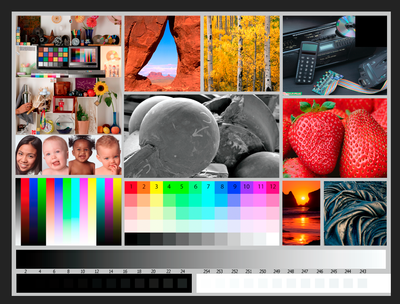- Canon Community
- Discussions & Help
- Printer
- Professional Photo Printers
- Pixma Pro 100 - Color Issues
- Subscribe to RSS Feed
- Mark Topic as New
- Mark Topic as Read
- Float this Topic for Current User
- Bookmark
- Subscribe
- Mute
- Printer Friendly Page
Pixma Pro 100 - Color Issues
- Mark as New
- Bookmark
- Subscribe
- Mute
- Subscribe to RSS Feed
- Permalink
- Report Inappropriate Content
02-08-2019 01:59 AM
I'm fairly new to color management, but so far, it's been a NIGHTMARE. I'm hoping I can get some guidance on what to try next 😃
I'm not printing photos, I'm printing digital artwork. Each piece has a limited color palette, close to 10-15 colors. I thought that would make it easier, but it doesn't seem like it so far. I did what I think a lot of new people do - made something in photoshop, printed it out, and despaired at the color discrepancy. I started researching color management, learned about ICC profiles, but couldn't find any for my printer (an old Brother office printer). I decided to buy a ColorMunki Photo so I could calibrate my monitor and my printer. I also purchased some Canon Semi-Gloss 8x10 photo paper, three different types of sticker paper from onlinelabels.com, cause I figured the ColorMunki would solve all my color problems.
I got the ColorMunki, profiled both devices, and did a few test prints. They weren't any better than the ones without a profile - different, but not really better. I was getting closer results printing from Chrome without any color management on some pieces!
I posted on Reddit, and the general consensus was my printer just wasn't up to snuff. I'd been eyeing the Pixma Pro 100 for more than a year, it was on sale, so I bought it. Profiled it, printed, and the results were again slightly better, but still not good.
I did some more research and came across DisplayCAL, which is a more detailed version of the ColorMunki default software? Again, I saw a slight improvement.
I'm now looking at getting a new monitor, but this is getting INSANELY expensive, and I'd like to be sure I've exhausted all other options first. A new monitor is looking like it'll be $400+, and not as large as the one I'm currently using. I really like my current monitor. I've got a show in two weeks. Right now, I'm doing guess and check color correction, just so I have SOMETHING printed to sell. I've used over half my original pack of 50 paper on this, but at least it's pretty cheap on Amazon right now.
The prints tend to come out much darker and less saturated than they appear on screen. I was able to get the largest improvement yet by turning my monitor brightness and contrast down very low (it actually makes it difficult for me to use the monitor for anything other than color correcting at these settings), much lower than the PhotoMunki was saying they should be, using either version of the software.
I've profiled both my monitor and my printer dozens of times. I really have no idea what to try. Whatever I do, it seems like my monitor is displaying colors that my printer just won't print.
Other info:
- We bought daylight balanced bulbs for my workroom, it can be either SUPER bright, normal indoor lighting, or dark. Makes little difference.
- I've tried setting the image mode to both RGB and CMYK and haven't noticed a difference.
- I've tried using Edit > Convert to Profile - Adobe RGB, sRGB, the printer profile from the ColorMunki, the default Canon 100 profile.
- Uninstalled f.lux after realizing I forgot to deactivate it during one of the monitor profiling attempts.
- Mark as New
- Bookmark
- Subscribe
- Mute
- Subscribe to RSS Feed
- Permalink
- Report Inappropriate Content
02-08-2019 11:31 AM
First, try this:
1. download the TIFF file from this website: http://www.outbackphoto.com/printinginsights/pi049/essay.html
2. Open the file in your photo software.
3. Don't make any adjustments, regardless of how the on-screen image looks.
4. Print as you normally would, ensuirng media type and ICC profiles are correct.
5. How does the print look? If your printer settings are correct and printer is functioning properly you should have an excellent print.
Let us know what the results are and we can go from there.
Conway, NH
R6 Mark III, M200, Many lenses, Pixma PRO-100, Pixma TR8620a, Lr Classic
- Mark as New
- Bookmark
- Subscribe
- Mute
- Subscribe to RSS Feed
- Permalink
- Report Inappropriate Content
02-08-2019 08:02 PM - edited 02-08-2019 08:04 PM
After printing the test image using my current settings, I realized I'd forgotten to profile the new printer with the semi-gloss paper. No surprise, it looked pretty bad 😃
I then printed the test image with the default Canon printer profile. The results were much better! Skin tones were perfect. I could see a space or two more in the patch ramp. The gamut ramp had a bit of banding, and the greens in the color patches weren't very distinct. The image sections all looked great! I went through each step of the evaluation on the page you linked.
I then profiled the correct paper and printed the test image a third and fourth time, using both the perceptual and relative colorimetric rendering intents. The gamut ramp had less banding, the color patches looked more accurate, although not perfect. I could see the same range in the patch ramp. The actual image parts looked bad, though. The skin tones were worse than the first test image! Everyone is very yellow/green.
Thanks for helping, John, I really appreciate it!
- Mark as New
- Bookmark
- Subscribe
- Mute
- Subscribe to RSS Feed
- Permalink
- Report Inappropriate Content
02-08-2019 08:23 PM - edited 02-08-2019 08:49 PM
It sounds like when you use Canon paper and Canon ICC profile you get good results. Am I reading that correctly?
What paper are you trying to profile. There are two parts to the paper system - media type and ICC profile. You need to select a Canon paper media type that is close to your paper.
Sounds like Ike you are printing from PhotoShop? I print from Lightroom; not familiar with PS printing. If you are using PS download and print using the Canon Print Studio Pro plug-in.
I’m assuming a nozzle check prints OK? If you are using a Mac is the IJ Series printer installed. You don’t want the AirPrint printer.
Conway, NH
R6 Mark III, M200, Many lenses, Pixma PRO-100, Pixma TR8620a, Lr Classic
- Mark as New
- Bookmark
- Subscribe
- Mute
- Subscribe to RSS Feed
- Permalink
- Report Inappropriate Content
02-08-2019 09:01 PM
I'm using Windows 10, Photoshop 2019. The nozzle check printed fine.
***TEST RESULTS***
The color patch test was pretty close. I can tell a difference between 4 and 5 on my monitor, but not on the print - it's pretty hard to see on the monitor though. 7 and 8 are a bit too blue on the print. 9 and 10 are a bit darker, and 11 is a bit too red.
In the gamut ramp the first three colors appear a bit darker/less vibrant. The 6th (green) color has banding. The remaining 6 are also a bit too dark/deep. There is banding in the 7th.
For the patch ramp, I can see 4 and 253 on my monitor, but 8 and 253 on my test print.
***
I'm trying to use the Canon Photo Pro Semi-Gloss (SG-201 8x10).
Printing from Photoshop, I select my printer, and hit Print Settings. I have a paper profile saved called Canon Photo Paper Semi-Gloss. The settings are Color/Intensity Manual Adjustment checked, then on the Matching tab, 'none'. Under Media Type I've selected Photo Paper Plus Semi-Gloss. 8x10 size, print quality high, paper source rear tray.
I'm unfamiliar with the Canon Print Studio Pro plugin, I'll download that.
I think your reply was edited when I was posting my original reply?
Are you saying that using this printer and the supplied profile/paper match, I shouldn't need to make my own printer profiles using the ColorMunki? If so - what is the ColorMunki Photo for? If I can return it and get our $300 back my husband and I will be *VERY* happy!
- Mark as New
- Bookmark
- Subscribe
- Mute
- Subscribe to RSS Feed
- Permalink
- Report Inappropriate Content
02-08-2019 09:14 PM
If you are selling prints where absolute agreement between monitor and output are required then a custom set of profiles is warranted. I am an amateur hobbyist. I have borrowed and used a profiler for my monitor and there was essentially no change. My prints are very close to my monitor. I do not profile my printer. I use vendor supplied profiles - Canon or third party, like Red River Canson, Hanemuehle.
Our power just just went out, so I can't access my computer right now. I will check the proper profile name when lights come back on.
The biggest printing ting problem is monitor too bright. Then you adjust image to look right on screen and then prints are too dark. You should adjust monitor to have brightness close to print (since you are getting a good print overall).
Conway, NH
R6 Mark III, M200, Many lenses, Pixma PRO-100, Pixma TR8620a, Lr Classic
- Mark as New
- Bookmark
- Subscribe
- Mute
- Subscribe to RSS Feed
- Permalink
- Report Inappropriate Content
02-08-2019 09:34 PM
I used the ColorMunki to profile my monitor as well, but it keeps asking me to set the brightness and contrast near 100%. I'm new to this, and even I know that's wrong! I've set them closer to 30-50%, which is giving me the closest results. The second half of the top line of the color patches are just a bit off - but since the first half of the line is correct, I don't think my brightness or contrast are the issue.
Even if I wasn't comparing the print to what's on my monitor, the second half of that line would look a little off - at least the pink.
I could try to get the RGB values for the colors that I'm seeing on the print, if that'd help?
- Mark as New
- Bookmark
- Subscribe
- Mute
- Subscribe to RSS Feed
- Permalink
- Report Inappropriate Content
02-08-2019 09:59 PM - edited 02-08-2019 10:01 PM
What monitor do you have? Does it have settings you can choose?
Here is a screenshot of my settings for PS printing:
I realize you probably can't read some of it. The paper profile you want to choose is called "Canon PRO-100 <SG> 1/2 Photo Paper Plus Semi-Gloss"
The colors are a little more intense on my monitor, but the monitor is transmitted light; paper is reflected light.
My print looks fine as a stand-alone item. A little less intense when compared to the screen.
On both monitor and print the blocks between lime geen and sky blue are not as disticnt as all the other blocks.
What settings are you trying to achieve with your profiler. The profile software is only telling you how to adjust to achieve your selected target.
What are your room conditions - subdued lightying not directly shining on your monitor is desireable.
A luminance of 80-100, gamma 2.2 D65 white point is a good starting target.
My screen is set to 80 and it is plenty bright and gives good correlation with the print.
Conway, NH
R6 Mark III, M200, Many lenses, Pixma PRO-100, Pixma TR8620a, Lr Classic
- Mark as New
- Bookmark
- Subscribe
- Mute
- Subscribe to RSS Feed
- Permalink
- Report Inappropriate Content
02-08-2019 10:45 PM
I have a Dell S2716DG. It's designed for gaming, not photo proofing. The viewing angles are pretty bad, and since it's a large monitor, that can affect color. I always try to preview stuff in the center of the screen, at the size that it'll print at.
It does have settings, I can select the brightness, contrast, and I can adjust the RGB values to get a preferred color temp.
I used the Canon IJ Color Printer Profile 2005 when I got the best results. I'm not sure if I've tried the profile you mentioned. I did select Photo Paper Plus Semi-Gloss in the media type under print settings, though.
My eyesight isn't great, so I frequently open images in a new tab, where I can zoom in easier. I appreciate you including the profile in an easy to read manner!
I'm going to try posting a screenshot showing the areas I was talking about. The screenshot you provided looks different than the image I have?
Not sure if it'll show up on your monitor, but I don't have that lighter yellow-green for 4. My 4 and 5 are almost identical on both monitor and print. My entire image appears more saturated than yours, as well. In print, 8-12 are a darker color than on the monitor, but 1-7 are almost identical.
I'm not sure what you mean about what settings I'm trying to achieve? The software says 'Create a display profile to accurately view colors on your display.' On the next page it has options for white point - I chose D65, the recommended value for matching to print, and white luminance - I've tried both options. One is recommended for display to print matching, the other allows you to pick a value. I picked 100 cd/m2, I think that was the default option. I don't see an option when profiling to select gamma, and I don't believe my monitor has that as an adjustable option.
My lighting is fairly bright, but the light is behind the monitor. When I'm comparing prints to the monitor, I hold the print in the light. Our bulbs are daylight balanced.
- Mark as New
- Bookmark
- Subscribe
- Mute
- Subscribe to RSS Feed
- Permalink
- Report Inappropriate Content
02-08-2019 10:51 PM
Try another print using the ICC profile I used. That might give better results. I'll look into your monitor specs.
Conway, NH
R6 Mark III, M200, Many lenses, Pixma PRO-100, Pixma TR8620a, Lr Classic
12/18/2025: New firmware updates are available.
12/15/2025: New firmware update available for EOS C50 - Version 1.0.1.1
11/20/2025: New firmware updates are available.
EOS R5 Mark II - Version 1.2.0
PowerShot G7 X Mark III - Version 1.4.0
PowerShot SX740 HS - Version 1.0.2
10/21/2025: Service Notice: To Users of the Compact Digital Camera PowerShot V1
10/15/2025: New firmware updates are available.
Speedlite EL-5 - Version 1.2.0
Speedlite EL-1 - Version 1.1.0
Speedlite Transmitter ST-E10 - Version 1.2.0
07/28/2025: Notice of Free Repair Service for the Mirrorless Camera EOS R50 (Black)
7/17/2025: New firmware updates are available.
05/21/2025: New firmware update available for EOS C500 Mark II - Version 1.1.5.1
02/20/2025: New firmware updates are available.
RF70-200mm F2.8 L IS USM Z - Version 1.0.6
RF24-105mm F2.8 L IS USM Z - Version 1.0.9
RF100-300mm F2.8 L IS USM - Version 1.0.8
- Canon pixima g3416 E03 error in Professional Photo Printers
- PIXMA PRO-10 Colors all wrong in Professional Photo Printers
- imageCLASS MF654Cdw AIX Compatibility in Office Printers
- PIXMA TS9120 Wireless connection issue with Windows computer, Mac OK in Printer Software & Networking
- Canon Pixma G620 – Cannot install Canon driver and defaulting to Airprint in Printer Software & Networking
Canon U.S.A Inc. All Rights Reserved. Reproduction in whole or part without permission is prohibited.