- Canon Community
- Discussions & Help
- Printer
- Professional Photo Printers
- Re: ICC profiles not showing up on Mac / LR
- Subscribe to RSS Feed
- Mark Topic as New
- Mark Topic as Read
- Float this Topic for Current User
- Bookmark
- Subscribe
- Mute
- Printer Friendly Page
PIXMA PRO-100 ICC profiles not showing up on Mac / LR
- Mark as New
- Bookmark
- Subscribe
- Mute
- Subscribe to RSS Feed
- Permalink
- Report Inappropriate Content
01-05-2021
04:08 PM
- last edited on
12-16-2022
04:27 PM
by
Danny
Hi all. I know this has been asked MANY times and I've tried everything, but was hoping someone could help
I have uninstalled and reinstalled the printer driver for my Pixma Pro 100 five times and the ICC profiles for the Canon papers are still not showing up in Lightroom.
I am using a MacBook air with Catalina.
I have looked in the library under colorsync and do not see the profiles anywhere
I just bought some new Canon paper and would like to use the correct ICC profiles to print from LR
I am about to throw my lapto into the river 🙂
thanks in advance
- Mark as New
- Bookmark
- Subscribe
- Mute
- Subscribe to RSS Feed
- Permalink
- Report Inappropriate Content
12-16-2022 02:58 PM
Thank you for your prompt response. I reinstalled the latest print driver for Ventura and that seemed to work. I was messing around with this yesterday and now how 2 locations for the correct ICC profiles. One is located in /Library/Application Support/Adobe....and the other is located in /Library/Printers/Canon/....which one should I choose? Also, with the Photo Paper Pro Luster do you select glossy or matte finish in the Lightroom Classic Print module? Finally, the colors on the print don't seem to match what I see on the screen in soft proof in LRC. I know that's a rather large topic, but do you have any quick suggestions for me? Thnx
- Mark as New
- Bookmark
- Subscribe
- Mute
- Subscribe to RSS Feed
- Permalink
- Report Inappropriate Content
12-16-2022 03:20 PM
Snowy day here, so spending time on computer 🙂
1. It doesn't matter where they are and which ones you select. If you use third party paper, or a non-Adobe editing program, you would want the profiles to be in the MAc ColorSync Profiles folder.
2. Any paper other than one that is identified as Matte should be considered Glossy in Lightroom.
3. l,et's try this: download the following file:
https://1drv.ms/u/s!ApNpngg2Z6dbhIYEVaNQBuYp2nUaWg?e=V9vDy4
It is a "calibrated" test print. Open it in LrC, select all your printing parameters and print it. Don't make any adjustments to the image regardless of how it may look on the screen.
4. How does the print look? If it doesn't look good as far as color and "brightness" there are printer issues that need to be taken care of. Strawberries should look yummy, kid's faces proper, yellow aspens, Arizona red rock - all memory colors. Can you see at least #14 and #250 squares at the bottom?
5. If the print looks good, but different from your monitor then the monitor needs to be adjusted.
Conway, NH
R6 Mark III, M200, Many lenses, Pixma PRO-100, Pixma TR8620a, Lr Classic
- Mark as New
- Bookmark
- Subscribe
- Mute
- Subscribe to RSS Feed
- Permalink
- Report Inappropriate Content
12-16-2022 03:34 PM
Lucky for me it's snowing in your neck of the woods....Print looks VERY good...if I had any nits to pick, the print is just a tad darker than the monitor in terms of "brightness"..but just a tad. Do you suggest turning my monitor brightness down a bit in the soft proof mode in LRC?
- Mark as New
- Bookmark
- Subscribe
- Mute
- Subscribe to RSS Feed
- Permalink
- Report Inappropriate Content
12-16-2022 03:45 PM
Since monitor is transmitted light it will seem brighter. The only time it could cause a problem is if you reduce exposure because you think the image is too bright. Won't hurt to reduce brightness a bit so they match better.
Do the colors look OK in the test print?
The Develop module in LrC isn't color managed, so the softproofing could look a little different.
When I switch soft proofing on/off the colors are slightly more subdued.
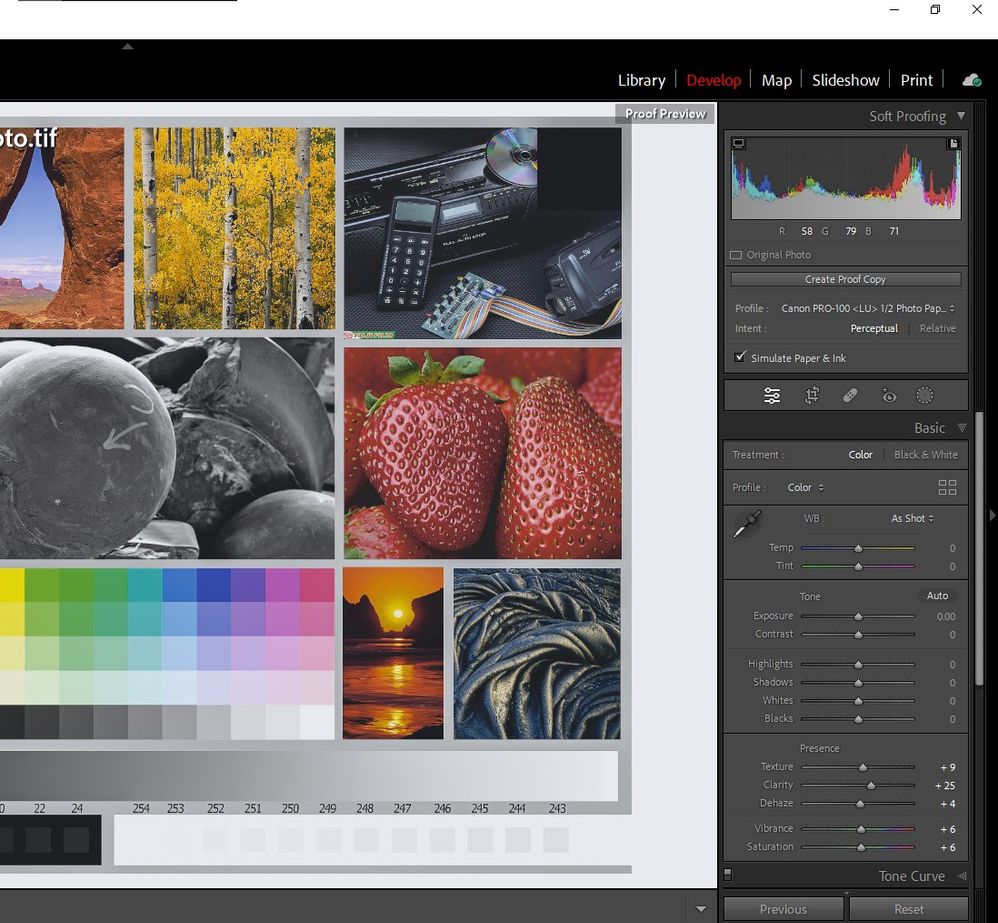
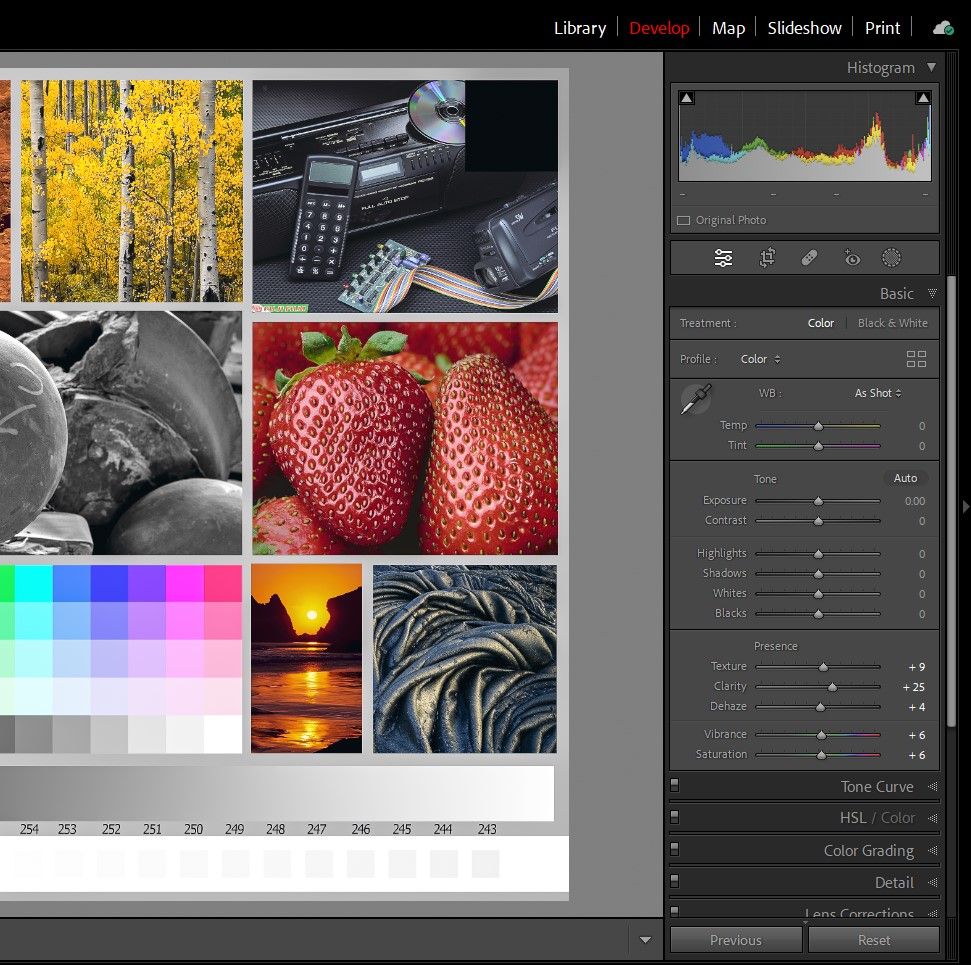
Conway, NH
R6 Mark III, M200, Many lenses, Pixma PRO-100, Pixma TR8620a, Lr Classic
- Mark as New
- Bookmark
- Subscribe
- Mute
- Subscribe to RSS Feed
- Permalink
- Report Inappropriate Content
12-16-2022 04:08 PM
The test print looks great...color accuracy is good to my eyes. Only issue was with the "brightness"...again, just a tad bid darker on the print. I wonder if I should apply the Print Adjustment slider in LRC upwards? I just printed an image at +10 and it still was a bit darker than the monitor. I have a new Apple Studio Display monitor that I set to the factory calibration: Photography P3-D65. Lots of moving parts....and thnx again for your help.
- Mark as New
- Bookmark
- Subscribe
- Mute
- Subscribe to RSS Feed
- Permalink
- Report Inappropriate Content
12-16-2022 04:20 PM
If the print is darker than you want and the display looks good then adjust the printer output. If you like the print look, but it’s darker than the display reduce the display brightness. It’s important to make the determination in the viewing conditions that you prints will be generally seen in. Those conditions are not always the same as your workspace.
Conway, NH
R6 Mark III, M200, Many lenses, Pixma PRO-100, Pixma TR8620a, Lr Classic
- Mark as New
- Bookmark
- Subscribe
- Mute
- Subscribe to RSS Feed
- Permalink
- Report Inappropriate Content
12-16-2022 05:13 PM
Thnx again.
- « Previous
-
- 1
- 2
- Next »
- « Previous
-
- 1
- 2
- Next »
12/18/2025: New firmware updates are available.
12/15/2025: New firmware update available for EOS C50 - Version 1.0.1.1
11/20/2025: New firmware updates are available.
EOS R5 Mark II - Version 1.2.0
PowerShot G7 X Mark III - Version 1.4.0
PowerShot SX740 HS - Version 1.0.2
10/21/2025: Service Notice: To Users of the Compact Digital Camera PowerShot V1
10/15/2025: New firmware updates are available.
Speedlite EL-5 - Version 1.2.0
Speedlite EL-1 - Version 1.1.0
Speedlite Transmitter ST-E10 - Version 1.2.0
07/28/2025: Notice of Free Repair Service for the Mirrorless Camera EOS R50 (Black)
7/17/2025: New firmware updates are available.
05/21/2025: New firmware update available for EOS C500 Mark II - Version 1.1.5.1
02/20/2025: New firmware updates are available.
RF70-200mm F2.8 L IS USM Z - Version 1.0.6
RF24-105mm F2.8 L IS USM Z - Version 1.0.9
RF100-300mm F2.8 L IS USM - Version 1.0.8
- Streaking_Prograf Pro310 in Professional Photo Printers
- PIXMA TR8620a won't respond, shows "Collecting printer status" error in Desktop Inkjet Printers
- PIXMA TR8620 shows 1303 paper jam error, no paper jam in Desktop Inkjet Printers
- Pixma TS3722 doesn’t turn on anymore but green light still shows in Desktop Inkjet Printers
- Canon MF650C Series (FAX) showing twice in Windows 11 in Office Printers
Canon U.S.A Inc. All Rights Reserved. Reproduction in whole or part without permission is prohibited.

