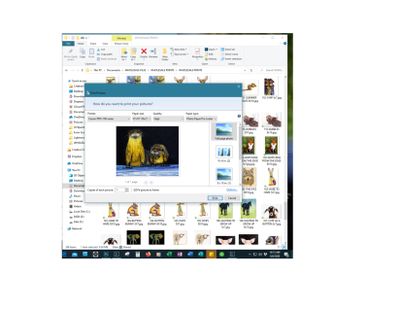- Canon Community
- Discussions & Help
- Printer
- Professional Photo Printers
- Image changing colors before printing
- Subscribe to RSS Feed
- Mark Topic as New
- Mark Topic as Read
- Float this Topic for Current User
- Bookmark
- Subscribe
- Mute
- Printer Friendly Page
- Mark as New
- Bookmark
- Subscribe
- Mute
- Subscribe to RSS Feed
- Permalink
- Report Inappropriate Content
03-05-2020 07:50 PM - edited 03-05-2020 10:10 PM
I am an artist and use PS to crop/sign my art and then save it to a folder on my computer as a jpeg in sRGB. I have files that I have used for years and when I went to print them on my Canon Pro-100 today, the file changed color as the printer was preparring and turned into this dull image. It flickered back and forth and then settled on dull. This has happened on several of my files and new ones that I processed today. I can print from PS and LR but cannot print from my files. I am at a loss of what is going on and thank you for any advice.
Solved! Go to Solution.
Accepted Solutions
- Mark as New
- Bookmark
- Subscribe
- Mute
- Subscribe to RSS Feed
- Permalink
- Report Inappropriate Content
03-06-2020 02:05 PM
Thank you Darius. I followed your instructions, but the end result was the same. A friend suggested that it could be in the update of the Windows 10, that it is not using the correct settings when saved from PS.
I am using the correct media type, always Canon photo paper-different varieties, but set correctly.
I am believing this is a Windows problem and not a Canon issue or PS issue, and to print directly from LR or PS as John and re-eos suggested.
I thank everyone for their advice and I guess I will go about printing a different way and sounds like a much better way! Jan
- Mark as New
- Bookmark
- Subscribe
- Mute
- Subscribe to RSS Feed
- Permalink
- Report Inappropriate Content
03-05-2020 10:35 PM
My guess is that this is a color space issue. I think it's attempting to reinterpret the image as perhaps AdobeRGB? Hard to say.
Ricky
Camera: EOS R5 II, RF 50mm f/1.2L, RF 135mm f/1.8L
Lighting: Profoto Lights & Modifiers
- Mark as New
- Bookmark
- Subscribe
- Mute
- Subscribe to RSS Feed
- Permalink
- Report Inappropriate Content
03-05-2020 10:55 PM
Thank you..any thoughts on how to remedy this?
- Mark as New
- Bookmark
- Subscribe
- Mute
- Subscribe to RSS Feed
- Permalink
- Report Inappropriate Content
03-06-2020 08:44 AM
Hi Janik. Welcome to the forum.
"I can print from PS and LR but cannot print from my files." - I don't understand what you are trying to say here.
Since you say you use both Lr and Ps, lets focus on Lr since that is what I use.
Are you saying the image on your monitor keeps changing? What exactly is on the monitor- i.e. are you saying the image that Lr is showing is changing?
Can you post a screenshot of your Lr print module settings?
Could you put one of the problem files on Dropbox or OneDrive so I could try?
What operating system?
Conway, NH
R6 Mark III, M200, Many lenses, Pixma PRO-100, Pixma TR8620a, Lr Classic
- Mark as New
- Bookmark
- Subscribe
- Mute
- Subscribe to RSS Feed
- Permalink
- Report Inappropriate Content
03-06-2020 11:38 AM
Thank you John for the response and welcome!
I process my images and save them on my PC in a folder. If I print directly from that folder (image below) some of the images will have the muted colors. I have always printed in this fashion and it has never been an issue. As of this week, when I do this, the color is so off. I did update my PC to Windows 10 in Jan. from Window 7 and cannot recall if I have printed since then. My images are all saved as sRGB from both LR and PS. I almost always finish processing in PS so I can place my digital signature.
If I put that same image into either LR or PS and print directly from those applications, it prints fine. But that is much more work when I am filling orders to move the files over there to print, so i really want to find the issue.
I keep experiementing....and discovered if I take the same file I am having an issue with, open it is LR and save it from there, the problem goes away. If I save it from PS, it remains. So at least a clue.
I have over 200 files in that folder and so far have found 30 that this is happening to.
When this printing box opens up, it will open with the correct color, then jump to the dull color seen and actually flicker back and forth a few times before settling on the dull. Extrememly strange. I do have a video of it, but not sure how to post it on here. I posted it on my FB page and my computer friends are baffted by it. So it isn't the monitor, it is just the image in the printing box.
I would be happy to put one of the images on Dropbox for you. Thank you.
- Mark as New
- Bookmark
- Subscribe
- Mute
- Subscribe to RSS Feed
- Permalink
- Report Inappropriate Content
03-06-2020 11:51 AM
It is probably not color managed.
I don’t know why Ps is acting that way. It may be related to one of the several places where profiles can be selected.
The fact that Lr works OK means printer and files are OK.
Conway, NH
R6 Mark III, M200, Many lenses, Pixma PRO-100, Pixma TR8620a, Lr Classic
- Mark as New
- Bookmark
- Subscribe
- Mute
- Subscribe to RSS Feed
- Permalink
- Report Inappropriate Content
03-06-2020 11:59 AM
Conway, NH
R6 Mark III, M200, Many lenses, Pixma PRO-100, Pixma TR8620a, Lr Classic
- Mark as New
- Bookmark
- Subscribe
- Mute
- Subscribe to RSS Feed
- Permalink
- Report Inappropriate Content
03-06-2020 12:16 PM
Thank you so much John. I have to have the image in PS or LR for that app to work, so that is the extra step I am trying not to go to. But...I will be exploring the fact that perhaps the Windows 10 might be the culprit and see if I can find out anything about that.
It is now my mission to solve this! 🙂 Again, thank you for your input!
- Mark as New
- Bookmark
- Subscribe
- Mute
- Subscribe to RSS Feed
- Permalink
- Report Inappropriate Content
03-06-2020 12:30 PM - edited 03-06-2020 12:31 PM
Definitely echo John's advice to use a dedicated piece of software to print. Or, just print from Lightroom. Doing that should then use the proper color spaces and give you WSYIWYG output. It seems that directly printing from the OS is bypassing some color management.
Ricky
Camera: EOS R5 II, RF 50mm f/1.2L, RF 135mm f/1.8L
Lighting: Profoto Lights & Modifiers
- Mark as New
- Bookmark
- Subscribe
- Mute
- Subscribe to RSS Feed
- Permalink
- Report Inappropriate Content
03-06-2020 01:37 PM - edited 03-06-2020 01:42 PM
Hi, Janik.
One other step you may wish to take is disabling the ICC Profile matching in the Printing Preferences.
Go to Settings >> Devices >> <Printer model number> >> Manage button >> Printing Preferences >> Main tab.
On the Main tab, set Color Adjustment to Manual, then click Set.
At the top of the Manual Adjustment window, click on the Matching tab.
Change the setting to None. Then, click on OK to close the Manual Adjustment window, and OK again to close the Printing Preferences window.
This will force the printer driver to use the color management provided by the program from which you're printing. Right-clicking on a file and selecting Print will use a default Windows utility (usually the built-in Preview or Photos program/app), which lacks the finer quality and control provided by more specialized programs.
It's also important to ensure that you have set the Media Type to the same type of paper loaded in the printer. Different paper types have different levels of absorbency, and so the printer will apply ink according to the media type setting. Setting an incorrect media type will cause faded, blurry, or poorly blended image quality.
Did this answer your question? Please click the Accept as Solution button so that others may find the answer as well.
12/18/2025: New firmware updates are available.
12/15/2025: New firmware update available for EOS C50 - Version 1.0.1.1
11/20/2025: New firmware updates are available.
EOS R5 Mark II - Version 1.2.0
PowerShot G7 X Mark III - Version 1.4.0
PowerShot SX740 HS - Version 1.0.2
10/21/2025: Service Notice: To Users of the Compact Digital Camera PowerShot V1
10/15/2025: New firmware updates are available.
Speedlite EL-5 - Version 1.2.0
Speedlite EL-1 - Version 1.1.0
Speedlite Transmitter ST-E10 - Version 1.2.0
07/28/2025: Notice of Free Repair Service for the Mirrorless Camera EOS R50 (Black)
7/17/2025: New firmware updates are available.
05/21/2025: New firmware update available for EOS C500 Mark II - Version 1.1.5.1
02/20/2025: New firmware updates are available.
RF70-200mm F2.8 L IS USM Z - Version 1.0.6
RF24-105mm F2.8 L IS USM Z - Version 1.0.9
RF100-300mm F2.8 L IS USM - Version 1.0.8
- Imageclass MF4350d grabbing extra page after printing page (it pulls it through but leaves it blank) in Office Printers
- print from desktop screen printer MF654Cdw in Office Printers
- PIXMA MX922 Prints Blank Page after 5 cleanings after checking ink available in Desktop Inkjet Printers
- PIXMA TR8620a won't respond, shows "Collecting printer status" error in Desktop Inkjet Printers
- PIXMA G3260 printing a black and white photo in green in Desktop Inkjet Printers
Canon U.S.A Inc. All Rights Reserved. Reproduction in whole or part without permission is prohibited.