- Canon Community
- Discussions & Help
- Printer
- Professional Photo Printers
- Re: Canon Pro-10 is not printing blacks correctly ...
- Subscribe to RSS Feed
- Mark Topic as New
- Mark Topic as Read
- Float this Topic for Current User
- Bookmark
- Subscribe
- Mute
- Printer Friendly Page
Canon Pro-10 is not printing blacks correctly and the picture is faded
- Mark as New
- Bookmark
- Subscribe
- Mute
- Subscribe to RSS Feed
- Permalink
- Report Inappropriate Content
07-07-2018 04:12 PM
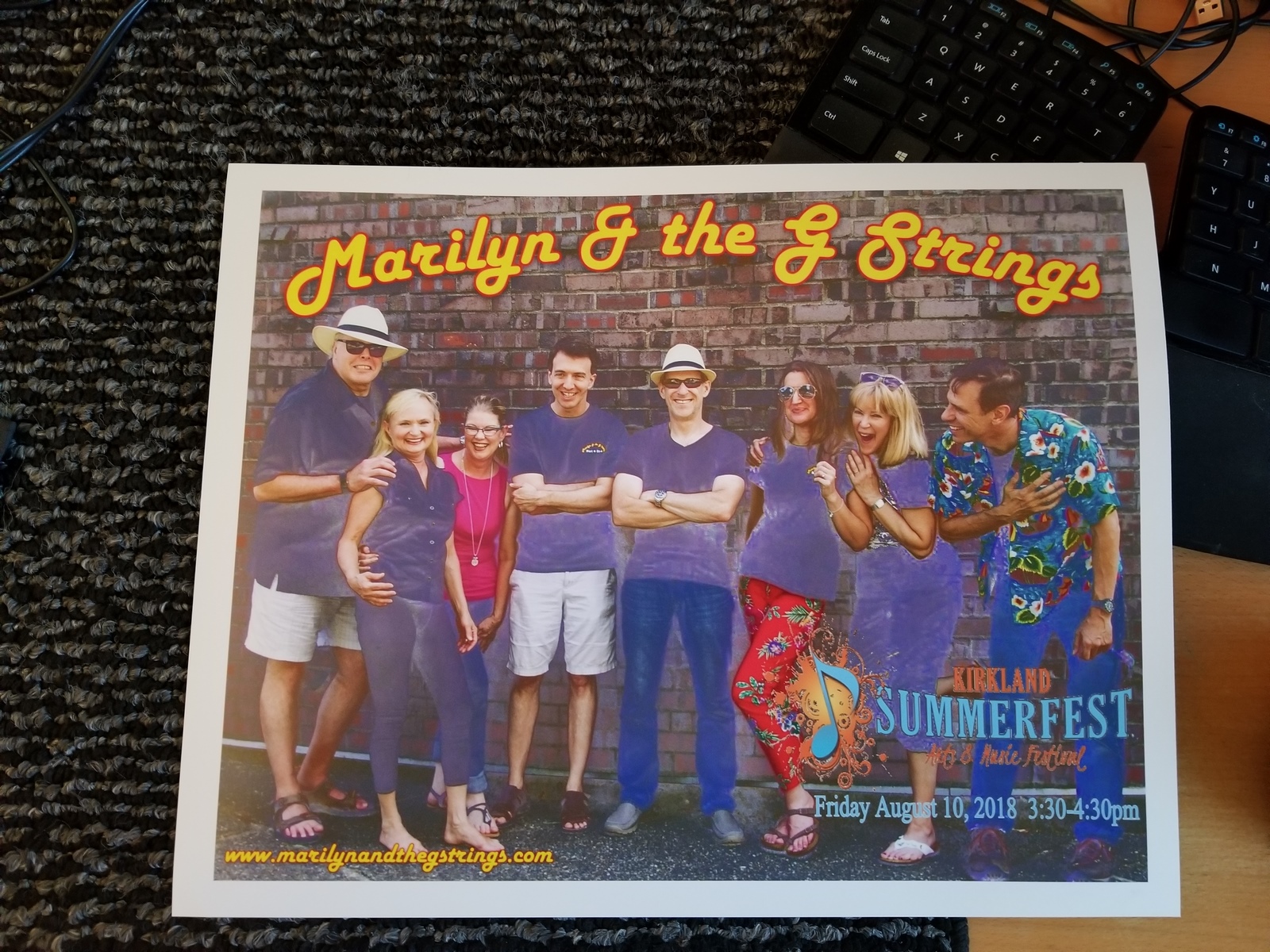
Canon EOS 6R
Canon EF 24-105mm f/4 L IS USM
Canon EF 16-35mm f/2.8L II USM
Canon MP-E 65mm f/2.8 1-5x Macro Photo Macro
Canon EF 180mm f3.5L Macro USM AutoFocus Telephoto
Canon EF 70-200mm f/2.8L IS II USM
Canon EF 50mm f1.4 USM
Canon EF 85mm f/1.8 USM
Canon EF 100-400mm f/4.5-5.6L IS USM Telephoto Zoom
Canon Extender 1.4 III
Sigma 105mm 1:2.8 DG Macro
Sigma 150-600mm F5-6.3 DG OS HSM | C
- Mark as New
- Bookmark
- Subscribe
- Mute
- Subscribe to RSS Feed
- Permalink
- Report Inappropriate Content
07-08-2018 03:22 PM
Did you also run a nozzle check?
Conway, NH
1D X Mark III, M200, Many lenses, Pixma PRO-100, Pixma TR8620a, Lr Classic
- Mark as New
- Bookmark
- Subscribe
- Mute
- Subscribe to RSS Feed
- Permalink
- Report Inappropriate Content
07-10-2018 09:21 AM
I have done a nozzel check and deep cleaning
Canon EOS 6R
Canon EF 24-105mm f/4 L IS USM
Canon EF 16-35mm f/2.8L II USM
Canon MP-E 65mm f/2.8 1-5x Macro Photo Macro
Canon EF 180mm f3.5L Macro USM AutoFocus Telephoto
Canon EF 70-200mm f/2.8L IS II USM
Canon EF 50mm f1.4 USM
Canon EF 85mm f/1.8 USM
Canon EF 100-400mm f/4.5-5.6L IS USM Telephoto Zoom
Canon Extender 1.4 III
Sigma 105mm 1:2.8 DG Macro
Sigma 150-600mm F5-6.3 DG OS HSM | C
- Mark as New
- Bookmark
- Subscribe
- Mute
- Subscribe to RSS Feed
- Permalink
- Report Inappropriate Content
07-09-2018 08:39 PM - edited 07-09-2018 09:29 PM
Can you provide some additional details?
What software are you using to print?
What paper are you using?
What profile did you apply (if any)?
I print astrophotography prints on my PRO-10 ... based on what I’ve seen on my printer, I’m confident it *can* do well in blacks... just trying to figure out why your image looks washed out and faded.
5D III, 5D IV, 60Da
- Mark as New
- Bookmark
- Subscribe
- Mute
- Subscribe to RSS Feed
- Permalink
- Report Inappropriate Content
07-10-2018 09:23 AM
@TCampbell wrote:Can you provide some additional details?
What software are you using to print?
What paper are you using?
What profile did you apply (if any)?
I print astrophotography prints on my PRO-10 ... based on what I’ve seen on my printer, I’m confident it *can* do well in blacks... just trying to figure out why your image looks washed out and faded.
I am printing from Microsoft Photo Gallery as I do with all my other pictures I've printed successfully from this printer.
I am using Canon Pro Luster 13x19
I don't know what you mean by profile. It is whatever is default and has been used successfully on all printing prior.
I am completely confident it can print well. As mentioned, it has worked just fine on all previous printing.
Canon EOS 6R
Canon EF 24-105mm f/4 L IS USM
Canon EF 16-35mm f/2.8L II USM
Canon MP-E 65mm f/2.8 1-5x Macro Photo Macro
Canon EF 180mm f3.5L Macro USM AutoFocus Telephoto
Canon EF 70-200mm f/2.8L IS II USM
Canon EF 50mm f1.4 USM
Canon EF 85mm f/1.8 USM
Canon EF 100-400mm f/4.5-5.6L IS USM Telephoto Zoom
Canon Extender 1.4 III
Sigma 105mm 1:2.8 DG Macro
Sigma 150-600mm F5-6.3 DG OS HSM | C
- Mark as New
- Bookmark
- Subscribe
- Mute
- Subscribe to RSS Feed
- Permalink
- Report Inappropriate Content
07-10-2018 11:37 AM
I am printing from Microsoft Photo Gallery as I do with all my other pictures I've printed successfully from this printer.
I am using Canon Pro Luster 13x19
I don't know what you mean by profile. It is whatever is default and has been used successfully on all printing prior.
If you aren't using color profiles then it sounds like you may have been getting lucky with your prints (getting good results, but not knowing why). Often times if the printer just knows it's printing on glossy vs. matte paper and it manages it's own colors it may be close enough to accurate results that you haven't noticed anything wrong.
Each type of paper has it's own characteristics w.r.t. how it absorbs the inks. e.g. printing on gloss vs. printing on matte for example -- but even two different types of glossy papers would behave differently.
To compensate, you can use color printing profiles. It's a bit like calibrating a display, except you probably use the same display every day. With a printer, you could use a different type of paper for each print.
If you select a wrong profile, you can get some very poor color matching results.
If you have not already done so, download and install Canon Print Studio Pro:
This provides a plug-in for Adobe Lightroom & Photoshop... it ALSO installs all the ICC profiles for all the Canon papers. These profiles are installed to Windows ... not specific to any application. In other words any time you print (regardless of which photo application you use), you'll have the ability to select one of these profiles.
On that same page, you'll also find "PRO-10 series ICC Profile Ver. 1.0.0 for Art Paper Printing (Windows 10/10 x64/8.1/8.1 x64/8/8 x64/7/7 x64/Vista/Vista64/XP)" download. This contains ICC profiles for many popular 3rd party papers (if you use any 3rd party papers).
Basically a "profile" is designed for a specific printer + ink + paper combination. If any of those three things change, you would need a diferent profile.
Having installed these, you'd want to pick either of these two ICC profiles... the names are:
Canon PRO-10 <LU> 1/2 Photo Paper Pro Luster
Canon PRO-10 <LU> 3 Photo Paper Pro Luster
The difference in these two is the quality level you select. E.g. if you pick "Standard" quality ouptut then use the "1/2" (that's print quality "1" or print quality "2"). If you pick "High" quality, use the "3".
The "LU" in the name is to match your paper type (you'll notice the box the paper comes in says "LU-101").
There are some advanced topics w.r.t. profiles (you can build your own and there are reasons why that's sometimes a good idea -- you can, for example, build a profile that compensates for the color cast of the lighting where you intend to display your print). This requires a calibration device (such as an X-Rite "i1 Studio" -- not a bad thing to own since this helps you manage color accuracy all the way through the workflow... it calibrates your monitors and your printer/paper profiles (and scanners and projectors if you use them) so that the colors you shoot with the camera can match the color you see on your monitor and match the color you get on your printer.)
There are also topics regarding how the printer deals with colors that it can't actually reproduce (colors that are out of gamut). Some photo printing applications let you pick the printing "intent" (relative intent vs. perceptual intent) which controls how the printer deals with out-of-gamut colors.
Without going into those details (and confusing the topic), I'll just suggest you start by making sure you have installed and can select the correct ICC profile for your paper type. Just know that even doing this ... there are reasons why prints can come out not quite the way you wanted (although it generally will be pretty close) -- and ways to deal with those nuances.
Also make sure that when you evaluate the color accuracy, do it in neutral lighting. My office has a "warm" light bulb which gives off a bit of a yellow cast. Prints wont look correct in that light. I have a neutral (daylight balanced) bulb in a lamp that i switch on when evaluating prints.
We don't know precisely what your print was supposed to look like... only that you aren't getting the blacks you expected.
You can download and print a test sheet: http://www.outbackphoto.com/printinginsights/pi049/essay.html
That sheet has images and color swatches designed to test the accuracy of the printer. The web page mentions what you should be looking for in each of the images.
5D III, 5D IV, 60Da
- Mark as New
- Bookmark
- Subscribe
- Mute
- Subscribe to RSS Feed
- Permalink
- Report Inappropriate Content
07-10-2018 11:41 AM
Ah... got it. Yes I select the profile for Canon Pro Luster High within Photogallery. I've never printed from within Lightroom.
Canon EOS 6R
Canon EF 24-105mm f/4 L IS USM
Canon EF 16-35mm f/2.8L II USM
Canon MP-E 65mm f/2.8 1-5x Macro Photo Macro
Canon EF 180mm f3.5L Macro USM AutoFocus Telephoto
Canon EF 70-200mm f/2.8L IS II USM
Canon EF 50mm f1.4 USM
Canon EF 85mm f/1.8 USM
Canon EF 100-400mm f/4.5-5.6L IS USM Telephoto Zoom
Canon Extender 1.4 III
Sigma 105mm 1:2.8 DG Macro
Sigma 150-600mm F5-6.3 DG OS HSM | C
- Mark as New
- Bookmark
- Subscribe
- Mute
- Subscribe to RSS Feed
- Permalink
- Report Inappropriate Content
07-10-2018 10:30 AM
Conway, NH
1D X Mark III, M200, Many lenses, Pixma PRO-100, Pixma TR8620a, Lr Classic
- Mark as New
- Bookmark
- Subscribe
- Mute
- Subscribe to RSS Feed
- Permalink
- Report Inappropriate Content
07-10-2018 11:42 AM
@jrhoffman75 wrote:
Is everything including the paper type exactly the same as when it worked just fine? Any software updates that might have reset some settings?
The only difference is a new monitor.
Canon EOS 6R
Canon EF 24-105mm f/4 L IS USM
Canon EF 16-35mm f/2.8L II USM
Canon MP-E 65mm f/2.8 1-5x Macro Photo Macro
Canon EF 180mm f3.5L Macro USM AutoFocus Telephoto
Canon EF 70-200mm f/2.8L IS II USM
Canon EF 50mm f1.4 USM
Canon EF 85mm f/1.8 USM
Canon EF 100-400mm f/4.5-5.6L IS USM Telephoto Zoom
Canon Extender 1.4 III
Sigma 105mm 1:2.8 DG Macro
Sigma 150-600mm F5-6.3 DG OS HSM | C
- Mark as New
- Bookmark
- Subscribe
- Mute
- Subscribe to RSS Feed
- Permalink
- Report Inappropriate Content
07-10-2018 12:14 PM
Definitely print the test image Tim identified. Very important is to not make any adjustments to the test image before printing, regardless of how it looks on screen.
Conway, NH
1D X Mark III, M200, Many lenses, Pixma PRO-100, Pixma TR8620a, Lr Classic
12/05/2024: New firmware updates are available.
EOS R5 Mark II - Version 1.0.2
11/14/2024: Windows V 2.3a installer for EOS Webcam Utility Pro is available for download
11/12/2024: EOS Webcam Utility Pro - Version 2.3 is available
10/01/2024: Firmware update available for EOS C400 - Version 1.0.1.1
09/26/2024: New firmware updates are available.
EOS R6 Mark II - Version 1.5.0
08/09/2024: Firmware update available for RC-IP1000 - Version 1.1.1
08/08/2024: Firmware update available for MS-500 - Version 2.0.0
07/01/2024: New firmware updates are available.
05/15/2024: COMING SOON!
The EOS R1
Canon U.S.A Inc. All Rights Reserved. Reproduction in whole or part without permission is prohibited.

