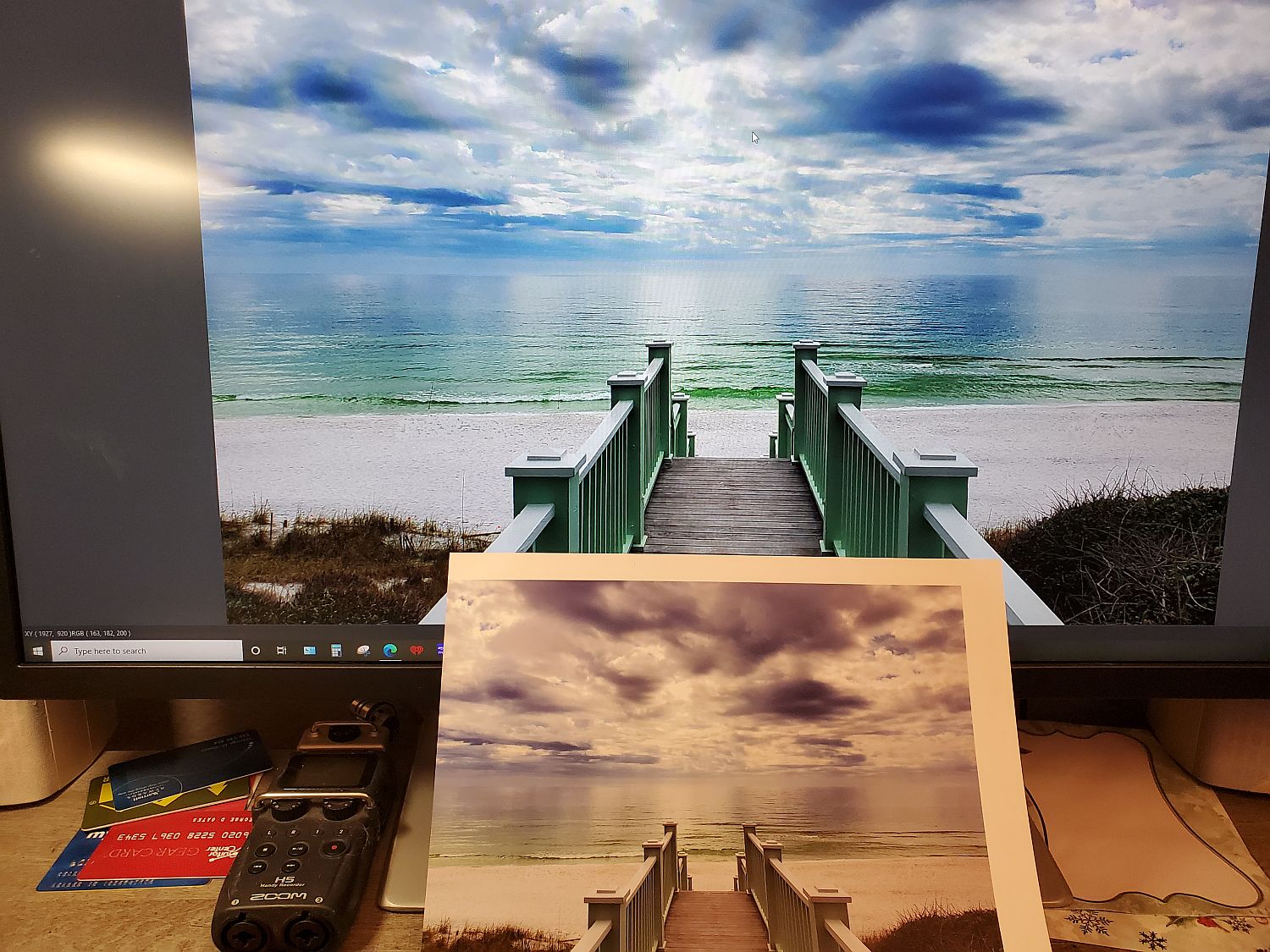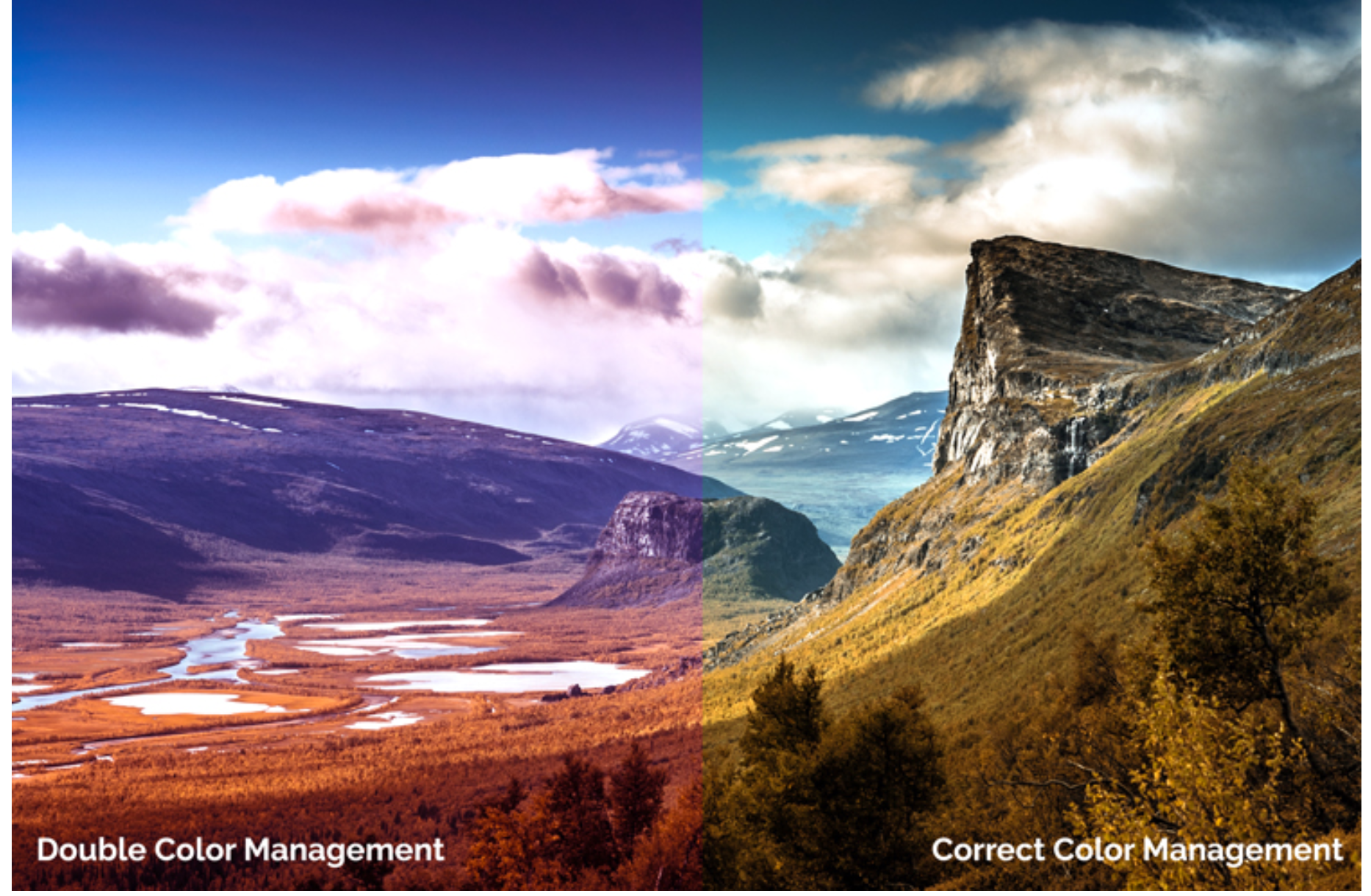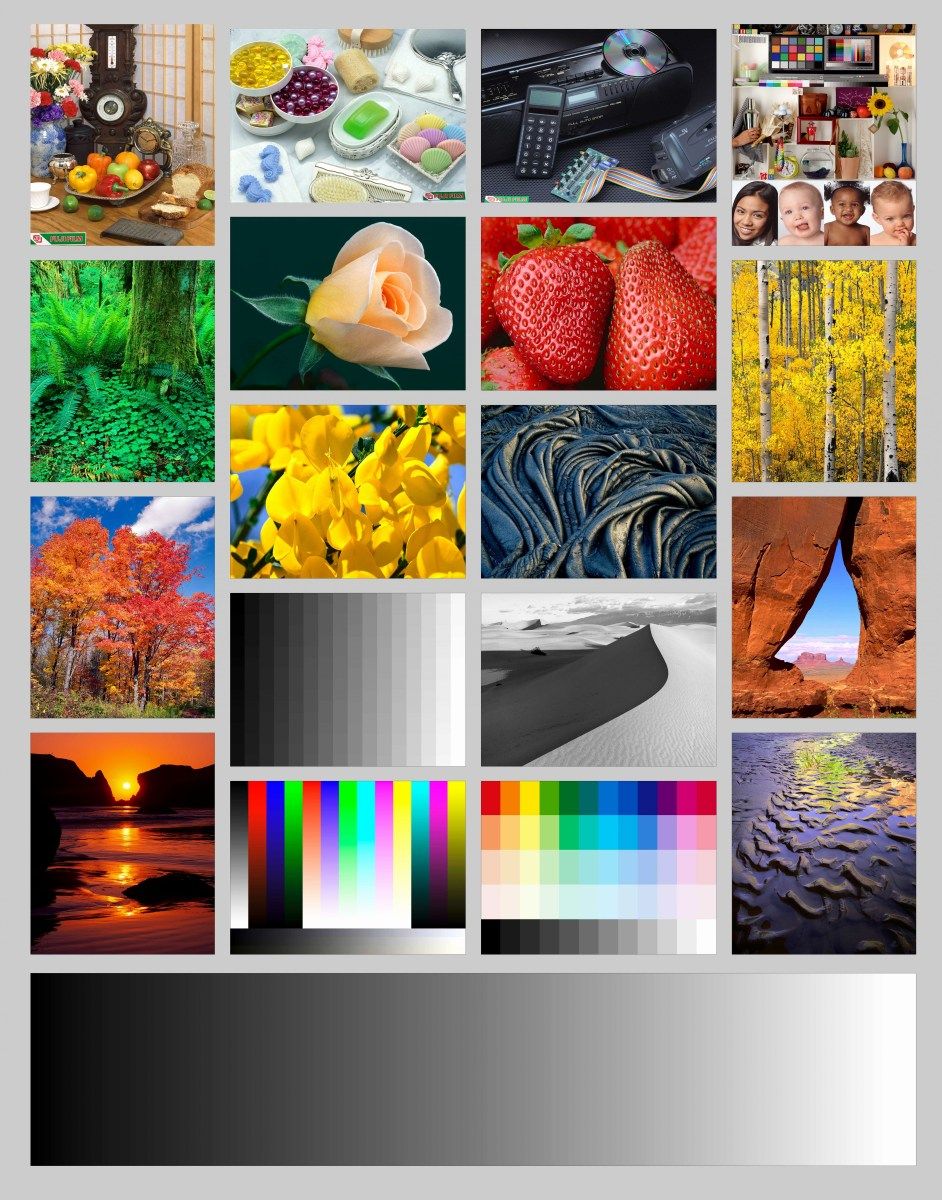- Canon Community
- Discussions & Help
- Printer
- Professional Photo Printers
- Blues and Greens on Pixma Pro-100
- Subscribe to RSS Feed
- Mark Topic as New
- Mark Topic as Read
- Float this Topic for Current User
- Bookmark
- Subscribe
- Mute
- Printer Friendly Page
- Mark as New
- Bookmark
- Subscribe
- Mute
- Subscribe to RSS Feed
- Permalink
- Report Inappropriate Content
03-01-2021 03:20 PM
I've had a Pixma Pro-100 for a while, but I've never been able to get blues and greens to look anything like what I'm seeing on my monitor (which I have calibrated). I've decided today is the day to either figure it out or go a different route printer-wise. Ironically, I've used 3 previous Pixma photo printers, none of which were more than $120, with beautiful results (and which I would still be using if Canon still produced the ink for them). Nothing has changed in the hardware chain other than unplugging my previous Canon and plugging this Pro-100, and seeing the very disappointing results, so I'm to the point of thinking there's something inherenetly more difficult with printing using an expensive printer, I've purchased a lemon, or the Pro-100 is just not very good to begin with.
I've googled and seen the "blue issue" mentioned in various forums, I've tried everything I've found on them (ie nozzle check) with no luck. I've tried manual color management and several other tweaks as well. I'm using Digital Photo Professional 4 software from Canon, and I've also tried printing through GIMP, with identical results. I'm using Canon Photo Paper Pro Platinum, I've also tried Photo Paper Pro Luster. So I'm basically throwing up this Hail Mary in the hopes that I don't end up putting this behemoth of a printer in the recycling bin (or doing something much more violent).
I've inserted an image to illustrate just what a disaster I've got on my hands. Does anybody know an ancient Chinese secret I haven't discovered?
Solved! Go to Solution.
Accepted Solutions
- Mark as New
- Bookmark
- Subscribe
- Mute
- Subscribe to RSS Feed
- Permalink
- Report Inappropriate Content
03-05-2021 03:49 PM
You would use the Tools-Preferences selection, but PSP directly overrides all that.
Have you tried printing the test file? Does it look OK?
Conway, NH
1D X Mark III, M200, Many lenses, Pixma PRO-100, Pixma TR8620a, Lr Classic
- Mark as New
- Bookmark
- Subscribe
- Mute
- Subscribe to RSS Feed
- Permalink
- Report Inappropriate Content
03-01-2021 04:01 PM
1. Have you run a nozzle check?
2. Print this test image and post results. Do not make any adjustments to the image before you print it.
http://www.outbackphoto.com/printinginsights/pi049/essay.html
Conway, NH
1D X Mark III, M200, Many lenses, Pixma PRO-100, Pixma TR8620a, Lr Classic
- Mark as New
- Bookmark
- Subscribe
- Mute
- Subscribe to RSS Feed
- Permalink
- Report Inappropriate Content
03-01-2021 04:24 PM
Yes sir, that's the first thing I tried. All seems to be in order there. Since posting this, I've downloaded and printed a couple of color test patterns. Blues all look purple there as well, and I know that's not a monitor issue
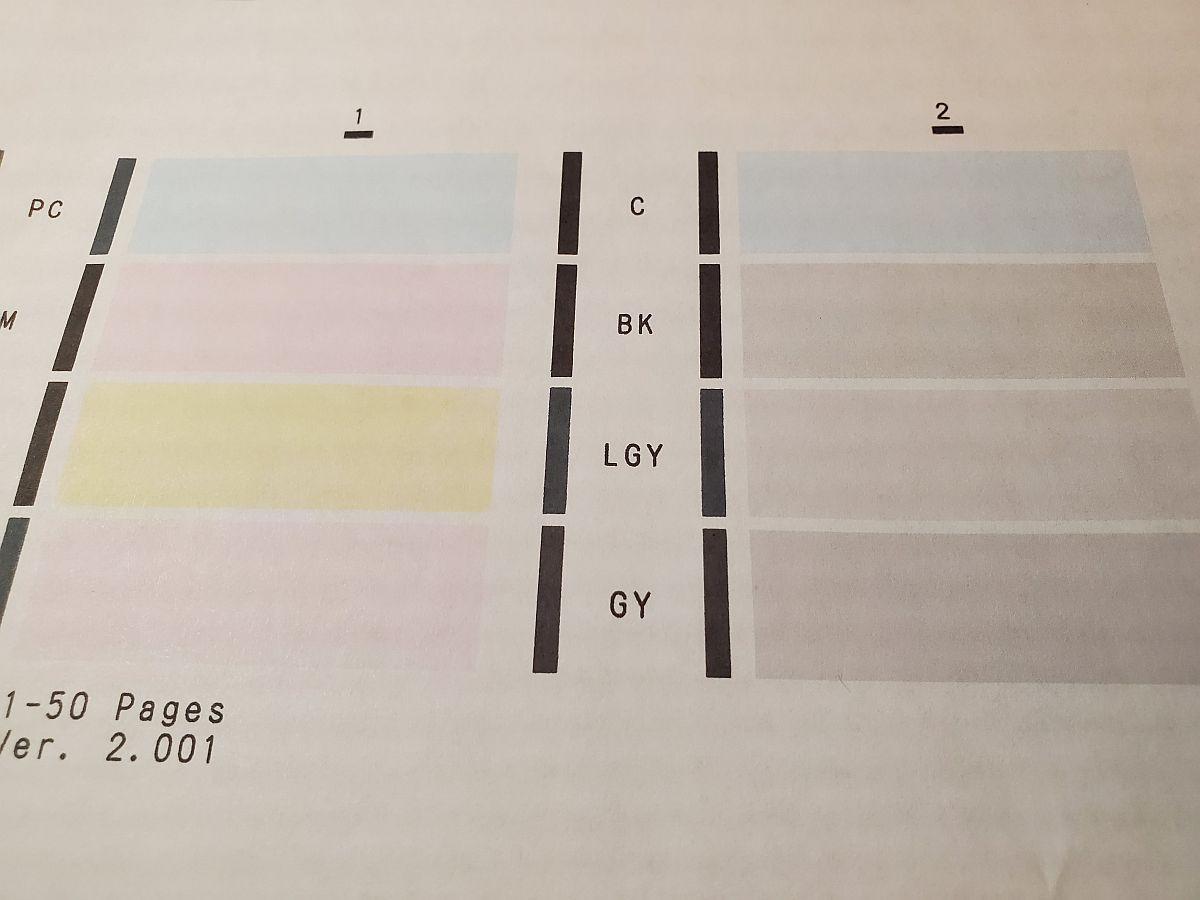
- Mark as New
- Bookmark
- Subscribe
- Mute
- Subscribe to RSS Feed
- Permalink
- Report Inappropriate Content
03-02-2021 09:48 AM - edited 03-02-2021 10:03 AM
Not sure, but the cyan of your nozzle check pattern looks more blue (accurate) than purple to me. I have a really nice video card but my monitors are not high end.
The maroon pinkish wood planks and purple sky look almost like double color management to me, but you said your tried more than one paper type and setting(s). Are you only printing from DPP?
You're printing on the correct sides of the paper, yes?
Maybe I'm seeing things?
Please follow John's recommendations. He is by far the most knowledgeable Pixma Pro 100 user (including many other things) we have here.
~Rick
Bay Area - CA
~R5 C (1.0.9.1) ~RF Trinity, ~RF 100 Macro, ~RF 100~400, ~RF 100~500, ~RF 200-800 +RF 1.4x TC, BG-R10, 430EX III-RT ~DxO PhotoLab Elite ~DaVinci Resolve Studio ~ImageClass MF644Cdw/MF656Cdw ~Pixel 8 ~CarePaks Are Worth It
- Mark as New
- Bookmark
- Subscribe
- Mute
- Subscribe to RSS Feed
- Permalink
- Report Inappropriate Content
03-02-2021 10:20 AM
I neglected to add this comment in my first posting, but Photo paper Pro Platinum and Photo Paper Pro Luster are a very pure white paper.
Maybe its just the white balance of your screenshot, but the margin of your print is not pure white.
What light conditions do you have? How does your print look in daylight?
You stated that your monitor is calibrated - what are your settings?
Conway, NH
1D X Mark III, M200, Many lenses, Pixma PRO-100, Pixma TR8620a, Lr Classic
- Mark as New
- Bookmark
- Subscribe
- Mute
- Subscribe to RSS Feed
- Permalink
- Report Inappropriate Content
03-02-2021 05:16 PM
~Rick
Bay Area - CA
~R5 C (1.0.9.1) ~RF Trinity, ~RF 100 Macro, ~RF 100~400, ~RF 100~500, ~RF 200-800 +RF 1.4x TC, BG-R10, 430EX III-RT ~DxO PhotoLab Elite ~DaVinci Resolve Studio ~ImageClass MF644Cdw/MF656Cdw ~Pixel 8 ~CarePaks Are Worth It
- Mark as New
- Bookmark
- Subscribe
- Mute
- Subscribe to RSS Feed
- Permalink
- Report Inappropriate Content
03-04-2021 06:56 PM
Yes, the paper is much whiter than the picture. So I guess it's not a perfect representation of what I'm seeing, but it does show how different the two are. Further research (and the example posted right above, which looks exactly what I'm getting) have me thinking it might be double color management, but I'm not sure how that happens or how to make it unhappen. I'm using the Digital Photo Professional 4 software, which I'm assuming I downloaded from the Canon website. I've also tried just printing from GIMP and also using the default Canon printer driver.
Another question: if I'm trying to print a test page like this one, does it matter if my monitor is perfectly calibrated? I know the strawberries should be bright red and the sky should be blue, but they're just off. It seems like if I print it straight through the printer driver it should look correct regardless of my monitor, but I'm obviously just throwing darts here (with my off hand to boot)
I'm using this monitor HP Pavilion 32q 32-inch QHD Monitor | HP® Customer Support, which I know isn't state of the art or anything, and I've calibrated using the HP MyDisplay software, which uses on-screen sliders so i'm not sure of the numerical settings. I'm thinking about investing in a Colormunki or something similar. Suggestions on a quality calibration tool that won't break the bank? I'm also thinking about running my printer through my laptop and seeing how those results compare.
David
- Mark as New
- Bookmark
- Subscribe
- Mute
- Subscribe to RSS Feed
- Permalink
- Report Inappropriate Content
03-04-2021 08:22 PM
It also means that the settings you are using to print are correct.
Now you need to get your monitor to look as close as possible to the print when viewing the test image on screen.
Typically the most frequent problem is brightness (why are my prints so dark).
Let me look into your monitor specs and see if I can suggest something.
Conway, NH
1D X Mark III, M200, Many lenses, Pixma PRO-100, Pixma TR8620a, Lr Classic
- Mark as New
- Bookmark
- Subscribe
- Mute
- Subscribe to RSS Feed
- Permalink
- Report Inappropriate Content
03-04-2021 08:25 PM - edited 03-04-2021 08:50 PM
I just read your post again. I now see that what you posted is a test image, not your output.
Let me get to my PC and I will post the settings you should use in DPP.
Clear any print settings yiou made in DPP and then set the driver as shown when you select Print:
Since you are ujsing DPP you may want to download and install canon print Studio pro and print through it. It will interface with DPP.
I also suggest you reset your monitor to factory default and disable the blue screen feature if there is an option to do that.
Conway, NH
1D X Mark III, M200, Many lenses, Pixma PRO-100, Pixma TR8620a, Lr Classic
- Mark as New
- Bookmark
- Subscribe
- Mute
- Subscribe to RSS Feed
- Permalink
- Report Inappropriate Content
03-05-2021 02:53 PM
It turns out I have generally been using Print Studio Pro from the drop down print menu in DPP, not the File>Print option. I'm not sure how you're getting to the "preference" window below in order to select color management which is highlighted. I have selected everything you suggested in Properties, except I usually select high quality instead of standard.
I'm 90% sure at this point that it's a monitor calibration issue. I'm going to try using a different one and see what happens. I'll keep you posted on my progress, thanks for the help so far!
David
@jrhoffman75 wrote:I just read your post again. I now see that what you posted is a test image, not your output.
Let me get to my PC and I will post the settings you should use in DPP.
Clear any print settings yiou made in DPP and then set the driver as shown when you select Print:
Since you are ujsing DPP you may want to download and install canon print Studio pro and print through it. It will interface with DPP.
I also suggest you reset your monitor to factory default and disable the blue screen feature if there is an option to do that.
03/18/2025: New firmware updates are available.
EOS R5 Mark II - Version 1.0.3
02/20/2025: New firmware updates are available.
RF70-200mm F2.8 L IS USM Z - Version 1.0.6
RF24-105mm F2.8 L IS USM Z - Version 1.0.9
RF100-300mm F2.8 L IS USM - Version 1.0.8
RF50mm F1.4 L VCM - Version 1.0.2
RF24mm F1.4 L VCM - Version 1.0.3
01/27/2025: New firmware updates are available.
01/22/2024: Canon Supports Disaster Relief Efforts in California
01/14/2025: Steps to resolve still image problem when using certain SanDisk SD cards with the Canon EOS R5 Mark II
12/18/2024: New firmware updates are available.
EOS C300 Mark III - Version 1..0.9.1
EOS C500 Mark II - Version 1.1.3.1
12/13/2024: EOS Webcam Utility Pro V2.3b is now available to support Windows on ARM PC users.
11/14/2024: Windows V 2.3a installer for EOS Webcam Utility Pro is available for download
11/12/2024: EOS Webcam Utility Pro - Version 2.3 is available
09/26/2024: New firmware updates are available.
- PIXMA PRO-200 - Images DARK AND GREEN in Professional Photo Printers
- Start button keeps flashing green on MG2450 Pixma and will not print in Desktop Inkjet Printers
- PIXMA G2010 Print comes out green if I don't do a deep cleaning first in Desktop Inkjet Printers
- Grrrr, still printing green monster! PIXMA TS6320 in Desktop Inkjet Printers
- PIXMA TS3722 Green and orange lights blinking simultaneously after ink installation in Desktop Inkjet Printers
Canon U.S.A Inc. All Rights Reserved. Reproduction in whole or part without permission is prohibited.