- Canon Community
- Discussions & Help
- Printer
- Professional Photo Printers
- Re: Best ICC for Canon Museum Etching Photo Paper
- Subscribe to RSS Feed
- Mark Topic as New
- Mark Topic as Read
- Float this Topic for Current User
- Bookmark
- Subscribe
- Mute
- Printer Friendly Page
Best ICC for Canon Museum Etching Photo Paper
- Mark as New
- Bookmark
- Subscribe
- Mute
- Subscribe to RSS Feed
- Permalink
- Report Inappropriate Content
04-02-2016 05:21 PM - edited 04-02-2016 05:21 PM
I tried Hahnemuhle fine art icc profile and selected matte photo paper as media type. It didn't come out that well. The blue seems a little light compared to the other prints with same picture on other paper. (red river canvas, Aurora white)
What profile is best with this Canon paper?
Mac 10.11.4 iMac Print Studio Pro through photoshop.
- Mark as New
- Bookmark
- Subscribe
- Mute
- Subscribe to RSS Feed
- Permalink
- Report Inappropriate Content
04-03-2016 07:56 AM - edited 04-03-2016 08:56 AM
If you are printing Canon Museum Etching there is a Canon ICC profile. You should see it in PSP.
You our will need to select the Fine Art media option with the 30mm margin.
Conway, NH
R6 Mark III, M200, Many lenses, Pixma PRO-100, Pixma TR8620a, Lr Classic
- Mark as New
- Bookmark
- Subscribe
- Mute
- Subscribe to RSS Feed
- Permalink
- Report Inappropriate Content
04-03-2016 10:06 AM
- Mark as New
- Bookmark
- Subscribe
- Mute
- Subscribe to RSS Feed
- Permalink
- Report Inappropriate Content
04-03-2016 10:27 AM - edited 04-03-2016 10:29 AM
If you want 8.5x11 then you would choose Art Paper Letter 30mm margin.
I always use Relative, although I haven't seen a visual difference Relative and Perceptual.
In theory there is less color "distortion" with Relative since it just ignores pixels of colors the printer can't print. Perceptual can shift colors to fit all colors onto print.
It won't cost much to try it and see what you prefer.
Conway, NH
R6 Mark III, M200, Many lenses, Pixma PRO-100, Pixma TR8620a, Lr Classic
- Mark as New
- Bookmark
- Subscribe
- Mute
- Subscribe to RSS Feed
- Permalink
- Report Inappropriate Content
04-03-2016 10:47 AM - edited 04-03-2016 11:02 AM
When I chose US Letter (Art Paper Margin 30) it cuts off the sides of my work. My work is already 8x10. I cannot choose Museum Etching since it cuts off the sides I really don't know how to get around this
Thanks
- Mark as New
- Bookmark
- Subscribe
- Mute
- Subscribe to RSS Feed
- Permalink
- Report Inappropriate Content
04-03-2016 11:40 AM
You want to go into the Layout tab in PSP and choose "Bordered (x1)"and you should be all set.
Conway, NH
R6 Mark III, M200, Many lenses, Pixma PRO-100, Pixma TR8620a, Lr Classic
- Mark as New
- Bookmark
- Subscribe
- Mute
- Subscribe to RSS Feed
- Permalink
- Report Inappropriate Content
04-03-2016 11:48 AM
If you don't want the Canon required 30mm border on Fine Art paper ther are two things you can try.
1. First, choose Matte paper (not Fine Art Matte) and Letter paper (not fine art letter). Choose the same ICC profile and choose Borderd (x1). This hould give you a larger print on the paper. Print from manual feed and see if you get any black smudge marks on the paper. If not you should be all set.
2. If you do get smudges (which is why Canon has the 30mm border) then you can go into the printer driver and select Minimize Paper Abrasion. If I recall, you are on a Mac, so here are Mac instructions. Click the Apple icon on top left of screen. Select System Preferences. Select Printer & Scanners. Select Pro-100. Select Options & Supplies. Select Utility. Select Open Printer Utility. In the dropdown select Custom Settings. Checkmark "Prevent paper abrasion".
Conway, NH
R6 Mark III, M200, Many lenses, Pixma PRO-100, Pixma TR8620a, Lr Classic
- Mark as New
- Bookmark
- Subscribe
- Mute
- Subscribe to RSS Feed
- Permalink
- Report Inappropriate Content
04-03-2016 12:14 PM
- Mark as New
- Bookmark
- Subscribe
- Mute
- Subscribe to RSS Feed
- Permalink
- Report Inappropriate Content
04-03-2016 12:28 PM
Here's the settings you want for Matte paper.
Conway, NH
R6 Mark III, M200, Many lenses, Pixma PRO-100, Pixma TR8620a, Lr Classic
- Mark as New
- Bookmark
- Subscribe
- Mute
- Subscribe to RSS Feed
- Permalink
- Report Inappropriate Content
04-03-2016 12:49 PM
12/18/2025: New firmware updates are available.
12/15/2025: New firmware update available for EOS C50 - Version 1.0.1.1
11/20/2025: New firmware updates are available.
EOS R5 Mark II - Version 1.2.0
PowerShot G7 X Mark III - Version 1.4.0
PowerShot SX740 HS - Version 1.0.2
10/21/2025: Service Notice: To Users of the Compact Digital Camera PowerShot V1
10/15/2025: New firmware updates are available.
Speedlite EL-5 - Version 1.2.0
Speedlite EL-1 - Version 1.1.0
Speedlite Transmitter ST-E10 - Version 1.2.0
07/28/2025: Notice of Free Repair Service for the Mirrorless Camera EOS R50 (Black)
7/17/2025: New firmware updates are available.
05/21/2025: New firmware update available for EOS C500 Mark II - Version 1.1.5.1
02/20/2025: New firmware updates are available.
RF70-200mm F2.8 L IS USM Z - Version 1.0.6
RF24-105mm F2.8 L IS USM Z - Version 1.0.9
RF100-300mm F2.8 L IS USM - Version 1.0.8
- Canon Pro-1100 Accounting Manager Paper setup in Printer Software & Networking
- PRO 200 printing lines/stripes on last 2" of manual feed heavy paper in Professional Photo Printers
- Canon ICC files for imageprograf pro-4100 in Production Printing
- imagePROGRAF TM-240 (paper mismatch error) in Production Printing
- Pixma Canon Pro 10s - Trouble to load paper with Canson Etching 310g in Professional Photo Printers
Canon U.S.A Inc. All Rights Reserved. Reproduction in whole or part without permission is prohibited.