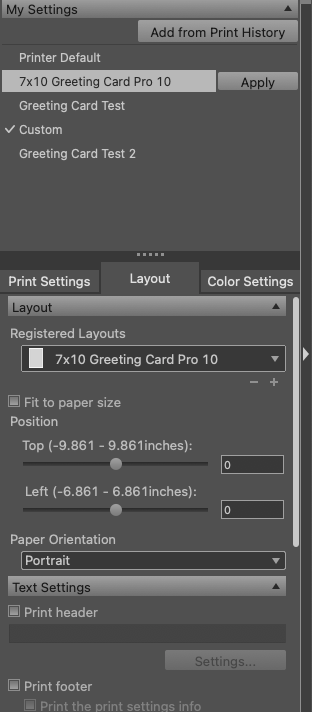- Canon Community
- Discussions & Help
- Printer
- Printer Software & Networking
- Re: Saving Settings in Print Studio Pro
- Subscribe to RSS Feed
- Mark Topic as New
- Mark Topic as Read
- Float this Topic for Current User
- Bookmark
- Subscribe
- Mute
- Printer Friendly Page
Saving Settings in Print Studio Pro
- Mark as New
- Bookmark
- Subscribe
- Mute
- Subscribe to RSS Feed
- Permalink
- Report Inappropriate Content
01-19-2022 02:41 PM
I have had an issue with saving print settings in PSP through many iterations of Photoshop and it is driving me crazy. I am on a mid-2015 MacBook Pro running Big Sur 11.3.1. I am using Photoshop 2022 v. 23.1.0, with Print Studio Pro v. 2.2.5. PSP is working just fine. My issue is that I do not understand how to save settings. Saving/Registering has never worked for me. I print a lot of greeting cards. I set up everything the way I want it and then save/register it and name it. When I come back into the program and click my saved setting nothing happens. I have to start all over. I finally wrote everything down the way I want it but I have to re-enter it every time. And, it keeps asking to register. I click on apply after a name of one of my saved settings and it asks me to register. I note that there are two spots for saved setting (I think). The box at the top says "My Settings." Under Layout there is a field for registered Layouts. I set it up in both but it is the Layout that is causing me the problems. It looks like the Print Setting Tab and Color Setting Tabs are holding. I cannot figure out how to save the Layout Tab. Should it be saving all my settings?
It is fine if I am doing the same thing over and over, but if I have another print job between one greeting card and the next one I can't get back to the saved setting. They continue to take on the profile of the print job in-between. I expect this whole process should work like a preset only it doesn't. Any help would be much appreciated.
- Mark as New
- Bookmark
- Subscribe
- Mute
- Subscribe to RSS Feed
- Permalink
- Report Inappropriate Content
01-19-2022 02:44 PM
I forgot to mention my printer is a Canon Pro-10.
- Mark as New
- Bookmark
- Subscribe
- Mute
- Subscribe to RSS Feed
- Permalink
- Report Inappropriate Content
01-19-2022 04:39 PM
I have similar configuration to you, except MacBook Air and Monterey.
The saving works for me.
Do you cycle the My Settings display by clicking on the dropdown arrow. I need to do that to get the saved setting to display.

Conway, NH
1D X Mark III, M200, Many lenses, Pixma PRO-100, Pixma TR8620a, Lr Classic
- Mark as New
- Bookmark
- Subscribe
- Mute
- Subscribe to RSS Feed
- Permalink
- Report Inappropriate Content
01-19-2022 04:41 PM
I have Pro-100.
Conway, NH
1D X Mark III, M200, Many lenses, Pixma PRO-100, Pixma TR8620a, Lr Classic
- Mark as New
- Bookmark
- Subscribe
- Mute
- Subscribe to RSS Feed
- Permalink
- Report Inappropriate Content
01-19-2022 05:07 PM
No. Mine is always expanded. I have attached a screenshot. Am I supposed to hit the apply button? When I do that it when it tells me to register. And, I have done that a zillion times. On the Layout tab I need the Position-Top to be -.125. I have to offset the image on the card to get it to center. It will not save with the settings.
- Mark as New
- Bookmark
- Subscribe
- Mute
- Subscribe to RSS Feed
- Permalink
- Report Inappropriate Content
01-19-2022 05:28 PM
You do need to select Apply.
I will try later with the offset you described.
Conway, NH
1D X Mark III, M200, Many lenses, Pixma PRO-100, Pixma TR8620a, Lr Classic
- Mark as New
- Bookmark
- Subscribe
- Mute
- Subscribe to RSS Feed
- Permalink
- Report Inappropriate Content
01-19-2022 06:16 PM
Why when You hit apply does it say register to the right. Your screen shot shows it with “test” which is highlighted in orange now.
- Mark as New
- Bookmark
- Subscribe
- Mute
- Subscribe to RSS Feed
- Permalink
- Report Inappropriate Content
01-19-2022 06:59 PM
Try this:
1. when you adjust the margins the way you want you should see the name in Registered Layouts change to Custom.
2. select the "+" icon just below the box and give it a name that you want.
3. up in My Settings select Register and give it a name.
That layout gets saved in that dropdown. It even generates a little icon that looks like the layout.
Image to follow.
Conway, NH
1D X Mark III, M200, Many lenses, Pixma PRO-100, Pixma TR8620a, Lr Classic
- Mark as New
- Bookmark
- Subscribe
- Mute
- Subscribe to RSS Feed
- Permalink
- Report Inappropriate Content
01-19-2022 07:04 PM

Conway, NH
1D X Mark III, M200, Many lenses, Pixma PRO-100, Pixma TR8620a, Lr Classic
- Mark as New
- Bookmark
- Subscribe
- Mute
- Subscribe to RSS Feed
- Permalink
- Report Inappropriate Content
01-19-2022 07:06 PM
That does not work for me. Once I move away and click on another saved setting that setting is gone. I saved it as "offset," navigated to another setting in My Settings (my card setting without the offset), and although "offset" was in the dropdown box it defaulted back to "0."
02/20/2025: New firmware updates are available.
RF70-200mm F2.8 L IS USM Z - Version 1.0.6
RF24-105mm F2.8 L IS USM Z - Version 1.0.9
RF100-300mm F2.8 L IS USM - Version 1.0.8
RF50mm F1.4 L VCM - Version 1.0.2
RF24mm F1.4 L VCM - Version 1.0.3
01/27/2025: New firmware updates are available.
01/22/2024: Canon Supports Disaster Relief Efforts in California
01/14/2025: Steps to resolve still image problem when using certain SanDisk SD cards with the Canon EOS R5 Mark II
12/18/2024: New firmware updates are available.
EOS C300 Mark III - Version 1..0.9.1
EOS C500 Mark II - Version 1.1.3.1
12/13/2024: EOS Webcam Utility Pro V2.3b is now available to support Windows on ARM PC users.
12/05/2024: New firmware updates are available.
EOS R5 Mark II - Version 1.0.2
11/14/2024: Windows V 2.3a installer for EOS Webcam Utility Pro is available for download
11/12/2024: EOS Webcam Utility Pro - Version 2.3 is available
09/26/2024: New firmware updates are available.
- Do SELPHY CP1500 Print Settings Work At All? in Mobile & Compact Printers
- imageCLASS MF654Cdw keeps saving scans in new folder despite settings in Office Printers
- MF Scan Utility: How to make changes to scan settings before saving in Printer Software & Networking
- Canon PPL, finding it difficult for single sheet printing on imagePROGRAF PRO-2000 in Printer Software & Networking
- PIXMA TS9520: Adjusting print settings to save on toner usage in Desktop Inkjet Printers
Canon U.S.A Inc. All Rights Reserved. Reproduction in whole or part without permission is prohibited.