- Canon Community
- Discussions & Help
- Printer
- Printer Software & Networking
- Re: Reset/Change WiFi Connection
- Subscribe to RSS Feed
- Mark Topic as New
- Mark Topic as Read
- Float this Topic for Current User
- Bookmark
- Subscribe
- Mute
- Printer Friendly Page
- Mark as New
- Bookmark
- Subscribe
- Mute
- Subscribe to RSS Feed
- Permalink
- Report Inappropriate Content
05-30-2019
04:12 PM
- last edited on
12-01-2022
01:49 PM
by
Danny
Hello Experts,
I have a friend with a Pixma MG3620 that was set up by someone else a few years ago on a wireless network. My friend changed ISPs a few months ago and now has a new router, but his printer was never set up to connect to the new access point.
Since the printer does not have a display panel, I can't quite figure out how to connect it to the new router. I looked at the documentation online, but I'm not seeing where those steps are.
How can I connect the printer wirelessly to the new access point/router? Can I change it, or do I need to manually reset the printer to its factory setting so that I'll be prompted to re-connect?
Thank you in advance for any assitance. ![]()
Solved! Go to Solution.
- Mark as New
- Bookmark
- Subscribe
- Mute
- Subscribe to RSS Feed
- Permalink
- Report Inappropriate Content
01-16-2021 06:57 PM
HI...
Repeating my request....
All afternoon trying to find out how to change my wi-fi password on a TS8200. I do not want to do wireless direct. Even if I do, the password option is too short. I want to be able to change the password fro my new wi-fi modem..which it found.... all teh documentation says ensure your password is correct but it does not show you how to change it. As soon as I select the wireless router name, it tries to connect and then give me the error as it can't connect because the password needs to be updated.
Canon Support...I need your help... on my specific model. all teh otehr info is not applicable.
Thank you.
- Mark as New
- Bookmark
- Subscribe
- Mute
- Subscribe to RSS Feed
- Permalink
- Report Inappropriate Content
01-16-2021 07:17 PM
Hi GemStar,
We've found the following info which we hope will be helpful:
Wi-Fi Connection
Follow the procedure below to set up a printer.
Make sure printer is turned on before starting wireless connection setup.
If the power is on, the ON lamp (A) will be lit.
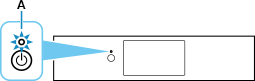
 Important
Important- If printer is performing cleaning, print head alignment, or other processes, wait for the process to finish, before starting setup.
If the screen on the below appears, tap Stop (B).
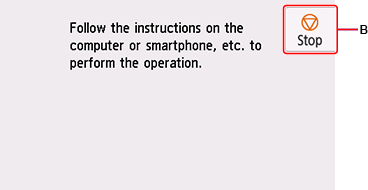
If
.gif) is displayed on the left side of the screen, tap
is displayed on the left side of the screen, tap .gif) ..
..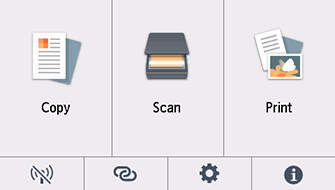
 Note
Note- If an error screen appears, tap OK, and then tap
.gif) .
.
- If an error screen appears, tap OK, and then tap
Tap
 (A).
(A).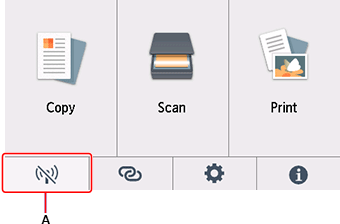
Tap Wi-Fi.
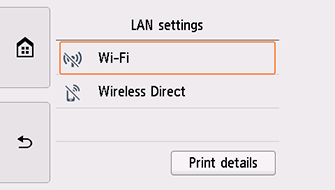
Tap Settings.
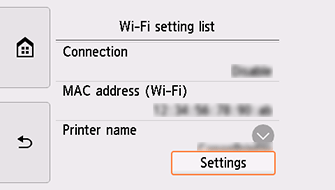
Tap Wi-Fi setup.
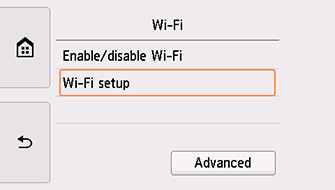
Tap Manual connect.
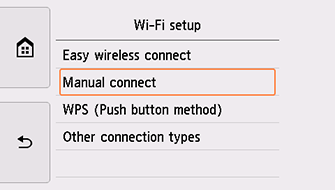
Tap your wireless router.
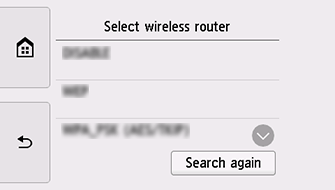
If a different screen appears or no wireless router is found, see "Troubleshooting."
One of the screens below will appear.
If "Connected to the wireless router." appears, the network does not require a password. Continue from step 8.
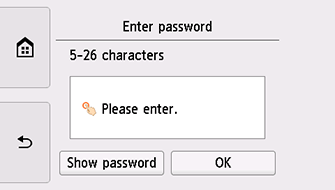
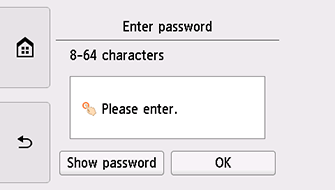
If a different screen appears, see "Troubleshooting."
Tap the input area.
Enter the password. Text entry is case-sensitive.
If you don't know the password for your wireless router, see the wireless router manual or contact its manufacturer.
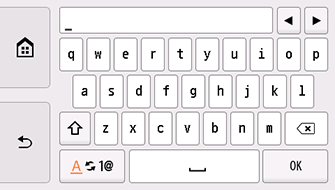
Tap OK.
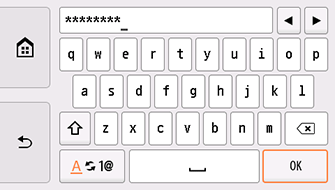
Tap OK.
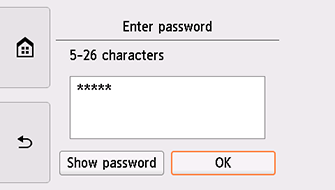
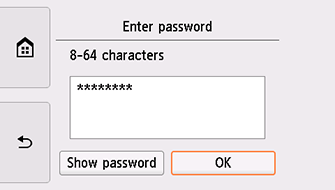
When the screen on the below appears, tap OK.
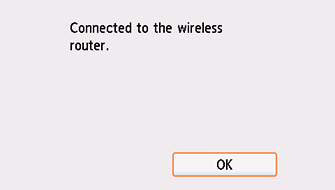
If a different screen appears, see "Troubleshooting."
Tap
.gif) on the left side of the screen..
on the left side of the screen..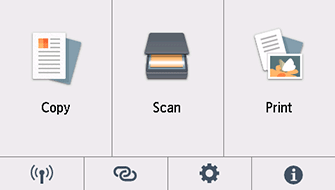
The network connection setup is now complete.
When connection is complete,
 appears at the bottom left of the screen.
appears at the bottom left of the screen.macOS
Return to the application software and proceed with the setup.
Click
 in the Dock, follow the on-screen instructions to proceed with setup.
in the Dock, follow the on-screen instructions to proceed with setup.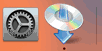
- Mark as New
- Bookmark
- Subscribe
- Mute
- Subscribe to RSS Feed
- Permalink
- Report Inappropriate Content
01-16-2021 10:17 PM
HI ,
thank you for the response and pictures. Where i get stuck is that the printer finds my NEW router and so it 'connect's . It does not prompt for a password. it is remember the password from the old router. So it never does get truly connected.
I have unplugged the printer. I have disconnected the router. and still no password screen.
- Mark as New
- Bookmark
- Subscribe
- Mute
- Subscribe to RSS Feed
- Permalink
- Report Inappropriate Content
03-05-2021 06:38 PM
I cannot find the password screen on my MG-5722. I changed router, which changed my wifi and it has been 2 months of trying on and off to get my MG-5722 to work. It was fine on my previous router no problem.
I think the solution to cannon printer problems is to throw them away and buy EPSON printers and never buy CANON again!
- Mark as New
- Bookmark
- Subscribe
- Mute
- Subscribe to RSS Feed
- Permalink
- Report Inappropriate Content
03-14-2021 07:22 PM
Ok seriously I have held it over a minute even, on the off-chance that it might be doing something and would take that long. I have tried it several times, and the on lamp simply never starts flashing no matter how long I hold the Wi-Fi button.
If I go ahead and hit the next button sequence anyway (as if the ON lamp has started flashing) I get the Alert and the BK lights flashing in sync, which does not look like a good thing. I can’t get a positive response moving on from this point.
I am dead in the water.
I’m going to set it up on USB temporarily, to get something done, it that’s not why I bought this printer.
Help! Thanks.
- Mark as New
- Bookmark
- Subscribe
- Mute
- Subscribe to RSS Feed
- Permalink
- Report Inappropriate Content
04-02-2021 03:25 PM - edited 04-02-2021 03:28 PM
Hi marieri,
To set up your PIXMA MG5722 on your wireless network, please follow these steps:
1. On your PIXMA MG5722, please press the Home button.
2. Use the down arrow to select the screwdriver and wrench icon (Setup) and press the button below it.
3. Use the right arrow to select Device settings and press OK.
4. Use the down arrow to select LAN settings and press OK.
5. Use the down arrow to select Wireless LAN setup and press OK.
6. Use the down arrow to select Standard setup and press OK.
7. Select your home's wireless network name and press OK.
8. Press OK to enable the onscreen keyboard and then enter your Wi-Fi password. Please make sure that the password is corrrect. The password is case sensitive, if entered incorrectly, your PIXMA MG5722 will not connect to your wireless network.
9. Once entered, press the button below Done.
10. Press the button below End Setup.
Your PIXMA MG5722 will connect to your Wi-Fi.
- Mark as New
- Bookmark
- Subscribe
- Mute
- Subscribe to RSS Feed
- Permalink
- Report Inappropriate Content
04-02-2021 03:26 PM
Hi k9gardner,
What model Canon printer do you own?
- Mark as New
- Bookmark
- Subscribe
- Mute
- Subscribe to RSS Feed
- Permalink
- Report Inappropriate Content
09-01-2021 04:04 PM
I have the same issue as many others. The responses to fix the issue are all the same, however the point is being missed.
The issue is that if a SSID has already been used, and the printer is not connected (for whatever reason), when the user chooses the same SSID, the printer has a password in memory and therefore it does not promt the user to enter a new password.
So step #8 in Patrick's reply never comes up on screen.
If the old password that the printer "remembers" is not valid, or even if it is*, the user is not prompted to enter a password and so the printer doesn't connect.
*which is my case - all my other devices connect (so the PW is acceptable) but for some reason my Canon MX522 will not Note that it was connected before to the same SSID with the same PW. My problems started when my service provider reset my modem.
So frustrating. I connected the printer with a cable and tried the Canon tools however I was still not able to resolve the issue. I also connected the printer to a different SSID (asked for a PW and connected fine) and then went back to the old SSID and it still didn't ask for a PW and didn't connect. As others have stated, Reset LAN Settings on the printer panel does not help.
My workaround is to change my SSID. That means reconnecting all other devices on my LAN just so I can get my printer connected again. A huge PITA.
Canon - please fix the firmware. Make it possible under "Advanced setup" to manually enter the PW for any SSID chosen, even if it was one already used before.
- Mark as New
- Bookmark
- Subscribe
- Mute
- Subscribe to RSS Feed
- Permalink
- Report Inappropriate Content
09-01-2021 04:49 PM - edited 09-01-2021 04:49 PM
Actually, simply changing the SSID on my modem does NOT fix the problem. Seems the printer remembers more than the SSID name and PW (IP or MAC?).
Great, so now my printer does not connect at all to my WiFi.
Canon - help!
How can I perform a factory reset on my printer, erasing all user settings?!?
- Mark as New
- Bookmark
- Subscribe
- Mute
- Subscribe to RSS Feed
- Permalink
- Report Inappropriate Content
09-07-2021 06:14 PM - edited 09-09-2021 07:15 PM
I have the same problem. I changed my wifi password but my wifi name is the same. The printer is recognizing the wifi name and doesn't ask for the new password and it is trying to connect to it without asking the password and it gives an error. How can I update the network password on my printer? It is automatically trying to connect to it without even asking for the password. It is really frustrating !!! Resetting is not working at all. Someone help, please!
I have canon Pixma mg5220
UPDATE: I SOLVED MY PROBLEM! I just updated the password finally!!
Step 1: I bought a printer cable to connect my printer to my computer, below is the link if you have mg5220
https://www.amazon.com/gp/product/B087BZDQQS/ref=ppx_yo_dt_b_asin_title_o07_s00?ie=UTF8&psc=1
Step 2: I downloaded the driver and Canon IJ Network Tool Ver.4.7.3 (Mac) software. Even though I have macOS big sur, I downloaded the macOS high sierra v10.1 version of the driver since they did not have a driver for the Big Sur. I needed to download the driver for the following step. here is the link for you to download specific drivers and software for your printer.
P.s. you need to find your printer model on this website
https://www.usa.canon.com/internet/portal/us/home/support/details/printers/support-inkjet-printer/mg...
Step 3: If you are a mac user I added printer by going system preferences> printers & scanners when you click add button(+) after finding the printer to add it, it will ask you to select drivers for that you needed to download driver thing I mentioned above. (not sure if this step was necessary)
Step 4: I opened Canon IJ Network Tool, it searched and found my printer. In the left corner, you will see an option that says setup, click on that(it is drop-down menu), and chose utilities, and then you will be able to click the configuration button. After clicking the configuration button another small tab will open enter your wifi name and Encryption method. For me, it was USE WPA2. Again click the configuration button in there. You will have a new tab opened with a headline WPA2 Details. Enter your wifi password there and I chose AES(Secure Encryption) And then click OK. It will ask you "if you would like to change password information on your printer" say yes.
Here is a link for step 4 which will be easier to follow: https://ij.manual.canon/ij/webmanual/NetworkTool/M/4.4/EN/NWT/nwt_settings0400.html
Yayyy you just forced your printer to accept the new password!!!
Congrats!
I'm no technical person at all. I saw replies made by Canon to the same question I had and it was useless, sorry but I needed to say.
Canon technical person was just telling us how to connect the printer to wifi which is a basic step but the problem is, these people aren't asking that right then why reply with copy-paste answers which are not helpful at all??
But still thank you to the Canon official who is trying to help maybe he/she did not have any other info in hand.
What all of us were asking how to update the wifi password on a printer since the printer is trying to connect without asking the password which gives an error because the password is not the same password anymore.
I hope this helps everyone here who is struggling to update their wifi passwords on their printer!!!!
Mel
12/18/2025: New firmware updates are available.
12/15/2025: New firmware update available for EOS C50 - Version 1.0.1.1
11/20/2025: New firmware updates are available.
EOS R5 Mark II - Version 1.2.0
PowerShot G7 X Mark III - Version 1.4.0
PowerShot SX740 HS - Version 1.0.2
10/21/2025: Service Notice: To Users of the Compact Digital Camera PowerShot V1
10/15/2025: New firmware updates are available.
Speedlite EL-5 - Version 1.2.0
Speedlite EL-1 - Version 1.1.0
Speedlite Transmitter ST-E10 - Version 1.2.0
07/28/2025: Notice of Free Repair Service for the Mirrorless Camera EOS R50 (Black)
7/17/2025: New firmware updates are available.
05/21/2025: New firmware update available for EOS C500 Mark II - Version 1.1.5.1
02/20/2025: New firmware updates are available.
RF70-200mm F2.8 L IS USM Z - Version 1.0.6
RF24-105mm F2.8 L IS USM Z - Version 1.0.9
RF100-300mm F2.8 L IS USM - Version 1.0.8
- SSID error when connecting to wifi, in Printer Software & Networking
- MAXIFY MB2720 Scan to folder errors out each time in Office Printers
- PIXMA TS202 won't connect to Mac, unable to find drivers in Printer Software & Networking
- PIXMA iX6820 prints once but won't print a second time, unable to reinstall in Desktop Inkjet Printers
- Trouble connecting SELPHY CP1500 to iPhone in Mobile & Compact Printers
Canon U.S.A Inc. All Rights Reserved. Reproduction in whole or part without permission is prohibited.


