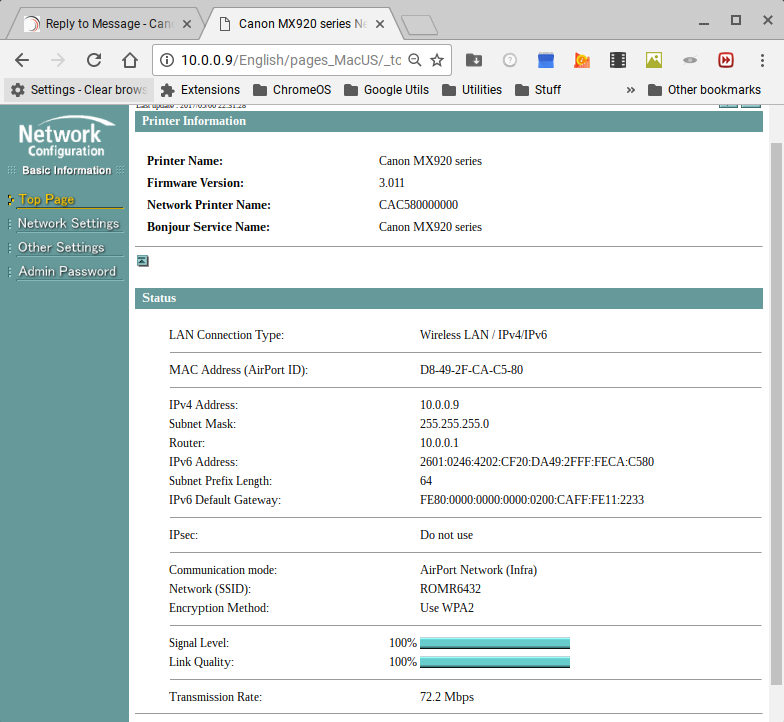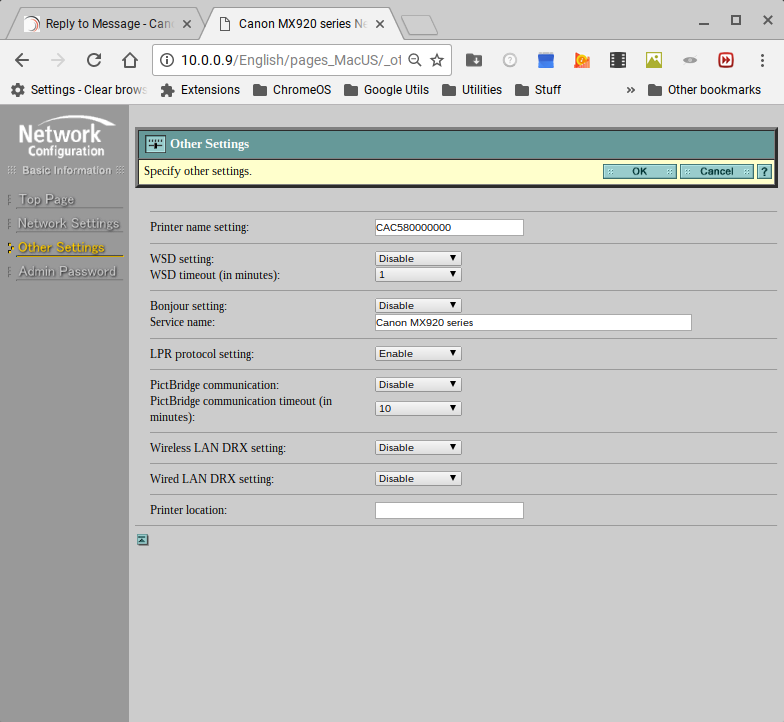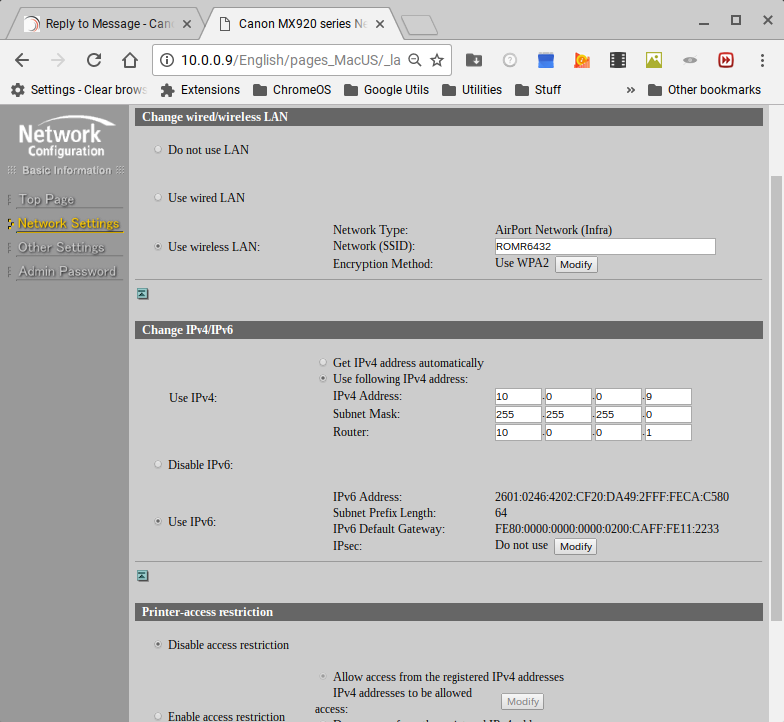- Canon Community
- Discussions & Help
- Printer
- Printer Software & Networking
- Re: MX922 goes to sleep and loses WiFi connection
- Subscribe to RSS Feed
- Mark Topic as New
- Mark Topic as Read
- Float this Topic for Current User
- Bookmark
- Subscribe
- Mute
- Printer Friendly Page
- Mark as New
- Bookmark
- Subscribe
- Mute
- Subscribe to RSS Feed
- Permalink
- Report Inappropriate Content
08-05-2014 06:00 PM
I have a new MX922 that replaced a dead MX870. The old MX870 worked fine until it died but this new MX922 doesn't work correctly on my WiFi network. And the only thing that's changed is the printer (all the other PCs and printers and the Wifi router are the same as before and still work just fine). The new MX922 goes to sleep and can't be woken up from any PC on my network (to print or scan). The old MX870 NEVER had a problem on this WiFI network and NEVER had a problem with sleep mode. I also still have two MX890s that still work just fine. When the MX922 stops responding to pings, the blue WiFi logo on the front is on, and the Network Configuration Page always says "Connection Active" (but it's not). Any suggestions that it's my router or my PC driver's fault is nonsense. It's clearly a MX922 WiFi bug which Canon needs to fix ASAP.
Over the past few weeks I've discovered that if the printer goes to sleep for an extended period it frequently "loses" it's WiFi connection and nothing I do from my PC will let me print to or scan from it. Basically it stops responding to pings (which tells me that its WiFi network connection is the issue). I usually discover the printer is offline line first thing Monday AM (after the office has been closed all weekend).
When the MX922 goes into a coma the only way I've found to wake it up is to either power-cycle it, or do go into the Device Settings menu and print out the current Network Configuration Page (it sometimes starts printing/scanning again when I exit out of the menus). AND sometimes after waking it up via the menu trick it operates very very slowly (like the Wifi connection is poor or congested) and I end up having to power cycle it to fix it. I shouldn't ever have to power cycle the printer just to wake it up (especially since it probably uses up some ink to recharge the print head each time it powers on).
Since I got it about 6 weeks ago, this printer has gone into a coma about once a week. Recently I tried disabling the Wireless DRX option and that seems to have made it worse. Since I disabled that option, It's gone into a coma 3 times in the past two days.
Solved! Go to Solution.
- Mark as New
- Bookmark
- Subscribe
- Mute
- Subscribe to RSS Feed
- Permalink
- Report Inappropriate Content
05-06-2017 09:36 PM
You can't read? I posted the fix.
My mx922 now works fine with cloudprint, has been up since yesterday.
- Mark as New
- Bookmark
- Subscribe
- Mute
- Subscribe to RSS Feed
- Permalink
- Report Inappropriate Content
05-06-2017 10:19 PM
@pscanon wrote:You can't read? I posted the fix.
My mx922 now works fine with cloudprint, has been up since yesterday.
Disabling DRX doesn't work in all cases. If you go back and read my original post, I reported that on my MX922 disabling DRX in fact made my printer behave worse.
Either you got lucky and got a MX922 which doesn't have the exact same sleep-failure bug as everyone else, or you just haven't let your MX922 go idle for long enough to trigger the bug.
And even on my MX922 sometimes it works fine even after a long sleep (eg from Fri PM to Mon AM) and other times it fails after being idle for only 4-6 hours. Perhaps it's triggered by temperature, or static-discharge, or very large print jobs, or whatever. Whatever triggers it it makes it seem completely random whether MX922 works just fine or goes to sleep and never wakes up.
I suspect the failing MX922s all share some sort of bug that affects how the MX922 keeps track of realtime events. And that timing bug causes the MX922 to sometimes miss the window for (just or stops doing), the periodic handshakes with the Wifi router to keep its session alive. My wild-assed-guess is that some timing related component is sometimes out of spec just enough so that only some of the MX922's are affected. For example, if the MX922's Wifi clock were only accurate to +- 20% rather than +-1%, then some MX922s would work fine and others would be broken. So perhaps in your case, changing your DRX setting tweaked your MX922's timing just enough in the right direction to compensate for whatever the underlying bug is that makes the MX922 so unreliable for so many people. And in my case it tweaked my MX922's timiing further outside the correct operating range. But like I said that's a 100% pure guess. Perhaps someday when I completely run out of other things to do I'll snoop the Wifi traffic and get some hard evidence.
- Mark as New
- Bookmark
- Subscribe
- Mute
- Subscribe to RSS Feed
- Permalink
- Report Inappropriate Content
05-06-2017 11:42 PM
My mx922 printer is about 3 years old. There is nothing special about it. I updated the firmware in November, hoping that would fix the sleeping problem. (it didn't). I assigned a static IP internal address, 10.0.0.9, 3 years ago in the router and and the printer manually, and never changed it.
I had the same exact issue with it going to sleep and losing cloud print until I disable both the wired and wireless DRX settings, through the printers web interface from my Chromebook., a few days ago on a hunch. I restarted it remotely to apply the settings.
SInce disabling DRX, the only time I've had to restart it is after losing power. When I did, I used the menu to tell it look for cloud print jobs, there were none at that time.
It's been more than 30 hours since I last restarted the printer and my house closcks. . I printed one page yesterday and another today anout 20 minutes ago.
The display was off most of yesterday and still off this morning. The wifi and blue menu LEDs have been on continuously.. It woke up turned on when I printed the recent page.
It may be unrelated but the wifi transmission speed has risen from 65Mbps tp 72.2Mbps after the last configuration change.
- Mark as New
- Bookmark
- Subscribe
- Mute
- Subscribe to RSS Feed
- Permalink
- Report Inappropriate Content
05-09-2017 02:08 PM
There is an answer. Set the IP address in router to static for both modes of the printer; wired and wireless based on different MAC addresses and it solves the problem as long as the IP address you set is above (still within DHCP range) the number of devices that will use your DHCP range, so there wont be a conflict when the printer goes to sleep and then is restarted. If for some other reason, the printer and router still do not synchronize, you can always reset the printer manually as listed in my previous thread(s) and then reconfigure using the router static IP address you assigned for both modes. This has always fixed the problem. Saying it shouldn't be this way may be valid and noting for liability reasons Canon will not suggest to reconfigure your router for static ip for obvious reasons, but the solution I listed just prior to this message worked every single time and since the IP static address, I have never had a problem.
- Mark as New
- Bookmark
- Subscribe
- Mute
- Subscribe to RSS Feed
- Permalink
- Report Inappropriate Content
05-09-2017 03:31 PM - edited 05-15-2017 03:59 PM
I alway have and always will use static addressing on my home networks, for security reasons.
I had the same configuration for months before disabling DRX. Only after disabling them did the sleep issue stop.
I included the entire configuration because software setting can interact. I know that this configuration works.
One thing I failed to mention before was that I set the printer to use Googles DNS services. I did this previously following a Youtube suggestion. This avoids problems with the ISPs secondary DNS servers that can become poisoned or contain incorrect information. Google has an extensive systemi placeto keep its DNS tables accurate, current and secure., plus it always knows where its own servers are.
The combination may be the cure.
Menu,web service setup,ok,Dns Server setup,ok,Manual setup,ok,008.008.008.008,ok,yes,008.008.004.004,ok.
- Mark as New
- Bookmark
- Subscribe
- Mute
- Subscribe to RSS Feed
- Permalink
- Report Inappropriate Content
05-11-2017 06:11 PM
- Mark as New
- Bookmark
- Subscribe
- Mute
- Subscribe to RSS Feed
- Permalink
- Report Inappropriate Content
05-11-2017 06:57 PM
- Mark as New
- Bookmark
- Subscribe
- Mute
- Subscribe to RSS Feed
- Permalink
- Report Inappropriate Content
05-12-2017 11:16 AM
Just like all the others who have posted here, I am also having that problem.
All-mac environment; latest upgrade on all devices.
Canon MX922
I want to emphasize one aspect of the issue that hasn't had a lot of coverage: this problem occured GRADUALLY. It started maybe 3-4 months ago, maybe once every 1-2 days or so. It was most likely to occur in the later evening/early morning ... especially after streaming videos (strange, huh?). I'm not a network techie, but it seems like some buffer or counter exceeded some sort of limit or there's a memory overflow or something. Either that, or the gradual nature of the decline in the ability to connect could be related to iMac software updates. Please don't quote/berate me on my non-technical comments, I'm just explaining the circumstances around the issue occurring.
NOW, for the last couple of days, I literallly have to shut down and restart the printer for EACH and EVERY print request.
- Mark as New
- Bookmark
- Subscribe
- Mute
- Subscribe to RSS Feed
- Permalink
- Report Inappropriate Content
05-14-2017 10:13 PM
I disabled DRX and hard coded the IP address on the printer. I also reserved that IP address (using the hardware address of the printer) in my router's DHCP configuration for good measure. My printer now responds when I send it a print job without having to restart the printer. This is reasonable for an enterprise network printer, though I've never had to do this at home before. Putting this in your installation documentation, at least as a strong suggestion, would help others struggling with a new Canon printer.
- Mark as New
- Bookmark
- Subscribe
- Mute
- Subscribe to RSS Feed
- Permalink
- Report Inappropriate Content
05-14-2017 10:24 PM
02/20/2025: New firmware updates are available.
RF70-200mm F2.8 L IS USM Z - Version 1.0.6
RF24-105mm F2.8 L IS USM Z - Version 1.0.9
RF100-300mm F2.8 L IS USM - Version 1.0.8
RF50mm F1.4 L VCM - Version 1.0.2
RF24mm F1.4 L VCM - Version 1.0.3
01/27/2025: New firmware updates are available.
01/22/2024: Canon Supports Disaster Relief Efforts in California
01/14/2025: Steps to resolve still image problem when using certain SanDisk SD cards with the Canon EOS R5 Mark II
12/18/2024: New firmware updates are available.
EOS C300 Mark III - Version 1..0.9.1
EOS C500 Mark II - Version 1.1.3.1
12/13/2024: EOS Webcam Utility Pro V2.3b is now available to support Windows on ARM PC users.
12/05/2024: New firmware updates are available.
EOS R5 Mark II - Version 1.0.2
11/14/2024: Windows V 2.3a installer for EOS Webcam Utility Pro is available for download
11/12/2024: EOS Webcam Utility Pro - Version 2.3 is available
09/26/2024: New firmware updates are available.
- PIXMA G7020 - Will not connect via Wi-Fi - Connection failed in Printer Software & Networking
- SELPHY CP1500 loses network connection in Printer Software & Networking
- ImageCLASS MF453dw Bonjour/mDNS not working? in Printer Software & Networking
- Trouble connecting new PIXMA TR7820 to computer/wifi in Printer Software & Networking
- ImageClass MF654Cdw setup not detect via wireless network. in Printer Software & Networking
Canon U.S.A Inc. All Rights Reserved. Reproduction in whole or part without permission is prohibited.