- Canon Community
- Discussions & Help
- Printer
- Printer Software & Networking
- MF Toolbox doesn't work on Windows 10
- Subscribe to RSS Feed
- Mark Topic as New
- Mark Topic as Read
- Float this Topic for Current User
- Bookmark
- Subscribe
- Mute
- Printer Friendly Page
- Mark as New
- Bookmark
- Subscribe
- Mute
- Subscribe to RSS Feed
- Permalink
- Report Inappropriate Content
08-03-2015 04:18 PM
I have a MF4570dn, and recently upgraded from Windows 8.1 to Windows 10.
I can no longer scan using the MF Toolbox utility. I had MF Toolbox 4.9 installed before the upgrade, and it worked just fine. After the upgrade, I get "Cannot communicate with the scanner" error dialog:
I thought I would try to reinstall the MF Toolbox utility, but there are two problems.
1) The downloads page shows no downloads for Windows 10 for this printer. This should be updated.
2) I downloaded the one for Windows 8.1, and tried to reinstall, but it just hangs at the "Processing Installation" screen:
I've also tried to uninstall the existing MF Toolbox first, and it also hangs at this same dialog.
I've also tried various other things without success:
- Connecting via USB instead of Network. It detects the scanner, and MF Toolbox can switch to that device, but it still gives a communications error.
- Trying the built-in Windows Scan app instead of MF Toolbox. It uses the WIA driver. It barely starts to scan, then immediately cancels.
Please Canon - forward this to your engineers and provide a fix asap. I cannot use my scanner on Windows 10.
(I can use the printer functionality just fine.)
Solved! Go to Solution.
- Mark as New
- Bookmark
- Subscribe
- Mute
- Subscribe to RSS Feed
- Permalink
- Report Inappropriate Content
03-21-2019 08:41 PM
Way back on page 3, message 23, Piers_A 's message fixed my problem scanning with a D530. Thank you so much!
- Mark as New
- Bookmark
- Subscribe
- Mute
- Subscribe to RSS Feed
- Permalink
- Report Inappropriate Content
03-23-2019 12:30 PM
I think this problem is for imageclass printer. What series is that?
- Mark as New
- Bookmark
- Subscribe
- Mute
- Subscribe to RSS Feed
- Permalink
- Report Inappropriate Content
03-23-2019 02:19 PM
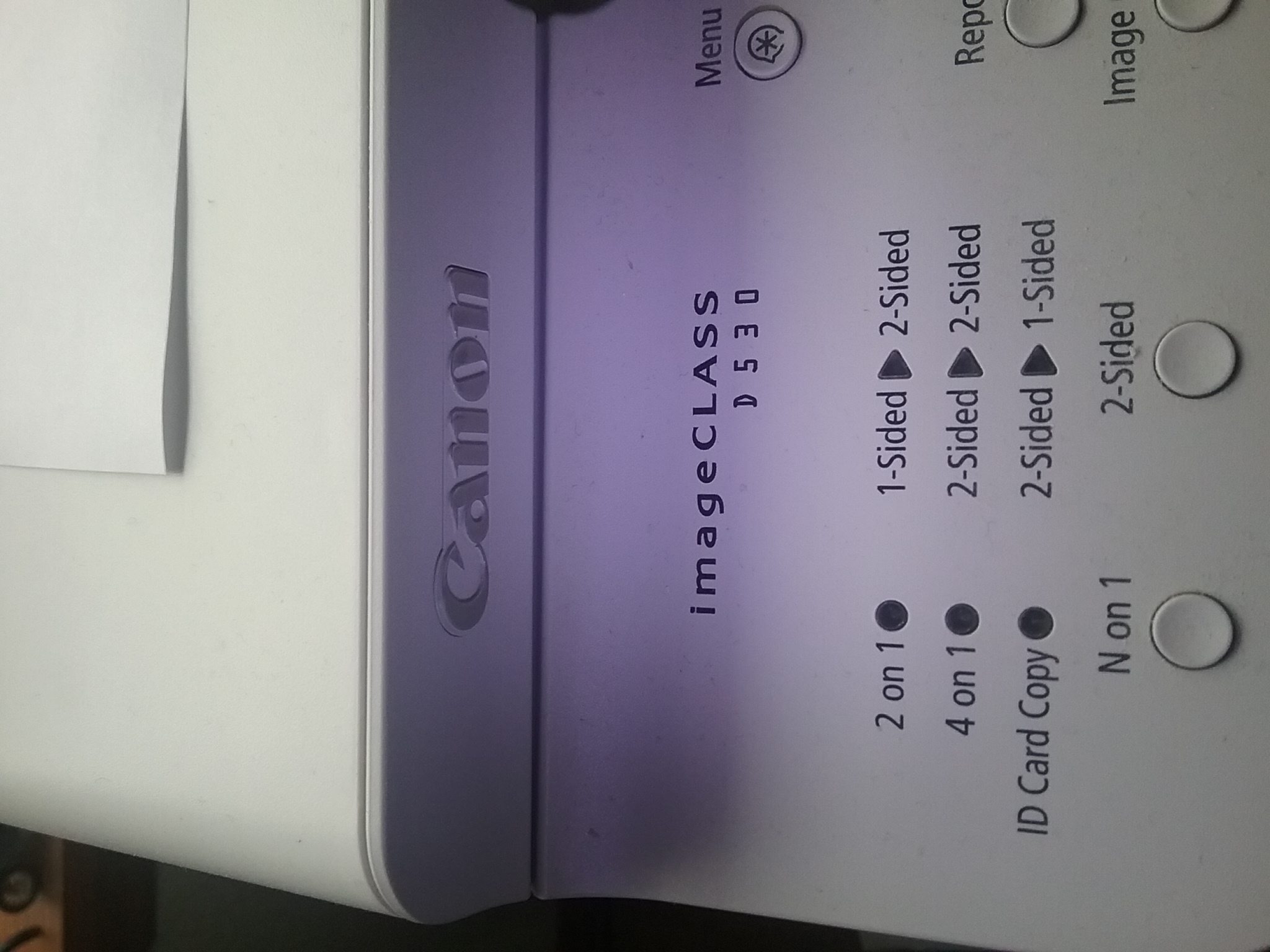
- Mark as New
- Bookmark
- Subscribe
- Mute
- Subscribe to RSS Feed
- Permalink
- Report Inappropriate Content
05-23-2019 08:08 PM
I have a Canon ImageCLASS MF8380Cdw combo printer scanner; I've had it since 2012. The scanner worked through many Windows10 updates right up until May 2019. When I tried to scan something through MF Toolbox I got the message "A supported scanner cannot be found".
CANON SOLVED THE ISSUE WITH A WORKAROUND -- but I cannot find again the Canon post to which I can add this reply. Here's what I did that had no affect on the problem: 1) uninstalled the software program, 2) reinstalled the software program, 3) went to Canon website and downloaded all updates for: firmware and drivers and the scanner patch for the 8380
None of the above efforts fixed the problem. Then I came across the Canon workaround thank goodness because I can't find it again. Here what worked for me as I followed Canon's instructions:
> Right click on the Canon MF Toolbox 4.9 icon
> Left click on "Properties" at the bottom of the window
> Select the "Compatibility" tab at the top right corner of the window
> Select the "Change settings for all users" tab at the bottom of the window
> Select "Run this program as an administrator" at the bottom of the window
> Click "Apply" and then "ok"
My first attempt at opening the MF Toolbox worked without getting the error message and I was able to use the scan toolbox as I have always used it in the past.
THANK YOU CANON
- Mark as New
- Bookmark
- Subscribe
- Mute
- Subscribe to RSS Feed
- Permalink
- Report Inappropriate Content
07-24-2019 10:15 AM
> Right click on the Canon MF Toolbox 4.9 icon
> Left click on "Properties" at the bottom of the window
> Select the "Compatibility" tab at the top right corner of the window
> Select the "Change settings for all users" tab at the bottom of the window
> Select "Run this program as an administrator" at the bottom of the window
> Click "Apply" and then "ok"
That option is acceptable if you want your users to run as Admins on the desktop. In our environment, we don't. CANON seriously needs to update this software to keep up with Windows 10's latest releases, or else I'll be forced to go back to HP.
- Mark as New
- Bookmark
- Subscribe
- Mute
- Subscribe to RSS Feed
- Permalink
- Report Inappropriate Content
10-14-2019 07:23 AM
Using the patch has worked on all but one computer, which is also the only one using x86 Windows 10. Strangely, scanning on that computer worked well until two/three weeks ago. Did anyone face a similar problem and sorted it out?
I've tried multiple variations of the possible solutions here described, but with no satisfying results. The only "solution" that worked is to run Toolbox as administrador, but that doesn't allow scanning directly from the device.
- Mark as New
- Bookmark
- Subscribe
- Mute
- Subscribe to RSS Feed
- Permalink
- Report Inappropriate Content
12-13-2019 06:41 PM
Had not used the Imageplus D530 for scanning for a quite long time. When tried to use it today and ran into the problem described in this message group. I tried a few approachs described in the group and none of them worked. Eventually, I took the reset approach and it is working now. Let me list the step I took to reset the D530 installation.
1. Disconnect D530 from the computer
2. Uninstall MF Toolbox
3. From the device list, remove D530
4. Go to Canon support site and downloaded both D530 driver as well MF Toolbox
5. Installed the MF Toolbox and D530 driver
6. Connect D530 to the computer.
After connecting D530 to the computer, I found that it was automatically added to the device list. From then the scanner started to work.
Did not try variations of the reset approach such as the order of the steps.
- Mark as New
- Bookmark
- Subscribe
- Mute
- Subscribe to RSS Feed
- Permalink
- Report Inappropriate Content
05-18-2020 03:12 PM - edited 05-18-2020 03:13 PM
Is there a real solution to this?
I've uninstalled/reinstalled several times. I even installed the patch file listed, AND set the properties to run as Admin..
I have Windows update TURNED OFF, for this very reason. I've been screwed over by MS enough to know better. None of the listed KBs are on my pc anyway.
So... After working great for 5 months, suddenly I started getting the folloiwng error on my ImageClass MF4890dw
The tool box is...
No amount of patching, reinstalled, adjusting, or even screaming at MS has fixed this.
Is there a "real" solution anywhere? I hate think that MS sabatoged my MF4890 and gotten away with it...
- Mark as New
- Bookmark
- Subscribe
- Mute
- Subscribe to RSS Feed
- Permalink
- Report Inappropriate Content
05-19-2020 04:36 AM
is NO REAL solution !
But you can check my solution with virtual machine and Windows 7. For me work perfect for 2 years and I made thousands of scans.
You will find solution one page back on this thread...
Have a nice day,
Dan
- Mark as New
- Bookmark
- Subscribe
- Mute
- Subscribe to RSS Feed
- Permalink
- Report Inappropriate Content
05-28-2020 05:57 PM
I have a MF4570DN - I cannot get the wireless scanner to work on my Dell laptop running Windows 10. I can wirelessly print and fax from my laptop; but cannot scan wirelessly. (I have an older personal Toshiba laptop running Windows 10 and can scan wirelessly from it)
The Dell is a corporate laptop and I login to a corp domain. They may have some things locked down, but are trying to assist in getting this to work. The latest software, MF Toolbox is loaded, the latest scan patch is installed by our IT dept. What am I missing to get the wireless scanner to work? Is there something that needs to be configured differently?
I am working from home on an ATT wireless network. The printer is hardwired to the router.
I appreciate your assistance very much!!!
12/18/2025: New firmware updates are available.
12/15/2025: New firmware update available for EOS C50 - Version 1.0.1.1
11/20/2025: New firmware updates are available.
EOS R5 Mark II - Version 1.2.0
PowerShot G7 X Mark III - Version 1.4.0
PowerShot SX740 HS - Version 1.0.2
10/21/2025: Service Notice: To Users of the Compact Digital Camera PowerShot V1
10/15/2025: New firmware updates are available.
Speedlite EL-5 - Version 1.2.0
Speedlite EL-1 - Version 1.1.0
Speedlite Transmitter ST-E10 - Version 1.2.0
07/28/2025: Notice of Free Repair Service for the Mirrorless Camera EOS R50 (Black)
7/17/2025: New firmware updates are available.
05/21/2025: New firmware update available for EOS C500 Mark II - Version 1.1.5.1
02/20/2025: New firmware updates are available.
RF70-200mm F2.8 L IS USM Z - Version 1.0.6
RF24-105mm F2.8 L IS USM Z - Version 1.0.9
RF100-300mm F2.8 L IS USM - Version 1.0.8
- imageCLASS D550 prints on new computer but won't scan in Office Printers
- PIXMA TS9520A Quick utility toolbox cannot find printer in Printer Software & Networking
- imageCLASS MF4720W MF Toolbox error when I try to scan in Printer Software & Networking
- imageCLASS MF216n - 24H2 Network Scanning Solution! in Printer Software & Networking
- MF4350d not scanning in win 11, printing OK in Office Printers
Canon U.S.A Inc. All Rights Reserved. Reproduction in whole or part without permission is prohibited.





