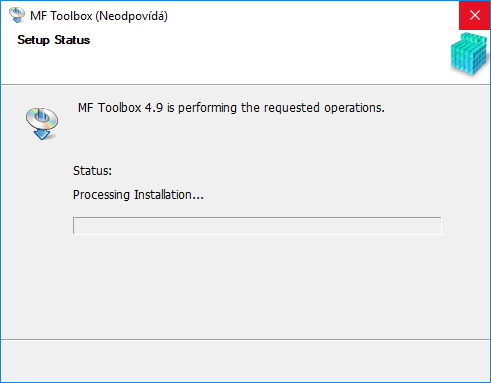- Canon Community
- Discussions & Help
- Printer
- Printer Software & Networking
- Re: MF Toolbox doesn't work on Windows 10
- Subscribe to RSS Feed
- Mark Topic as New
- Mark Topic as Read
- Float this Topic for Current User
- Bookmark
- Subscribe
- Mute
- Printer Friendly Page
- Mark as New
- Bookmark
- Subscribe
- Mute
- Subscribe to RSS Feed
- Permalink
- Report Inappropriate Content
08-03-2015 04:18 PM
I have a MF4570dn, and recently upgraded from Windows 8.1 to Windows 10.
I can no longer scan using the MF Toolbox utility. I had MF Toolbox 4.9 installed before the upgrade, and it worked just fine. After the upgrade, I get "Cannot communicate with the scanner" error dialog:
I thought I would try to reinstall the MF Toolbox utility, but there are two problems.
1) The downloads page shows no downloads for Windows 10 for this printer. This should be updated.
2) I downloaded the one for Windows 8.1, and tried to reinstall, but it just hangs at the "Processing Installation" screen:
I've also tried to uninstall the existing MF Toolbox first, and it also hangs at this same dialog.
I've also tried various other things without success:
- Connecting via USB instead of Network. It detects the scanner, and MF Toolbox can switch to that device, but it still gives a communications error.
- Trying the built-in Windows Scan app instead of MF Toolbox. It uses the WIA driver. It barely starts to scan, then immediately cancels.
Please Canon - forward this to your engineers and provide a fix asap. I cannot use my scanner on Windows 10.
(I can use the printer functionality just fine.)
Solved! Go to Solution.
- Mark as New
- Bookmark
- Subscribe
- Mute
- Subscribe to RSS Feed
- Permalink
- Report Inappropriate Content
09-28-2017 02:13 PM
When I go to Apps & Features in Settings, the Canon MF4100 series Icon has "unavailable" underneath it.
Should I uninstall that App before downloading the new patch or install right over it?
Thanks for your help.
- Mark as New
- Bookmark
- Subscribe
- Mute
- Subscribe to RSS Feed
- Permalink
- Report Inappropriate Content
11-01-2017 02:47 PM
Hello,
I have problem with install/uninstall MF toolbox on WINDOWS 10 PRO (64bit).I had old version MF toolbox, but uninstall doesn't work. It always stuck at 0%. When installing a new version is it the same problem. My support for the Czech Republic did not give me advice (M. Patrik servis number: 1-19381965087).
Please give me any cleaning program or instruction on how to proceed. I do not want to reinstall windows.
Thank you.
- Mark as New
- Bookmark
- Subscribe
- Mute
- Subscribe to RSS Feed
- Permalink
- Report Inappropriate Content
11-01-2017 03:01 PM
If you are expecting or wanting any help from Canon on this problem, please disabuse yourself of this hope. They have been utterly useless on this. Read the thread and try the various option that users, never Canon, have offered. Many of us have abandoned MFTools on Win 10 for other solutions, but something in this thread may be of use to you. I would advise against reinstalling Windows. It will not help you. Best of luck to you.
- Mark as New
- Bookmark
- Subscribe
- Mute
- Subscribe to RSS Feed
- Permalink
- Report Inappropriate Content
11-01-2017 09:35 PM
Greetings,
I think I had the same problem at one point and I didn't have to reinstall windows. Make sure you can download all the newest Canon Printer install files for your model printer first because I think you will need them. If I recall, I finally had to delete all the Canon directories and files and reinstalled everything again for my imageCLASS MF4150 printer using the latest files from the Canon US website. I used files from the Canon Canada website which were not up to date at the time.
I haven't reviewed all the previous posts, but I think I just went to my directory and looked for the directory called "MF Toolbox Ver4.9" It should be under a directory called Canon which is under another directory called Program Files (x86) off your C:\Drive You might then find the file "Uninst.exe" Try executing that file first. It might work.
There was also a directory Program Files - Canon - CanonMF that had some files in it as well. The uninstall may be confused on where to go and hangs up so delete those files. I left the directories.
If that doesn't work try the deleting Canon directors and files directly and try reinstalling the drivers and Toolbox. I hope it works for you.
- Mark as New
- Bookmark
- Subscribe
- Mute
- Subscribe to RSS Feed
- Permalink
- Report Inappropriate Content
11-27-2017 07:21 PM
- Mark as New
- Bookmark
- Subscribe
- Mute
- Subscribe to RSS Feed
- Permalink
- Report Inappropriate Content
12-05-2017 04:56 PM
I have a MF212w printer. I have a new computer with windows 10 was having problems with the scanner. I called Canon customer service and spoke with a very nice and helpful man. Wfindows 10 wasnt compatable with my scanner and he walked me through uninstallng and reinstalling the new drivers to fix the problem. My suggestion is to call Canon customer service they helped me and I'm sure they will help anyone with the same problem
- Mark as New
- Bookmark
- Subscribe
- Mute
- Subscribe to RSS Feed
- Permalink
- Report Inappropriate Content
12-05-2017 04:59 PM
@mj1856 wrote:I have a MF4570dn, and recently upgraded from Windows 8.1 to Windows 10.
I can no longer scan using the MF Toolbox utility. I had MF Toolbox 4.9 installed before the upgrade, and it worked just fine. After the upgrade, I get "Cannot communicate with the scanner" error dialog:
I thought I would try to reinstall the MF Toolbox utility, but there are two problems.
1) The downloads page shows no downloads for Windows 10 for this printer. This should be updated.
2) I downloaded the one for Windows 8.1, and tried to reinstall, but it just hangs at the "Processing Installation" screen:
I've also tried to uninstall the existing MF Toolbox first, and it also hangs at this same dialog.
I've also tried various other things without success:
- Connecting via USB instead of Network. It detects the scanner, and MF Toolbox can switch to that device, but it still gives a communications error.
- Trying the built-in Windows Scan app instead of MF Toolbox. It uses the WIA driver. It barely starts to scan, then immediately cancels.
Please Canon - forward this to your engineers and provide a fix asap. I cannot use my scanner on Windows 10.
(I can use the printer functionality just fine.)
I have a MF212w printer. I have a new computer with windows 10 was having problems with the scanner. I called Canon customer service and spoke with a very nice and helpful man. Wfindows 10 wasnt compatable with my scanner and he walked me through uninstallng and reinstalling the new drivers to fix the problem. My suggestion is to call Canon customer service they helped me and I'm sure they will help anyone with the same problem
- Mark as New
- Bookmark
- Subscribe
- Mute
- Subscribe to RSS Feed
- Permalink
- Report Inappropriate Content
12-05-2017 09:09 PM - edited 12-05-2017 09:13 PM
@nyjoana wrote:
@mj1856 wrote:I have a MF4570dn, and recently upgraded from Windows 8.1 to Windows 10.
I can no longer scan using the MF Toolbox utility. I had MF Toolbox 4.9 installed before the upgrade, and it worked just fine. After the upgrade, I get "Cannot communicate with the scanner" error dialog:
I thought I would try to reinstall the MF Toolbox utility, but there are two problems.
1) The downloads page shows no downloads for Windows 10 for this printer. This should be updated.
2) I downloaded the one for Windows 8.1, and tried to reinstall, but it just hangs at the "Processing Installation" screen:
Please Canon - forward this to your engineers and provide a fix asap. I cannot use my scanner on Windows 10.
(I can use the printer functionality just fine.)
Nyjoana
I went through a similar experience with my mf4150 printer. The problem is not with the Win 10 upgrade. The problem is with the Canon firmware, printer drivers and the MF Toolbox utility. I got the same errors you encountered. Go back to message 294 or 300 to see my journal on the problems I encountered. I may have put more detail and the sites that I used. I kept hitting a new problem at each step of the way but it eventually to worked when I did the updates and installs in the sequence described below. Perhaps Canon has a generic solution posted somewhere by now! My printer and the MF Toolbox app is still scanning today (2017-12-05) with Win 10. From what I remember, for the mf4150 printer (not the mf4570dn! printer) I had to do three things in sequence. Try searching for similar files for your printer.
a) I had to find and install some firmware upgrades for the (mf4150) printer. I was never told about these fireware upgrades ( mf4150) and they were difficult to find. for example, they may only be on the Canon USA site and not the Canon Canada site.
b) I then had to find driver upgrades for the printer (mf4150) that were compatible with Win 10. There weren't any drivers after the Win 10 upgrade, and no one from Canon mentioned it. Eventually some drivers were posted. I think they have cleaned up their site for drivers since then.
c) I then had to find the lastest MF Toolbox software and reinstall the application.
So, there were actually three problems rather than just one. Good luck. I hope it works.
BTW. If you don't uninstall the MF Toolbox app completely, the re-install may not change the old code for the new code or you may have two directories using the same name which will hang up the install. I recommend working from scratch after you have downloaded all the updated files you need. Be careful to follow the instructions on any firmware upgrade for your printer if you find out you need to do that.
- Mark as New
- Bookmark
- Subscribe
- Mute
- Subscribe to RSS Feed
- Permalink
- Report Inappropriate Content
02-06-2018 06:36 AM
Great news!!!! After endless frustration and more reinstalls of drivers than I can count, I have finally solved the constant problems using my Canon MF 4150 with a Windows 10 computer.
I purchased a Brother MFCL2750DW. Now I can scan with a click of the mouse, even after a Windows update.
When I was looking at new printers, I did not even consider a Canon due to the ongoing lack of support in providing drivers, even though the Canon was a great machine.
If a company isn't willing to make the needed investments to keep their software up to date, I have no faith that they will do so in the future with any machine I purchased now.
- Mark as New
- Bookmark
- Subscribe
- Mute
- Subscribe to RSS Feed
- Permalink
- Report Inappropriate Content
02-08-2018 06:44 PM
http://support-sg.canon-asia.com/contents/SG/EN/0200155904.html
[Windows 32bit & 64bit] Tool Box Ver.4.9.1.1.mf18
Last Updated : 15-Jun-2016
Issue Number : 0200155904
Previously I had also tried to update the firmware via USB - failed to connect. YMMV
http://support-sg.canon-asia.com/contents/SG/EN/0400301404.html
[Windows] MF4580dn/MF4570dn/MF4550d/MF4450 Firmware Update Tool (V12.01)
Last Updated : 13-Mar-2017
Issue Number : 0400301404
Tried this this but it failed to do anything:
[Windows 32-bit & 64-bit] Patch for Network Scan, USB Scan (Windows 8/8.1/10)
Last Updated : 18-Jan-2018
Issue Number : 0100765702
OS
Windows 10
Windows 10 (x64)
Windows 8.1
Windows 8.1 (x64)
Windows 8
Windows 8 (x64)
Outline
This patch resolves an issue that prevents scanning with a USB connection after upgrading Windows to a newer version.
If you cannot scan with a USB connection, install this patch.
If installing (or reinstalling) the MF driver, be sure to first restart (not shut down) your PC after driver installation is complete, and then install this patch.
If you are using USB scan, be aware that it may cease functioning after any future upgrades to Windows.
If this occurs, install this patch again.
After installing this patch, if the message prompting you to restart your PC is displayed, restart (not shut down) your PC.
* If you do not restart your PC, this patch will not take effect.
http://support-sg.canon-asia.com/contents/SG/EN/0100765702.html
12/18/2025: New firmware updates are available.
12/15/2025: New firmware update available for EOS C50 - Version 1.0.1.1
11/20/2025: New firmware updates are available.
EOS R5 Mark II - Version 1.2.0
PowerShot G7 X Mark III - Version 1.4.0
PowerShot SX740 HS - Version 1.0.2
10/21/2025: Service Notice: To Users of the Compact Digital Camera PowerShot V1
10/15/2025: New firmware updates are available.
Speedlite EL-5 - Version 1.2.0
Speedlite EL-1 - Version 1.1.0
Speedlite Transmitter ST-E10 - Version 1.2.0
07/28/2025: Notice of Free Repair Service for the Mirrorless Camera EOS R50 (Black)
7/17/2025: New firmware updates are available.
05/21/2025: New firmware update available for EOS C500 Mark II - Version 1.1.5.1
02/20/2025: New firmware updates are available.
RF70-200mm F2.8 L IS USM Z - Version 1.0.6
RF24-105mm F2.8 L IS USM Z - Version 1.0.9
RF100-300mm F2.8 L IS USM - Version 1.0.8
- imageCLASS D550 prints on new computer but won't scan in Office Printers
- PIXMA TS9520A Quick utility toolbox cannot find printer in Printer Software & Networking
- imageCLASS MF4720W MF Toolbox error when I try to scan in Printer Software & Networking
- imageCLASS MF216n - 24H2 Network Scanning Solution! in Printer Software & Networking
- MF4350d not scanning in win 11, printing OK in Office Printers
Canon U.S.A Inc. All Rights Reserved. Reproduction in whole or part without permission is prohibited.