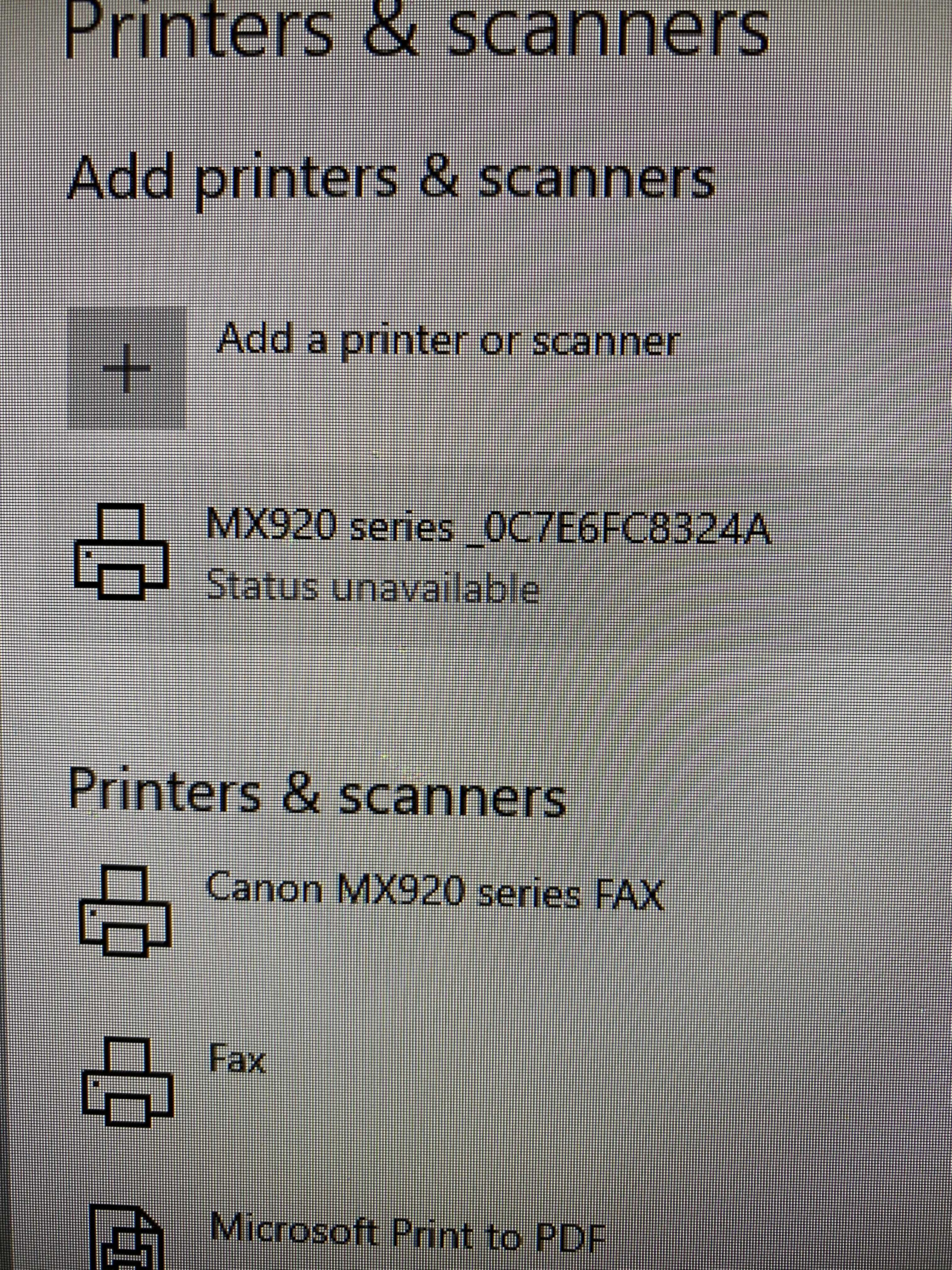- Meet Our Illuminaries
- Discussions & Help
- Gallery
- Learn With Canon
- About Our Community
- Meet Our Illuminaries
- Discussions & Help
- Gallery
- Learn With Canon
- About Our Community
- Canon Community
- Discussions & Help
- Printer
- Printer Software & Networking
- CAnon Pixma MX922 connecting wirelessly
- Subscribe to RSS Feed
- Mark Topic as New
- Mark Topic as Read
- Float this Topic for Current User
- Bookmark
- Subscribe
- Mute
- Printer Friendly Page
CAnon Pixma MX922 connecting wirelessly
- Mark as New
- Bookmark
- Subscribe
- Mute
- Subscribe to RSS Feed
- Permalink
- Report Inappropriate Content
02-14-2021 10:30 AM
Using a Windows 10x64 OS
Set up printer wirelessly on Nest Wifi wireless network when I got it last fall, worked flawlessly
Everything working beautifully, then suddenly 'lost' connection to the PC and couldn't use printer.
Reconnected printer to Wifi network, no problems.
Went to add printer, found it and started to install it but then I have this and I can't do anything with it.
I updated the firmware on the printer, that went fine.
Ensured all appropriate drivers are installed on PC, that went fine.
Still getting this notification though.
Any suggestions?
- Mark as New
- Bookmark
- Subscribe
- Mute
- Subscribe to RSS Feed
- Permalink
- Report Inappropriate Content
02-14-2021 03:12 PM - edited 02-15-2021 09:34 AM
Greetings,
Have seen quite a few posts about this behavior (across many wireless models)
Unless there is something unique in your environment, the cause is almost always the same. Printer is using DHCP, Router assigns an IP to the printer, you install the printer and it works great.
After a period of inactivity, printer goes to sleep, isn't used, etc. Router doesn't hear from the printer and believes it no longer present on the network. Router reclaims the IP it gave to the printer and puts in back into the available pool of addresses it assigns to devices requesting connection to the network.
Now you want to print. You send a job to the printer, the computer uses what it believes is its IP address... but its no longer valid or has changed. Printing fails.
If this sounds like your situation, try this. Assign the printer a static IP. This is done on your router. Restart the printer, ensure its connected to your wireless network. Verify its using the IP you assigned.
Remove the printer from your computer. Control Panel > Device and Printers > right-click Remove Device from the context menu.
Now above Add A Printer > then the printer I want was't listed > then select radio button add printer using TCP/IP address or hostname.
Now eanter the IP address you have assigned, press next and follow the remaining prompts to complete.
Now your printer has a static IP. An address that doesn't change, and a destination (or place) that your computer or any network device can always find it. Best part, only needs too be set up once.
~Rick
Bay Area - CA
~R5 C (1.1.2.1), ~R50v (1.1.1) ~RF Trinity, ~RF 100 Macro, ~RF 100~400, ~RF 100~500, ~RF 200-800 +RF 1.4x TC, BG-R10, 430EX III-RT ~DxO PhotoLab Elite ~DaVinci Resolve Studio ~ImageClass MF644Cdw/MF656Cdw ~Pixel 8 ~CarePaks Are Worth It
12/18/2025: New firmware updates are available.
12/15/2025: New firmware update available for EOS C50 - Version 1.0.1.1
11/20/2025: New firmware updates are available.
EOS R5 Mark II - Version 1.2.0
PowerShot G7 X Mark III - Version 1.4.0
PowerShot SX740 HS - Version 1.0.2
10/21/2025: Service Notice: To Users of the Compact Digital Camera PowerShot V1
10/15/2025: New firmware updates are available.
Speedlite EL-5 - Version 1.2.0
Speedlite EL-1 - Version 1.1.0
Speedlite Transmitter ST-E10 - Version 1.2.0
07/28/2025: Notice of Free Repair Service for the Mirrorless Camera EOS R50 (Black)
7/17/2025: New firmware updates are available.
05/21/2025: New firmware update available for EOS C500 Mark II - Version 1.1.5.1
02/20/2025: New firmware updates are available.
RF70-200mm F2.8 L IS USM Z - Version 1.0.6
RF24-105mm F2.8 L IS USM Z - Version 1.0.9
RF100-300mm F2.8 L IS USM - Version 1.0.8
- PIXMA MG3620 wont connect wirelessly to my windows laptop. in Printer Software & Networking
- PIXMA MX922 not detected on Windows 11 Dell Latitude 7400 laptop via wireless or USB in Desktop Inkjet Printers
- PIXMA iX6820 - help setting up wireless in Printer Software & Networking
- PIXMA TS9120 Trouble connecting to wireless network in Printer Software & Networking
- Reconnecting printer to Wi-Fi PIXMA MX922, failed to connect to the access point error in Printer Software & Networking
Canon U.S.A Inc. All Rights Reserved. Reproduction in whole or part without permission is prohibited.