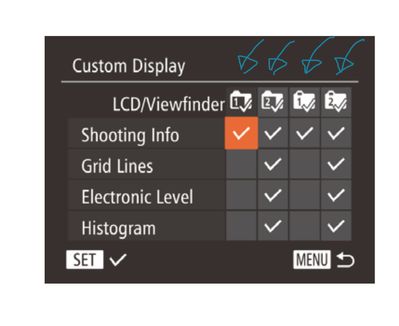- Canon Community
- Discussions & Help
- Camera
- Point & Shoot Digital Cameras
- Re: Customizing Display Information: Logic of Acti...
- Subscribe to RSS Feed
- Mark Topic as New
- Mark Topic as Read
- Float this Topic for Current User
- Bookmark
- Subscribe
- Mute
- Printer Friendly Page
- Mark as New
- Bookmark
- Subscribe
- Mute
- Subscribe to RSS Feed
- Permalink
- Report Inappropriate Content
02-16-2019 01:50 AM - edited 02-16-2019 02:43 AM
I’m attempting to understand the Logic and value of On and Off of these. Could somebody clarify what’s happening or the value of Selecting each of these four, please?
I’ve annotated those 1 and 2 on a BLACK Background and then 1 and 2 on a WHITE Background. I’d dearly love to hear any explanation for the differences. I can’t appreciate these nuances and I would truly like to. 🤔
Solved! Go to Solution.
Accepted Solutions
- Mark as New
- Bookmark
- Subscribe
- Mute
- Subscribe to RSS Feed
- Permalink
- Report Inappropriate Content
02-16-2019 10:23 AM
If I understand your question....One set is for the LCD and the other is for the Viewfinder so one can choose to display different info on both
- Mark as New
- Bookmark
- Subscribe
- Mute
- Subscribe to RSS Feed
- Permalink
- Report Inappropriate Content
02-16-2019 09:08 AM
You need to put in some more practice using the camera. Those settings customize the display. You will not know what you might want until you start using the camera.
- Shooting Info - describes the camera’s operating mode and exposure settings. You need to know how read this.
- Grid Lines - Are used to help you line up and frame a shot, like leveling the horizon.
- Electronic Level - Helps you level the camera on multiple axis: roll and pitch.
- Histogram - Displays how much light is being captured at varying light intensities.
Keep on clicking.
"Enjoying photography since 1972."
- Mark as New
- Bookmark
- Subscribe
- Mute
- Subscribe to RSS Feed
- Permalink
- Report Inappropriate Content
02-16-2019 09:43 AM
@Waddizzle wrote:You need to put in some more practice using the camera. Those settings customize the display. You will not know what you might want until you start using the camera.
Well, I've done much local government work here in London and the home counties; filmed and edited National Lottery post submission work; a ton of building refurbishment activity; oh yeah Weddings ![]() ; I've been swinging a camera professionally since 1995 . . . So I kinda know my way around your helpful checklist. I strongly advise noobies to take your list onboard. Prior to the SX60 I had had the SX50 for 5 years. My Pro work cammie is the now aging but goodie, Canon XF300, luv it. I've rigged it up with a Follow Focus and a three chamber Matt Box.
; I've been swinging a camera professionally since 1995 . . . So I kinda know my way around your helpful checklist. I strongly advise noobies to take your list onboard. Prior to the SX60 I had had the SX50 for 5 years. My Pro work cammie is the now aging but goodie, Canon XF300, luv it. I've rigged it up with a Follow Focus and a three chamber Matt Box.
So, it's not the knowing about what those controls DO, it's rather what I said. I want to know about those Controls at the TOP of each of those columns. There is the OPTION to click on/off those NUMBERS. What is the logic of those controls/feature set. If you know, pray do tell?
- Mark as New
- Bookmark
- Subscribe
- Mute
- Subscribe to RSS Feed
- Permalink
- Report Inappropriate Content
02-16-2019 10:23 AM
If I understand your question....One set is for the LCD and the other is for the Viewfinder so one can choose to display different info on both
- Mark as New
- Bookmark
- Subscribe
- Mute
- Subscribe to RSS Feed
- Permalink
- Report Inappropriate Content
02-16-2019 10:27 AM
@John_ wrote:If I understand your question....One set is for the LCD and the other is for the Viewfinder so one can choose to display different info on both
Aha! Thanks John. I’ll try it out later. I’m not a fond of the VF - always the SCREEN.
- Mark as New
- Bookmark
- Subscribe
- Mute
- Subscribe to RSS Feed
- Permalink
- Report Inappropriate Content
02-16-2019 10:44 AM
You're welcome! Ok good so the first 2 columns allow you to set different custom displayed info for the LCD and the second 2 columns for the Viewfinder. You scroll thru those info screens using the down arrow...good luck to you!
- Mark as New
- Bookmark
- Subscribe
- Mute
- Subscribe to RSS Feed
- Permalink
- Report Inappropriate Content
02-16-2019 11:19 AM
Yes, on closer inspection of the grapics it is as plain as a pike staff: LCD=BLACK Icon 1&2 EVF=BLACK Icon 1&2. Soooo... How to switch between the TWO options? Does that mean I need to access the MENU? There's no QUICK Button?
- Mark as New
- Bookmark
- Subscribe
- Mute
- Subscribe to RSS Feed
- Permalink
- Report Inappropriate Content
02-16-2019 11:42 AM - edited 02-16-2019 11:44 AM
The Display button on the back of the camera also called the down arrow will switch the views on the LCD and EVF that you customized in the Custom Display settings. ONce you edit those custom display options there's no need to go back to the menus, just use that Display button.
- Mark as New
- Bookmark
- Subscribe
- Mute
- Subscribe to RSS Feed
- Permalink
- Report Inappropriate Content
02-16-2019 01:55 PM
@John_ wrote:ONce you edit those custom display options there's no need to go back to the menus, just use that Display button.
Firstly, John, thank you for your patience..... O...K... I know all this. I truly do.
Secondly, what I want to do is SWITCH between LCD setup 1 with NO Icons and LCD Setup 2 with ALL Icons. And, the only way I know how to do this is to delve/back into the MENU.
- Mark as New
- Bookmark
- Subscribe
- Mute
- Subscribe to RSS Feed
- Permalink
- Report Inappropriate Content
02-16-2019 04:19 PM
No problem Grazie your quite welcome. I learn while trying to help and enjoy the process. I am a patient man and these cameras have many settings, buttons etc. Patience is required with us as well as with the camera. As a disclaimer, there are many here much more knowledgeable about photography.
So, on my SX50HS there is a dedicated Display button on the rear. When I press that it switches the LCD from Custom settings in LCD1 to LCD2 to LCD Off and then it goes to the EVF1 to EVF2 as I keep pressing Display.
On your SX60HS the Display button, item 19 from the picture, is on the dial. By pressing it should do exactly what you are wanting Custom Display LCD1~~~>LCD2~~~~>LCD OFF~~~~>EVF1~~~~>EVF2~~~~~>and so on and so forth as you keep pressing the Display button it will keep cycling thru them.
.Lastly since you mentioned "Icons" you can change which Icons are displayed when you press the Func/Set button in your Menu under the Func Menu Layout. I'm not sure if that is relevant but since you mentioned Icons I thought I'd chuck it in here. My SX50 does not have that option.
11/20/2025: New firmware updates are available.
EOS R6 Mark III - Version 1.0.1
EOS R5 Mark II - Version 1.2.0
PowerShot G7 X Mark III - Version 1.4.0
PowerShot SX740 HS - Version 1.0.2
10/21/2025: Service Notice: To Users of the Compact Digital Camera PowerShot V1
10/15/2025: New firmware updates are available.
Speedlite EL-5 - Version 1.2.0
Speedlite EL-1 - Version 1.1.0
Speedlite Transmitter ST-E10 - Version 1.2.0
07/28/2025: Notice of Free Repair Service for the Mirrorless Camera EOS R50 (Black)
07/24/2025: New firmware updates are available.
07/23/2025: New firmware updates are available.
7/17/2025: New firmware updates are available.
05/21/2025: New firmware update available for EOS C500 Mark II - Version 1.1.5.1
02/20/2025: New firmware updates are available.
RF70-200mm F2.8 L IS USM Z - Version 1.0.6
RF24-105mm F2.8 L IS USM Z - Version 1.0.9
RF100-300mm F2.8 L IS USM - Version 1.0.8
RF50mm F1.4 L VCM - Version 1.0.2
RF24mm F1.4 L VCM - Version 1.0.3
01/22/2024: Canon Supports Disaster Relief Efforts in California
01/14/2025: Steps to resolve still image problem when using certain SanDisk SD cards with the Canon EOS R5 Mark II
- View Assist custom button for R6 Mark iii in EOS DSLR & Mirrorless Cameras
- EOS R6 Mark II - Shutter Button not working in EOS DSLR & Mirrorless Cameras
- Camera Connect app asking me to enter ASCII or hexadecimal characters in Camera Software
- EOS Multi Remote specs for R1 & R5M2 in Camera Accessories
- EOS R50 Slighlty jaggedy and fuzzy images? in EOS DSLR & Mirrorless Cameras
Canon U.S.A Inc. All Rights Reserved. Reproduction in whole or part without permission is prohibited.