- Canon Community
- Discussions & Help
- Printer
- Office Printers
- mf249dw scan problem
- Subscribe to RSS Feed
- Mark Topic as New
- Mark Topic as Read
- Float this Topic for Current User
- Bookmark
- Subscribe
- Mute
- Printer Friendly Page
mf249dw scan problem
- Mark as New
- Bookmark
- Subscribe
- Mute
- Subscribe to RSS Feed
- Permalink
- Report Inappropriate Content
12-26-2016 08:32 PM
I just bought a new mf249dw printer and hooked it into my LAN with 2 Windows 10 computers. I can scan from one computer, but not the other! I can print from either one.
- Mark as New
- Bookmark
- Subscribe
- Mute
- Subscribe to RSS Feed
- Permalink
- Report Inappropriate Content
02-04-2017 03:53 PM
Hi djncanon.
I will be able to assist you.
On the computer with which your experiencing the issue, please verify that the MF249dw is selected in the MF Network Scan Utility. Follow the steps below to verify this information:
 in the system tray.
in the system tray.
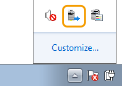
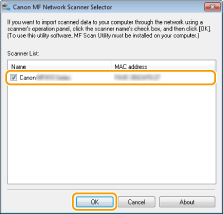
If the machine is selected, please restart the printer and the computer, and then try the scan again. If the issue persists, please call us at 1-800-OK-CANON (1-800-652-2666) for further assistance.
- Mark as New
- Bookmark
- Subscribe
- Mute
- Subscribe to RSS Feed
- Permalink
- Report Inappropriate Content
03-15-2019 01:18 PM - edited 03-15-2019 01:20 PM
Hello,
I have a MF249DW printer, i can print without any issue but unable to scan, when trying to scan then its throwing an error message "cannot communicate with the scanner, the cable may be disconnected or the scanner may be turned off" . i can scan it when i conncet the printer via USB but when i try to scan through network then the error message is coming. Printer is conncted in same LAN and same subnet. My Opearting System is Windows 10 Enterprise.
It will be highly appreciable if anyone help me on this problem.
My email id - pradip.goswami@willistowerswatson.com
Thanks
Pradip Goswami
- Mark as New
- Bookmark
- Subscribe
- Mute
- Subscribe to RSS Feed
- Permalink
- Report Inappropriate Content
03-19-2019
05:54 PM
- last edited on
03-19-2019
05:57 PM
by
SamanthaW
Hi Pradip.
Have you confirmed that the scanner is selected for scanning in the MF Network Scan Utility by following the steps above?
If you have, then it is recommended that you uninstall and reinstall the drivers for a network connection. Please follow the steps below to uninstall the drivers:
* If you are using Windows 10, please type Control Panel in the search bar to access it.
1. On your computer, open [Control Panel] > [Devices and Printers].
2. Right-click on the MF240 Series printer, and then select [Remove Device].
3. Return to [Control Panel], and then select [Programs] or [Programs and Features] > [Uninstall a Program].
4. Double-click on the MF240 Series, and then follow the prompts to uninstall the files.
5. Restart the computer.
Once the computer has restarted, please click the link below to download and reinstall the drivers:
MF240SeriesMFDriverV2175W64usEN.exe
After the installation is complete, please restart the computer. When the computer is back on, and at the desktop, please try to scan again.
If the issue persists, or you require further assistance, please call us at 1-800-OK-CANON (652-2666), Monday - Friday 10:00 a.m. to 6:30 p.m. ET (excluding holidays).
12/18/2025: New firmware updates are available.
12/15/2025: New firmware update available for EOS C50 - Version 1.0.1.1
11/20/2025: New firmware updates are available.
EOS R5 Mark II - Version 1.2.0
PowerShot G7 X Mark III - Version 1.4.0
PowerShot SX740 HS - Version 1.0.2
10/21/2025: Service Notice: To Users of the Compact Digital Camera PowerShot V1
10/15/2025: New firmware updates are available.
Speedlite EL-5 - Version 1.2.0
Speedlite EL-1 - Version 1.1.0
Speedlite Transmitter ST-E10 - Version 1.2.0
07/28/2025: Notice of Free Repair Service for the Mirrorless Camera EOS R50 (Black)
7/17/2025: New firmware updates are available.
05/21/2025: New firmware update available for EOS C500 Mark II - Version 1.1.5.1
02/20/2025: New firmware updates are available.
RF70-200mm F2.8 L IS USM Z - Version 1.0.6
RF24-105mm F2.8 L IS USM Z - Version 1.0.9
RF100-300mm F2.8 L IS USM - Version 1.0.8
- PIXMA TR8620a scan utility works but then I can't find the finished scans. in Printer Software & Networking
- CanoScan LIDE 400 MP Navigator EX 4.0 compatibility or suitable equivalent in Scanners
- PIXMA G3270, problem with printing from a file in Desktop Inkjet Printers
- imageCLASS MF644Cdw scans OK from platen, but zooms when scanning from feeder . in Office Printers
- MF663MFC artifacts on feeder scans in Office Printers
Canon U.S.A Inc. All Rights Reserved. Reproduction in whole or part without permission is prohibited.

