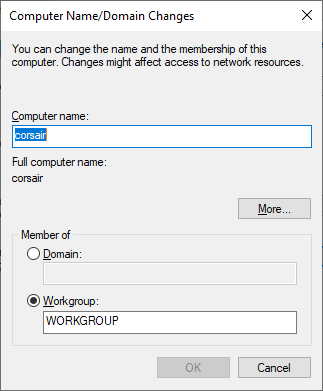- Canon Community
- Discussions & Help
- Printer
- Office Printers
- Unable to Scan To network - Imageclass MF6100
- Subscribe to RSS Feed
- Mark Topic as New
- Mark Topic as Read
- Float this Topic for Current User
- Bookmark
- Subscribe
- Mute
- Printer Friendly Page
- Mark as New
- Bookmark
- Subscribe
- Mute
- Subscribe to RSS Feed
- Permalink
- Report Inappropriate Content
01-10-2020 06:57 AM - edited 01-10-2020 07:23 AM
I have been unable, so far, to scan to a network location with my Canon Imageclass MF6100.
I can print to the printer
I can scan to a USB drive
I have setup (registered) two network locations and the locations are displayed on the printer front panel during scan
When I scan, I always get an error report that the TX failed
I noticed that the SMB NetBIOS name and workgroup are not setup. Are these required? If so, how can I find the NetBIOS name?
I am lost and could use some help.
If you need anything further, pleas ask.
Solved! Go to Solution.
Accepted Solutions
- Mark as New
- Bookmark
- Subscribe
- Mute
- Subscribe to RSS Feed
- Permalink
- Report Inappropriate Content
01-14-2020 11:36 PM
My issue is resolved. Unfortunately, the printer was the issue.
The Canon Tier 2 tech told me that the error code indicated that the issue was NOT with the printer but with my network.
This tech had actually explained a few things to me and I felt confident that he knew what he was talking about. I did
not feel that way after talking to the first tech.
I started to focus on the network equipment and connections. I also decided to make one more test. I brought the
printer/scanner from another location (the company has two that are setup in an identical manner). The configureation was
exactly the same but the new printer was made by Brother. In its location, it worked as expected.
When I installed the new printer at the original location. All I did was change the IP address. To my amazement
and delight it worked fine.
I am thrilled to have this issue resolved but am at a loss as to how Tech support could have lead me so far off path.
I hope that this post helps others and saves a lot of frustration as well.
- Mark as New
- Bookmark
- Subscribe
- Mute
- Subscribe to RSS Feed
- Permalink
- Report Inappropriate Content
01-10-2020 08:58 AM
Greetings,
You must ensure you are entering the path to the destinaion correctly.
The folder permissions must also be correct for folder access
NetBIOS or machine name
Open a command prompt and type hostname then press enter (Example mine is corsair)
C:\Users\admin>hostname
corsair
C:\Users\admin>
followed by the path to the (share) destination
\\corsair\my scans (example my scans)
"\\" the 2 backslashes denotes a hostname
"\" A single backslash is used to separate file or folder names in a path
A windows computer that is not joined to a domain will be "WORKGROUP"
~Rick
Bay Area - CA
~R5 C (1.0.9.1), ~R50v (1.1.1) ~RF Trinity, ~RF 100 Macro, ~RF 100~400, ~RF 100~500, ~RF 200-800 +RF 1.4x TC, BG-R10, 430EX III-RT ~DxO PhotoLab Elite ~DaVinci Resolve Studio ~ImageClass MF644Cdw/MF656Cdw ~Pixel 8 ~CarePaks Are Worth It
- Mark as New
- Bookmark
- Subscribe
- Mute
- Subscribe to RSS Feed
- Permalink
- Report Inappropriate Content
01-10-2020 11:06 AM
Thank you for your response. For each user in teh office, I created a mapped drive to this share so they can see the scans. The permissions are set for read/write for Everyone. I can also put a file in the share manualy from a desktop. What I am not so sure about is what should actully be put in the Imageclass UI. I originally put the path \\server\share in this format. I recently saw a viddeo that showed just putting the shared folder name which I thought was interesting. I will change this and see if it makes any difference.
As far as finding the NetBIOS name, your example idicates the c: drive which is NOT the printer. Are you saying that this field is looking for the name of my computer and NOT the printer? Any other thoughtts?
- Mark as New
- Bookmark
- Subscribe
- Mute
- Subscribe to RSS Feed
- Permalink
- Report Inappropriate Content
01-10-2020 02:07 PM
I entered what i think is the correct NetBIOS name (Found it when I did an IP Scan on the network). I entered the workgroup as well. No change. I then tried another Computer name that I found in the Printer UI stats. No difference.
I was then reviewing the settings and the SMB settings do not show on the summary screen. From the documentation, it appears that as long as there is data in the fields, the feature is enabled. Can anybody add to this?
- Mark as New
- Bookmark
- Subscribe
- Mute
- Subscribe to RSS Feed
- Permalink
- Report Inappropriate Content
01-11-2020 09:10 AM
HI,
Yes, the hostname is the name if the computer "Destination".
Do you have a 6160CDw?
Or is this a non US model?
These are instructions for the 6160...
https://oip.manual.canon/USRMA-0013-zz-SS-enUS/contents/08025030.html#08025030
~Rick
Bay Area - CA
~R5 C (1.0.9.1), ~R50v (1.1.1) ~RF Trinity, ~RF 100 Macro, ~RF 100~400, ~RF 100~500, ~RF 200-800 +RF 1.4x TC, BG-R10, 430EX III-RT ~DxO PhotoLab Elite ~DaVinci Resolve Studio ~ImageClass MF644Cdw/MF656Cdw ~Pixel 8 ~CarePaks Are Worth It
- Mark as New
- Bookmark
- Subscribe
- Mute
- Subscribe to RSS Feed
- Permalink
- Report Inappropriate Content
01-11-2020 09:27 AM
It is a US model: Imageclass MF6160dw
Thanks for your destination info. What format (if any) is used? \\destination?
Thanks for the instructions - I have followed them but there are more than a few points that are unclear in them.
Do I enter a Host and Pathname both? What format? An example would be great.
Thanks
- Mark as New
- Bookmark
- Subscribe
- Mute
- Subscribe to RSS Feed
- Permalink
- Report Inappropriate Content
01-13-2020 01:18 PM
Hello Joliet_tech.
For the [Computer Name of Store Destination]:
- If the network drive or its computer has been assigned a static IP address by the router/modem, you may enter the IP address in this block.
- For Normal use, enter the name of the computer/drive as reported on the network.
For the [Shared Folder Name on Store Destination Computer], you only need to enter the folder's name (you do NOT need to enter the full folder path to it).
If you need immediate assistance with this issue, please contact us using the numbers and information at http://Canon.us/ContactLI
Did this answer your question? Please click the Accept as Solution button so that others may find the answer as well.
- Mark as New
- Bookmark
- Subscribe
- Mute
- Subscribe to RSS Feed
- Permalink
- Report Inappropriate Content
01-13-2020
01:50 PM
- last edited on
01-13-2020
03:08 PM
by
Tiffany
Yes, I still need help. I have spend almost 4 hours on hold over last Friday and today (Monday). Today I my call was answered (after 1.5 hrs) and dropped by the attendant. I am frustrated beyond belief.
I talked to Tier 2 on Friday and got dropped. I gave the agent (Charles) my phone number and figured he would get back in touch with me today. That did not happen.
I am now AGAIN on HOLD with CANON Customer Support. Can someone call me: <removed phone number>
- Mark as New
- Bookmark
- Subscribe
- Mute
- Subscribe to RSS Feed
- Permalink
- Report Inappropriate Content
01-13-2020 03:07 PM
Hi Joliet_tech,
We’ve removed your phone number. We apologize for the issues you’ve experienced with trying to reach our imageCLASS technical support. Please let us know if you’re still unable to reach them. Thank you for your patience with us.
- Mark as New
- Bookmark
- Subscribe
- Mute
- Subscribe to RSS Feed
- Permalink
- Report Inappropriate Content
01-14-2020 11:36 PM
My issue is resolved. Unfortunately, the printer was the issue.
The Canon Tier 2 tech told me that the error code indicated that the issue was NOT with the printer but with my network.
This tech had actually explained a few things to me and I felt confident that he knew what he was talking about. I did
not feel that way after talking to the first tech.
I started to focus on the network equipment and connections. I also decided to make one more test. I brought the
printer/scanner from another location (the company has two that are setup in an identical manner). The configureation was
exactly the same but the new printer was made by Brother. In its location, it worked as expected.
When I installed the new printer at the original location. All I did was change the IP address. To my amazement
and delight it worked fine.
I am thrilled to have this issue resolved but am at a loss as to how Tech support could have lead me so far off path.
I hope that this post helps others and saves a lot of frustration as well.
12/18/2025: New firmware updates are available.
12/15/2025: New firmware update available for EOS C50 - Version 1.0.1.1
11/20/2025: New firmware updates are available.
EOS R5 Mark II - Version 1.2.0
PowerShot G7 X Mark III - Version 1.4.0
PowerShot SX740 HS - Version 1.0.2
10/21/2025: Service Notice: To Users of the Compact Digital Camera PowerShot V1
10/15/2025: New firmware updates are available.
Speedlite EL-5 - Version 1.2.0
Speedlite EL-1 - Version 1.1.0
Speedlite Transmitter ST-E10 - Version 1.2.0
07/28/2025: Notice of Free Repair Service for the Mirrorless Camera EOS R50 (Black)
7/17/2025: New firmware updates are available.
05/21/2025: New firmware update available for EOS C500 Mark II - Version 1.1.5.1
02/20/2025: New firmware updates are available.
RF70-200mm F2.8 L IS USM Z - Version 1.0.6
RF24-105mm F2.8 L IS USM Z - Version 1.0.9
RF100-300mm F2.8 L IS USM - Version 1.0.8
- imageCLASS MF665Cdw won't scan, returns 162, 0, 0 in Office Printers
- imageCLASS MF753Cdw loses network in Printer Software & Networking
- imageCLASS MF 455dw will not print on network after switching modem to 2.4ghz in Office Printers
- imageCLASS MF743Cdw, MF Scan Utility not work, Scangear will not open in Printer Software & Networking
- imageCLASS MF751Cdw won't wake up from sleep mode unless we turn it off and on in Office Printers
Canon U.S.A Inc. All Rights Reserved. Reproduction in whole or part without permission is prohibited.