SET UP COMPLETED SUCCESSFULY, BUT PRINTER NOT PRINTING
- Mark as New
- Bookmark
- Subscribe
- Mute
- Subscribe to RSS Feed
- Permalink
- Report Inappropriate Content
01-03-2019 12:46 AM
I have a Canon ImageClass MF232W printer.
I went through the process to set up the new printer, connecting it to my wireless LAN network. All went successfully, and eventually the word "Connected" was displayed on the screen. The Wi-Fi light is solid blue.
I then successfully downloaded and installed the drivers on my computer.
But I cannot get the printer to print, not even a test page!
When I send a document to be printed, nothing happens, and neither do I receive an error message on my computer.
When I run the Troubleshooter, I do get a message which says: "There might be problems with Canon MF230 Series UFRII LT. Windows will take additional steps to further troubleshoot."
What I don't understand is that this printer was working just fine after I bought it a few months ago, and then all of a sudden this problem happened.
Does anybody have any ideas?
- Mark as New
- Bookmark
- Subscribe
- Mute
- Subscribe to RSS Feed
- Permalink
- Report Inappropriate Content
01-03-2019 09:24 AM - edited 01-03-2019 09:25 AM
Given the limited (lack) of information you provided, we can only guess.
What OS are you running? Windows "X"???
What is the IP of the printer on your network?
Can you ping it from your computer?
What happens when you try to log into its webserver from a browser?
I suggest downloading drivers here:
The error you are seeing is specific to Canon. That is part of the printer driver that allows you to use Canon specific print settings and Apps with your printer. If that is the only application you installed, it could be a reason why you are unable to print.
~Rick
Bay Area - CA
~R5 C (1.0.9.1) ~RF Trinity, ~RF 100 Macro, ~RF 100~400, ~RF 100~500, ~RF 200-800 +RF 1.4x TC, BG-R10, 430EX III-RT ~DxO PhotoLab Elite ~DaVinci Resolve Studio ~ImageClass MF644Cdw/MF656Cdw ~Pixel 8 ~CarePaks Are Worth It
- Mark as New
- Bookmark
- Subscribe
- Mute
- Subscribe to RSS Feed
- Permalink
- Report Inappropriate Content
01-03-2019 09:40 AM
Thank you so much for your response, Rick. Let me try to answer answer your questions...
My OS is Windows 10, 64-bit.
But How do I find the IP address of the printer? I have also not tried to log into the webserver through my Edge browser.
HOWEVER...here's a strange thing: I tried printing from my laptop, and...voila! No problem! IOt prints just fine. But, for some reason, it won't print from my desktop.
I look forward to hearing from you again. Thanks much!
- Mark as New
- Bookmark
- Subscribe
- Mute
- Subscribe to RSS Feed
- Permalink
- Report Inappropriate Content
07-28-2019 02:59 PM
windows10
- Mark as New
- Bookmark
- Subscribe
- Mute
- Subscribe to RSS Feed
- Permalink
- Report Inappropriate Content
07-28-2019 03:01 PM
blue light is not on
- Mark as New
- Bookmark
- Subscribe
- Mute
- Subscribe to RSS Feed
- Permalink
- Report Inappropriate Content
07-28-2019 03:02 PM
hope someone can help me
- Mark as New
- Bookmark
- Subscribe
- Mute
- Subscribe to RSS Feed
- Permalink
- Report Inappropriate Content
07-28-2019 03:16 PM
Hello, mpetronis!
If you've followed all of the above steps, including the ones from the SME Patrice, and you're still having issues, you'll need to reach out to support. Here in the USA, you'll find support options on our site HERE.
If you're outside of the USA, you'll need to reach out to Canon in your country/region by clicking HERE.
- Mark as New
- Bookmark
- Subscribe
- Mute
- Subscribe to RSS Feed
- Permalink
- Report Inappropriate Content
01-21-2019 12:51 PM
Hi Maestro1.
To view the IP address of the printer, please follow the steps below:


 <Network Information>
<Network Information> 



 <IPv4>
<IPv4> 



 Select the setting to view
Select the setting to view 


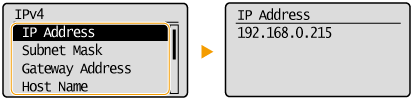
Once you have confirmed the IP Address of the printer, please open a new tab in your web browser, and then type the IP Address into the address bar. Tap the Enter key on your keyboard and you should see the remote user interface (Remote UI) for the printer.
If you are able to see the Remote UI, it is recommended that you disable any antivirus or firewall software, and then uninstall and reinstall the drivers. Once the installation is complete, please try printing again.
If the issue persists, or if you are not able to access the Remote UI, please call us at 1-800-OK-CANON (1-800-652-2666) for further assistance.
- Mark as New
- Bookmark
- Subscribe
- Mute
- Subscribe to RSS Feed
- Permalink
- Report Inappropriate Content
01-21-2019 01:09 PM
Thank you so much for your help, everyone!
Believe it or not, but a day or so after posting my original question, my printer started printing just fine.
Go figure!
Thanks, again!

