- Canon Community
- Discussions & Help
- Printer
- Office Printers
- Re: Re scanning from printer scanner
- Subscribe to RSS Feed
- Mark Topic as New
- Mark Topic as Read
- Float this Topic for Current User
- Bookmark
- Subscribe
- Mute
- Printer Friendly Page
Re scanning from printer scanner
- Mark as New
- Bookmark
- Subscribe
- Mute
- Subscribe to RSS Feed
- Permalink
- Report Inappropriate Content
03-14-2019 02:52 PM
Model #MF416DW
Problem when trying to scan to laptop on net work i get a message on pc that the scanner utility is wrong and not supported
And when i select the laptop on the priter screen itself it selects it and the moves to the next screen and says select device .
Showing the same device and it will not scan the document,i have downloaded the patch that is available but to no help there ,could someone help me fix this .
And by the way it will scan to the usb drive but thats all , Thank You
- Mark as New
- Bookmark
- Subscribe
- Mute
- Subscribe to RSS Feed
- Permalink
- Report Inappropriate Content
03-19-2019 05:41 PM
Hi woffler.
We will need to gather some more information, so that we can best assist you. Please answer the questions below:
1. Is the printer connected to the computer with a USB cable, or wirelessly over the network?
2. If connected wirelessly, is the printer selected in the MF Network Scanner Selector?
 in the system tray.
in the system tray.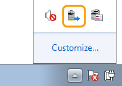

- Mark as New
- Bookmark
- Subscribe
- Mute
- Subscribe to RSS Feed
- Permalink
- Report Inappropriate Content
03-19-2019 06:05 PM
The printer is connected by wifi it shows up on the printer screen and i select it ,also if i look down and check the printer in windows bottom of screen it is selected as the cannon with a check mark MF410 series Mac address 80-A5-89-BD-C8-55
- Mark as New
- Bookmark
- Subscribe
- Mute
- Subscribe to RSS Feed
- Permalink
- Report Inappropriate Content
03-21-2019 01:24 PM
Hi Woffler.
Thank you for your reply.
Let's uninstall and reinstall the drivers, patch and IJ Scan Utility. If you have any type of antivirus/ firewall program installed on the computer, please disable it temporarily. To uninstall the drivers and utility, please follow the steps below:
1. Type Control Panel into the Windows search bar, and then select it from the list.
2. Select [Programs and Features].
3. Select the MF Scan Utility, and then click Uninstall. Follow the prompts to uninstall the software.
4. Select the MF410 Series, and then click Uninstall. Follow the prompts to uninstall the drivers.
5. Access the driver download page, at this [LINK], and then download and reinstall the drivers first.
6. Next, Restart (do not shutdown) the computer.
7. After the computer is back on, download and reinstall the patch and the MF Scan Utility.
Once you have scanned successfully, please enable your security software and try the scan again.
If you still continue to experience an issue, please call us at 1-800-OK-CANON (652-2666), Monday - Friday 10:00 a.m. to 6:30 p.m. ET (excluding holidays). A representative will be able to further assist you.
12/18/2025: New firmware updates are available.
12/15/2025: New firmware update available for EOS C50 - Version 1.0.1.1
11/20/2025: New firmware updates are available.
EOS R5 Mark II - Version 1.2.0
PowerShot G7 X Mark III - Version 1.4.0
PowerShot SX740 HS - Version 1.0.2
10/21/2025: Service Notice: To Users of the Compact Digital Camera PowerShot V1
10/15/2025: New firmware updates are available.
Speedlite EL-5 - Version 1.2.0
Speedlite EL-1 - Version 1.1.0
Speedlite Transmitter ST-E10 - Version 1.2.0
07/28/2025: Notice of Free Repair Service for the Mirrorless Camera EOS R50 (Black)
7/17/2025: New firmware updates are available.
05/21/2025: New firmware update available for EOS C500 Mark II - Version 1.1.5.1
02/20/2025: New firmware updates are available.
RF70-200mm F2.8 L IS USM Z - Version 1.0.6
RF24-105mm F2.8 L IS USM Z - Version 1.0.9
RF100-300mm F2.8 L IS USM - Version 1.0.8
- imageCLASS MF3010 driver says scanner cannot be located in Printer Software & Networking
- Scanner software needed for PIXMA printer in Printer Software & Networking
- my imageCLASS MF4880dw keeps sending me error code 200010, how to solve it? in Office Printers
- imageCLASS MF665Cdw won't scan, returns 162, 0, 0 in Office Printers
- PIXMA TR8520 driver download page missing MP driver in Printer Software & Networking
Canon U.S.A Inc. All Rights Reserved. Reproduction in whole or part without permission is prohibited.


