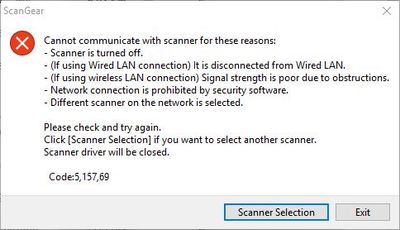- Canon Community
- Discussions & Help
- Printer
- Office Printers
- Re: Maxify MB2320 Having trouble scanning
- Subscribe to RSS Feed
- Mark Topic as New
- Mark Topic as Read
- Float this Topic for Current User
- Bookmark
- Subscribe
- Mute
- Printer Friendly Page
Maxify MB2320 Having trouble scanning
- Mark as New
- Bookmark
- Subscribe
- Mute
- Subscribe to RSS Feed
- Permalink
- Report Inappropriate Content
06-10-2019 11:29 PM
For a long time I had my printer connected via ethernet cable to my router. Since then I switched to another router and no longer had space for everything. So I switched back to using USB.
I'm now getting an error that the scan utility can't find the scanner.
What can I do to fix this?
Thanks.
- Mark as New
- Bookmark
- Subscribe
- Mute
- Subscribe to RSS Feed
- Permalink
- Report Inappropriate Content
06-19-2019 03:15 PM
Hi Mike20878,
To narrow down the issue, we will need a little more information. Please let us know the following:
- If you are scanning directly from the printer or using IJ Scan Utility.
- If you are using IJ Scan Utility, is the printer listed as MB2300 series or MB2300 series Network?
- What operating system are you running.
- When you switched to usb did you reinstall the driver and select usb connection during the install?
We look forward to your reply.
- Mark as New
- Bookmark
- Subscribe
- Mute
- Subscribe to RSS Feed
- Permalink
- Report Inappropriate Content
06-29-2019 09:50 PM
Sorry, I forgot to get back to you.
- I have tried scanning both from the printer and the IJ Scan Utility.
- In devices, the printer is listed as Canon MB2300 Series Printer. In IJ Scan, it is listed as Network.
- Windows 10
- I don't believe I did reinstall the driver. How do I got about doing that?
Thanks.
- Mark as New
- Bookmark
- Subscribe
- Mute
- Subscribe to RSS Feed
- Permalink
- Report Inappropriate Content
07-01-2019 04:08 PM
Hi Mike20878,
To reinstall, please follow these steps:
1. Click the Windows Start Menu button in the lower left hand corner and then the Windows System folder.
2. Click on Control Panel.
3. Click on Uninstall a Program.
4. Click on the Canon MB2300 series MP Drivers and then click Uninstall at the top.
5. Follow the prompts to uninstall the driver.
6. Click on the Canon IJ Network Tool and the click Uninstall at the top.
7. Follow the prompts to uninstall the network tool.
8. Click on the Canon IJ Network Scan Utility and then click Uninstall at the top.
9. Follow the prompts to uninstall the scan utility.
Once uninstalled, we will make sure that it has been removed:
1. Click on the Windows Start Menu button in the lower left hand corner and then the Windows System folder.
2. Click on Control Panel.
3. Click on View devices and printers.
4. If there are any Canon MB2300 series printers in this window, place the cursor over it, press the right mouse button and then click the left mouse button on Remove Device.
5. Repeat this until all Canon MB2300s have been removed.
6. Restart the computer once complete.
When the computer restarts, please follow these steps to download the necessary files to begin installation:
1. Visit Canon's website at: http://usa.canon.com/support
2. Type MAXIFY MB2320 in the "enter a model" box and click the Go.
3. Click on the Drivers & Downloads box.
4. Click the Select button next to "MB2300 series MP Drivers Ver. 1.04 (Windows)".
5. Click on the Download button.
6. If a Save dialog box appears, click Save.
7. Once the download is complete, open the Downloads folder.
8. Double click [mp68-win-mb2300-1_04-ea33_3.exe] to begin installation.
- Mark as New
- Bookmark
- Subscribe
- Mute
- Subscribe to RSS Feed
- Permalink
- Report Inappropriate Content
02-03-2024 10:59 PM
I was having the same issue with M3 pro chip MBP 2023. My printer would print but not scan with updated drivers. I downgraded my scanner driver to " ICA Driver Ver. 4.1.3a (Mac)" from my Catalina MBP and now my new Mac scans and prints fine
01/27/2025: New firmware updates are available.
01/22/2024: Canon Supports Disaster Relief Efforts in California
01/14/2025: Steps to resolve still image problem when using certain SanDisk SD cards with the Canon EOS R5 Mark II
12/18/2024: New firmware updates are available.
EOS C300 Mark III - Version 1..0.9.1
EOS C500 Mark II - Version 1.1.3.1
12/13/2024: EOS Webcam Utility Pro V2.3b is now available to support Windows on ARM PC users.
12/05/2024: New firmware updates are available.
EOS R5 Mark II - Version 1.0.2
11/14/2024: Windows V 2.3a installer for EOS Webcam Utility Pro is available for download
11/12/2024: EOS Webcam Utility Pro - Version 2.3 is available
09/26/2024: New firmware updates are available.
EOS R6 Mark II - Version 1.5.0
08/09/2024: Firmware update available for RC-IP1000 - Version 1.1.1
08/08/2024: Firmware update available for MS-500 - Version 2.0.0
- scangearmp2 error messages in Scanners
- Color ImageCLASS MF654Cdw Wi-Fi Issues in Printer Software & Networking
- MF Drivers can not install since it can not detect MF424dw, MF Scan Utility misses driver in Printer Software & Networking
- Help with Canon MF634Cdw connection in Office Printers
- Cannot get scanner imageformula R10 to scan in Scanners
Canon U.S.A Inc. All Rights Reserved. Reproduction in whole or part without permission is prohibited.