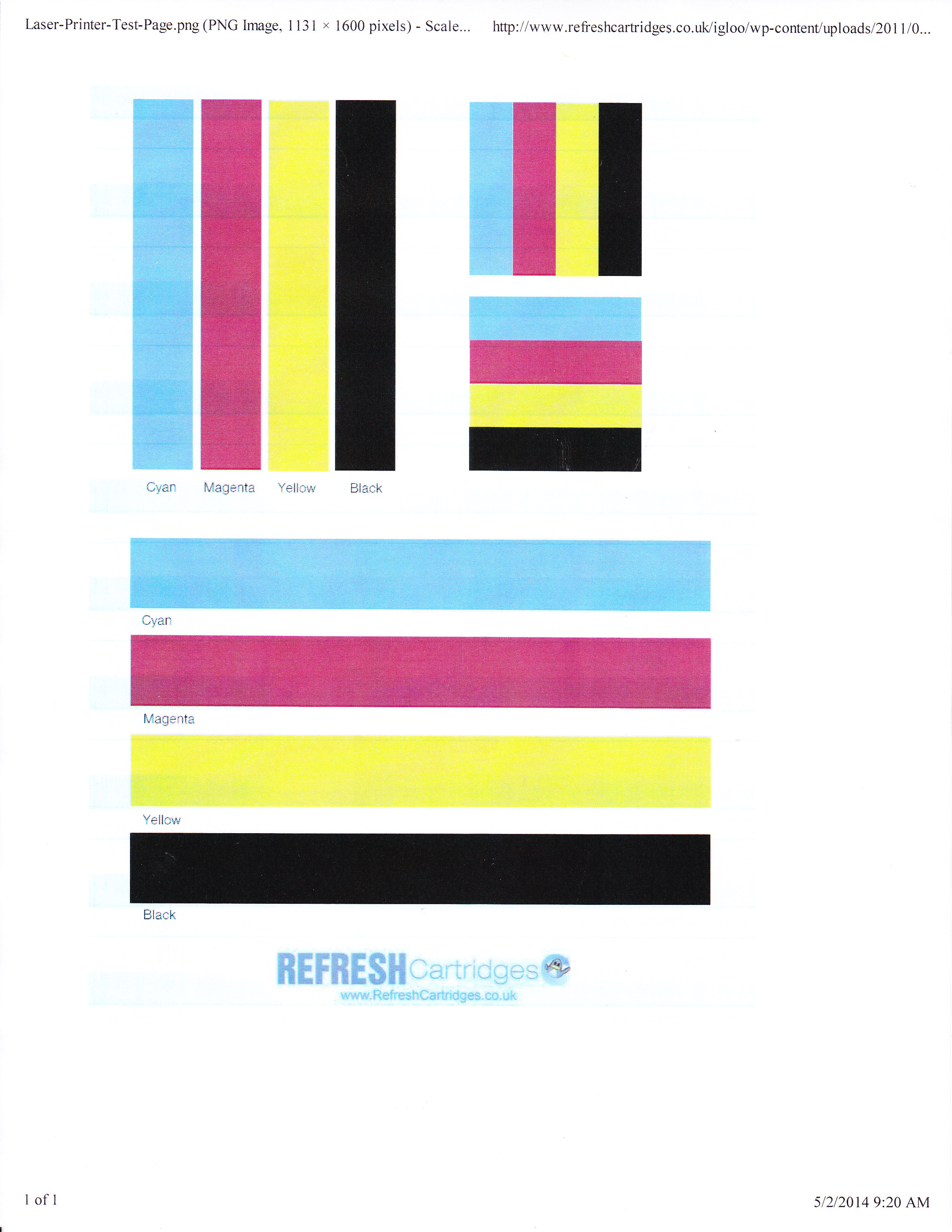- Canon Community
- Discussions & Help
- Printer
- Office Printers
- Re: MF8350Cdn color printing problem
- Subscribe to RSS Feed
- Mark Topic as New
- Mark Topic as Read
- Float this Topic for Current User
- Bookmark
- Subscribe
- Mute
- Printer Friendly Page
- Mark as New
- Bookmark
- Subscribe
- Mute
- Subscribe to RSS Feed
- Permalink
- Report Inappropriate Content
05-02-2014 10:43 AM
All color prints had pink tinge, replaced magenta & cyan toner, now blue horozontal bars
Thanks
Solved! Go to Solution.
Accepted Solutions
- Mark as New
- Bookmark
- Subscribe
- Mute
- Subscribe to RSS Feed
- Permalink
- Report Inappropriate Content
05-05-2014 03:45 PM - edited 05-05-2014 03:48 PM
Hi crowleyd102!
I know this issue is frustrating. I recommend performing a fixing unit cleaning and image transfer belt cleaning. Please follow the instructions below:
Fixing Unit Cleaning
1. Press (Menu).
2. Scroll to select <Adjustment/Cleaning>, and then press [OK].
3. Scroll to select <Clean Fixing Unit>, and then press [OK].
4. Confirm that paper is loaded, and then press [OK].
Load paper of the type displayed on the screen.
Cleaning starts. It takes approx. 68 seconds for MF8350Cdn.
* We recommend that you should use plain paper to clean the fixing unit.
NOTE:
If cleaning does not start, check if any jobs are stored in the memory.
When some jobs are stored in the memory, this function is not available.
5. Press [ ] (Menu), then close the menu screen.
Clean ITB
1. Press (Menu).
2. Scroll to select <Adjustment/Cleaning>, and then press [OK].
3. Scroll to select <Clean ITB>, and then press [OK].
4. Press [OK].
Cleaning starts. It takes approx. 51 seconds for MF8350Cdn.
5. Press (Menu), and then close the menu screen.
If the error persists, after performing these cleanings, I recommend using genuine Canon cartridges. We are unable to provide support for third-party cartridges. Should you need further assistance, please contact us at 1-800-OK-CANON (1-800-652-2666).
- Mark as New
- Bookmark
- Subscribe
- Mute
- Subscribe to RSS Feed
- Permalink
- Report Inappropriate Content
05-02-2014 12:13 PM
Hi crowleyd102!
Welcome to the Canon Forums and thanks for posting!
So that the Community can help you better, we will need to know if you see any error messages either on the computer or on your printer, we'll also need to know the Computer Operating System you're using (Windows XP/Vista/7/8 or Mac 10.x), as well as the way you connect to your printer (USB or networked via WiFi or Ethernet).
Any other details you'd like to give will only help the Community better understand your issue!
If this is an urgent support need, please CLICK HERE to reach our friendly Technical Support Team by phone or email.
Thanks and have a great day!
- Mark as New
- Bookmark
- Subscribe
- Mute
- Subscribe to RSS Feed
- Permalink
- Report Inappropriate Content
05-05-2014 07:30 AM
1) No error messages
2) Windows Vista
3) Ethernet connection
4) Toner (not Canon) from InkPlusToner.com - NTCH53 series
5) Scanned image -
- Mark as New
- Bookmark
- Subscribe
- Mute
- Subscribe to RSS Feed
- Permalink
- Report Inappropriate Content
05-05-2014 03:45 PM - edited 05-05-2014 03:48 PM
Hi crowleyd102!
I know this issue is frustrating. I recommend performing a fixing unit cleaning and image transfer belt cleaning. Please follow the instructions below:
Fixing Unit Cleaning
1. Press (Menu).
2. Scroll to select <Adjustment/Cleaning>, and then press [OK].
3. Scroll to select <Clean Fixing Unit>, and then press [OK].
4. Confirm that paper is loaded, and then press [OK].
Load paper of the type displayed on the screen.
Cleaning starts. It takes approx. 68 seconds for MF8350Cdn.
* We recommend that you should use plain paper to clean the fixing unit.
NOTE:
If cleaning does not start, check if any jobs are stored in the memory.
When some jobs are stored in the memory, this function is not available.
5. Press [ ] (Menu), then close the menu screen.
Clean ITB
1. Press (Menu).
2. Scroll to select <Adjustment/Cleaning>, and then press [OK].
3. Scroll to select <Clean ITB>, and then press [OK].
4. Press [OK].
Cleaning starts. It takes approx. 51 seconds for MF8350Cdn.
5. Press (Menu), and then close the menu screen.
If the error persists, after performing these cleanings, I recommend using genuine Canon cartridges. We are unable to provide support for third-party cartridges. Should you need further assistance, please contact us at 1-800-OK-CANON (1-800-652-2666).
- Mark as New
- Bookmark
- Subscribe
- Mute
- Subscribe to RSS Feed
- Permalink
- Report Inappropriate Content
02-11-2017 01:54 AM
- Mark as New
- Bookmark
- Subscribe
- Mute
- Subscribe to RSS Feed
- Permalink
- Report Inappropriate Content
02-11-2017 09:13 AM
Hi joudy!
Thank you for contacting Canon USA!
You'll want to make sure you have the most current version of the Canon software installed on your computer so that it can communicate properly with your PIXMA MP640. You'll find the software HERE.
Once you're on that page, click on "Drivers & Downloads," then make sure to download the most current driver from the "Drivers" tab, then head to the "Software" tab and install the most recent version of "My Image Garden" (it should be the top one).
If you run into any snags, or if you already have the most current software on your computer, you'll want to reach out to technical support. If you're in the USA, our team can be reached by phone during the week from 10am to 10pm at 1-800-OK-CANON (800-652-2666) or by email at http://Canon.us/EmailCF. If you're outside of the USA, you'll want to head HERE and select your country or region for your support options.
- Mark as New
- Bookmark
- Subscribe
- Mute
- Subscribe to RSS Feed
- Permalink
- Report Inappropriate Content
02-06-2020 04:15 AM
When the Clean ITB does not resolve the misadjustement problem of the color you can clean the image transfer belt.
What must be cleaned is the right INNER side of the belt.
To do so you can use a bended cotton stem , place it under the upper right side of the belt and slowly move toward you the belt with a clothed protected hand (avoid greasy stains)
you will be surprised of the dust and toner powder recovered by the cotton .
Change the cotton stem until no more dust with the move of the belt.
After that, blow with a dust remover (gaz under pressure) along the inner right side of the ITB.
All this has finaly fixed my recurent trouble of color misalignment.
Problems have begun with the use of leaking OEM cartridges.
- Mark as New
- Bookmark
- Subscribe
- Mute
- Subscribe to RSS Feed
- Permalink
- Report Inappropriate Content
11-02-2021 11:24 PM
Hey gpajot,
Can you tell me how to get physical access to the belt?
I guess you have to remove the toner cartridge tray, but I have no idea to do that.
Hope you can help.
- Mark as New
- Bookmark
- Subscribe
- Mute
- Subscribe to RSS Feed
- Permalink
- Report Inappropriate Content
11-03-2021 04:41 AM
Slide toward you the cartridge tray until it stops.
It is blocked by a little wire at the end of the LEFT rail, you must insert a narrow knife or little screwdriver to slide it up in order to unlock your cartridge tray from the rails.
BEWARE with the belt !
It is sensible to water on your skin!
Use gloves, second effect: you will be able to hand run the belt in order to clean it external and inside the first rigtht centimeters.
You can also use compressed-gas dusters to remove ink powder, (not for your lungs !!) plus vaccum cleaner.
The trouble seems to be the use of poor YELLOW ink ?
To be confirmed
- Mark as New
- Bookmark
- Subscribe
- Mute
- Subscribe to RSS Feed
- Permalink
- Report Inappropriate Content
11-04-2021 08:36 PM
Hey gpajot,
Thanks for your reply.
I'll give it a try when I have enough time.
We only use good Canon toners so the cause is kind of unknown.
The trouble only started when we were printing out photos and changed one of the advanced settings from 'Standard' to 'Photo'.
From what I can see, the belt looks kind of wavy. It's hard to see with the toner tray in the way.
First color photos were coming out black and white. Now everything comes out blank, even black and white stuff.
If the ITB is ruined, we might just go back to an inkjet printer.
I'll let you know how it goes.
Cheers.
12/18/2025: New firmware updates are available.
12/15/2025: New firmware update available for EOS C50 - Version 1.0.1.1
11/20/2025: New firmware updates are available.
EOS R5 Mark II - Version 1.2.0
PowerShot G7 X Mark III - Version 1.4.0
PowerShot SX740 HS - Version 1.0.2
10/21/2025: Service Notice: To Users of the Compact Digital Camera PowerShot V1
10/15/2025: New firmware updates are available.
Speedlite EL-5 - Version 1.2.0
Speedlite EL-1 - Version 1.1.0
Speedlite Transmitter ST-E10 - Version 1.2.0
07/28/2025: Notice of Free Repair Service for the Mirrorless Camera EOS R50 (Black)
7/17/2025: New firmware updates are available.
05/21/2025: New firmware update available for EOS C500 Mark II - Version 1.1.5.1
02/20/2025: New firmware updates are available.
RF70-200mm F2.8 L IS USM Z - Version 1.0.6
RF24-105mm F2.8 L IS USM Z - Version 1.0.9
RF100-300mm F2.8 L IS USM - Version 1.0.8
- imageCLASS MF641Cw - Auto correction of color mismatch - no turn off option in Office Printers
- PIXMA G7020 Printed colors don't match computer screen colors in Desktop Inkjet Printers
- PIXMA TS9521Ca How to print on cardstock in Desktop Inkjet Printers
- PIXMA iP8720 unable to print in the 13 x 19 cm format in Desktop Inkjet Printers
- PIXMA iX6820 won't print on Avery labels -- just feeds the paper through in Desktop Inkjet Printers
Canon U.S.A Inc. All Rights Reserved. Reproduction in whole or part without permission is prohibited.