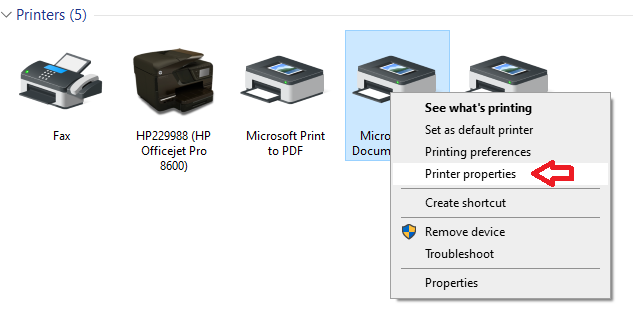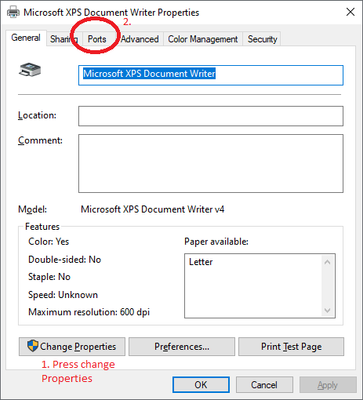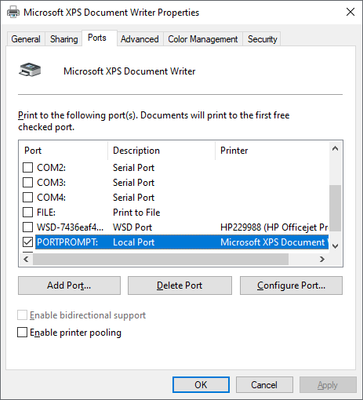- Meet Our Illuminaries
- Discussions & Help
- Gallery
- Learn With Canon
- About Our Community
- Discussions & Help
- Gallery
- Learn With Canon
- About Our Community
- Canon Community
- Discussions & Help
- Printer
- Office Printers
- LBP612Cdw driver problems
- Subscribe to RSS Feed
- Mark Topic as New
- Mark Topic as Read
- Float this Topic for Current User
- Bookmark
- Subscribe
- Mute
- Printer Friendly Page
LBP612Cdw driver problems
- Mark as New
- Bookmark
- Subscribe
- Mute
- Subscribe to RSS Feed
- Permalink
- Report Inappropriate Content
01-31-2020 10:13 AM
A few days ago I lost the ability to send files to my ImageClass LBP612Cdw printer, which is connected wirelessly to the network. When I tried printing a test page it gave me an error "Operation could not be completed (Error 0x00003e3). The I/O operation has been aborted ubecause of either a thread exit or an application request". I reinstalled the drivers from Canon website, but the problem persists.
- Mark as New
- Bookmark
- Subscribe
- Mute
- Subscribe to RSS Feed
- Permalink
- Report Inappropriate Content
02-01-2020 10:05 AM - edited 02-01-2020 10:07 AM
Greetings,
This is not a common error. It means the computer is not using the correct communications port installed for the printer.
There are a few ways to solve it.
Easy fix;
If you know the IP of your printer and have the IJ Networking Utility installed, you can open it and set the correct IP for your printer.
If this is not available, please follow the steps below:
Open Control Panel
Start menu button, and type Control Panel
When this opens select Programs and Features
Uninstall the printer and all of its software
Restart
Open Control Panel again and select Device and Printers
Choose one of the other devices and right-click (select Printer Properties)
Properties dialog opens
1. Press Change Properties button
2. press Ports tab
When the Ports tab is selected the dialog will refresh
Note the box which is checked for the device you opened (important)
Now check the list for any Canon related printer entries (note, you may have to scroll up or down)
If none are present, you are done and can close (cancel) the dialog
If a Canon device does exist, put a check mark in its box and select Delete Port button
Do this for each Canon entry
When done, re-check the box that device had assigned (first opened) and press OK (important)
If you don't select it, you cannot close the dialog
Now you are ready to reinstall the printer and its drivers
Optional step: Assign a static IP for the printer on your router
Install the printer again
If you do not have a copy of the latest driver, get it here LBP612cdw
~Rick
Bay Area - CA
~R5 C (1.1.2.1), ~R50v (1.1.1) ~RF Trinity, ~RF 100 Macro, ~RF 100~400, ~RF 100~500, ~RF 200-800 +RF 1.4x TC, BG-R10, 430EX III-RT ~DxO PhotoLab Elite ~DaVinci Resolve Studio ~ImageClass MF644Cdw/MF656Cdw ~Pixel 8 ~CarePaks Are Worth It
- Mark as New
- Bookmark
- Subscribe
- Mute
- Subscribe to RSS Feed
- Permalink
- Report Inappropriate Content
02-03-2020 01:21 PM
Hello idolgin776,
To help narrow down possible solutions, please let us know what version of Windows is running on the computer. Also, if you have the option to Save as a PDF or use the XPS Document Writer, try doing so. Does the error occur for either/both of those as well?
- Mark as New
- Bookmark
- Subscribe
- Mute
- Subscribe to RSS Feed
- Permalink
- Report Inappropriate Content
06-03-2021 11:26 AM
Hi there
I'm having the same trouble but am on a Mac. I wonder if you could walk me thru this process for Mac Big Sur?
Thanks,
Mark
- Mark as New
- Bookmark
- Subscribe
- Mute
- Subscribe to RSS Feed
- Permalink
- Report Inappropriate Content
07-13-2021 03:12 PM
Hello Karkmilian,
If you are using Big Sur, you can start by using the link HERE to download and install the newest version of the UFR printer driver for Mac OS 11.
Once the download is complete, you can double click on the downloaded file to start the installation. Once the installation is complete, click on the apple in the upper left hand corner of the screen and then click on system preferences. Once in system preferences click on Printers and Scanners.
In printers and scanners, you can use the - at the bottom of the list to remove any connections for the printer. Once the list is clear, you can click the + at the bottom of the printers list to add a fresh connection for the printer.
Once the printer has been added back to the list, you can try printing again to see if the issues has been resolved. If you continue to have issues, I would suggest contacting support at 1-800-652-2666. Our agents would be happy to assist.
12/18/2025: New firmware updates are available.
12/15/2025: New firmware update available for EOS C50 - Version 1.0.1.1
11/20/2025: New firmware updates are available.
EOS R5 Mark II - Version 1.2.0
PowerShot G7 X Mark III - Version 1.4.0
PowerShot SX740 HS - Version 1.0.2
10/21/2025: Service Notice: To Users of the Compact Digital Camera PowerShot V1
10/15/2025: New firmware updates are available.
Speedlite EL-5 - Version 1.2.0
Speedlite EL-1 - Version 1.1.0
Speedlite Transmitter ST-E10 - Version 1.2.0
07/28/2025: Notice of Free Repair Service for the Mirrorless Camera EOS R50 (Black)
7/17/2025: New firmware updates are available.
05/21/2025: New firmware update available for EOS C500 Mark II - Version 1.1.5.1
02/20/2025: New firmware updates are available.
RF70-200mm F2.8 L IS USM Z - Version 1.0.6
RF24-105mm F2.8 L IS USM Z - Version 1.0.9
RF100-300mm F2.8 L IS USM - Version 1.0.8
- PIXMA TS6520 - cannot Scan from Operation Panel in Desktop Inkjet Printers
- PIXMA PRO-200S – Top Feed Won’t Reliably Pick Up 5x7 Red River Aurora Art White 300 (Support Code 10 in Professional Photo Printers
- MG3605s stops half way through printing or doesn't print at all. in Desktop Inkjet Printers
- imageCLASS MF644Cdw - Error when printing from Windows 11 - requires printer power cycle in Office Printers
- Canon iP8700: Printer doesn't finish printing photo--prints partially in Desktop Inkjet Printers
Canon U.S.A Inc. All Rights Reserved. Reproduction in whole or part without permission is prohibited.