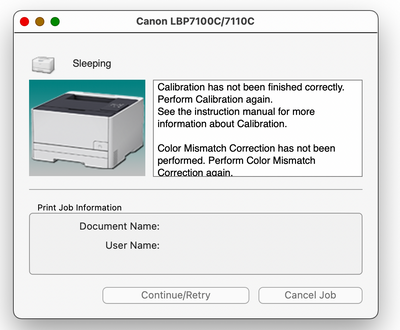- Canon Community
- Discussions & Help
- Printer
- Office Printers
- Re: ImageClass LBP7110CW Calibration on a Mac
- Subscribe to RSS Feed
- Mark Topic as New
- Mark Topic as Read
- Float this Topic for Current User
- Bookmark
- Subscribe
- Mute
- Printer Friendly Page
ImageClass LBP7110CW Calibration on a Mac
- Mark as New
- Bookmark
- Subscribe
- Mute
- Subscribe to RSS Feed
- Permalink
- Report Inappropriate Content
09-20-2022 10:25 PM
I have an ImageClass LBP7110 CW laser printer. After I moved and set up my computer, I noticed that the printer was not printing images accurately, and all text was off-set. There is also a yellow streak on the side of the page when it prints. Can anyone tell me how to perform a cleaning of my printer, as well as running a calibration on it? Every tutorial I have found is running these through a PC, but I have a Mac. Thanks!
- Mark as New
- Bookmark
- Subscribe
- Mute
- Subscribe to RSS Feed
- Permalink
- Report Inappropriate Content
09-21-2022 08:54 AM
Hi, mbgaines1977!
So that the Community can help you better, we need to know exactly which version of macOS is running on your computer. That, and any other details you'd like to give will help the Community better understand your issue!
If this is a time-sensitive matter, click HERE search our knowledge base or find additional support options HERE.
Thanks and have a great day!
- Mark as New
- Bookmark
- Subscribe
- Mute
- Subscribe to RSS Feed
- Permalink
- Report Inappropriate Content
09-23-2022 04:14 PM
Hello Mbgains1977,
You can perform the color calibration from the utility tab for the printer as well as other maintenance functions. Click on the apple in the upper left hand corner of the screen and then click on system preferences. Once in system preferences click on Printers and Scanners.
In printers and scanners, you can highlight the printer and select the option to open the print queue. You can click the gear icon for settings and you should see some tabs. Click on the utility tab and you can open the printer utility from there.
You can click the dropdown in the utility used to select the maintenance that you want to perform and you will find the color calibration in that area.
- Mark as New
- Bookmark
- Subscribe
- Mute
- Subscribe to RSS Feed
- Permalink
- Report Inappropriate Content
09-27-2022 01:02 AM
Hi Danny, I am currently running OS Monterey on my computer. I can't think of anything else that I didn't cover in my original post, but if there's any other information you might need or that would help, please let me know.
- Mark as New
- Bookmark
- Subscribe
- Mute
- Subscribe to RSS Feed
- Permalink
- Report Inappropriate Content
09-27-2022 01:06 AM
Hi Hector, that was a huge help, thanks. When I opened the utility, I saw two messages that said that color calibration and color mismatch correction had not been finished correctly, to perform them again, and to consult the manual for more information. Unfortunately, there was not a drop-down menu in the utility window for me to select any actions. This was all that appeared.
- Mark as New
- Bookmark
- Subscribe
- Mute
- Subscribe to RSS Feed
- Permalink
- Report Inappropriate Content
09-29-2022 04:29 PM
Hello Mbgaines1977,
The window looks like the Mac is not able to connect to the printer properly because the connection is not working or the printer is asleep. In this situation, you can try turning the printer off and on and then trying to add a new connection in printer's and scanners using the + at the bottom of the printer list.
If the printer list does not show the printer when you click the +, check the printer's network connection to make sure it is connected or the USB cable is properly connected between the Mac and printer.
Once the printer is back on or you were able to reconnect the printer via network/USB you can try the calibration again to see if it works.
12/18/2025: New firmware updates are available.
12/15/2025: New firmware update available for EOS C50 - Version 1.0.1.1
11/20/2025: New firmware updates are available.
EOS R5 Mark II - Version 1.2.0
PowerShot G7 X Mark III - Version 1.4.0
PowerShot SX740 HS - Version 1.0.2
10/21/2025: Service Notice: To Users of the Compact Digital Camera PowerShot V1
10/15/2025: New firmware updates are available.
Speedlite EL-5 - Version 1.2.0
Speedlite EL-1 - Version 1.1.0
Speedlite Transmitter ST-E10 - Version 1.2.0
07/28/2025: Notice of Free Repair Service for the Mirrorless Camera EOS R50 (Black)
7/17/2025: New firmware updates are available.
05/21/2025: New firmware update available for EOS C500 Mark II - Version 1.1.5.1
02/20/2025: New firmware updates are available.
RF70-200mm F2.8 L IS USM Z - Version 1.0.6
RF24-105mm F2.8 L IS USM Z - Version 1.0.9
RF100-300mm F2.8 L IS USM - Version 1.0.8
- imageCLASS LBP7110Cw - Only use the Black toner, but always gives the color toners errors in Office Printers
- ImageCLASS LBP7110Cw - won't power on. in Office Printers
- imageCLASS LBP7110Cw Windows Printer Task Tray not available in Windows 11 in Printer Software & Networking
- imageCLASS MF741Cdw Colors Washed Out, Cannot Calibrate Colors in Office Printers
- Color imageCLASS LBP7110Cw Compatible with macOS Monterey 12.7.3? in Printer Software & Networking
Canon U.S.A Inc. All Rights Reserved. Reproduction in whole or part without permission is prohibited.