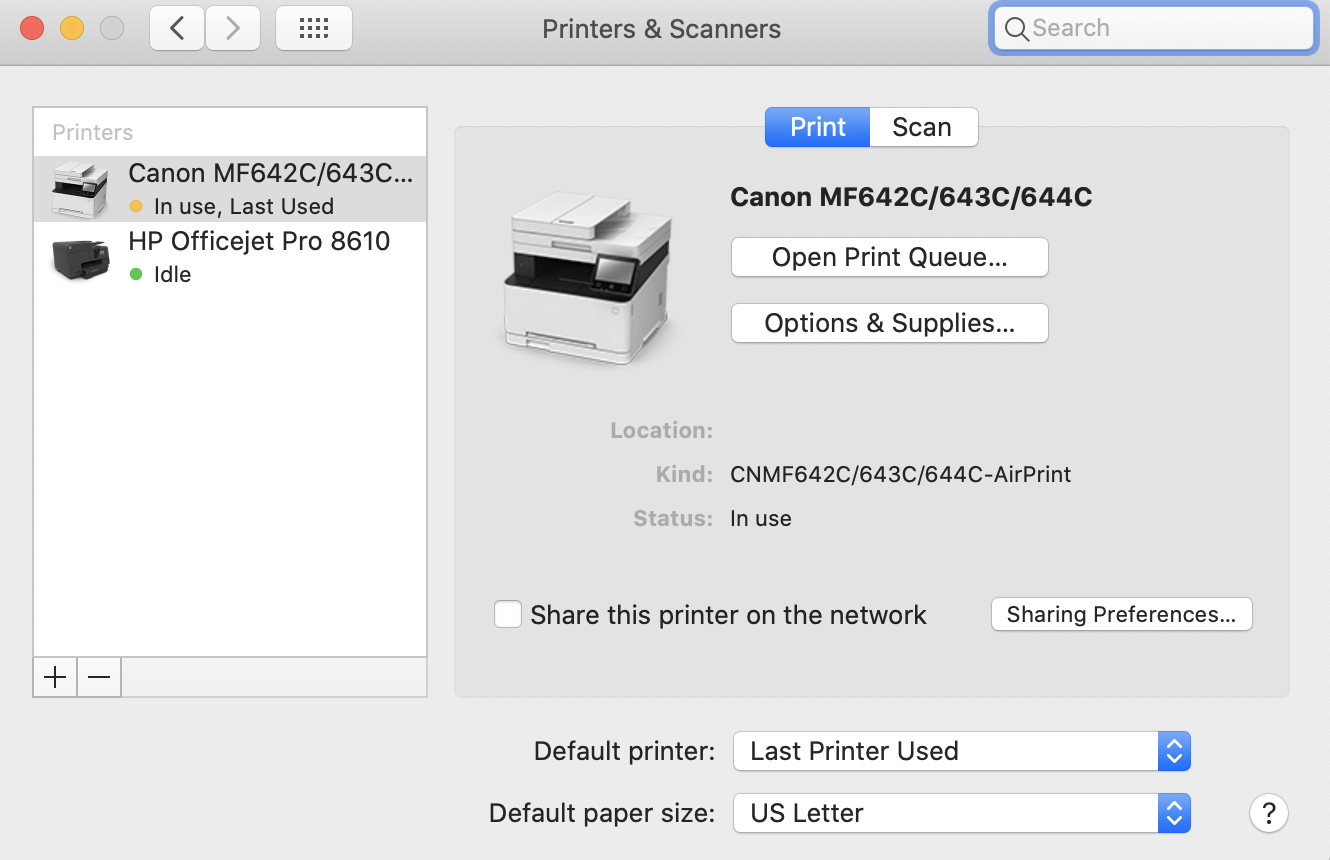- Canon Community
- Discussions & Help
- Printer
- Office Printers
- Canon MF642Cdw disconnecting/not printing
- Subscribe to RSS Feed
- Mark Topic as New
- Mark Topic as Read
- Float this Topic for Current User
- Bookmark
- Subscribe
- Mute
- Printer Friendly Page
Canon MF642Cdw disconnecting/not printing
- Mark as New
- Bookmark
- Subscribe
- Mute
- Subscribe to RSS Feed
- Permalink
- Report Inappropriate Content
10-19-2020 06:55 PM
Hello,
I am having issues with my Canon laser printer I just purchased and I've tried calling customer service but the hold was way too long. The issue I am having is that the printer will stop printing/being connected to the server after being idle or away for a bit. I will have to go into my Macbook settings and delete the printer, disconnect the wifi on the printer, and then reconnect wifi, and then add the printer to my laptop again. It is such a hassle. I check the wireless LAN settings on the printer and sometimes it will switch on and off and say disconnected. I even turned off power save mode.
I have an HP ink printer although in settings says "idle" it stays connected no matter how long I've been away. This is how it should be.
Please help me out, thank you!!
Screenshot from my Macbook Printer & Scanners setting:
- Mark as New
- Bookmark
- Subscribe
- Mute
- Subscribe to RSS Feed
- Permalink
- Report Inappropriate Content
10-20-2020 01:46 PM
Greetings,
Use my suggestions in this thread... MAC option as a guideline:
https://community.usa.canon.com/t5/Wireless-Networking/printer-not-found-sometimes/m-p/321372#M8438
~Rick
Bay Area - CA
~R5 C (1.0.9.1) ~RF Trinity, ~RF 100 Macro, ~RF 100~400, ~RF 100~500, ~RF 200-800 +RF 1.4x TC, BG-R10, 430EX III-RT ~DxO PhotoLab Elite ~DaVinci Resolve Studio ~ImageClass MF644Cdw/MF656Cdw ~Pixel 8 ~CarePaks Are Worth It
- Mark as New
- Bookmark
- Subscribe
- Mute
- Subscribe to RSS Feed
- Permalink
- Report Inappropriate Content
11-04-2020 03:04 PM
Hello minhannguyen1,
I understand that your Color imageCLASS MF624Cdw is not staying connected to your wireless network. I see from your screen shot that you are using the "AirPrint" driver. If you have not already done so, I suggested you download and install the driver for your MF624Cdw from our web site (click HERE) then follow the steps below to add the network printer using the MF624Cdw driver.
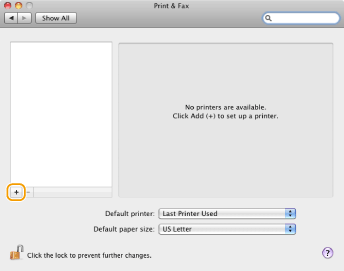
 3-A. Bonjour Connection
3-A. Bonjour Connection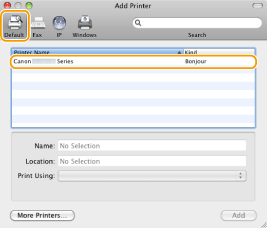
- If you are using Mac OS X 10.5.x, clicking [OK] is not required.
 3-B. TCP/IP Connection
3-B. TCP/IP Connection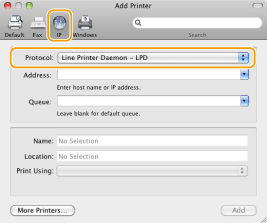

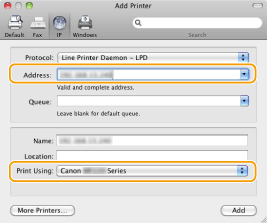
- If you are using Mac OS X 10.5.x, clicking [OK] is not required.
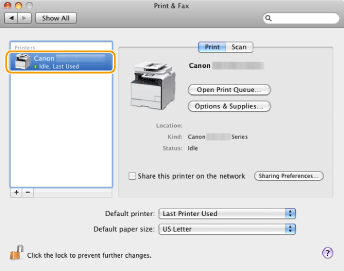
If you need immediate assistance and you're in the USA, please click http://Canon.us/ContactCF for our US-based support. If you're outside of the US, please click http://Canon.us/4xf7 for support options.
Did this answer your question? Please click the Accept as Solution button so that others may find the answer as well.
- Mark as New
- Bookmark
- Subscribe
- Mute
- Subscribe to RSS Feed
- Permalink
- Report Inappropriate Content
02-09-2022 04:32 AM
Solved. I had the same problem of losing connection to a Canon MF645C. The problem has been solved by changing the printer's IP address from fixed to dynamic ( DHCP).
If you use the Remote User Interface (RUI; you can change the settings on the printer itself as well): Log in as administrator, choose "Settings/Registration", "Network Settings", "IPv4 Settings", "Edit", "Select Protocol": set to "DHCP" and "Auto IP": set to "on", finish with "OK". Remember to also activate the DHCP options.
I usually have a fixed/static printer IP address, set in the printer. I use an ISP provided router, very stable and well-maintained. For the sake of reducing complications, the option to define fixed IP addresses in the router itself has been suppressed. If you need a static printer IP address, most routers that are fully under your control do have the option in the router, so try that. A dynamic printer IP address is OK for private use or a small organization: you can get to the printer webpage easily by clicking on the printer icon, without knowing the IP address.
The root cause seems to be with the Canon MF printer. I have two other brands of printers that are connected with static IP addresses, working without problems. If Canon staff reads this, may I suggest that this issue is internally notified. A small change of the firmware could possibly resolve this once and for all.
I hope this helps, please provide feedback.
02/20/2025: New firmware updates are available.
RF70-200mm F2.8 L IS USM Z - Version 1.0.6
RF24-105mm F2.8 L IS USM Z - Version 1.0.9
RF100-300mm F2.8 L IS USM - Version 1.0.8
RF50mm F1.4 L VCM - Version 1.0.2
RF24mm F1.4 L VCM - Version 1.0.3
01/27/2025: New firmware updates are available.
01/22/2024: Canon Supports Disaster Relief Efforts in California
01/14/2025: Steps to resolve still image problem when using certain SanDisk SD cards with the Canon EOS R5 Mark II
12/18/2024: New firmware updates are available.
EOS C300 Mark III - Version 1..0.9.1
EOS C500 Mark II - Version 1.1.3.1
12/13/2024: EOS Webcam Utility Pro V2.3b is now available to support Windows on ARM PC users.
12/05/2024: New firmware updates are available.
EOS R5 Mark II - Version 1.0.2
11/14/2024: Windows V 2.3a installer for EOS Webcam Utility Pro is available for download
11/12/2024: EOS Webcam Utility Pro - Version 2.3 is available
09/26/2024: New firmware updates are available.
- Pro 9000 in Desktop Inkjet Printers
- PIXMA G7020 - No Maintenance Cartridge in Desktop Inkjet Printers
- TR8620a Borderless Printing cuts off right side in Desktop Inkjet Printers
- Canon Pixma Pro-10 Blurry Images in Professional Photo Printers
- Canon Pixma ix6820 won't allow me to open Quick Utility Toolbox in Printer Software & Networking
Canon U.S.A Inc. All Rights Reserved. Reproduction in whole or part without permission is prohibited.