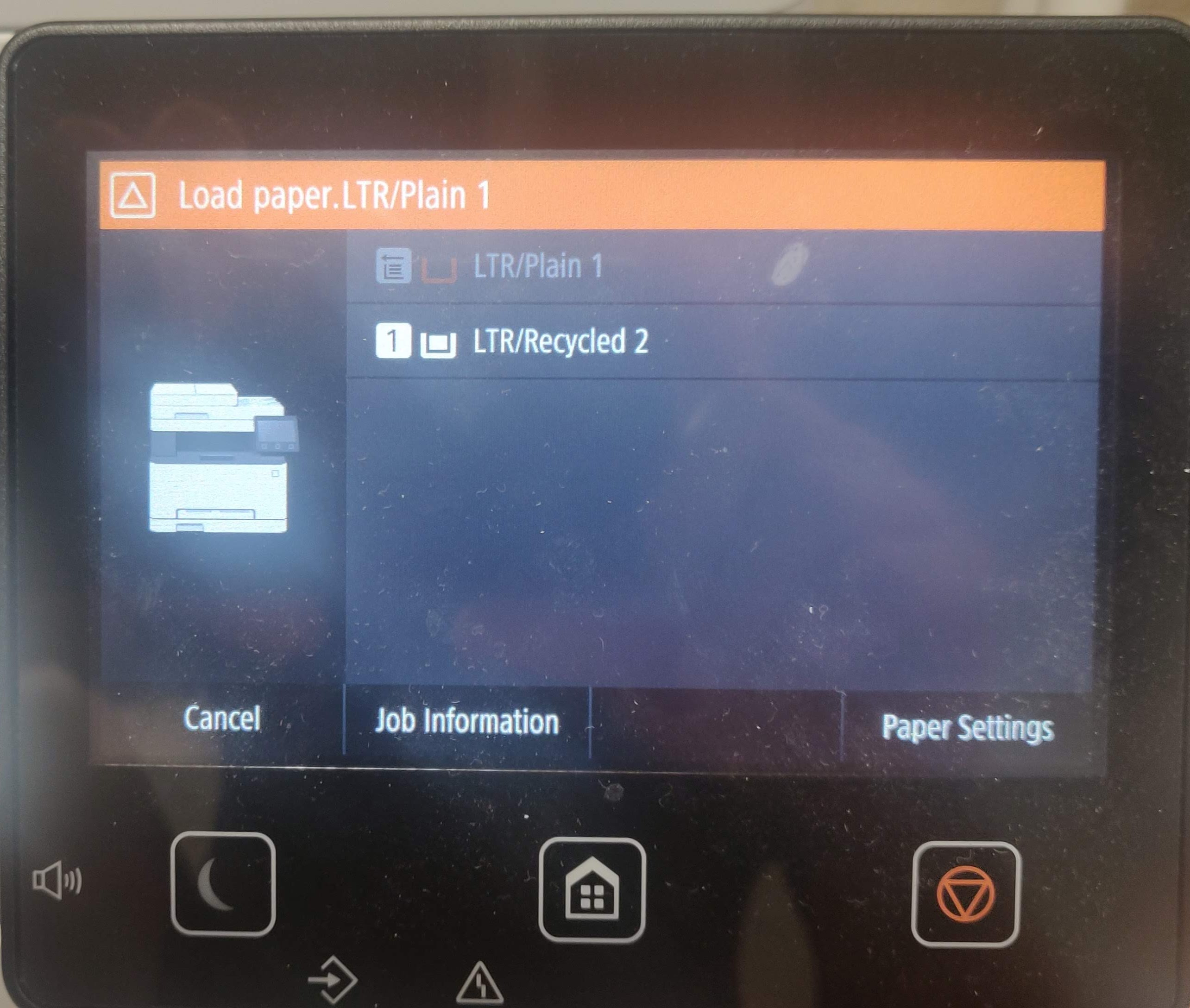- Canon Community
- Discussions & Help
- Printer
- Office Printers
- Re: Canon MF642Cdw Asks me to load paper into tray...
- Subscribe to RSS Feed
- Mark Topic as New
- Mark Topic as Read
- Float this Topic for Current User
- Bookmark
- Subscribe
- Mute
- Printer Friendly Page
- Mark as New
- Bookmark
- Subscribe
- Mute
- Subscribe to RSS Feed
- Permalink
- Report Inappropriate Content
08-12-2021 12:02 PM - edited 08-12-2021 12:25 PM
Every time I try to print to the printer, an error pops up that says "Load Paper. LTR/Plain 1". I have to manually select the second option to get it to print. I've tried setting the deflaut paper tray several times, but the error still pops up. I print from windows and android. Please help me.
Thanks
Solved! Go to Solution.
- Mark as New
- Bookmark
- Subscribe
- Mute
- Subscribe to RSS Feed
- Permalink
- Report Inappropriate Content
12-15-2023 09:46 PM
Thank you so much! This solved my issue, and saved me from going on a rampage.
- Mark as New
- Bookmark
- Subscribe
- Mute
- Subscribe to RSS Feed
- Permalink
- Report Inappropriate Content
12-18-2023 05:12 PM
I followed with success your solution to printer to Load Paper. LTR/Plain 1 and having to manually select the second option to get it to print. Then it came time to print address labels for Christmas letters. I can not get the printer to print labels at all where before I would just place the labels in the paper tray and the printer would automatically print them. Any suggestions? Thank you.
- Mark as New
- Bookmark
- Subscribe
- Mute
- Subscribe to RSS Feed
- Permalink
- Report Inappropriate Content
12-20-2023 11:45 AM
Hi Betsy:
Wow, for the longest time after I posted that fix, all was silent. But now, lots of activity. Canon must be selling some printers this season.
I don't know the printer well enough to answer your question, but I suspect that you're dealing with a different issue than the one covered here. The printer wouldn't change the default tray assignment simply because you put something different in the tray (assuming that you're putting your labels in the tray that you normally use with plain paper.
A likely culprit is something having to do with paper type. Labels will tend to be thicker, and that may be why the printer won't proceed. Canon apparently may not have a "label" paper type, but it appears that some have worked around it by picking something like a photo paper.
You might google a bit for threads like this one, which might point you to a solution.
Best,
Mike
- Mark as New
- Bookmark
- Subscribe
- Mute
- Subscribe to RSS Feed
- Permalink
- Report Inappropriate Content
12-22-2023 04:01 PM - edited 12-22-2023 04:19 PM
Thank you Sir for the solution. I have had my Canon MF642C for three days now, and your solution solved two problems. 1. It stopped the load paper message from appearing and 2. I no longer need to get up each time to manually print every document, because the printer would not automatically print when the document was in the printer queue. The getting up and sitting down to print each document racked my nerves. Today, I was determined to find a solution via Google, and came upon your solution to perform the following:
Menu\Function Settings\printer\printer settings\prioritize driver\on
- Mark as New
- Bookmark
- Subscribe
- Mute
- Subscribe to RSS Feed
- Permalink
- Report Inappropriate Content
01-06-2024 10:11 PM
Thank you SO much. I bought this printer to replace an HP that I'd loved but it finally gave up on life. I've had this Canon for three days and was ready to go throw it through Best Buy's window. The instruction manual is crap and I am a pretty good self help techy but this load paper thing was flat out stupid. I would have never found what you did and I refused to call Canon and spend three hours on the phone with someone who didn't speak english. Your solution fixed it! Thank you! Canon, if you're reading this you have a long way to go with your instruction manual and your app to even come close to HP. I am still considering a return. We will see what tomorrow brings.
- Mark as New
- Bookmark
- Subscribe
- Mute
- Subscribe to RSS Feed
- Permalink
- Report Inappropriate Content
01-06-2024 11:05 PM - edited 01-06-2024 11:09 PM
Now I have another problem as of yesterday, and it makes me want to chunk this printer in a river. I set-up and connected my printer to my laptop, after unboxing it days ago. The instructions were all over the place, so I winged it. Time is money, and the instructions frustrated and slowed me down. After all, at my age, I've purchased more than 10 printers, how hard can it be? My last printer was a Canon too.. Nonetheless, my printer is printing now, thanks to the load paper issue solution, I read here, days after I set it up. However, when I attempted to scan or email myself yesterday, after adding myself in the contacts to send a document for a trade show to a merchant, I couldn't get the printer to scan or email. At last minute, I finally gave up trying and ended up taking a picture of the document with my cellphone and sent the document via my cellphone from my email. This is what's happening now with my MF642C as of yesterday: if I try to scan or email, the error reads as, "please connect to the printer." I began to talk to myself outloud when trying to scan or email and exclaim to myself, "Ain't I connected to my laptop - especially since my printer is printing documents?" Pfft on this here printer!
- Mark as New
- Bookmark
- Subscribe
- Mute
- Subscribe to RSS Feed
- Permalink
- Report Inappropriate Content
01-06-2024 11:09 PM
Yes! I am finding this printer to be very touchy. I'm close to returning it.
- Mark as New
- Bookmark
- Subscribe
- Mute
- Subscribe to RSS Feed
- Permalink
- Report Inappropriate Content
01-08-2024 07:16 AM
Hi there. Glad this helped. And understand your frustration. But I'd keep the printer. The set up is a bit of a pain, but the performance is there, and coming from ink jets, the longevity of high capacity toner cartridges, the lack of paper jams, and the utility of having a multi-function device that works are worth the effort. We've had ours for a good while now, and apart from the slightly large physical footprint, I couldn't be more pleased with it. Those cartridges are pricey, but the price per page is good too.
- Mark as New
- Bookmark
- Subscribe
- Mute
- Subscribe to RSS Feed
- Permalink
- Report Inappropriate Content
01-08-2024 07:21 AM
I don't recall exactly what I did to get the scanner working, but I do recall reading directions, hacking around a bit, and some peripheral software. And it was much easier than hunting the apparently inexplicable paper tray issue. And the scanner works pretty well once you get it going.
Do note that, once you get it hooked up, it will send scans by default to the "documents" folder of the Windows user -- a place where I personally never store documents. But I think that's more about Microsoft not catching up with the fact that a lot of folks are not going to store documents on that pricey NVMe solid state drive that runs the operating system. Just watch for it so you don't have to be frustrated twice over one scanner!
- Mark as New
- Bookmark
- Subscribe
- Mute
- Subscribe to RSS Feed
- Permalink
- Report Inappropriate Content
06-05-2024 04:19 PM
Mike, thanks.
Canon, what the heck? Everything about this printer is great except: This single issue being the bane of my existence. I have turned off the multi-function tray as a paper source in every menu, yet it still automatically selects it and demands manual intervention. I wish I could physically disable that tray - we NEVER use it. Second issue: Toner DRM nag every time it turns on. I have to manually intervene every time.
Our printer is in my home office in a different building. Every time my family prints something, I have to go out there or interrupt my work and hit the **** touchscreen. How can a device be designed so well in every way and then completely crippled by asenine firmware? I never want to buy one of these units again.
02/20/2025: New firmware updates are available.
RF70-200mm F2.8 L IS USM Z - Version 1.0.6
RF24-105mm F2.8 L IS USM Z - Version 1.0.9
RF100-300mm F2.8 L IS USM - Version 1.0.8
RF50mm F1.4 L VCM - Version 1.0.2
RF24mm F1.4 L VCM - Version 1.0.3
01/27/2025: New firmware updates are available.
01/22/2024: Canon Supports Disaster Relief Efforts in California
01/14/2025: Steps to resolve still image problem when using certain SanDisk SD cards with the Canon EOS R5 Mark II
12/18/2024: New firmware updates are available.
EOS C300 Mark III - Version 1..0.9.1
EOS C500 Mark II - Version 1.1.3.1
12/13/2024: EOS Webcam Utility Pro V2.3b is now available to support Windows on ARM PC users.
12/05/2024: New firmware updates are available.
EOS R5 Mark II - Version 1.0.2
11/14/2024: Windows V 2.3a installer for EOS Webcam Utility Pro is available for download
11/12/2024: EOS Webcam Utility Pro - Version 2.3 is available
09/26/2024: New firmware updates are available.
Canon U.S.A Inc. All Rights Reserved. Reproduction in whole or part without permission is prohibited.