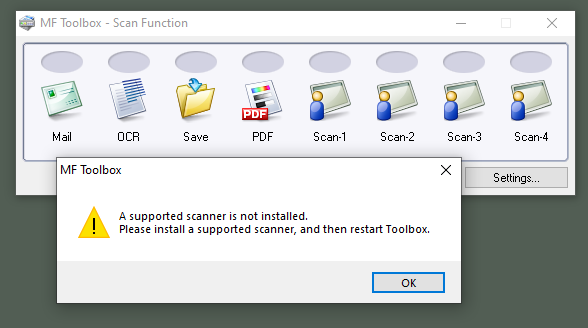- Canon Community
- Discussions & Help
- Printer
- Office Printers
- Canon ImageClass MF4890dw will not scan on Windows...
- Subscribe to RSS Feed
- Mark Topic as New
- Mark Topic as Read
- Float this Topic for Current User
- Bookmark
- Subscribe
- Mute
- Printer Friendly Page
Canon ImageClass MF4890dw will not scan on Windows 10
- Mark as New
- Bookmark
- Subscribe
- Mute
- Subscribe to RSS Feed
- Permalink
- Report Inappropriate Content
07-14-2023 03:25 PM
Hello, Any help or reasonable suggestions would be appreciated. I have a Canon Multi-Function printer (MF4890dw) that prints fine, but I cannot get it to scan. I've tried removing the printer, installing new drivers, and the Network/USB Scan Patch in every conceivable order that I could think of with no luck. Here is the general pattern I followed when attempting to get this to work:
- Remove existing Canon printers and printer software from the laptop:
- Delete all pre-existing Canon/MF4800 Series printers from your computer (Settings > Devices > Printers & Scanners, then highlight and hit DEL for each Canon Printer entry)
- Delete all Canon MF Drivers and Canon ImageClass/MF Software applications from your computer (Settings > Apps > Scroll down to the Canon apps, click once on the app, and select uninstall. If the uninstall process hangs, reboot and repeat).
- Disconnect the USB cable that connects the laptop to the printer (if it’s connected)
- Install the latest driver from the Canon website:
- Go to the Canon website > Support
- Enter the printer model number (MF4890dw)
- Choose the product support page
- Choose the Software & Drivers option
- Download the [Windows 64bit] imageCLASS MF4890dw/MF4880dw MFDrivers (UFR II / FAX / ScanGear) file.
- Go to your download directory
- Left-mouse click the downloaded file (e.g., MF4800MFDriverV4101WPusEN.exe) and select Run as Administrator
- Follow the on-screen instructions
- Restart the laptop
- Install the Canon Network and USB Scan
- Follow steps 3a – 3d.
- Download the [Windows 32-bit & 64-bit] Patch for Network Scan, USB Scan file
- Go to your download directory
- Double-click the downloaded file (e.g., NetworkUSBScanPatchEN.exe)
- Follow the on-screen instructions
- Restart the laptop again
- Add the printer.
- Connect the USB cable to the laptop from the printer.
- Go to Settings > Devices (Bluetooth, printers, mouse) > Printers & Scanners
- Click Add a printer or scanner
- Select the Canon MF4800 Series (Multi unction Printer, Laser printer, Fax, Scanner)
- Click Add device
- Wait for the laptop to connect and install the printer
- Select the printer and choose Print a test page.
Restart (not reboot) the laptop again
Scanning still does not work.
I've tried installing the MF Toolbox but it does not recognize the printer as a scanner. This is the message I get:
- Mark as New
- Bookmark
- Subscribe
- Mute
- Subscribe to RSS Feed
- Permalink
- Report Inappropriate Content
07-14-2023 03:29 PM
I should mention that I get the same message when using the Windows Scan tool. I've also tried installing the printer before applying the USB/Network Scan patch with no luck.
- Mark as New
- Bookmark
- Subscribe
- Mute
- Subscribe to RSS Feed
- Permalink
- Report Inappropriate Content
07-14-2023 03:38 PM
Thanks for letting us know what Canon product you've got. The imageCLASS MF4890dw is an older model which we have retired. While that means that Canon USA no longer offers direct support for it, your friends here in the Canon Community are welcome to offer suggestions!
You can also speak with a Canon Upgrade Program specialist to help you score a modern replacement that would meet your current needs at a discount. You can reach them weekdays and Saturdays at 1-866-443-8002.
Hope this helps!
- Mark as New
- Bookmark
- Subscribe
- Mute
- Subscribe to RSS Feed
- Permalink
- Report Inappropriate Content
07-18-2023 09:27 AM
Thank you for the reply, although I hoped there would have been a resolution to the issue. Interestingly, I have a second laptop with a fresh install of Windows 11 and the printer works as designed over a USB connection (at least for print and scanning) with only the Canon driver installed.
12/18/2025: New firmware updates are available.
12/15/2025: New firmware update available for EOS C50 - Version 1.0.1.1
11/20/2025: New firmware updates are available.
EOS R5 Mark II - Version 1.2.0
PowerShot G7 X Mark III - Version 1.4.0
PowerShot SX740 HS - Version 1.0.2
10/21/2025: Service Notice: To Users of the Compact Digital Camera PowerShot V1
10/15/2025: New firmware updates are available.
Speedlite EL-5 - Version 1.2.0
Speedlite EL-1 - Version 1.1.0
Speedlite Transmitter ST-E10 - Version 1.2.0
07/28/2025: Notice of Free Repair Service for the Mirrorless Camera EOS R50 (Black)
7/17/2025: New firmware updates are available.
05/21/2025: New firmware update available for EOS C500 Mark II - Version 1.1.5.1
02/20/2025: New firmware updates are available.
RF70-200mm F2.8 L IS USM Z - Version 1.0.6
RF24-105mm F2.8 L IS USM Z - Version 1.0.9
RF100-300mm F2.8 L IS USM - Version 1.0.8
- imageCLASS MF4890dw - Print Jobs Stuck in Queue, Drivers Needed in Printer Software & Networking
- imageCLASS MF465dw II scans when I click "Sleep" button on Windows 11 Pro in Printer Software & Networking
- LBP646Cdw: Unable to select "heavy 2" paper option for multipurpose tray in Office Printers
- imageCLASS MF3010 & Windows 11 not playing nicely together... in Printer Software & Networking
- How to print on imageCLASS MF663Cdw on different subnet/VLAN via Canon Print on W11 in Printer Software & Networking
Canon U.S.A Inc. All Rights Reserved. Reproduction in whole or part without permission is prohibited.