- Canon Community
- Discussions & Help
- Printer
- Office Printers
- Block layout of nozzle check in ipf 6400
- Subscribe to RSS Feed
- Mark Topic as New
- Mark Topic as Read
- Float this Topic for Current User
- Bookmark
- Subscribe
- Mute
- Printer Friendly Page
Block layout of nozzle check in ipf 6400
- Mark as New
- Bookmark
- Subscribe
- Mute
- Subscribe to RSS Feed
- Permalink
- Report Inappropriate Content
07-16-2018 02:56 PM
I have just completed a nozzle check on my ipf 6400. All the blocks appear to be printing fine except that there is nothing at all in the bottom half of the 10th block (counting left to right, top to bottom), as follows:
1 2 3
4 5 6
7 8 9
10 11 12
The top of this block appears to be light gray. But there is nothing in the bottom half. Would appreciate some help:
What does this mean?
What should I do about it?
Mike
- Mark as New
- Bookmark
- Subscribe
- Mute
- Subscribe to RSS Feed
- Permalink
- Report Inappropriate Content
07-26-2018 12:52 PM
If this is a printhead problem, which printhead is causing the problem?
- Mark as New
- Bookmark
- Subscribe
- Mute
- Subscribe to RSS Feed
- Permalink
- Report Inappropriate Content
07-27-2018 10:11 AM
Hello mstratil,
When the nozzle check pattern doesn't print as expected, cleaning the Printhead may improve results.
- Head Cleaning A
- Head Cleaning B
CAUTION
- Do not remove the Maintenance Cartridge or ink tanks during either Head Cleaning A or Head Cleaning B.
NOTE
- If printing does not improve after Head Cleaning B, try repeating Head Cleaning B once or twice. If this still does not improve printing, the Printhead may have reached the end of its useful life. Contact your Canon dealer for assistance.
- Nozzles are periodically checked to ensure they are clear. Configure the settings on the Control Panel menu in Nozzle Check.
 or
or  to select the Settings/Adj. tab (
to select the Settings/Adj. tab ( ).
).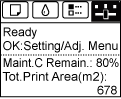
NOTE
- If the Tab Selection screen is not displayed, press the Menu button.
 or
or  to select Maintenance, and then press the OK button.
to select Maintenance, and then press the OK button. or
or  to select Head Cleaning, and then press the OK button.
to select Head Cleaning, and then press the OK button. or
or  to select Head Cleaning A or Head Cleaning B, and then press the OK button.
to select Head Cleaning A or Head Cleaning B, and then press the OK button.If you need immediate assistance and you're in the USA, please click http://Canon.us/ContactCF for our US-based support. If you're outside of the US, please click http://Canon.us/4xf7 for support options.
Did this answer your question? Please click the Accept as Solution button so that others may find the answer as well.
- Mark as New
- Bookmark
- Subscribe
- Mute
- Subscribe to RSS Feed
- Permalink
- Report Inappropriate Content
07-27-2018 10:50 AM
01/27/2025: New firmware updates are available.
01/22/2024: Canon Supports Disaster Relief Efforts in California
01/14/2025: Steps to resolve still image problem when using certain SanDisk SD cards with the Canon EOS R5 Mark II
12/18/2024: New firmware updates are available.
EOS C300 Mark III - Version 1..0.9.1
EOS C500 Mark II - Version 1.1.3.1
12/13/2024: EOS Webcam Utility Pro V2.3b is now available to support Windows on ARM PC users.
12/05/2024: New firmware updates are available.
EOS R5 Mark II - Version 1.0.2
11/14/2024: Windows V 2.3a installer for EOS Webcam Utility Pro is available for download
11/12/2024: EOS Webcam Utility Pro - Version 2.3 is available
09/26/2024: New firmware updates are available.
EOS R6 Mark II - Version 1.5.0
08/09/2024: Firmware update available for RC-IP1000 - Version 1.1.1
08/08/2024: Firmware update available for MS-500 - Version 2.0.0
- Canon G620 B&W prints purple hue in Desktop Inkjet Printers
- TR8520 is printing some fuzzy black text in Desktop Inkjet Printers
- Pixma MX490 printing blank pages in Desktop Inkjet Printers
- Scratches on prints; pixma pro-10 in Professional Photo Printers
- PIXMA G7020 Printhead Issue, only black is working in Desktop Inkjet Printers
Canon U.S.A Inc. All Rights Reserved. Reproduction in whole or part without permission is prohibited.

