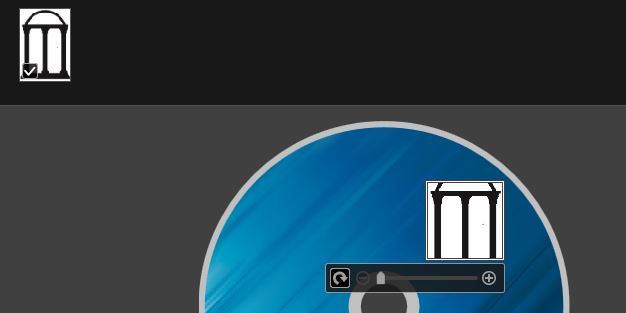- Canon Community
- Discussions & Help
- General Discussion
- General Discussion
- Re: cd print My images garden
- Subscribe to RSS Feed
- Mark Topic as New
- Mark Topic as Read
- Float this Topic for Current User
- Bookmark
- Subscribe
- Mute
- Printer Friendly Page
cd print My images garden
- Mark as New
- Bookmark
- Subscribe
- Mute
- Subscribe to RSS Feed
- Permalink
- Report Inappropriate Content
09-25-2013 03:15 PM - last edited on 09-28-2013 05:37 PM by Jason
I just bought a Pixma MG6320 and was all set to print new CD labels. Well, #1 my Roxio does not support anything but Epson printers. #2 then tried to use my Canon My Image Garden software..out of the thousands of photos I have on my computer it found almost none - zero -. After some work I finally was able to get a jpg to the CD software window but when I drug it into the square in the preformated disc, wala...it gould not be reduced to a size that fit in the window. If Canon is ging to put software in the package with the really good printers they produce, it should be user friendly. And yes, I did download the manual and it appears to assume that the software will "automatically" find all my photos and the pictures will be just the right size and shape to fit in their preset CD labels. If anyone out there can help me make this work I would sure appreciate it.
Carl
Moderator Note: Removed personal email address per forum guidelines.
- Mark as New
- Bookmark
- Subscribe
- Mute
- Subscribe to RSS Feed
- Permalink
- Report Inappropriate Content
09-28-2013 05:26 PM
Hi imagesbyalbury,
Since you are already familiar with the manual for the My Image Garden software, I strongly recommend contacting us so we can walk you through the process of creating and printing your CD labels. While the process can be overwhelming at first, speaking from personal experience, after running through the steps once, it becomes a lot simpler.
- Mark as New
- Bookmark
- Subscribe
- Mute
- Subscribe to RSS Feed
- Permalink
- Report Inappropriate Content
01-01-2014 07:51 PM
Carl,
Or Canon Moderator,
Did you get my images garden to print on cds yet? I have not, software is incredibly bad. "Failed to load" :"internal error" and no printing. Discus and Epson have been rock solid for thousands of discs, until mac os mavericks,
Judd Rackham
- Mark as New
- Bookmark
- Subscribe
- Mute
- Subscribe to RSS Feed
- Permalink
- Report Inappropriate Content
01-02-2014 04:21 AM
I have found that Easy-Photo Print is easier to use for CD Printing than My Image Garden, it should be able to be downloaded from the website.
- Mark as New
- Bookmark
- Subscribe
- Mute
- Subscribe to RSS Feed
- Permalink
- Report Inappropriate Content
01-12-2014 04:32 PM
Hi juddrackham,
So we can better assist you, please reply with what model printer you are using with My Image Garden, as well as if there are any error codes associated with the error messages you are receiving.
If this is a time-sensitive matter, additional support options are available at Contact Us.
- Mark as New
- Bookmark
- Subscribe
- Mute
- Subscribe to RSS Feed
- Permalink
- Report Inappropriate Content
08-02-2016 09:59 PM - edited 08-02-2016 10:06 PM
I too struggled at first trying to create disc labels using the Canon Image Graden. Here's how I found it to be easy when using it with a MG7720. Note the image should be sized accordingly first, I just use the original for DVD labels.
1. Open the Image Garden tool
2. Select the "Create or Open Items" title in the LH pane.
3. Select the "Disc Label" icon in the top row that appeared in the last step.
4. From the "Set Design and Paper" window select the plain white "Simple1" in the Design List options.
5. Set the "Paper Size" to your disc size, e.g. Standard disc 4.7" 120 mm. This can be fine adjusted later.
6. Leave the orientation set at "Portrait" and the "Display recommendation" box checked.
7. Select OK.
8. The Canvas should now have a white disc to edit with tools at the bottom. Select the "Add Image" icon, from the pop up window and navigate to the image you want to appear on the disc. Repeat for multiple images if needed. The images will be saved in the top tool bar.
9. To place an image on the entire disc, select the "Background" icon on the bottom tool bar. From the new pop up window select "photo", then "OK". (Select the image desired before clicking ok, if more than one)
10. The disc will now have the image. you can move it by selecting and dragging it.
11. For text, select the "Add Text or Layout Frame" icon in the bottom tool bar. Select "Text" then click on the image added from the previous step. Select a Font size and character, type or paste any text, click off the image and adjust as needed.
12. Select "Print" . Note the size of the disc print area can be adjusted from the "advanced" icon.
Hopefully this will help others
- Mark as New
- Bookmark
- Subscribe
- Mute
- Subscribe to RSS Feed
- Permalink
- Report Inappropriate Content
08-02-2016 10:31 PM
Another option -
1. Open the Image Garden tool
2. Select the "Create or Open Items" title in the LH pane.
3. Select the "Disc Label" icon in the top row that appeared in the last step. This can also be selected directly from the desktop icon as a first step (if Image Garden is enabled during start up).
4. From the "Set Design and Paper" window select the "Simple 2" in the Design List options.
5. Set the "Paper Size" to your disc size, e.g. Standard disc 4.7" 120 mm. This can be fine adjusted later.
6. Leave the orientation set at "Portrait" and the "Display recommendation" box checked.
7. Select OK.
8. The Canvas should now have a checkered image over the disc.
9. With your pointer over the checkered image, right click, then select “Insert/Replace Image”, from the pop up window navigate to and select the image you want over the disc and select OK.
10. The disc will now have the image, it can be moved by selecting and dragging it, if it’s large enough.
11. For text, select the "Add Text or Layout Frame" icon in the bottom tool bar. Select "Text" then click on the image added from the previous step. Select a Font size and character, type or paste any text, click off the image and adjust as needed.
12. Select "Print", Note the size of the disc print area borders can be adjusted from the "advanced" icon before printing if adjustment is needed. I believe there’s other options during printing as well.
- Mark as New
- Bookmark
- Subscribe
- Mute
- Subscribe to RSS Feed
- Permalink
- Report Inappropriate Content
01-21-2017 11:26 AM
Very nice instructions! It has nothing to do with mine and OP's problem but good instructions.
The problem is that adding an image (not a background) inserts the image too large. It can't be scaled down.
- Mark as New
- Bookmark
- Subscribe
- Mute
- Subscribe to RSS Feed
- Permalink
- Report Inappropriate Content
04-24-2017 01:43 PM
The Images Garden Print CD does not work in latest Windows. Try NCH free version of Disketch Disk Label software. Works brilliantly with my MG7550. Just remember to go into preferences in the Canon printer and set up Print to CD (preferred) choice for printing output. Loads of control when placing an image for the background.
- Mark as New
- Bookmark
- Subscribe
- Mute
- Subscribe to RSS Feed
- Permalink
- Report Inappropriate Content
07-07-2017 01:16 PM
are there any other programmes that work with the ip7250 for designing cd labels, none of the menus allow me to do what i want and all the templates have to be exactly how they are set out and not editable, my last printer lasted 10 years and the programme that powered that was far more advanced, ive even designed my label on photoshop but it won't even drag across, i bought this printer for this function and this function alone and its completely unusable
03/18/2025: New firmware updates are available.
EOS R5 Mark II - Version 1.0.3
02/20/2025: New firmware updates are available.
RF70-200mm F2.8 L IS USM Z - Version 1.0.6
RF24-105mm F2.8 L IS USM Z - Version 1.0.9
RF100-300mm F2.8 L IS USM - Version 1.0.8
RF50mm F1.4 L VCM - Version 1.0.2
RF24mm F1.4 L VCM - Version 1.0.3
01/27/2025: New firmware updates are available.
01/22/2024: Canon Supports Disaster Relief Efforts in California
01/14/2025: Steps to resolve still image problem when using certain SanDisk SD cards with the Canon EOS R5 Mark II
12/18/2024: New firmware updates are available.
EOS C300 Mark III - Version 1..0.9.1
EOS C500 Mark II - Version 1.1.3.1
12/13/2024: EOS Webcam Utility Pro V2.3b is now available to support Windows on ARM PC users.
11/14/2024: Windows V 2.3a installer for EOS Webcam Utility Pro is available for download
11/12/2024: EOS Webcam Utility Pro - Version 2.3 is available
09/26/2024: New firmware updates are available.
- Ongoing Issues with i7 Laptop and Canon Printer - Seeking Advice in General Discussion
- Backyard Bird Photography Tips in General Discussion
- CanoScan 9000F Mark II - Can't get access to my scanned images in General Discussion
- Celebrating World Photography Day: Aug 19th 1839 in General Discussion
- MY IMAGE GARDEN in General Discussion
Canon U.S.A Inc. All Rights Reserved. Reproduction in whole or part without permission is prohibited.