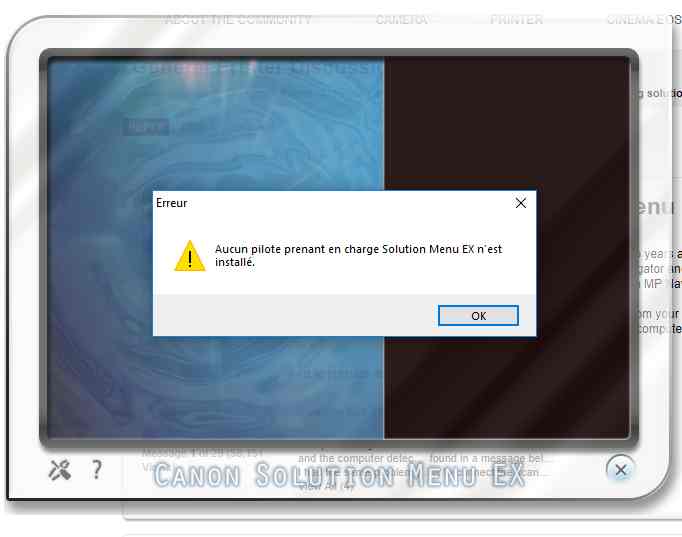- Meet Our Illuminaries
- Discussions & Help
- Printer
- Desktop Inkjet Printers
- Printer Software & Networking
- Office Printers
- Professional Photo Printers
- Mobile & Compact Printers
- Scanners
- Production Printing
- Desktop Inkjet Printers
- Printer Software & Networking
- Office Printers
- Professional Photo Printers
- Mobile & Compact Printers
- Scanners
- Production Printing
- Camera
- EOS Webcam Utility Pro
- Video
- General Discussion
- Gear Guide
- Printer
- Desktop Inkjet Printers
- Printer Software & Networking
- Office Printers
- Professional Photo Printers
- Mobile & Compact Printers
- Scanners
- Production Printing
- Desktop Inkjet Printers
- Printer Software & Networking
- Office Printers
- Professional Photo Printers
- Mobile & Compact Printers
- Scanners
- Production Printing
- Camera
- EOS Webcam Utility Pro
- Video
- General Discussion
- Gear Guide
- Printer
- Gallery
- Learn With Canon
- About Our Community
- Meet Our Illuminaries
- Discussions & Help
- Printer
- Desktop Inkjet Printers
- Printer Software & Networking
- Office Printers
- Professional Photo Printers
- Mobile & Compact Printers
- Scanners
- Production Printing
- Desktop Inkjet Printers
- Printer Software & Networking
- Office Printers
- Professional Photo Printers
- Mobile & Compact Printers
- Scanners
- Production Printing
- Camera
- EOS Webcam Utility Pro
- Video
- General Discussion
- Gear Guide
- Printer
- Desktop Inkjet Printers
- Printer Software & Networking
- Office Printers
- Professional Photo Printers
- Mobile & Compact Printers
- Scanners
- Production Printing
- Desktop Inkjet Printers
- Printer Software & Networking
- Office Printers
- Professional Photo Printers
- Mobile & Compact Printers
- Scanners
- Production Printing
- Camera
- EOS Webcam Utility Pro
- Video
- General Discussion
- Gear Guide
- Printer
- Gallery
- Learn With Canon
- About Our Community
- Canon Community
- Discussions & Help
- General Discussion
- General Discussion
- Re: A driver supporting solution menu ex is not in...
- Subscribe to RSS Feed
- Mark Topic as New
- Mark Topic as Read
- Float this Topic for Current User
- Bookmark
- Subscribe
- Mute
- Printer Friendly Page
A driver supporting solution menu ex is not installed
- Mark as New
- Bookmark
- Subscribe
- Mute
- Subscribe to RSS Feed
- Permalink
- Report Inappropriate Content
01-19-2014 03:46 AM
I have a CanoScan LiDE 210 that I've been using for the last two years at least. I recently used it about a week ago and had no issues with it. For some reason when I tried using it today through MP Navigator and Solution Menu it doesn't work. I get an error from Solution Menu where only the help features are available to be clicked and from MP Navigator it tells me that it cannot start.
I have tried reinstallation and even the driver update available from your site. I'm not sure what the issue coudl be anymore. I know it can start and the bulb works fine because when I plut the usb in my computer recognizes it and for a short while the scanner will light up, but that is all.
I'd appreciate any and all help.
- Mark as New
- Bookmark
- Subscribe
- Mute
- Subscribe to RSS Feed
- Permalink
- Report Inappropriate Content
08-04-2015 02:46 AM
issue Solved.
Steps to resolve problem:
1) un install the old setup.
2) Restart the computer.
3) Run the MSETUP4.exe
4) Now Ist unplug and then re-plug your scaner with PC.
5) All the Drivers will atomatically be Installe.
![]()
- Mark as New
- Bookmark
- Subscribe
- Mute
- Subscribe to RSS Feed
- Permalink
- Report Inappropriate Content
08-05-2015 06:11 PM
I got the same message after installing the driver of my Canon printer on a computer running Windows 10 ("A driver supporting solution menu X not installed").
I then discovered that the initially downloaded driver (an .exe file) did not really add my Canon printer to "Drivers and Printers" -- or did not connect the printer to the computer -- as I had thought.
If your initially downloaded driver (the .exe file) was stored in your Downloads folder, you will notice that a subfolder carrying the name of this downloaded driver (the .exe file) was automatically created inside the Downloads folder. Inside this subfolder you will find a Setup.exe file. You have to run this Setup.exe file (not the initially downloaded .exe driver file) to install the printer driver properly and to avoid the error message "A driver supporting solution menu X not installed".
It is also important to have your printer switched on and to have its wire connected to a USB port on your computer while running Setup.exe. (That is if the printer is connected by USB wire.)
- Mark as New
- Bookmark
- Subscribe
- Mute
- Subscribe to RSS Feed
- Permalink
- Report Inappropriate Content
08-12-2015 05:04 AM
I installed Windows 10 on all my PC's running Win 7 and Win 8.1 . In every case, I encountered problems with running my Canon printers and scanners from the newly installed Win 10. An error message about Canon's Solution Menu EX program popped up on system startup. And neither the printers nor the scanners would work.
The only way I could fix this, was by uninstalling all Canon printer / scanner software on my PC's COMPLETELY, followed by downloading and re-installing the latest relevant Canon printer and scanner drivers.
The trick is to get rid of the Solution Menu EX elements. They do not seem to be removed by a standard Windows uninstallation of the Canon drivers and programs. And they seem to consist of hidden files.
One could use any method to remove hidden program files or remnants of uninstalled programs you have at your disposal. I used Revo Uninstaller Pro, in the following way.
I went to the seemingly empty Canon subfolder that remained in the Program Files (x86) folder after the standard uninstallation of the Canon drivers and software. I right-clicked on this seemingly empty Canon subfolder. Then I clicked on "Uninstall with Revo Uninstaller Pro". To my pleasant surprize, the Solution Menu EX program files were revealed and could be deleted with Revo.
After that, I installed the latest drivers for my Canon printers and scanners and all was well again. I could now print and scan from Windows 10. Please note: I am not advertising Revo. It is simply a fact that this tool helped me to overcome my biggest problem after installing Win 10.
- Mark as New
- Bookmark
- Subscribe
- Mute
- Subscribe to RSS Feed
- Permalink
- Report Inappropriate Content
08-19-2015 08:32 PM
How can this be resolved.
Just started getting this after installing windows 10
- Mark as New
- Bookmark
- Subscribe
- Mute
- Subscribe to RSS Feed
- Permalink
- Report Inappropriate Content
08-20-2015 12:49 AM - edited 08-20-2015 12:56 AM
I gave a solution in my previous posting. The trick, in my case, was to "Uninstall with RevoUninstallerPro" after a right click on the Canon folder in my Program Files section. Revo removed the Solution Menu X items remaining behind after my normal Control Panel uninstallation of Canon drivers. Once you have cleaned out the Soluton Menu X items, you have to re-install the necessary Canon drivers. You can search for them on the Canon website.
If you don't use RevoUninstallerPro (there is a 30 days free trial version you can download) you could use the Regedit program in Windows to edit your register, removing all Canon (or Solution Menu X) entries. This is very risky and fatal to your whole system if you don't know exactly what you are doing and remove an entry not supposed to be removed.
Canon should provide a tool enabling users to overcome the Solution Menu X problem encountered on installing Windows 10.
Can't somebody ask Canon to provide such a tool? I have no idea how to do that.
PS. You could also try the advice given in the post preceding my own post.
- Mark as New
- Bookmark
- Subscribe
- Mute
- Subscribe to RSS Feed
- Permalink
- Report Inappropriate Content
04-17-2016 10:45 PM
I had a problem installing a brand new Lide 110 scanner on windows 7 pro, and got the error message.
First I went to canon.com and downloaded and installed the latest driver software for the Lide 110 from the website.
Today already works propertly.
Thanks modicrum.
- Mark as New
- Bookmark
- Subscribe
- Mute
- Subscribe to RSS Feed
- Permalink
- Report Inappropriate Content
08-09-2016 10:46 PM
I have a Canon Pixma BJ4900. I wish to prine on printable CDs and DVDs. I have downloaded and installed Solution Menu Ex. The program appears to open but with the note to say the supporting driver is missing. Where do I obtain this driver?.
- Mark as New
- Bookmark
- Subscribe
- Mute
- Subscribe to RSS Feed
- Permalink
- Report Inappropriate Content
05-20-2017 09:41 PM
I had the same problem after Windows 10 Creators update in May 2017. However I finally managed to solve it as follows:
- If you still have Canon Solution Menu Ex installed, open it to show its icons on the desktop. If not, download and install the programme first.
- If there is only one icon, click it to show the 'Shortcut menu', i.e. the other icons.
- Hover the mouse over these shortcut icons to show their function, and click on the one that says 'Show Main Screen'
- On the main rectangular screen, in the bottom left-hand corner is a square icon that looks like pliers and a screwdriver. Click on this icon and a screen comes up which allows you to enter the details of your printer, scanner, region etc.
- Enter all these details, click OK and BINGO Solution Menu Ex works as before!
- Mark as New
- Bookmark
- Subscribe
- Mute
- Subscribe to RSS Feed
- Permalink
- Report Inappropriate Content
08-10-2017 04:30 PM
thanks a lot
- Mark as New
- Bookmark
- Subscribe
- Mute
- Subscribe to RSS Feed
- Permalink
- Report Inappropriate Content
02-10-2018 04:06 PM
I have a Canon PIXMA MP250 that I use for a long time with system 7.
Recently I use another computer under system 10. For a reason that seems impossible to solve the Canon Menu Solution,
does not work. To print it's OK but to scan (impossible). I receive an error from Menu Solution
(No driver that supports Solution Menu Ex is installed)
I downloaded and installed these files and restarted the computer and the printer
-mp68-win-mp250-1_05-ea24 (1) .exe
-slmx-win-1_4_1-ea23_2 (1) .exe
Nothing works I tried reinstalling and even updating the driver available on your site.
I am discouraged the problem could be more.
I would appreciate your help.
12/18/2025: New firmware updates are available.
12/15/2025: New firmware update available for EOS C50 - Version 1.0.1.1
11/20/2025: New firmware updates are available.
EOS R5 Mark II - Version 1.2.0
PowerShot G7 X Mark III - Version 1.4.0
PowerShot SX740 HS - Version 1.0.2
10/21/2025: Service Notice: To Users of the Compact Digital Camera PowerShot V1
10/15/2025: New firmware updates are available.
Speedlite EL-5 - Version 1.2.0
Speedlite EL-1 - Version 1.1.0
Speedlite Transmitter ST-E10 - Version 1.2.0
07/28/2025: Notice of Free Repair Service for the Mirrorless Camera EOS R50 (Black)
7/17/2025: New firmware updates are available.
05/21/2025: New firmware update available for EOS C500 Mark II - Version 1.1.5.1
02/20/2025: New firmware updates are available.
RF70-200mm F2.8 L IS USM Z - Version 1.0.6
RF24-105mm F2.8 L IS USM Z - Version 1.0.9
RF100-300mm F2.8 L IS USM - Version 1.0.8
- LiDe 400 will not turn on in General Discussion
- CanoScan 9000F Mark II installation in General Discussion
- Scanner problems in General Discussion
- CanoScan LiDE 220 error message: cannot print because printer supported by software not installed in General Discussion
- IJ Scan Utility - Error Code: 9,230,0 in General Discussion
Canon U.S.A Inc. All Rights Reserved. Reproduction in whole or part without permission is prohibited.