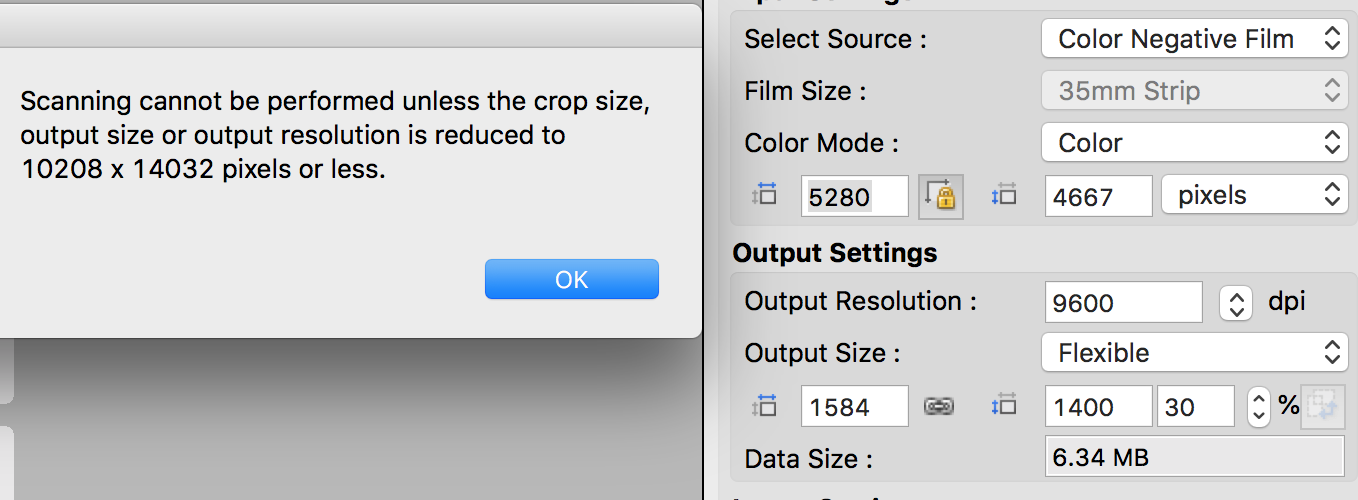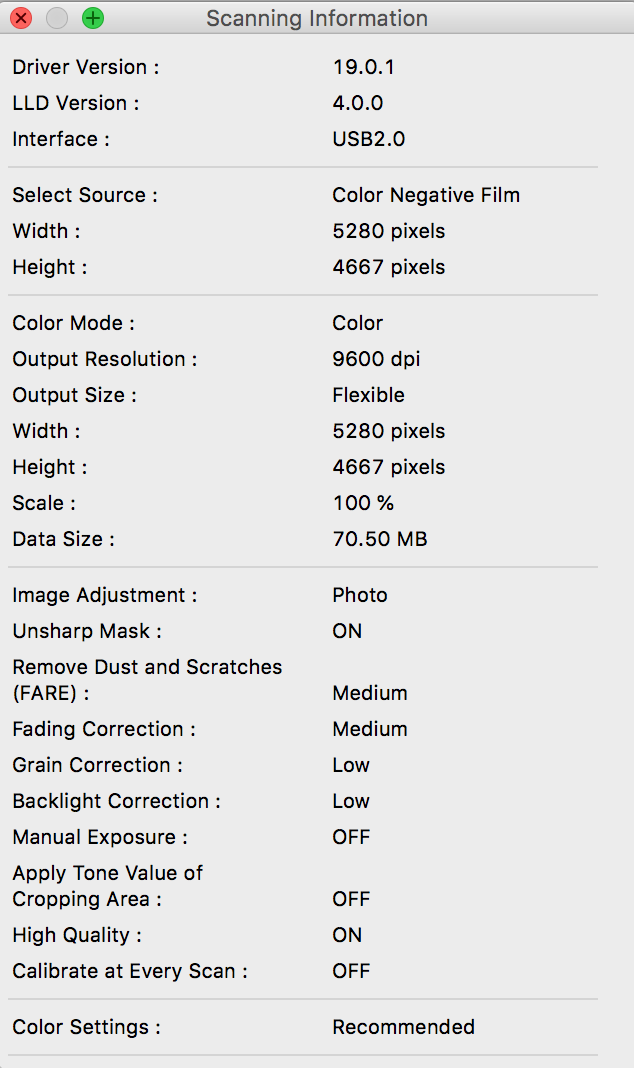- Canon Community
- Discussions & Help
- General Discussion
- General Discussion
- Re: 9000f Mark II error: Scanning cannot be perfor...
- Subscribe to RSS Feed
- Mark Topic as New
- Mark Topic as Read
- Float this Topic for Current User
- Bookmark
- Subscribe
- Mute
- Printer Friendly Page
- Mark as New
- Bookmark
- Subscribe
- Mute
- Subscribe to RSS Feed
- Permalink
- Report Inappropriate Content
06-28-2018 01:14 PM
I have a new Canon 9000f Mark II that I'm trying to use to scan in 35mm negatives. I need to scan them in at the max resolution, 9600 dpi. I'm using the latest version of ScanGear that I could download from the website. Every time I try to scan I get this error:
Scanning cannot be performed unless the crop size, output size or output resolution is reduced to 10208 x 14032 or less.
I've changed all of the settings for resolution to well below this number, but it just keeps giving me that error. What's the deal?
I'm using this on a MacBook Pro, High Sierra version 10.13.5. Can you please tell me what I need to do to get this thing to scan? Here are my settings:
Thanks!
Eddie
Solved! Go to Solution.
Accepted Solutions
- Mark as New
- Bookmark
- Subscribe
- Mute
- Subscribe to RSS Feed
- Permalink
- Report Inappropriate Content
06-29-2018 08:01 AM - edited 06-29-2018 08:10 AM
Hi eappell,
Please try these steps:
1. From the Go menu of Finder, please open the Applications folder.
2. Open the Canon Utilities folder.
3. Open the IJ Scan Utility folder and click on the IJ Scan Utility to open that program.
4. Click on the Settings button in the lower right hand corner.
5. In the list on the left, click on ScanGear at the bottom.
6. On the right, place a check mark next to "Enable large image scans".
7. Click OK.
Back on the main page of the IJ Scan Utility, please click the ScanGear button and attempt to scan your 35mm negatives.
- Mark as New
- Bookmark
- Subscribe
- Mute
- Subscribe to RSS Feed
- Permalink
- Report Inappropriate Content
06-29-2018 08:01 AM - edited 06-29-2018 08:10 AM
Hi eappell,
Please try these steps:
1. From the Go menu of Finder, please open the Applications folder.
2. Open the Canon Utilities folder.
3. Open the IJ Scan Utility folder and click on the IJ Scan Utility to open that program.
4. Click on the Settings button in the lower right hand corner.
5. In the list on the left, click on ScanGear at the bottom.
6. On the right, place a check mark next to "Enable large image scans".
7. Click OK.
Back on the main page of the IJ Scan Utility, please click the ScanGear button and attempt to scan your 35mm negatives.
- Mark as New
- Bookmark
- Subscribe
- Mute
- Subscribe to RSS Feed
- Permalink
- Report Inappropriate Content
06-30-2018 09:36 AM
12/18/2025: New firmware updates are available.
12/15/2025: New firmware update available for EOS C50 - Version 1.0.1.1
11/20/2025: New firmware updates are available.
EOS R5 Mark II - Version 1.2.0
PowerShot G7 X Mark III - Version 1.4.0
PowerShot SX740 HS - Version 1.0.2
10/21/2025: Service Notice: To Users of the Compact Digital Camera PowerShot V1
10/15/2025: New firmware updates are available.
Speedlite EL-5 - Version 1.2.0
Speedlite EL-1 - Version 1.1.0
Speedlite Transmitter ST-E10 - Version 1.2.0
07/28/2025: Notice of Free Repair Service for the Mirrorless Camera EOS R50 (Black)
7/17/2025: New firmware updates are available.
05/21/2025: New firmware update available for EOS C500 Mark II - Version 1.1.5.1
02/20/2025: New firmware updates are available.
RF70-200mm F2.8 L IS USM Z - Version 1.0.6
RF24-105mm F2.8 L IS USM Z - Version 1.0.9
RF100-300mm F2.8 L IS USM - Version 1.0.8
- Canon CPS Evaluation Loan Department and their LACK OF CUSTOMER SERVICE in General Discussion
- Canon Customer Service & Support, the myths, and rumors in General Discussion
- Intel Evo Laptops and Canon Products - Compatibility and Performance in General Discussion
- CanoScan 9000F Mark II - Can't get access to my scanned images in General Discussion
- DR-G2110 Scanning Issues in General Discussion
Canon U.S.A Inc. All Rights Reserved. Reproduction in whole or part without permission is prohibited.