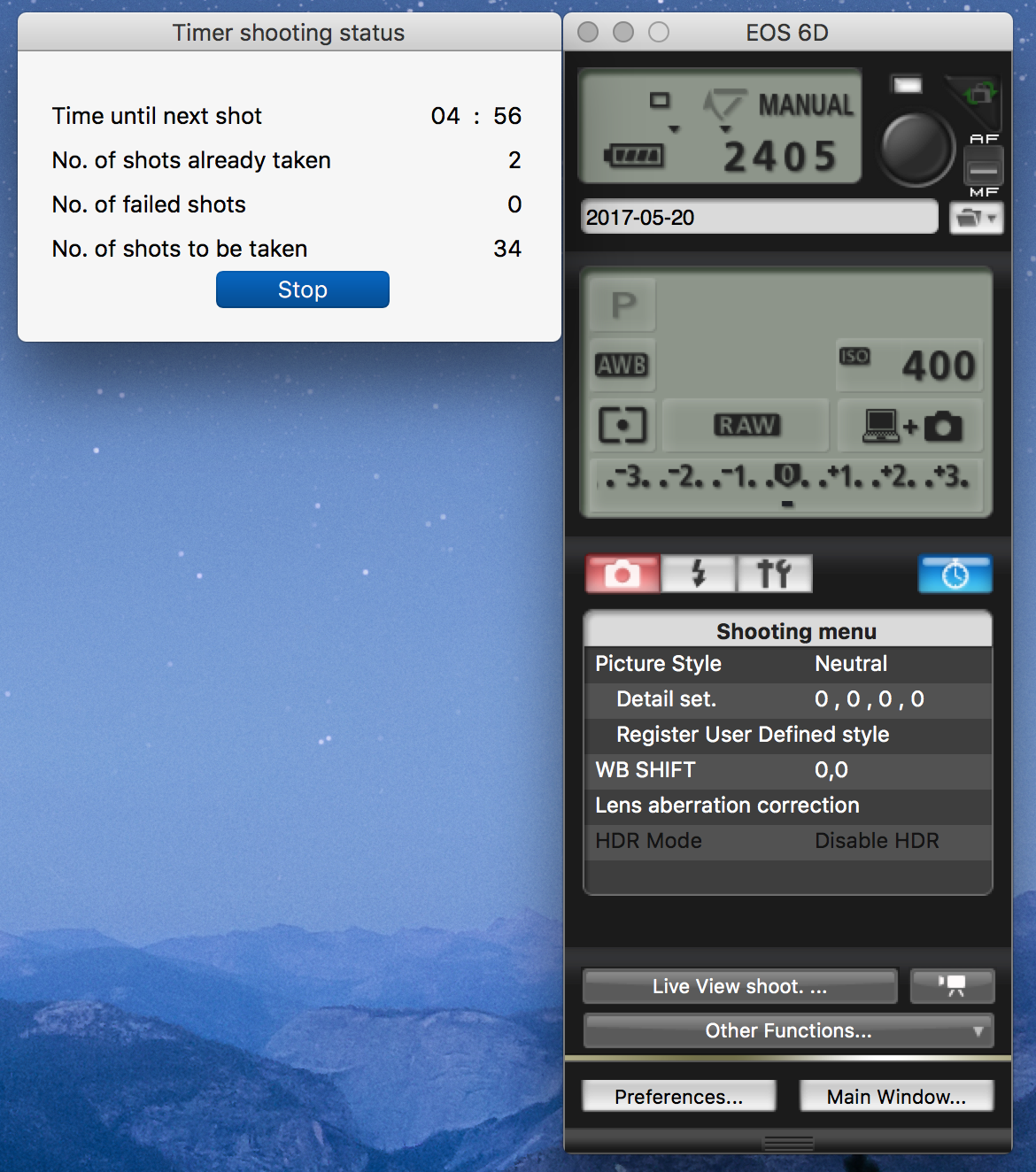- Canon Community
- Discussions & Help
- Camera
- EOS DSLR & Mirrorless Cameras
- Tethering With EOS Utility, Photos on Card and Har...
- Subscribe to RSS Feed
- Mark Topic as New
- Mark Topic as Read
- Float this Topic for Current User
- Bookmark
- Subscribe
- Mute
- Printer Friendly Page
Tethering With EOS Utility, Photos on Card and Hard Drive: The Battery is Not the Issue
- Mark as New
- Bookmark
- Subscribe
- Mute
- Subscribe to RSS Feed
- Permalink
- Report Inappropriate Content
05-21-2017 07:07 PM - edited 05-21-2017 08:08 PM
This is a follow-up to my question of 16 May about why, during tethered shooting with EOS Utility (EU), photos were imported to the computer but not saved on the card. Correct answer from jrhoffman75: That feature was removed from EOS Utility 3.
OK, so the answer to that seemed simple enough. Use EU 2 or earlier. Here's what I did. This was on a MacBook Pro running Sierra, as I don't have Canon software on my Win 7 Pro installation. I can't see why it wouldn't work with Windows, however, providing that EU2 is available. On the Mac the directory /Applications/Canon Utilities/EOS Utility contains the subdirectory EU2. Note that I am also importing photos captured by tethered shooting into Lightroom CC via folder watching. The purpose of this exercise is to prepare for photographing the August 21 solare eclipse with a 6D attached to a Questar Duplex telescope with Questar full-aperture solar filter. The duration of the eclipse at my planned location is about three hours. I will want to shoot tethered for just a bit over three hours. In my original thread some people argued that camera power would be an issue. I have determined that my 6D can operate for more than six hours on a freshly charged battery while making a photo every four minutes (camera does not sleep). Here's what works for me:
Create an empty folder for Lightroom to watch. In Lightroom, under Auto Import, select that folder. Also select a destination folder (Move to). These two may be the same folder. Enter the name of the mandatory subfolder. “eu import,” e.g.
Enable Auto Import in Lightroom.
USB cable connected, turn camera on.
In Applications/Canon Utilities/EOS Utility/EU2 open EOS Utility 2.app.
Select Camera Settings/Remote Shooting from the startup screen.
Select the empty folder that you created in first step above.
Set save destinations as computer + camera (beneath the ISO setting in the EU window).
Check other parameters in EOS Utility control window. Ensure that you shooting in RAW mode.
Set timer and click Start.
You may see a warning to the effect that an application could not launch. Click it off and gnore it; EU wants to launch an older version of Digital Photo Professional. DPP does not need to be running during tethered shooting.
02/20/2025: New firmware updates are available.
RF70-200mm F2.8 L IS USM Z - Version 1.0.6
RF24-105mm F2.8 L IS USM Z - Version 1.0.9
RF100-300mm F2.8 L IS USM - Version 1.0.8
RF50mm F1.4 L VCM - Version 1.0.2
RF24mm F1.4 L VCM - Version 1.0.3
01/27/2025: New firmware updates are available.
01/22/2024: Canon Supports Disaster Relief Efforts in California
01/14/2025: Steps to resolve still image problem when using certain SanDisk SD cards with the Canon EOS R5 Mark II
12/18/2024: New firmware updates are available.
EOS C300 Mark III - Version 1..0.9.1
EOS C500 Mark II - Version 1.1.3.1
12/13/2024: EOS Webcam Utility Pro V2.3b is now available to support Windows on ARM PC users.
12/05/2024: New firmware updates are available.
EOS R5 Mark II - Version 1.0.2
11/14/2024: Windows V 2.3a installer for EOS Webcam Utility Pro is available for download
11/12/2024: EOS Webcam Utility Pro - Version 2.3 is available
09/26/2024: New firmware updates are available.
- Tethered EOS R50 saves photos on memory card and not on computer in EOS DSLR & Mirrorless Cameras
- R10 not recognized by EOS Utility in Camera Software
- EOS R8 lost videos on SD card - how to recover? in EOS DSLR & Mirrorless Cameras
- EOS Utility tethering support for EOS R6 Mark II on macOS Big Sur in Camera Software
- EOS R8 tethered shooting unable to save photos on PC via EOS Utility in Camera Software
Canon U.S.A Inc. All Rights Reserved. Reproduction in whole or part without permission is prohibited.