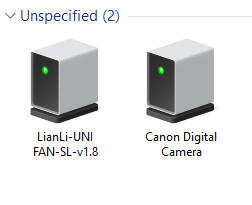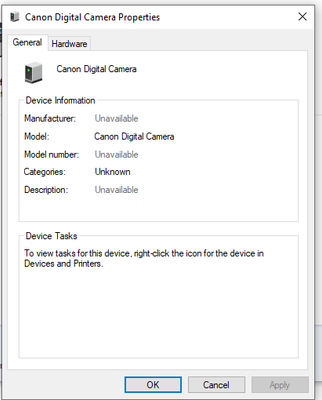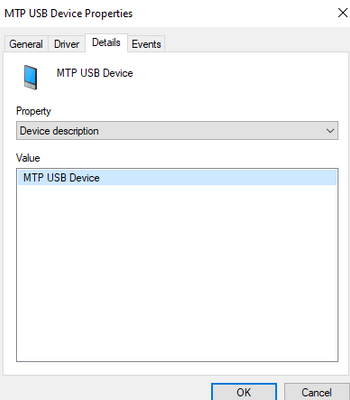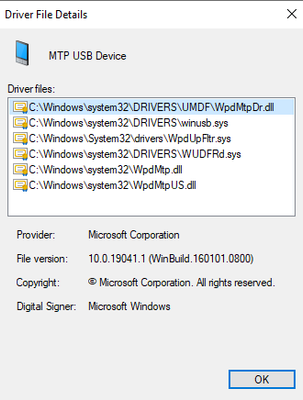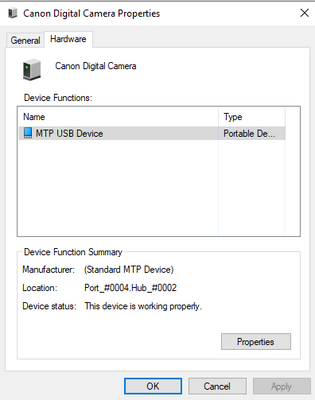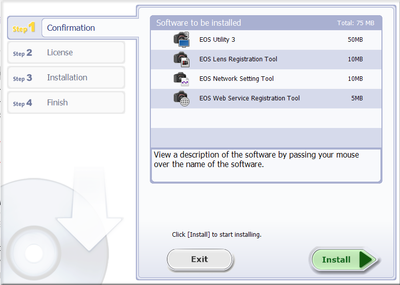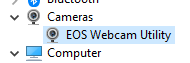- Canon Community
- Discussions & Help
- EOS Webcam Utility Pro
- EOS Webcam Utility Pro - Discussions
- Re: EOS webcam utility not working with Canon R
- Subscribe to RSS Feed
- Mark Topic as New
- Mark Topic as Read
- Float this Topic for Current User
- Bookmark
- Subscribe
- Mute
- Printer Friendly Page
EOS webcam utility not working with Canon R
- Mark as New
- Bookmark
- Subscribe
- Mute
- Subscribe to RSS Feed
- Permalink
- Report Inappropriate Content
01-26-2023 10:13 PM
Hello,
I have wanted to use the webcam utility for many months on my computer but no matter what I do it won't function and I receive the screenshot below along with a computer icon on my camera. I have a windows 10 PC will an intel CPU and an rtx 2070.
I have tried installing different versions of 0.9, 1.1, 2, and others. I've tried many different cables, ensured wifi is off on my camera, and all the other options people suggest like having it on camera mode. I've tried a totally new windows 10/11 installation on a laptop and I get this issue. My camera is on the latest firmware.
I have a friend who uses their eos R6 on their PC automatically recognizes my R as a webcam and displays an image. I think it is a driver issue or something because I compared my device manager and my control panel devices and printers and they are different than my friends. My camera appears as a canon digital camera in the unspecified section of control panel devices and printers. On his computer it appears in the devices section as a Canon R. I have included screenshots below.
Any help would be great.
Thanks
- Mark as New
- Bookmark
- Subscribe
- Mute
- Subscribe to RSS Feed
- Permalink
- Report Inappropriate Content
01-27-2023 04:40 AM - edited 01-27-2023 04:42 AM
I believe the camera should be in “video mode”, not “stills mode.”
That display with a USB cable and a Red X means the Utility is not seeing a camera on the USB port. You made no mention of disabling the EOS Utility Launcher Service. This is a computer service that monitors your USB ports for a camera connection, but it will also BLOCK the EOS Utility Web Service from accessing a camera connected to the USB port.
If you see the Canon camera icon in the System Tray near the System Clock, then right-click on the icon and select “Exit.”
"Enjoying photography since 1972."
- Mark as New
- Bookmark
- Subscribe
- Mute
- Subscribe to RSS Feed
- Permalink
- Report Inappropriate Content
01-27-2023 04:43 AM
The EOS Utility Launcher Service detects a Canon camera, determines which model, and will then launch either the EOS 2 Utility or EOS 3 Utility.
"Enjoying photography since 1972."
- Mark as New
- Bookmark
- Subscribe
- Mute
- Subscribe to RSS Feed
- Permalink
- Report Inappropriate Content
01-27-2023 09:48 AM
@AustinEgger,
Follow Wadizzle's recommendations. Also tell us what you see in device manager when the camera is connected?
Expand the listing. Does it appear with a triangle of exclamation point !
~Rick
Bay Area - CA
~R5 C (1.0.9.1), ~R50v (1.1.1) ~RF Trinity, ~RF 100 Macro, ~RF 100~400, ~RF 100~500, ~RF 200-800 +RF 1.4x TC, BG-R10, 430EX III-RT ~DxO PhotoLab Elite ~DaVinci Resolve Studio ~ImageClass MF644Cdw/MF656Cdw ~Pixel 8 ~CarePaks Are Worth It
- Mark as New
- Bookmark
- Subscribe
- Mute
- Subscribe to RSS Feed
- Permalink
- Report Inappropriate Content
01-27-2023 09:50 PM - edited 01-27-2023 10:01 PM
I should have mentioned it in my original post but I had tried many things. I previously did both putting the camera on video mode with no luck and disabling EOS Utility Launcher Service with no luck either.
I have previously installed and uninstalled EOS Utility Launcher Service a few times to get drivers and disabled it while trying to use the webcam but with no luck. One thing I have noticed is that when installing it doesn't show that it will install EOS 2 utility. My friend who can use my camera as a webcam doesn't use the EOS 2 utility.
- Mark as New
- Bookmark
- Subscribe
- Mute
- Subscribe to RSS Feed
- Permalink
- Report Inappropriate Content
01-27-2023 09:54 PM - edited 01-27-2023 09:59 PM
It appears under the portable device as MTP USB Device.
I should have mentioned it in my original post but I had tried many things. I previously did both putting the camera on video mode with no luck and disabling EOS Utility Launcher Service with no luck either. I have also tried installing and uninstalling EOS Utility Launcher Service along with the webcam utility on my PC to see if that would work and fix the potential driver issue. I have also made sure that it is off when trying to use the webcam.
Under the camera, there is an EOS webcam utility.
Also, it works automatically on my friend's PC without adjusting anything on my camera.
- Mark as New
- Bookmark
- Subscribe
- Mute
- Subscribe to RSS Feed
- Permalink
- Report Inappropriate Content
01-28-2023 06:10 AM - edited 01-28-2023 06:11 AM
Greetings ,
Are you located in the United States? Does your copy of windows 10 have Windows Media Player and include the Microsoft Media pack?
Try right clicking on the MTP USB device entry and device manager and select update drivers from the context menu.
Also, confirm your plugging your device directly into an available USB port on the motherboard and not through an adapter or hub.
~Rick
Bay Area - CA
~R5 C (1.0.9.1), ~R50v (1.1.1) ~RF Trinity, ~RF 100 Macro, ~RF 100~400, ~RF 100~500, ~RF 200-800 +RF 1.4x TC, BG-R10, 430EX III-RT ~DxO PhotoLab Elite ~DaVinci Resolve Studio ~ImageClass MF644Cdw/MF656Cdw ~Pixel 8 ~CarePaks Are Worth It
- Mark as New
- Bookmark
- Subscribe
- Mute
- Subscribe to RSS Feed
- Permalink
- Report Inappropriate Content
01-28-2023 08:27 AM
EOSU2 is an older version. Not compatible with newer cameras. Current versions of the EOSU installer don't install EOSU2. Not having it is not your problem.
Conway, NH
R6 Mark III, M200, Many lenses, Pixma PRO-100, Pixma TR8620a, Lr Classic
- Mark as New
- Bookmark
- Subscribe
- Mute
- Subscribe to RSS Feed
- Permalink
- Report Inappropriate Content
01-28-2023 08:27 AM
“I should have mentioned it in my original post but I had tried many things. I previously did both putting the camera on video mode with no luck and disabling EOS Utility Launcher Service with no luck either.”
Have you ever tried a different USB cable? Be sure you are using an actual USB data cable, not just a power/charging cable like you can buy at a gas station.
One way to test your USB cable is by removing all Canon Utilities and apps. Install the regular EOS Utility 3, and see if you PC can connect with your camera. Make sure your camera has Wi-Fi and Bluetooth disabled. The camera does not know how to switch between USB and wireless communication on its own.
"Enjoying photography since 1972."
- Mark as New
- Bookmark
- Subscribe
- Mute
- Subscribe to RSS Feed
- Permalink
- Report Inappropriate Content
01-30-2023 11:30 PM
Thanks for the clarification.
12/18/2025: New firmware updates are available.
12/15/2025: New firmware update available for EOS C50 - Version 1.0.1.1
11/20/2025: New firmware updates are available.
EOS R5 Mark II - Version 1.2.0
PowerShot G7 X Mark III - Version 1.4.0
PowerShot SX740 HS - Version 1.0.2
10/21/2025: Service Notice: To Users of the Compact Digital Camera PowerShot V1
10/15/2025: New firmware updates are available.
Speedlite EL-5 - Version 1.2.0
Speedlite EL-1 - Version 1.1.0
Speedlite Transmitter ST-E10 - Version 1.2.0
07/28/2025: Notice of Free Repair Service for the Mirrorless Camera EOS R50 (Black)
7/17/2025: New firmware updates are available.
05/21/2025: New firmware update available for EOS C500 Mark II - Version 1.1.5.1
02/20/2025: New firmware updates are available.
RF70-200mm F2.8 L IS USM Z - Version 1.0.6
RF24-105mm F2.8 L IS USM Z - Version 1.0.9
RF100-300mm F2.8 L IS USM - Version 1.0.8
- EOS M50 mark ii Will not connect to EOS Utility Pro in EOS Webcam Utility Pro - Discussions
- Canon M50 won't connect to EOS Webcam Utility Pro in EOS Webcam Utility Pro - Discussions
- The Frustration Continues: Trouble using EOS R6 with EOS Webcam Utility in EOS Webcam Utility Pro - Discussions
- EOS Webcam Utility Pro not recognizing M50 (Mark I) - macOS in EOS Webcam Utility Pro - Discussions
- EOS Webcam Utility Pro Shuts Down in EOS Webcam Utility Pro - Discussions
Canon U.S.A Inc. All Rights Reserved. Reproduction in whole or part without permission is prohibited.