- Canon Community
- Discussions & Help
- Camera
- EOS DSLR & Mirrorless Cameras
- Transferring pictures
- Subscribe to RSS Feed
- Mark Topic as New
- Mark Topic as Read
- Float this Topic for Current User
- Bookmark
- Subscribe
- Mute
- Printer Friendly Page
- Mark as New
- Bookmark
- Subscribe
- Mute
- Subscribe to RSS Feed
- Permalink
- Report Inappropriate Content
08-07-2016 11:49 AM
I have a Rebel EOS T3 and a computer with windows 10 and I find the camera and can look at the pictures but it don't have a way of transferring the pictures to the computer, am I doing something wrong?
Solved! Go to Solution.
Accepted Solutions
- Mark as New
- Bookmark
- Subscribe
- Mute
- Subscribe to RSS Feed
- Permalink
- Report Inappropriate Content
08-07-2016 07:02 PM - edited 08-07-2016 07:03 PM
OK. I just re-read and saw that you can see the camera.
You can then access the camera folder with the images, select the images and copy them to a folder on your PC. That's the brute force way.
Double click camera icon and you should see:
Then double click SD icon and keep burrowing down to the files.
If you go here:
select Windows 7 and download the EOS Utility Updater and the EOS Solution Disk. You may need to select Drivers & Downloads and then Software.
Install the Solution disk first and then upfdate EOS Utility. Then you can run EOS Utility to download files. If you double click the camera icon EOS Utility should open.
Conway, NH
R6 Mark III, M200, Many lenses, Pixma PRO-100, Pixma TR8620a, Lr Classic
- Mark as New
- Bookmark
- Subscribe
- Mute
- Subscribe to RSS Feed
- Permalink
- Report Inappropriate Content
08-07-2016 01:22 PM
What happens when you connect the camera to the PC and switch the camera on?
Are you in North America or the EU?
Conway, NH
R6 Mark III, M200, Many lenses, Pixma PRO-100, Pixma TR8620a, Lr Classic
- Mark as New
- Bookmark
- Subscribe
- Mute
- Subscribe to RSS Feed
- Permalink
- Report Inappropriate Content
08-07-2016 06:10 PM
- Mark as New
- Bookmark
- Subscribe
- Mute
- Subscribe to RSS Feed
- Permalink
- Report Inappropriate Content
08-07-2016 06:13 PM
Reason I asked is that EU versions of Windows don't come with Media Center software.
If if you have camera connected and turned on and go into My Computer do you see the camera?
Conway, NH
R6 Mark III, M200, Many lenses, Pixma PRO-100, Pixma TR8620a, Lr Classic
- Mark as New
- Bookmark
- Subscribe
- Mute
- Subscribe to RSS Feed
- Permalink
- Report Inappropriate Content
08-07-2016 07:02 PM - edited 08-07-2016 07:03 PM
OK. I just re-read and saw that you can see the camera.
You can then access the camera folder with the images, select the images and copy them to a folder on your PC. That's the brute force way.
Double click camera icon and you should see:
Then double click SD icon and keep burrowing down to the files.
If you go here:
select Windows 7 and download the EOS Utility Updater and the EOS Solution Disk. You may need to select Drivers & Downloads and then Software.
Install the Solution disk first and then upfdate EOS Utility. Then you can run EOS Utility to download files. If you double click the camera icon EOS Utility should open.
Conway, NH
R6 Mark III, M200, Many lenses, Pixma PRO-100, Pixma TR8620a, Lr Classic
- Mark as New
- Bookmark
- Subscribe
- Mute
- Subscribe to RSS Feed
- Permalink
- Report Inappropriate Content
08-07-2016 09:30 PM
- Mark as New
- Bookmark
- Subscribe
- Mute
- Subscribe to RSS Feed
- Permalink
- Report Inappropriate Content
09-06-2019 01:46 PM
No the camera isn't recognized it shows in the "Other Drivers" but then disappears
12/18/2025: New firmware updates are available.
12/15/2025: New firmware update available for EOS C50 - Version 1.0.1.1
11/20/2025: New firmware updates are available.
EOS R5 Mark II - Version 1.2.0
PowerShot G7 X Mark III - Version 1.4.0
PowerShot SX740 HS - Version 1.0.2
10/21/2025: Service Notice: To Users of the Compact Digital Camera PowerShot V1
10/15/2025: New firmware updates are available.
Speedlite EL-5 - Version 1.2.0
Speedlite EL-1 - Version 1.1.0
Speedlite Transmitter ST-E10 - Version 1.2.0
07/28/2025: Notice of Free Repair Service for the Mirrorless Camera EOS R50 (Black)
7/17/2025: New firmware updates are available.
05/21/2025: New firmware update available for EOS C500 Mark II - Version 1.1.5.1
02/20/2025: New firmware updates are available.
RF70-200mm F2.8 L IS USM Z - Version 1.0.6
RF24-105mm F2.8 L IS USM Z - Version 1.0.9
RF100-300mm F2.8 L IS USM - Version 1.0.8
- R7 focus isssue in EOS DSLR & Mirrorless Cameras
- EOS 2000D images are blurry in EOS DSLR & Mirrorless Cameras
- Digital Photo Pro - How to Select Folder in Camera Software
- T8i ISO too high in EOS DSLR & Mirrorless Cameras
- Trouble loading PowerShot SD 1300 IS to new Windows 11 desktop in Point & Shoot Digital Cameras
Canon U.S.A Inc. All Rights Reserved. Reproduction in whole or part without permission is prohibited.