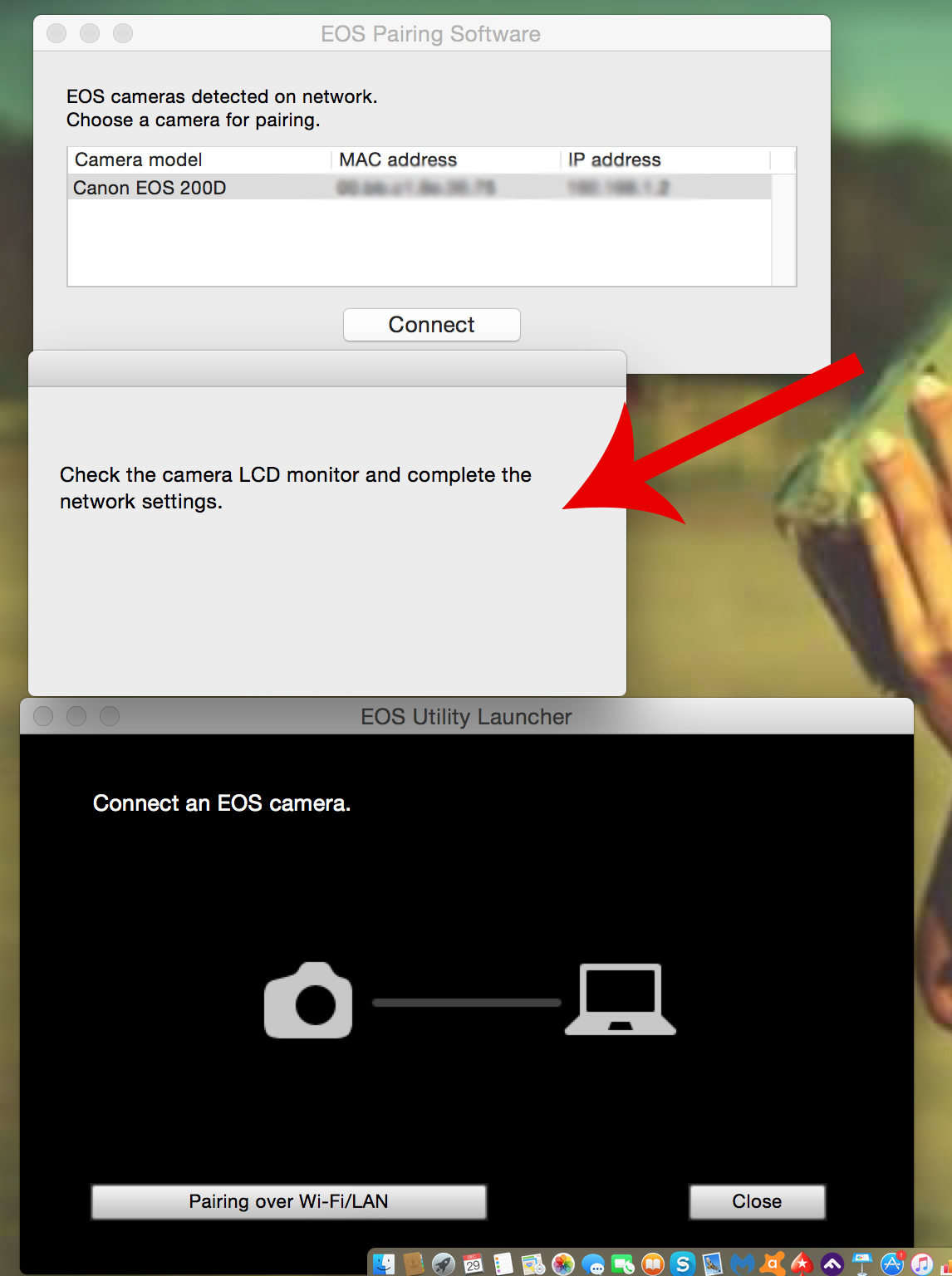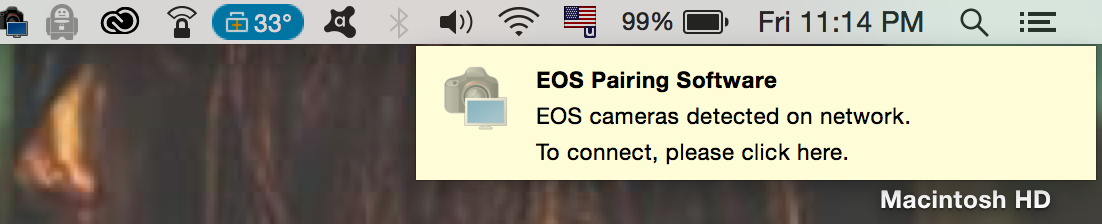- Canon Community
- Discussions & Help
- Camera
- EOS DSLR & Mirrorless Cameras
- Re: Issue Connecting SL2 To Macbook
- Subscribe to RSS Feed
- Mark Topic as New
- Mark Topic as Read
- Float this Topic for Current User
- Bookmark
- Subscribe
- Mute
- Printer Friendly Page
Issue Connecting SL2 To Macbook
- Mark as New
- Bookmark
- Subscribe
- Mute
- Subscribe to RSS Feed
- Permalink
- Report Inappropriate Content
12-29-2017 02:52 AM - edited 12-29-2017 02:55 AM
I have gone through a tutorial on how to do this, and have done everything correctly. I have downloaded the Utility software and my camera even has successfully connected to my Macbook, but it won't allow me to transfer any files, or even access them (see the screensot) - it asks me to confrim connection settings on the camera which I cannot seem to do
- Mark as New
- Bookmark
- Subscribe
- Mute
- Subscribe to RSS Feed
- Permalink
- Report Inappropriate Content
12-29-2017 08:44 AM
- Mark as New
- Bookmark
- Subscribe
- Mute
- Subscribe to RSS Feed
- Permalink
- Report Inappropriate Content
12-29-2017 08:51 AM
All the EOS Launcher does is establish a line of communication between a camera and a host. The EOS Utilities are what actually perform the file transfer, and other features.
Launch the EOS Utility manually. On some computers it seems to need a jump start. The computer must be told, or in this case shown, what to do when the device is detected.
"Enjoying photography since 1972."
- Mark as New
- Bookmark
- Subscribe
- Mute
- Subscribe to RSS Feed
- Permalink
- Report Inappropriate Content
12-29-2017 08:55 AM
- Mark as New
- Bookmark
- Subscribe
- Mute
- Subscribe to RSS Feed
- Permalink
- Report Inappropriate Content
12-29-2017 10:57 AM - edited 12-29-2017 10:58 AM
Dharma55,
Maybe this will clarify.
If the camera is operating as the access point, you complete connection on the device connecting to the camera.
The error indicates the camera is attempting to associate itself with a device as a client, not as the host.
Watch this video and you'll see how to complete the process and the step you are missing.
The easy connect function generates an SSID name and password for you - Host Mode
The select a network aloows the camera to connect to another network - Client Mode
~Rick
Bay Area - CA
~R5 C (1.1.2.1), ~R50v (1.1.1) ~RF Trinity, ~RF 100 Macro, ~RF 100~400, ~RF 100~500, ~RF 200-800 +RF 1.4x TC, BG-R10, 430EX III-RT ~DxO PhotoLab Elite ~DaVinci Resolve Studio ~ImageClass MF644Cdw/MF656Cdw ~Pixel 8 ~CarePaks Are Worth It
- Mark as New
- Bookmark
- Subscribe
- Mute
- Subscribe to RSS Feed
- Permalink
- Report Inappropriate Content
12-29-2017 11:03 AM
I saw this tutorial and the one the same guy posted related to the SL2 (my camera) and I have literally completed this exact method down to the T, and everything goes well. I pair the camera to the Mac, and I get the same message as he had about the LCD, I click ok on my camera and when I go to Utility, the options are not able to be clicked like he has done.
- Mark as New
- Bookmark
- Subscribe
- Mute
- Subscribe to RSS Feed
- Permalink
- Report Inappropriate Content
12-29-2017 11:11 AM - edited 12-29-2017 11:18 AM
And you are completeing the very last step on the camera where it asks to acknowledge/allow the connection?
And, after when you click on the Wi-Fi icon (upper left) the camera's SSID has the "check mark" showing the MAC is indeed connected to the camera?
Please temporarily disable the FW on your MAC and restest. After you disable, disconnect ahd reconnect the MAC from the camera.
Configuring the application firewall in OS X v10.6 and later
Use these steps to disable the application firewall:
- Choose System Preferences from the Apple menu.
- Click Security or Security & Privacy.
- Click the Firewall tab.
- Unlock the pane by clicking the lock in the lower-left corner and enter the administrator username and password.
- Click "Turn Off Firewall"
- Click Advanced to customize the firewall configuration.
~Rick
Bay Area - CA
~R5 C (1.1.2.1), ~R50v (1.1.1) ~RF Trinity, ~RF 100 Macro, ~RF 100~400, ~RF 100~500, ~RF 200-800 +RF 1.4x TC, BG-R10, 430EX III-RT ~DxO PhotoLab Elite ~DaVinci Resolve Studio ~ImageClass MF644Cdw/MF656Cdw ~Pixel 8 ~CarePaks Are Worth It
- Mark as New
- Bookmark
- Subscribe
- Mute
- Subscribe to RSS Feed
- Permalink
- Report Inappropriate Content
12-29-2017 11:18 AM
Yep. I have attached 2 screenshots relating to what you have asked. The thing is after I click to acknowledge the pairing on the camera, there is a menu that asked to disconnect.ext and below that it says Confirm.set, when I click confirm noting happens.
The problem I get is that when I open Utility I cannot access any of the options at all, only preferences.
Also my Mac automatically opens up 'photos' when the camera is paired, as if to export to there.
I am miffed and annoyed as I don't have a USB or card reader. I have just read about the FW so I will try that 🙂
- Mark as New
- Bookmark
- Subscribe
- Mute
- Subscribe to RSS Feed
- Permalink
- Report Inappropriate Content
12-29-2017 11:25 AM
This one really has me stumped. I have reinstalled the latest Utility software twice as well, so it can't be that.
- Mark as New
- Bookmark
- Subscribe
- Mute
- Subscribe to RSS Feed
- Permalink
- Report Inappropriate Content
12-29-2017 11:44 AM - edited 12-29-2017 11:45 AM
Disable Avast <<<<< and retest
If it can't be disabled, uninstall it.
~Rick
Bay Area - CA
~R5 C (1.1.2.1), ~R50v (1.1.1) ~RF Trinity, ~RF 100 Macro, ~RF 100~400, ~RF 100~500, ~RF 200-800 +RF 1.4x TC, BG-R10, 430EX III-RT ~DxO PhotoLab Elite ~DaVinci Resolve Studio ~ImageClass MF644Cdw/MF656Cdw ~Pixel 8 ~CarePaks Are Worth It
12/18/2025: New firmware updates are available.
12/15/2025: New firmware update available for EOS C50 - Version 1.0.1.1
11/20/2025: New firmware updates are available.
EOS R5 Mark II - Version 1.2.0
PowerShot G7 X Mark III - Version 1.4.0
PowerShot SX740 HS - Version 1.0.2
10/21/2025: Service Notice: To Users of the Compact Digital Camera PowerShot V1
10/15/2025: New firmware updates are available.
Speedlite EL-5 - Version 1.2.0
Speedlite EL-1 - Version 1.1.0
Speedlite Transmitter ST-E10 - Version 1.2.0
07/28/2025: Notice of Free Repair Service for the Mirrorless Camera EOS R50 (Black)
7/17/2025: New firmware updates are available.
05/21/2025: New firmware update available for EOS C500 Mark II - Version 1.1.5.1
02/20/2025: New firmware updates are available.
RF70-200mm F2.8 L IS USM Z - Version 1.0.6
RF24-105mm F2.8 L IS USM Z - Version 1.0.9
RF100-300mm F2.8 L IS USM - Version 1.0.8
- DPP can't establish a connection for remote shooting with EOS 5D Mark III in Camera Software
- EDSDK keeps showing "EDS_ERR_DEVICE_BUSY" when attemping to download video. in Camera Software
- R6 Mark III Error 70 when trying to import into Lightroom Classic in EOS DSLR & Mirrorless Cameras
- Audio crackle/scratch only when using clean HDMI out with a long cable from mic to 90D in EOS DSLR & Mirrorless Cameras
- Powershot ELPH 530 HS won't connect to Canon Camera Connect App, Help! in Camera Software
Canon U.S.A Inc. All Rights Reserved. Reproduction in whole or part without permission is prohibited.