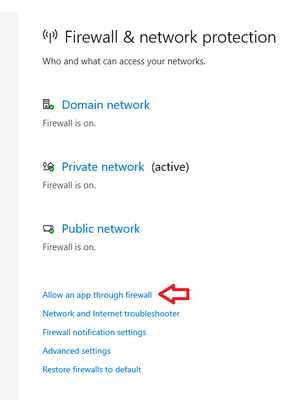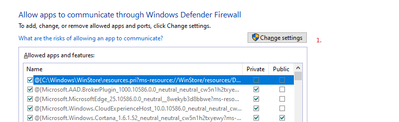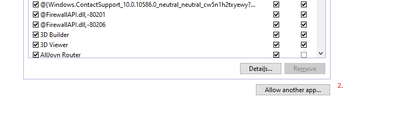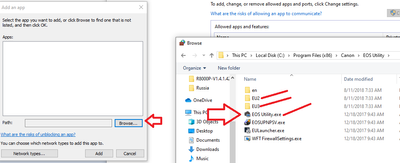- Canon Community
- Discussions & Help
- Camera
- EOS DSLR & Mirrorless Cameras
- Re: Firewall setting changes needed to pair EOS Re...
- Subscribe to RSS Feed
- Mark Topic as New
- Mark Topic as Read
- Float this Topic for Current User
- Bookmark
- Subscribe
- Mute
- Printer Friendly Page
- Mark as New
- Bookmark
- Subscribe
- Mute
- Subscribe to RSS Feed
- Permalink
- Report Inappropriate Content
08-01-2019 12:05 PM - edited 08-01-2019 12:21 PM
When I try to pair my EOS Rebel SL2 with my laptop via the Canon EOS Utility, I get a message saying that "To connect to the camera via LAN, some Windows Firewall settings must be changed."
I called Canon technical support to find out exactly what Firewall settings need to be changed, and they could not help. They directed me to this forum.
Does anyone know exactly what are the Windows Firewall changes that need to be made to pair/connect the camera to my laptop?
Thank you
Solved! Go to Solution.
Accepted Solutions
- Mark as New
- Bookmark
- Subscribe
- Mute
- Subscribe to RSS Feed
- Permalink
- Report Inappropriate Content
08-01-2019 02:27 PM
@ldarango wrote:When I try to pair my EOS Rebel SL2 with my laptop via the Canon EOS Utility, I get a message saying that "To connect to the camera via LAN, some Windows Firewall settings must be changed."
I called Canon technical support to find out exactly what Firewall settings need to be changed, and they could not help. They directed me to this forum.
Does anyone know exactly what are the Windows Firewall changes that need to be made to pair/connect the camera to my laptop?
Thank you
I assume that for some reason the connection has to be wireless. Because if it doesn't, you're just making things more difficult than they need to be. A wired connection uses the USB protocol, which makes the camera look like a disk drive and bypasses the Windows Firewall altogether. Or you can use a USB card reader, which simplifies the process even more.
Philadelphia, Pennsylvania USA
- Mark as New
- Bookmark
- Subscribe
- Mute
- Subscribe to RSS Feed
- Permalink
- Report Inappropriate Content
08-02-2019 10:32 AM - edited 08-02-2019 11:15 PM
Here are your steps
Firewall setting
Allow an app through the FW
Change settings button
Allow another app
Browse
Then navigate to EOS Utility Folder
Select the .exe you want to allow
Note: The one you need is likely in the EU2 or EU3 folder depending on which camera you are using. Once its added to the last of allowed apps, you can check the boxes for the correct Network type, Public, Private or Domain
You are probably private. Don't worry if you make a mistake, all of these changes can be removed or modified at will.
~Rick
Bay Area - CA
~R5 C (1.0.9.1) ~RF Trinity, ~RF 100 Macro, ~RF 100~400, ~RF 100~500, ~RF 200-800 +RF 1.4x TC, BG-R10, 430EX III-RT ~DxO PhotoLab Elite ~DaVinci Resolve Studio ~ImageClass MF644Cdw/MF656Cdw ~Pixel 8 ~CarePaks Are Worth It
- Mark as New
- Bookmark
- Subscribe
- Mute
- Subscribe to RSS Feed
- Permalink
- Report Inappropriate Content
08-01-2019 02:27 PM
@ldarango wrote:When I try to pair my EOS Rebel SL2 with my laptop via the Canon EOS Utility, I get a message saying that "To connect to the camera via LAN, some Windows Firewall settings must be changed."
I called Canon technical support to find out exactly what Firewall settings need to be changed, and they could not help. They directed me to this forum.
Does anyone know exactly what are the Windows Firewall changes that need to be made to pair/connect the camera to my laptop?
Thank you
I assume that for some reason the connection has to be wireless. Because if it doesn't, you're just making things more difficult than they need to be. A wired connection uses the USB protocol, which makes the camera look like a disk drive and bypasses the Windows Firewall altogether. Or you can use a USB card reader, which simplifies the process even more.
Philadelphia, Pennsylvania USA
- Mark as New
- Bookmark
- Subscribe
- Mute
- Subscribe to RSS Feed
- Permalink
- Report Inappropriate Content
08-01-2019 04:20 PM
Thank you, Bob.
The connection does not have to be wireless (Wi-Fi), since the primary reason for the connection is to get access to the pictures. I understand that access can also be obtained via USB and SD card reader.
However, the camera is promoted to have connection via Wi-Fi and I wanted to take advantage and explore its capabilities via the EOS Utility application.
Lou
- Mark as New
- Bookmark
- Subscribe
- Mute
- Subscribe to RSS Feed
- Permalink
- Report Inappropriate Content
08-01-2019 07:38 PM - edited 08-01-2019 07:39 PM
Lou,
I use ethernet for my 1DX bodies but for WiFi you are going to need to go into Win 10 settings, choose windows security and then firewall and network protection. That will pop up a new window and one of the options in this window allows you to choose which apps can get through the firewall and you will need to give access to whatever Canon app is being used to connect via wifi.
I am using Win 10 64 bit pro on my machines but I suspect home edition has the same sequence for firewall configuration.
You will need to be signed in as an administrator to make these changes.
Rodger
- Mark as New
- Bookmark
- Subscribe
- Mute
- Subscribe to RSS Feed
- Permalink
- Report Inappropriate Content
08-02-2019 10:32 AM - edited 08-02-2019 11:15 PM
Here are your steps
Firewall setting
Allow an app through the FW
Change settings button
Allow another app
Browse
Then navigate to EOS Utility Folder
Select the .exe you want to allow
Note: The one you need is likely in the EU2 or EU3 folder depending on which camera you are using. Once its added to the last of allowed apps, you can check the boxes for the correct Network type, Public, Private or Domain
You are probably private. Don't worry if you make a mistake, all of these changes can be removed or modified at will.
~Rick
Bay Area - CA
~R5 C (1.0.9.1) ~RF Trinity, ~RF 100 Macro, ~RF 100~400, ~RF 100~500, ~RF 200-800 +RF 1.4x TC, BG-R10, 430EX III-RT ~DxO PhotoLab Elite ~DaVinci Resolve Studio ~ImageClass MF644Cdw/MF656Cdw ~Pixel 8 ~CarePaks Are Worth It
- Mark as New
- Bookmark
- Subscribe
- Mute
- Subscribe to RSS Feed
- Permalink
- Report Inappropriate Content
08-02-2019 12:19 PM
Thanks Rodger, this makes sense.
- Mark as New
- Bookmark
- Subscribe
- Mute
- Subscribe to RSS Feed
- Permalink
- Report Inappropriate Content
08-02-2019 12:20 PM
Thanks Rick, for the details. I'll try when I get a moment.
- Mark as New
- Bookmark
- Subscribe
- Mute
- Subscribe to RSS Feed
- Permalink
- Report Inappropriate Content
08-02-2019 01:12 PM
The program that needs to be allowed for my camera is under C:\Program Files (x86)\Canon\EOS Utility\EOSUPNPSV.exe
I'm good for now. Thanks to all for your help!
Lou
03/18/2025: New firmware updates are available.
EOS R5 Mark II - Version 1.0.3
02/20/2025: New firmware updates are available.
RF70-200mm F2.8 L IS USM Z - Version 1.0.6
RF24-105mm F2.8 L IS USM Z - Version 1.0.9
RF100-300mm F2.8 L IS USM - Version 1.0.8
RF50mm F1.4 L VCM - Version 1.0.2
RF24mm F1.4 L VCM - Version 1.0.3
01/27/2025: New firmware updates are available.
01/22/2024: Canon Supports Disaster Relief Efforts in California
01/14/2025: Steps to resolve still image problem when using certain SanDisk SD cards with the Canon EOS R5 Mark II
12/18/2024: New firmware updates are available.
EOS C300 Mark III - Version 1..0.9.1
EOS C500 Mark II - Version 1.1.3.1
12/13/2024: EOS Webcam Utility Pro V2.3b is now available to support Windows on ARM PC users.
11/14/2024: Windows V 2.3a installer for EOS Webcam Utility Pro is available for download
11/12/2024: EOS Webcam Utility Pro - Version 2.3 is available
09/26/2024: New firmware updates are available.
- How to set both TV and AV on EOS T6s? in EOS DSLR & Mirrorless Cameras
- Canon EOS 400D glitching in EOS DSLR & Mirrorless Cameras
- How to set Canon EOS Rebel T6s for black&white shooting? in EOS DSLR & Mirrorless Cameras
- Canon EOS Rebel T7- suggestions for Kilauea volcano photos/video. Lense & settings advise. Thanks in EOS DSLR & Mirrorless Cameras
- What happens to my meta data when I edit the raw photo in DPP and then save as a JPG in Camera Software
Canon U.S.A Inc. All Rights Reserved. Reproduction in whole or part without permission is prohibited.