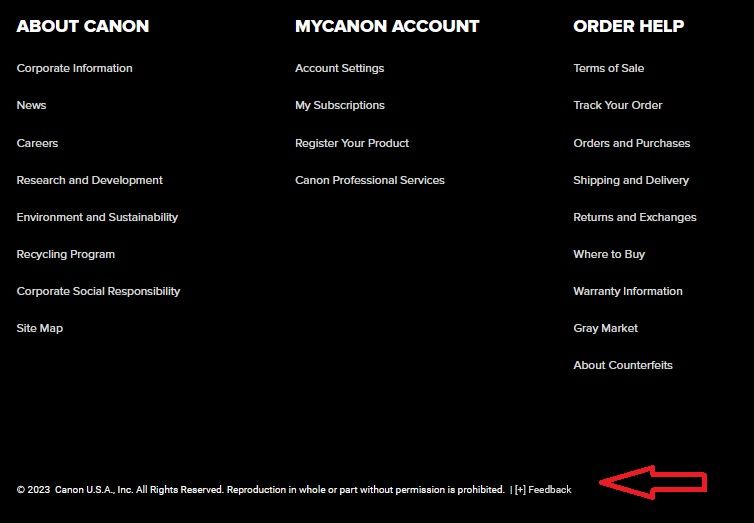- Canon Community
- Discussions & Help
- Camera
- EOS DSLR & Mirrorless Cameras
- EOS R6 Mark II: Quick Select of SD Card
- Subscribe to RSS Feed
- Mark Topic as New
- Mark Topic as Read
- Float this Topic for Current User
- Bookmark
- Subscribe
- Mute
- Printer Friendly Page
- Mark as New
- Bookmark
- Subscribe
- Mute
- Subscribe to RSS Feed
- Permalink
- Report Inappropriate Content
04-26-2024
03:18 PM
- last edited on
04-26-2024
03:22 PM
by
Tiffany
My R6 II has 2 SD card slots. Two of us use the camera frequently. We would like to conveniently record our images to separate cards. I have looked for a quick way to switch between Card 1 & Card 2, but find nothing. All I can find is going into the menu, navigating to the WRENCH icon and then to Item 1 to switch the cards. Wish a quick card switch toggle could be assigned to a button.
Anybody have a quick solution?
Do you think Canon reviews these Forum posts for future updates?
Solved! Go to Solution.
Accepted Solutions
- Mark as New
- Bookmark
- Subscribe
- Mute
- Subscribe to RSS Feed
- Permalink
- Report Inappropriate Content
04-28-2024 07:40 PM
Thanks - I tried the My Menu option as well and the other suggestions. At this point I like the Info Button/Q Button solution the best.
- Mark as New
- Bookmark
- Subscribe
- Mute
- Subscribe to RSS Feed
- Permalink
- Report Inappropriate Content
04-26-2024 03:39 PM
Found a fairly quick solution to my question:
Press the INFO button, Press the Q button, navigate to the CARD1/CARD2 section, use the MAIN DIAL to select the card. After selecting the CARD selection area the first time, it will stay there for the next change.
- Mark as New
- Bookmark
- Subscribe
- Mute
- Subscribe to RSS Feed
- Permalink
- Report Inappropriate Content
04-26-2024 04:04 PM
To answer your other question, Canon does not officially look at these forums for suggestions.
The official route is through the feedback on the Canon USA website:
- Mark as New
- Bookmark
- Subscribe
- Mute
- Subscribe to RSS Feed
- Permalink
- Report Inappropriate Content
04-27-2024 07:29 AM
Glad to hear you have found a solution.
I want to give you a heads up on the behavior of the cameras with two card slots. Opening the door to the memory cards and removing one raises the potential that your choice of memory card to save images can change if you close the door with an empty memory card slot.
"Enjoying photography since 1972."
- Mark as New
- Bookmark
- Subscribe
- Mute
- Subscribe to RSS Feed
- Permalink
- Report Inappropriate Content
04-27-2024 09:03 AM - edited 04-27-2024 09:49 AM
Great comments both of you. 🙂
@JimG513. You have found the best solution. Q button and Control Dial, or screen tap to change the card focus.
I also want to reiterate what waddizzle said above. If you take one of the cards out of the camera, do not close the memory slot door. If done, the camera will query the card slots and change your primary save destination to what it sees as being available. Just be aware, so you don't get an unexpected surprise. 😄
~Rick
Bay Area - CA
~R5 C (1.1.2.1), ~R50v (1.1.1) ~RF Trinity, ~RF 100 Macro, ~RF 100~400, ~RF 100~500, ~RF 200-800 +RF 1.4x TC, BG-R10, 430EX III-RT ~DxO PhotoLab Elite ~DaVinci Resolve Studio ~ImageClass MF644Cdw/MF656Cdw ~Pixel 8 ~CarePaks Are Worth It
- Mark as New
- Bookmark
- Subscribe
- Mute
- Subscribe to RSS Feed
- Permalink
- Report Inappropriate Content
04-27-2024 01:27 PM
There are a few buttons that can be assigned with Record func+card/folder sel. using custom controls.
I just checked the EOS R6 Mark II I have and the following buttons are possible to assign this function to...
- AF-ON button
- AE-lock / * button
- Movie record button
- M-Fn button
- AF point selection button
- Depth of field preview button
- Lens function button - only for super telephotos with lens buttons
By assigning this function to a button you have a 1-button way to reach the same menu as going to the wrench menu and selecting the first option on page 1.
Here's some screens from my camera where I have setup the depth of field button for this
Once you make this change, each press of the depth of field preview button results in this menu appearing.
Brian
EOS specialist trainer, photographer and author
-- Note: my spell checker is set for EN-GB, not EN-US --
- Mark as New
- Bookmark
- Subscribe
- Mute
- Subscribe to RSS Feed
- Permalink
- Report Inappropriate Content
04-28-2024 11:03 AM
Thanks for the reply on assigning a button. I like that solution IF I could change the order of the options that come up when I press the assigned button. For instance, if I assign the Depth Of Field Preview button - after pressing the button, I have to scroll down to the Card Selection option to select which card to use. Is there a way to move the Card Selection option to the top of the list?
- Mark as New
- Bookmark
- Subscribe
- Mute
- Subscribe to RSS Feed
- Permalink
- Report Inappropriate Content
04-28-2024 05:28 PM
Sorry the menu is the same as the one from the wrench menu, you can't change the order. I also wondered if it was possible to have card selection on the green My Menu section, since you can assign various buttons to call up the menu. But unfortunately the card swap is not possible to add to the My Menu, only the same result as above.
Brian
EOS specialist trainer, photographer and author
-- Note: my spell checker is set for EN-GB, not EN-US --
- Mark as New
- Bookmark
- Subscribe
- Mute
- Subscribe to RSS Feed
- Permalink
- Report Inappropriate Content
04-28-2024 07:40 PM
Thanks - I tried the My Menu option as well and the other suggestions. At this point I like the Info Button/Q Button solution the best.
12/18/2025: New firmware updates are available.
12/15/2025: New firmware update available for EOS C50 - Version 1.0.1.1
11/20/2025: New firmware updates are available.
EOS R5 Mark II - Version 1.2.0
PowerShot G7 X Mark III - Version 1.4.0
PowerShot SX740 HS - Version 1.0.2
10/21/2025: Service Notice: To Users of the Compact Digital Camera PowerShot V1
10/15/2025: New firmware updates are available.
Speedlite EL-5 - Version 1.2.0
Speedlite EL-1 - Version 1.1.0
Speedlite Transmitter ST-E10 - Version 1.2.0
07/28/2025: Notice of Free Repair Service for the Mirrorless Camera EOS R50 (Black)
7/17/2025: New firmware updates are available.
05/21/2025: New firmware update available for EOS C500 Mark II - Version 1.1.5.1
02/20/2025: New firmware updates are available.
RF70-200mm F2.8 L IS USM Z - Version 1.0.6
RF24-105mm F2.8 L IS USM Z - Version 1.0.9
RF100-300mm F2.8 L IS USM - Version 1.0.8
- R6 Mark II SD card in camera but can't shoot videos or take photos. in EOS DSLR & Mirrorless Cameras
- EOS R100 set button and up button seem bugged in EOS DSLR & Mirrorless Cameras
- R3 and selection of card for playback in EOS DSLR & Mirrorless Cameras
- PowerShot ELPH 180 dipped in Taco Sauce in Point & Shoot Digital Cameras
- EOS R7 Firmware Update Stuck on 'Update Firmware' Screen, Cannot Select 'OK in EOS DSLR & Mirrorless Cameras
Canon U.S.A Inc. All Rights Reserved. Reproduction in whole or part without permission is prohibited.