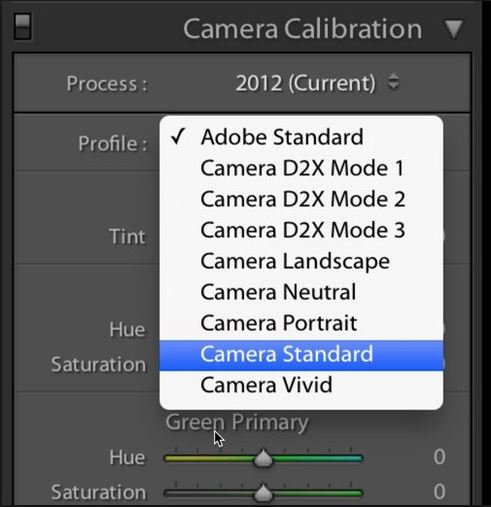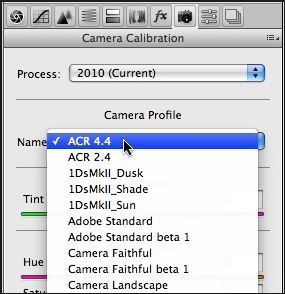- Canon Community
- Discussions & Help
- Camera
- EOS DSLR & Mirrorless Cameras
- Re: Color Problem with 5D Mark 3
- Subscribe to RSS Feed
- Mark Topic as New
- Mark Topic as Read
- Float this Topic for Current User
- Bookmark
- Subscribe
- Mute
- Printer Friendly Page
Color Problem with 5D Mark 3
- Mark as New
- Bookmark
- Subscribe
- Mute
- Subscribe to RSS Feed
- Permalink
- Report Inappropriate Content
08-28-2017 02:26 AM - edited 08-28-2017 02:34 AM
Hello!
New member here, so bear with me.
I am a portrait photographer, and recently upgraded from a 5D Mark 2 to a 5D Mark 3.. Despite advice from a friend, I took the Mark 3 to a shoot without practicing first. As as I shot, I was looking at the LCD playback screen, and thought they all looked wonderful. But once I got home, I quickly realized that I have a problem. I was not quite prepared for the drastic difference in color between the 2 and the 3. When I shot with my Mark 2, I never had an issue with color... and if I did, it was user error. But the color is awful in the images that I made with the new Mark 3.
I have Googled until my fingers were numb, so I joined the forum just so I could ask... Is there any way to correct this IN-CAMERA?!?! (And if not, what is the easiest way to correct the problem for any & all future RAW files that I shoot?)
I have tried changing picture styles. I have tried changing the Kelvin settings.. No matter what I do, the color looks "off". Please help me!!
I have attached some links to examples from the shoot. And while I'm well aware that there are probably "other" technical problems with the images, I ask that you only look at the image color(s) as the problem. (For what it's worth.. I know the location is not the issue, because I shot in the very same location with my Mark 2, and the colors were lovely. But in the photos below, as you'll see, there's an over-abundance of green.)
https://ibb.co/eYyNGk
https://ibb.co/hN6W95
Image details.. 6850 Kelvin (which, btw, is not what it said in-camera as I was shooting) with +5 magenta
And yes, I shot these in RAW.
Thanks for any and all advice/tips/suggestions you might have!
Best,
-Dusty
- Mark as New
- Bookmark
- Subscribe
- Mute
- Subscribe to RSS Feed
- Permalink
- Report Inappropriate Content
08-28-2017 01:39 PM
@Dusty87 wrote:Hello!
New member here, so bear with me.
I have Googled until my fingers were numb, so I joined the forum just so I could ask... Is there any way to correct this IN-CAMERA?!?! (And if not, what is the easiest way to correct the problem for any & all future RAW files that I shoot?)
Thanks for any and all advice/tips/suggestions you might have!
If you want the pictures to look like the LCD replay without post processing then you should not use RAW. As Ebiggs explained, RAW files does not contain the adjusted picture style info. Those are applied to the jpeg photos and they are also shown on the LCD, even when you just shoot RAW. That's why I always choose Neutral when I shoot as it looks the most like the RAW images.
Having said that, if you have light room or photoshop, it is very simple to duplicate what you see on the LCD by simply choosing the picture style you like in camera in Camera Raw. LR & PS do a great job in replicating the in-camera setting.
Light Room
Photoshop
Diverhank's photos on Flickr
- Mark as New
- Bookmark
- Subscribe
- Mute
- Subscribe to RSS Feed
- Permalink
- Report Inappropriate Content
08-28-2017 04:50 PM
Ditto that.
EOS 1D, EOS 1D MK IIn, EOS 1D MK III, EOS 1D MK IV and EOS 1DX and many lenses.
- Mark as New
- Bookmark
- Subscribe
- Mute
- Subscribe to RSS Feed
- Permalink
- Report Inappropriate Content
08-29-2017 05:26 PM
What tim campbell says is true for labs but all most of my clients ever were concerned with was flesh tones.
Set your monitor like i suggested and you will be fine.
EOS 1D, EOS 1D MK IIn, EOS 1D MK III, EOS 1D MK IV and EOS 1DX and many lenses.
- Mark as New
- Bookmark
- Subscribe
- Mute
- Subscribe to RSS Feed
- Permalink
- Report Inappropriate Content
08-30-2017 04:44 AM
This is a photo I took about 2 days after the ones of the child in the chair. I'm just now getting around to editing these.. This is a JPEG (.... tweaked a little in RAW, added a RadLab action and saved as JPEG so you could see)
Do you guys think THIS one have a green tint/tone?
*and yes.. it was cloudy on this day, too...
*and yes... I even bumped the magenta slider in ACR, trying to stay away from the green tint...
- Mark as New
- Bookmark
- Subscribe
- Mute
- Subscribe to RSS Feed
- Permalink
- Report Inappropriate Content
08-30-2017 08:43 AM
@Dusty87 wrote:
This is a photo I took about 2 days after the ones of the child in the chair. I'm just now getting around to editing these.. This is a JPEG (.... tweaked a little in RAW, added a RadLab action and saved as JPEG so you could see)
Do you guys think THIS one have a green tint/tone?
*and yes.. it was cloudy on this day, too...
*and yes... I even bumped the magenta slider in ACR, trying to stay away from the green tint...
I see it as a bit on the orange/brown side. Try doing a "click white balance" on one of the white squares in the man's shirt.
Philadelphia, Pennsylvania USA
- Mark as New
- Bookmark
- Subscribe
- Mute
- Subscribe to RSS Feed
- Permalink
- Report Inappropriate Content
08-30-2017 10:06 AM
"Do you guys think THIS one have a green tint/tone?"
Of course it has a green tone. The photo is mostly ... green. This photo confirms what I told you. It is the flesh tones. That is what people care about. If you intend to do this for a living or at least sell your work, you need to learn that quickly. People look at the faces in this type photography.
Do this for me, set your monitor up as I suggested and work on the flesh tones. If you want to choose withe or grey or black areas in the photo to set the grey-scale, OK, just as long as the skin looks right !
EOS 1D, EOS 1D MK IIn, EOS 1D MK III, EOS 1D MK IV and EOS 1DX and many lenses.
- Mark as New
- Bookmark
- Subscribe
- Mute
- Subscribe to RSS Feed
- Permalink
- Report Inappropriate Content
08-30-2017 11:21 AM
I'm detecting the uncertainy ... you tink it seems a bit green but you'd like our opinions.
Opinions are subjective... that's why they are opinions. But there is a objective, scientific way to absolutely nail the color balance every time with no guesswork and it's actually pretty easy.
Just use a gray card whenever you care about accurate color.
There are a LOT of YouTube videos that demonstrate how to do this. Gray cards are pretty cheap. Some are as cheap as a few dollors. Some high quality ones (large, waterproof, collapsible, etc.) might cost the better part of $50 but that's really on the high side... most are much much cheaper. You can even use a white sheet of paper provided it actually is "white" and you don't over-expose it.
Having said all this... sometimes I don't want accurate color. If I'm shooting a candle light scene... or a sunset, the color of the light is going to be tinted by the light source (such as the setting sun) and we want it to be colored. I wouldn't want to white-balance a sunset because that would ruin the whole point of the sunset.
I have shot on cloudy days (because the light doesn't have harsh shadows) but deliberately bumped up the color temperature so that it doesn't look like a cloudy day. Having the ability to find the perfect white balance is just a data-point for me... but sometimes I want to adjust it away from a perfect balance based on the mood of the image.
5D III, 5D IV, 60Da
- Mark as New
- Bookmark
- Subscribe
- Mute
- Subscribe to RSS Feed
- Permalink
- Report Inappropriate Content
09-03-2017 03:16 AM
Hello, all! Back again with the latest update...
FINALLY got a chance to do a side-by-side comparison.
Let me preface this by saying that my reasoning behind buying the Canon 5DMark III was a bit of a story in itself. I have had my Canon 5D Mark II for about 1-2 years now.. and even though I have LOVED it, I have noticed that if I go any wider than a 2.2 aperture, the focus seems to be very unreliable. Sometimes, it would hit. But more often than not, it would miss. (And it wasn't just my Mark II - I had even rented one a time or two, and it did the same thing.)
After a lot of time struggling with what might be causing it, I decided I might need a different lens than the 50mm 1.4 that I've been using. That was... until a friend pointed out that her Mark II had the same issue with unreliable focus at a wide aperture. She explained that the Mark III hit focus dead-on every single time. So, of course, I tried it.. and after seeing such a vast improvement in focus, I made the purchase of the Mark III. I never noticed the color issue until I shot outdoor portraits with it for the very first time.
Here is a side-by-side comparison... Speaking frankly, the 5D Mark II shot is probably a little out-of-focus... but I think the green shirt on the kid, and the green background, really showcase the difference in color between the two cameras.
(Sidenote: I even borrowed my friend's 6D to compare with today, but the focus on it was pretty unreliable, also. And even though the color is similar to the Mark 2, I honestly feel like I would rather claw my eyes out over color, than focus.)
PLEASE NOTE: I had set custom WB to 7300 for BOTH cameras while shooting today, but when they pop up in ACR, the WB has changed on its own.
*providing links because inserting images was making my post disappear, somehow*
Canon 5D Mark II: https://ibb.co/gAq1jF
Canon 5D Mark III: https://ibb.co/nbDMjF
- Mark as New
- Bookmark
- Subscribe
- Mute
- Subscribe to RSS Feed
- Permalink
- Report Inappropriate Content
09-03-2017 01:33 PM
I noticed the color temperature and tint was changed between the two images (looking at your adjustment controls on the right).
I wish I had non-adjusted original data. Can you convert your CR2 files into a 16-bit tiff but give us straight-out-of-the-camera shots to compare?
I'm using my digital color meter on the images and checking the center of the subjects forhead as well as the cheek just to the right of the block spot.
The blue-channel values seem to be similar. The green channel is moderately boosted ... but the red channel is more significantly boosted.
Something else... you're taking a photo that's LOADED with greenery everywhere. The grass, the trees, etc. Can you "see" the mostly green surroundings with your eyeball? That's because green light is bouncing off those background elements and traveling toward you. It's not just hitting your eyeball and your camera lens.. it's hitting your subject. Your "light" will have a color cast based on the dominating colors in your surroundings. This is why we use gray cards to calibrate the image.
When I toggle between the two images and just look at the histogram, I can see the histogram is spread more broadly on the 5D III (but then you didn't use the same background so that might explain it. And possibly subtle variances in light level since the subject isn't in sunlight.)
You're not collecting good comparable data. Ideally you'd photograph a gray card in identical light with identical background (and I do mean IDENTICAL... not merelely similar enough that most people wouldn't fuss over it) and taken at the same time in IDENTICAL light (again... if clouds are moving in and out and brightness is varying... you've invalidated the test.)
In order to isolate the difference between cameras, you have to make sure there are zero difference between the subject (not just very little difference... it most be none, zero, nada, zilch.)
Otherwise you can fall into the trap of "selective data" (using examples that support your hypothesis and ignoring the examples that contradict your hypothesis.)
I know it sounds like I'm beeing fussy... but I've seen a lot of people show up with similar types of questions over the years and it's like pulling teeth to get people to do a legitimate test and there are simply too many things that can explain the difference that would not be based on the camera.
They are different camera models so we would expect some difference.
Color is so very easy to manipulate that I never give it a second thought. I just use a gray card... problem solved. It might cost all of $10 (what else is in your camera bag that costs so little). For $20 you'll quite a rather nice gray card. Click the "white balance" eye-dropper then click the gray card, and all color descrepancies are neutralized that fast... you can enjoy your improved focus system and still know that you're nailing the color accuracy. If you prefer warmer colors than true-accurate color (go to any art gallery that sells photos for high-$$$$$ and notice that saturation sells. It may not be accurate, but people seem to love it.) You can make any camera give you any color results you want.
5D III, 5D IV, 60Da
- Mark as New
- Bookmark
- Subscribe
- Mute
- Subscribe to RSS Feed
- Permalink
- Report Inappropriate Content
09-03-2017 06:50 PM
@TCampbell wrote:I noticed the color temperature and tint was changed between the two images (looking at your adjustment controls on the right).
I wish I had non-adjusted original data. Can you convert your CR2 files into a 16-bit tiff but give us straight-out-of-the-camera shots to compare?
I'm using my digital color meter on the images and checking the center of the subjects forhead as well as the cheek just to the right of the block spot.
The blue-channel values seem to be similar. The green channel is moderately boosted ... but the red channel is more significantly boosted.
Something else... you're taking a photo that's LOADED with greenery everywhere. The grass, the trees, etc. Can you "see" the mostly green surroundings with your eyeball? That's because green light is bouncing off those background elements and traveling toward you. It's not just hitting your eyeball and your camera lens.. it's hitting your subject. Your "light" will have a color cast based on the dominating colors in your surroundings. This is why we use gray cards to calibrate the image.
When I toggle between the two images and just look at the histogram, I can see the histogram is spread more broadly on the 5D III (but then you didn't use the same background so that might explain it. And possibly subtle variances in light level since the subject isn't in sunlight.)
You're not collecting good comparable data. Ideally you'd photograph a gray card in identical light with identical background (and I do mean IDENTICAL... not merelely similar enough that most people wouldn't fuss over it) and taken at the same time in IDENTICAL light (again... if clouds are moving in and out and brightness is varying... you've invalidated the test.)
In order to isolate the difference between cameras, you have to make sure there are zero difference between the subject (not just very little difference... it most be none, zero, nada, zilch.)
Otherwise you can fall into the trap of "selective data" (using examples that support your hypothesis and ignoring the examples that contradict your hypothesis.)
I don't know why the temp & tint change themselves.. I had both of them set to 7300K, I believe, but it would appear I'm shooting at 2 different WB's. And I'm afraid that might be part of the problem.
I don't know how to convert a CR2 to a 16-bit TIFF, but I'm willing to try.
With your naked eye, you can't tell a difference between the two images? I purposely put him in a lot of greenery (although, I did not know he was going to wear a green shirt). But my point in that was... my Mark 2 would have easily responded to all of the green very well, and handled it like a champ. However, my Mark 3... that's just not happening.
I will say, though, the background is identical. We stayed in this little 10-ft area of the yard. It might just be zoomed in, or panned to the left, or what have you.
I'm on my way out the door to take some more test shots, both WITH a WB tool and without. (I have the ExpoDisc.)
12/18/2024: New firmware updates are available.
EOS C300 Mark III - Version 1..0.9.1
EOS C500 Mark II - Version 1.1.3.1
12/13/2024: EOS Webcam Utility Pro V2.3b is now available to support Windows on ARM PC users.
12/05/2024: New firmware updates are available.
EOS R5 Mark II - Version 1.0.2
11/14/2024: Windows V 2.3a installer for EOS Webcam Utility Pro is available for download
11/12/2024: EOS Webcam Utility Pro - Version 2.3 is available
09/26/2024: New firmware updates are available.
EOS R6 Mark II - Version 1.5.0
08/09/2024: Firmware update available for RC-IP1000 - Version 1.1.1
08/08/2024: Firmware update available for MS-500 - Version 2.0.0
- EOS M50 Everything on the viewfinder is blue in EOS DSLR & Mirrorless Cameras
- EOS 6D Mark II - won’t turn on after left on overnight in EOS DSLR & Mirrorless Cameras
- HSS Sync Issue on R6 Mark II with XPro-C and AD600 Pro - Black Bar bottom of image in EOS DSLR & Mirrorless Cameras
- Color noise on my Powershot SX740 HS in Point & Shoot Digital Cameras
- A ring appears on the screen when shooting with EOS R5C and Canon RF5.2mm F2.8 Dual Fisheye in EOS DSLR & Mirrorless Cameras
Canon U.S.A Inc. All Rights Reserved. Reproduction in whole or part without permission is prohibited.