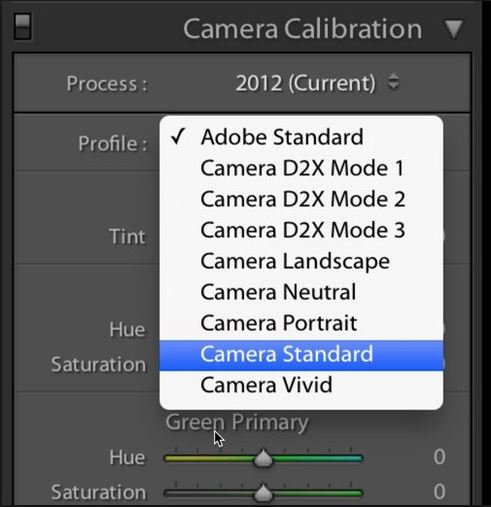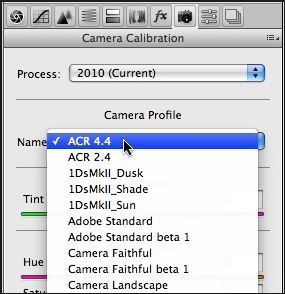- Canon Community
- Discussions & Help
- Camera
- EOS DSLR & Mirrorless Cameras
- Color Problem with 5D Mark 3
- Subscribe to RSS Feed
- Mark Topic as New
- Mark Topic as Read
- Float this Topic for Current User
- Bookmark
- Subscribe
- Mute
- Printer Friendly Page
Color Problem with 5D Mark 3
- Mark as New
- Bookmark
- Subscribe
- Mute
- Subscribe to RSS Feed
- Permalink
- Report Inappropriate Content
08-28-2017 02:26 AM - edited 08-28-2017 02:34 AM
Hello!
New member here, so bear with me.
I am a portrait photographer, and recently upgraded from a 5D Mark 2 to a 5D Mark 3.. Despite advice from a friend, I took the Mark 3 to a shoot without practicing first. As as I shot, I was looking at the LCD playback screen, and thought they all looked wonderful. But once I got home, I quickly realized that I have a problem. I was not quite prepared for the drastic difference in color between the 2 and the 3. When I shot with my Mark 2, I never had an issue with color... and if I did, it was user error. But the color is awful in the images that I made with the new Mark 3.
I have Googled until my fingers were numb, so I joined the forum just so I could ask... Is there any way to correct this IN-CAMERA?!?! (And if not, what is the easiest way to correct the problem for any & all future RAW files that I shoot?)
I have tried changing picture styles. I have tried changing the Kelvin settings.. No matter what I do, the color looks "off". Please help me!!
I have attached some links to examples from the shoot. And while I'm well aware that there are probably "other" technical problems with the images, I ask that you only look at the image color(s) as the problem. (For what it's worth.. I know the location is not the issue, because I shot in the very same location with my Mark 2, and the colors were lovely. But in the photos below, as you'll see, there's an over-abundance of green.)
https://ibb.co/eYyNGk
https://ibb.co/hN6W95
Image details.. 6850 Kelvin (which, btw, is not what it said in-camera as I was shooting) with +5 magenta
And yes, I shot these in RAW.
Thanks for any and all advice/tips/suggestions you might have!
Best,
-Dusty
- Mark as New
- Bookmark
- Subscribe
- Mute
- Subscribe to RSS Feed
- Permalink
- Report Inappropriate Content
08-28-2017 11:15 AM
First lets discuss raw. Raw is not effected by most of the camera's setting. Certainly picture style is one of them. Doesn't matter. It makes no difference where or how you set it to a raw file. The basic thing that does get saved in your raw file is exposure. Raw files are not yet processed and therefore are not ready to be printed or edited or checked for color.
This means that you can edit the image to whatever you like or want. The thumb you see on the camera LCD is what it thinks you want to see. It uses the settings you may have selected to view them. Likewise your post editor software does the same thing so you can see them on your monitor screen.
Personally, I rarely look at the LCD screen when I am on a shoot. When I do it is mostly to see if I have exposure close and/or my composition is close. I never use it for final check or color correctness and neither should you.
If you want to be a good pro photographer, you must, not an option, get up close and personal with PS and LR. No other way!
Shoot raw and use your post editor to make the photos great. Tip, remember this, great pictures are 1/2 gear, 1/2 you and 1/2 post editing. Not necessarily in that order but I hope you get the point.
Now go get LR and fix your shots to how you want them. ![]()
EOS 1D, EOS 1D MK IIn, EOS 1D MK III, EOS 1Ds MK III, EOS 1D MK IV and EOS 1DX and many lenses.
- Mark as New
- Bookmark
- Subscribe
- Mute
- Subscribe to RSS Feed
- Permalink
- Report Inappropriate Content
08-28-2017 12:59 PM
I'm staring at your two photos... outfit is not the same in the two photos (one is white, the other is pink). But it does appear to be the same white chair in both photos, so I'm checking the pixels on the chair and I see that they are similar.
The RGB values in the first image (when I inspect the top of the white chair) are 230, 227, 219
The RGB values in the 2nd image are 228, 225, 219, 218.
I can move my mouse around and find different values, but regardless of where I put my mouse on any "white" area of the chair, the red channel is fractionally higher than the green, which is slightly higher than the blue. That's consistent between both shots.
Neither image has an over-abundance of green (except, of course, the trees and grass are green ... but nothing abnormal about that.)
It is important to understand white balance. When shooting RAW, if you want to nail the color balanance, then take a single frame that has either a color-checker card OR a gray-card in at least one image. All other images must be shot in the identical light.
If I'm taking photos of someone in an environment surrounded by green trees, grasses, filtered through green forest canopy, etc. then I'd expect some "green" light will reflect off that folliage and onto my subject. So I'd want to use the gray card to help me detect and neutralize that. But these images do not appear to have a strong green color cast.
This makes me wonder... have you checked the color calibration of your monitor lately? Do you own an X-Rite ColorMunki or a DataColor Spyder?
As Ernie rightly points out... white balance is never applied to RAW files. I kow a photographer who set the picture style to black & white... shot some images (set to save as RAW files) and was really surprised that they opened up in full-color on the computer. That's because the whole point of RAW is to store the original data as captured by the sensor. Picture style is only only applied to an image if you save images in JPEG ... but I don't advise JPEG because you drop from 14-bit color depth to 8-bit color depth and lose dynamic range and adjustment latitude. JPEG is great for "final output" but limits what you can do with images that you'd like to adjust.
Like Ernie, I never trust the image on the LCD. It's just one data point. I typically check the histogram to make sure nothing is clipped or blown out. You can optional enable "the blinkies" (pixels in your review image will blink if they are clipped.)
The colors on the LCD screen are not meant to accurately represent true color (the LCD screen is not a color-calibrated display... nor is there any option to calibrate it). You can also be fooled by it's brightness setting. The brightness of the LCD display is not an inication of true image exposure. This is true of all camera companies that I know of.
5D III, 5D IV, 60Da
- Mark as New
- Bookmark
- Subscribe
- Mute
- Subscribe to RSS Feed
- Permalink
- Report Inappropriate Content
08-28-2017 01:39 PM
@Dusty87 wrote:Hello!
New member here, so bear with me.
I have Googled until my fingers were numb, so I joined the forum just so I could ask... Is there any way to correct this IN-CAMERA?!?! (And if not, what is the easiest way to correct the problem for any & all future RAW files that I shoot?)
Thanks for any and all advice/tips/suggestions you might have!
If you want the pictures to look like the LCD replay without post processing then you should not use RAW. As Ebiggs explained, RAW files does not contain the adjusted picture style info. Those are applied to the jpeg photos and they are also shown on the LCD, even when you just shoot RAW. That's why I always choose Neutral when I shoot as it looks the most like the RAW images.
Having said that, if you have light room or photoshop, it is very simple to duplicate what you see on the LCD by simply choosing the picture style you like in camera in Camera Raw. LR & PS do a great job in replicating the in-camera setting.
Light Room
Photoshop
Diverhank's photos on Flickr
- Mark as New
- Bookmark
- Subscribe
- Mute
- Subscribe to RSS Feed
- Permalink
- Report Inappropriate Content
08-28-2017 04:50 PM
Ditto that.
EOS 1D, EOS 1D MK IIn, EOS 1D MK III, EOS 1Ds MK III, EOS 1D MK IV and EOS 1DX and many lenses.
- Mark as New
- Bookmark
- Subscribe
- Mute
- Subscribe to RSS Feed
- Permalink
- Report Inappropriate Content
08-28-2017 07:38 PM
@ebiggs1 wrote:First lets discuss raw. Raw is not effected by most of the camera's setting. Certainly picture style is one of them. Doesn't matter. It makes no difference where or how you set it to a raw file. The basic thing that does get saved in your raw file is exposure. Raw files are not yet processed and therefore are not ready to be printed or edited or checked for color.
This means that you can edit the image to whatever you like or want. The thumb you see on the camera LCD is what it thinks you want to see. It uses the settings you may have selected to view them. Likewise your post editor software does the same thing so you can see them on your monitor screen.
Personally, I rarely look at the LCD screen when I am on a shoot. When I do it is mostly to see if I have exposure close and/or my composition is close. I never use it for final check or color correctness and neither should you.
If you want to be a good pro photographer, you must, not an option, get up close and personal with PS and LR. No other way!
Shoot raw and use your post editor to make the photos great. Tip, remember this, great pictures are 1/2 gear, 1/2 you and 1/2 post editing. Not necessarily in that order but I hope you get the point.
Now go get LR and fix your shots to how you want them.
Thanks, ebiggs. I already know the LCD isn't true. I was simply trying to point out that everything seemed to be fine with the color (through my own eyes and through the LCD) until I got it in Bridge and ACR and looked at it. I once read that the LCD is the biggest little liar on a camera, and that has stuck with me.
For editing, I mostly go between Bridge, ACR, Elements, and PS. I've heard from several that I should use LR, but I feel like that's another thread.
For now, I'm just amazed at the color inequality going from a MK II to a MK III.
- Mark as New
- Bookmark
- Subscribe
- Mute
- Subscribe to RSS Feed
- Permalink
- Report Inappropriate Content
08-28-2017 07:50 PM
@TCampbell wrote:I'm staring at your two photos... outfit is not the same in the two photos (one is white, the other is pink). But it does appear to be the same white chair in both photos, so I'm checking the pixels on the chair and I see that they are similar.
TCampbell wrote:Neither image has an over-abundance of green (except, of course, the trees and grass are green ... but nothing abnormal about that.)
If I'm taking photos of someone in an environment surrounded by green trees, grasses, filtered through green forest canopy, etc. then I'd expect some "green" light will reflect off that folliage and onto my subject. So I'd want to use the gray card to help me detect and neutralize that. But these images do not appear to have a strong green color cast.
@TCampbell wrote:This makes me wonder... have you checked the color calibration of your monitor lately? Do you own an X-Rite ColorMunki or a DataColor Spyder?
@TCampbell wrote:Like Ernie, I never trust the image on the LCD. It's just one data point. I typically check the histogram to make sure nothing is clipped or blown out. You can optional enable "the blinkies" (pixels in your review image will blink if they are clipped.)
You're correct. The outfit is not the same. I selected 2 photos from the same shoot, hoping to show that my problem was not a one-shot-only problem.
You don't see that strong color cast on either photo? On the photo in the white dress, it appears to be a strong green color cast. On the photo in the pink dress, I haven't been able to pinpoint what it lacks, or doesn't. It just seems "off" to me. And such is true with all the photos I took from that day.
I'm afraid this is not a monitor problem. As I said before, I used to have lovely color with my MK II... And literally, the only thing that I have changed is my camera body I'm now shooting with.
The previous owner had the clipping alert turned on, but I had to turn it off. There's nothing more distracting than being in the middle of a shoot with a very active toddler, and briefly looking at LCD, only to see something flashing at you. It gave me anxiety fits the whole shoot, so I turned it off.
- Mark as New
- Bookmark
- Subscribe
- Mute
- Subscribe to RSS Feed
- Permalink
- Report Inappropriate Content
08-28-2017 08:29 PM
I do not see a strong green color cast. That's why I still question your display calibration.
I had a 5D II, then moved to a 5D III, and now a 5D IV. I still have my 5D III (and use both the III and IV) but sold my 5D II.
I never noticed any significant color difference in the images.
If you have not calibrated your monitor using a hardware tool (such as an X-Rite ColorMunki or a DataColor Spyder) then I would highly encourage you to do so and not to trust your own eyes (your eyes, my eyes, and everybody else's eyes are liars that you should not trust). If you are not shooting professionally then you might put up with the display inaccuracies. If you are shooting professionally (or aspire to shoot professionally) then display calibration by accurate instruments isn't optional... you must get one and use it. If you've never calibrated your display that there will be a noticeable difference the first time you use it.
I used to think I had a nicely calibrated display. One day I posted images of wine racks and wine crates that looked great to me. I got a lot of comments asking why the strong "orange" color cast. I thought they were referring to the slight yellow of natural wood and just being too fussy. Then a photographer friend showed me my image on his monitor... and it was positively Oompa Loompa tangerine ("orange" was being polite). But it looked great on my monitor.
That's when I bought the X-Rite ColorMunki and realized my display was pretty far out of calibration.
So I'm looking at your image on a properly calibrated display ... and they look ok to me. If they look wrong to you, then you should be especially suspicious of your display calibration. As I mentioned earlier, I'm hovering over the pixels with a color checker and it's telling me that the "white" chair has fractionally more red, then green, then fractionally less blue. So if anything the "white" chair should appear slightly warm, NOT slightly greeen. If you see green on your display then your display needs to be calibrated.
This is why I'm still thinking the problem is your display and not your camera. If anything... your 5D III is fine and your 5D II was out of whack in a way that matched your display so you never noticed.
5D III, 5D IV, 60Da
- Mark as New
- Bookmark
- Subscribe
- Mute
- Subscribe to RSS Feed
- Permalink
- Report Inappropriate Content
08-29-2017 04:34 AM
@TCampbell wrote:I do not see a strong green color cast. That's why I still question your display calibration.
I had a 5D II, then moved to a 5D III, and now a 5D IV. I still have my 5D III (and use both the III and IV) but sold my 5D II.
I never noticed any significant color difference in the images.
If you have not calibrated your monitor using a hardware tool (such as an X-Rite ColorMunki or a DataColor Spyder) then I would highly encourage you to do so and not to trust your own eyes (your eyes, my eyes, and everybody else's eyes are liars that you should not trust). If you are not shooting professionally then you might put up with the display inaccuracies. If you are shooting professionally (or aspire to shoot professionally) then display calibration by accurate instruments isn't optional... you must get one and use it. If you've never calibrated your display that there will be a noticeable difference the first time you use it.
I used to think I had a nicely calibrated display. One day I posted images of wine racks and wine crates that looked great to me. I got a lot of comments asking why the strong "orange" color cast. I thought they were referring to the slight yellow of natural wood and just being too fussy. Then a photographer friend showed me my image on his monitor... and it was positively Oompa Loompa tangerine ("orange" was being polite). But it looked great on my monitor.
That's when I bought the X-Rite ColorMunki and realized my display was pretty far out of calibration.
So I'm looking at your image on a properly calibrated display ... and they look ok to me. If they look wrong to you, then you should be especially suspicious of your display calibration. As I mentioned earlier, I'm hovering over the pixels with a color checker and it's telling me that the "white" chair has fractionally more red, then green, then fractionally less blue. So if anything the "white" chair should appear slightly warm, NOT slightly greeen. If you see green on your display then your display needs to be calibrated.
This is why I'm still thinking the problem is your display and not your camera. If anything... your 5D III is fine and your 5D II was out of whack in a way that matched your display so you never noticed.
Thanks for being so kind and helpful... not only to TCampbell, but to everyone who has replied to this thread!! I presented the same question at another camera forum, and was taken aback by the snarky, pretentious tone of some of the replies.
I'm just trying to be the best that I can be!
I will definitely look into calibrating my monitor.. although, I'm not quite sure if it will work, since my monitor is from the early 2000's.. HA!!
Thanks again, everyone!
- Mark as New
- Bookmark
- Subscribe
- Mute
- Subscribe to RSS Feed
- Permalink
- Report Inappropriate Content
08-29-2017 11:19 AM
"I'm just trying to be the best that I can be!"
And, most of us are just trying to be as helpful as can be! There is always that one, though.
"... look into calibrating my monitor.. although, I'm not quite sure if it will work, since my monitor is from the early 2000's"
OK, here we go. This isn't as intimidating as it may first sound to be. So, keep cool. There are only a few things you need to consider but they are extremely important. Again, you are going to hear from the "holier than thou" guys but here it is in a nutshell. You don't need any fancy extra add-on to do this. No additional software or gadgets, etc. No monkeys, no spiders, nothing! Most people set their monitors too bright. You must get the gray-scale very close. You need to get the brightness very close and you need the contrast very close. If you are on a Windows machine the needed adjustment ability is included. I am not a Mac user but I am sure it has the same feature.
Depending on your Window version go into the monitor settings. On Win 10 it is called Display Settings. From there just follow the instructions.
EOS 1D, EOS 1D MK IIn, EOS 1D MK III, EOS 1Ds MK III, EOS 1D MK IV and EOS 1DX and many lenses.
12/18/2025: New firmware updates are available.
12/15/2025: New firmware update available for EOS C50 - Version 1.0.1.1
11/20/2025: New firmware updates are available.
EOS R5 Mark II - Version 1.2.0
PowerShot G7 X Mark III - Version 1.4.0
PowerShot SX740 HS - Version 1.0.2
10/21/2025: Service Notice: To Users of the Compact Digital Camera PowerShot V1
10/15/2025: New firmware updates are available.
Speedlite EL-5 - Version 1.2.0
Speedlite EL-1 - Version 1.1.0
Speedlite Transmitter ST-E10 - Version 1.2.0
07/28/2025: Notice of Free Repair Service for the Mirrorless Camera EOS R50 (Black)
7/17/2025: New firmware updates are available.
05/21/2025: New firmware update available for EOS C500 Mark II - Version 1.1.5.1
02/20/2025: New firmware updates are available.
RF70-200mm F2.8 L IS USM Z - Version 1.0.6
RF24-105mm F2.8 L IS USM Z - Version 1.0.9
RF100-300mm F2.8 L IS USM - Version 1.0.8
- Sudden Blurriness with Canon R6 Mark II and 70–200mm Lens in EOS DSLR & Mirrorless Cameras
- EOS R6 Mark III Communication issues with Weebill S gimbal and other problems in EOS DSLR & Mirrorless Cameras
- EOS R5 Mark II Camera Connect App GPS Location not precise in EOS DSLR & Mirrorless Cameras
- EOS R5 Mark II + RF 600mm F4 L IS USM switching to manual focus in EOS DSLR & Mirrorless Cameras
- Striping on RAW files using R5 Mark II in EOS DSLR & Mirrorless Cameras
Canon U.S.A Inc. All Rights Reserved. Reproduction in whole or part without permission is prohibited.