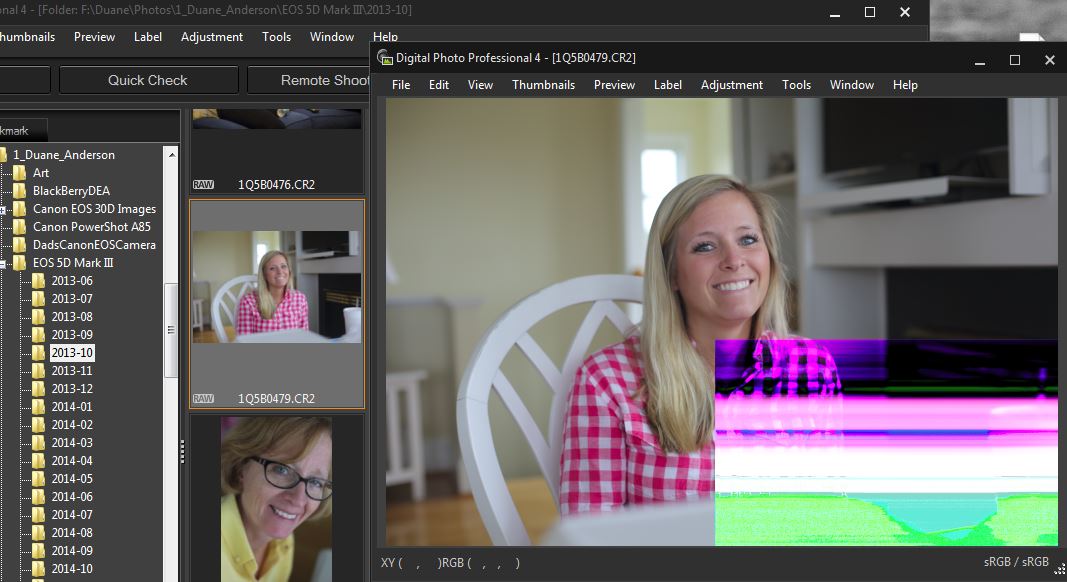- Canon Community
- Discussions & Help
- Camera
- EOS DSLR & Mirrorless Cameras
- 5d mk III RAW issue
- Subscribe to RSS Feed
- Mark Topic as New
- Mark Topic as Read
- Float this Topic for Current User
- Bookmark
- Subscribe
- Mute
- Printer Friendly Page
5d mk III RAW issue
- Mark as New
- Bookmark
- Subscribe
- Mute
- Subscribe to RSS Feed
- Permalink
- Report Inappropriate Content
12-07-2015 10:58 AM
Hey, i'm experiencing issues with the RAW files. I think there might be a sensor problem because i tested the original file on another computer and it's the same. Attached here, u have the same raw file exported in Digital camera Proffesional and Lightroom 5.
I'm a professional photographer and every now and then, i get this kind of errors. I usually shoot RAW+JPEG low and the weird thing is that the jpg file out of the camera does not contain any errors, only the RAW file does.
I tested everithing, from different batteries, different cards, different lenses, with/without battery grip and that problem still persists. Every 200-300-400 images one raw file is corrupt.
I cannot afford loosing images. Can somebody tell me if this is a random error everybody gets or is it a service issue and i should get my camera checked right away?
Thanks.
- Mark as New
- Bookmark
- Subscribe
- Mute
- Subscribe to RSS Feed
- Permalink
- Report Inappropriate Content
12-07-2015 11:02 AM
That's usually a card issue. If the jpg is OK it can't be the sensor & as far as I know the camera converts the RAW data to the jpg
- Mark as New
- Bookmark
- Subscribe
- Mute
- Subscribe to RSS Feed
- Permalink
- Report Inappropriate Content
12-07-2015 11:25 AM
Exactly. The RAW is converted as far as i know from the RAW file inside the camera. That's why i cannot explain myself why i keep getting these errors for the RAW files.
Unfortunatelly, i tested around 4-5 cards (all SD) and i keep getting errrors like this. Not often, but enough to be somehow worried. I have no CF card atm. Probably i will buy one and see if the problem persists.
Still, if someone has or had the same problem, i would appreciate if he would tell me about it.
Thanks.
- Mark as New
- Bookmark
- Subscribe
- Mute
- Subscribe to RSS Feed
- Permalink
- Report Inappropriate Content
12-07-2015 11:50 AM
If it fails the same way on multiple cards, it almost has to be in the camera. But my bet is that it's a bad contact in the SD card slot, rather than a sensor failure. If it fails on a CF card as well (which would disprove that theory), then my fallback guess is a flaky connection between the sensor and the processor. When the failure is that geometrically precise, it's hard to see it being in the sensor itself.
But it doesn't really matter. If the problem is in the camera, it's got to go to Jamesburg (or to the geographically correct venue for your locale). Let them swap components until the problem goes away.
Philadelphia, Pennsylvania USA
- Mark as New
- Bookmark
- Subscribe
- Mute
- Subscribe to RSS Feed
- Permalink
- Report Inappropriate Content
12-07-2015 12:20 PM
I will defenetly give it a try with a CF card, if only they where not so exepnsive 🙂 but i will invest in one just to exclude one possible issue.
Thanks for the answer.
- Mark as New
- Bookmark
- Subscribe
- Mute
- Subscribe to RSS Feed
- Permalink
- Report Inappropriate Content
12-07-2015 01:51 PM
I own the same camera and have never had such an error. Usually this sort of problem indicates a flakey card.
If your JPEGs come out fine then it cannot be a sensor issue. The camera always captures a "RAW" image from the sensor... and then performs an in-camera conversion to JPEG if you've opted for a JPEG output (in other words every image starts out as RAW). If the sensor was a problem then it wouldn't be possible to get a clean JPEG.
Also, when sensors fail (and sometimes they do) it's usually 'columns' that go bad rather than blocks.
However, RAW files are big (usually about 25 MB each) and JPEGs are usually quite small (maybe around 5MB for full-resolution and minimal compression). If there's a card problem then it is more likely to hit a RAW file than a JPEG file (probably about 5 times more likely -- because most of the space on the storage device is occupied by RAW files as compared to JPEG files.)
Format your cards in-camera and use the "low level" checkbox (toggle that on). This should cause the camera to check each block and hopefully identify bad blocks and map them out.
Make sure you mark the cards that have done this to you -- to determine if it's more likely sticking to just one card or if it really can happen to "any" card you own. If I have a card going bad, then it's probably not worth the risk to hang on to it -- that card gets chucked and swapped for a new card.
I'm fairly fussy about which cards I buy and even which stores or online retailers I use -- memory cards are easily faked (they throw any sticker on it) so you want to make sure that if you're paying for a top-end card that you are actually getting a top-end card.
5D III, 5D IV, 60Da
- Mark as New
- Bookmark
- Subscribe
- Mute
- Subscribe to RSS Feed
- Permalink
- Report Inappropriate Content
12-10-2015 01:04 PM
This problem started for me this morning AFTER I downloaded the new versions of DPP and EOS Utility from the Canon USA site. This screen shot shows images that are 2 years old, and were just fine in DPP and Lightroom before this morning!! You can see that the thumbnails are fine, but the corruption shows up when I click into the image. In Lightroom, even the thumbnails look corrupted. Not all raw files have the problem, but many do. To me, this indicates a problem in the Canon RAW SW running on my desktop. The SW is in common with DPP and Adobe LR.
- Mark as New
- Bookmark
- Subscribe
- Mute
- Subscribe to RSS Feed
- Permalink
- Report Inappropriate Content
12-10-2015 01:53 PM
You got me thinking here.
I will try to install an older version of DPP, maby this will fix it. Allthough, i don't understand why lightroom shows the error aswell. I will keep you informed about the results the next days.
- Mark as New
- Bookmark
- Subscribe
- Mute
- Subscribe to RSS Feed
- Permalink
- Report Inappropriate Content
12-10-2015 01:55 PM
- Mark as New
- Bookmark
- Subscribe
- Mute
- Subscribe to RSS Feed
- Permalink
- Report Inappropriate Content
12-10-2015 02:01 PM
SW = software (I think)
02/20/2025: New firmware updates are available.
RF70-200mm F2.8 L IS USM Z - Version 1.0.6
RF24-105mm F2.8 L IS USM Z - Version 1.0.9
RF100-300mm F2.8 L IS USM - Version 1.0.8
RF50mm F1.4 L VCM - Version 1.0.2
RF24mm F1.4 L VCM - Version 1.0.3
01/27/2025: New firmware updates are available.
01/22/2024: Canon Supports Disaster Relief Efforts in California
01/14/2025: Steps to resolve still image problem when using certain SanDisk SD cards with the Canon EOS R5 Mark II
12/18/2024: New firmware updates are available.
EOS C300 Mark III - Version 1..0.9.1
EOS C500 Mark II - Version 1.1.3.1
12/13/2024: EOS Webcam Utility Pro V2.3b is now available to support Windows on ARM PC users.
12/05/2024: New firmware updates are available.
EOS R5 Mark II - Version 1.0.2
11/14/2024: Windows V 2.3a installer for EOS Webcam Utility Pro is available for download
11/12/2024: EOS Webcam Utility Pro - Version 2.3 is available
09/26/2024: New firmware updates are available.
- is this normal in EOS DSLR & Mirrorless Cameras
- Big Numbers in Bracket F 5.6 (1999) next to Aperture On 5D MK iii in EOS DSLR & Mirrorless Cameras
- Canon EOS R5C not connecting to FeelWorld 4K 7" monitor? in EOS DSLR & Mirrorless Cameras
- EOS R6 Mark II won't focus via Godox TR-TX wireless remote in Camera Accessories
- EOS R50 SD card stuck. in EOS DSLR & Mirrorless Cameras
Canon U.S.A Inc. All Rights Reserved. Reproduction in whole or part without permission is prohibited.