- Meet Our Illuminaries
- Discussions & Help
- Printer
- Desktop Inkjet Printers
- Printer Software & Networking
- Office Printers
- Professional Photo Printers
- Mobile & Compact Printers
- Scanners
- Production Printing
- Desktop Inkjet Printers
- Printer Software & Networking
- Office Printers
- Professional Photo Printers
- Mobile & Compact Printers
- Scanners
- Production Printing
- Camera
- EOS Webcam Utility Pro
- Video
- General Discussion
- Printer
- Desktop Inkjet Printers
- Printer Software & Networking
- Office Printers
- Professional Photo Printers
- Mobile & Compact Printers
- Scanners
- Production Printing
- Desktop Inkjet Printers
- Printer Software & Networking
- Office Printers
- Professional Photo Printers
- Mobile & Compact Printers
- Scanners
- Production Printing
- Camera
- EOS Webcam Utility Pro
- Video
- General Discussion
- Printer
- Gallery
- Learn With Canon
- About Our Community
- Meet Our Illuminaries
- Discussions & Help
- Printer
- Desktop Inkjet Printers
- Printer Software & Networking
- Office Printers
- Professional Photo Printers
- Mobile & Compact Printers
- Scanners
- Production Printing
- Desktop Inkjet Printers
- Printer Software & Networking
- Office Printers
- Professional Photo Printers
- Mobile & Compact Printers
- Scanners
- Production Printing
- Camera
- EOS Webcam Utility Pro
- Video
- General Discussion
- Printer
- Desktop Inkjet Printers
- Printer Software & Networking
- Office Printers
- Professional Photo Printers
- Mobile & Compact Printers
- Scanners
- Production Printing
- Desktop Inkjet Printers
- Printer Software & Networking
- Office Printers
- Professional Photo Printers
- Mobile & Compact Printers
- Scanners
- Production Printing
- Camera
- EOS Webcam Utility Pro
- Video
- General Discussion
- Printer
- Gallery
- Learn With Canon
- About Our Community
- Canon Community
- Discussions & Help
- Printer
- Desktop Inkjet Printers
- Re: i downloaded the pixma mg5420 user manual. how...
- Subscribe to RSS Feed
- Mark Topic as New
- Mark Topic as Read
- Float this Topic for Current User
- Bookmark
- Subscribe
- Mute
- Printer Friendly Page
i downloaded the pixma mg5420 user manual. how do i open it to read?
- Mark as New
- Bookmark
- Subscribe
- Mute
- Subscribe to RSS Feed
- Permalink
- Report Inappropriate Content
02-27-2023 11:49 AM
hello. i've downloaded the manual for my pixma mg5420 printer to my MacBook. i have the file: mem_-mac-mg5400-1_10-mcd.dmg . what do i need to do to open this manual to read? thanks, bill / wmharv
- Mark as New
- Bookmark
- Subscribe
- Mute
- Subscribe to RSS Feed
- Permalink
- Report Inappropriate Content
02-27-2023 11:56 AM
A dmg file is a Disk iMaGe. You will need to double-click on it in Finder to open it up. There should be a new folder/drive icon that shows up on your desktop. Double-click on that to open its window and you should see the user manual and any other files.
You can drag the main PDF from that window say to your Documents folder or wherever you need to have quick access to it.
Notes If the window's contents don't show any PDF but instead a .pkg (Package) file, you'll need to double-click that .pkg and go through an installation process to install the manual.
If your Finder settings are not set up as follows, you won't see icons show up on your desktop when double-clicking on those .dmg files:
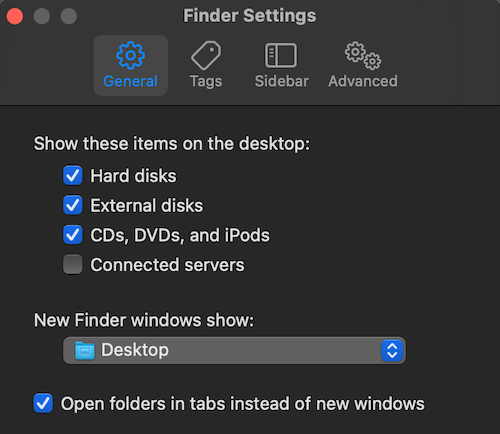
Access these Settings/Preferences by selecting the Settings/Preferences menu item under the Finder menu. Apple has recently renamed this menu item to be "Settings" in newer operating systems. Older operating systems will have that menu item named "Preferences"
Ricky
Camera: EOS 5D IV, EF 50mm f/1.2L, EF 135mm f/2L
Lighting: Profoto Lights & Modifiers
- Mark as New
- Bookmark
- Subscribe
- Mute
- Subscribe to RSS Feed
- Permalink
- Report Inappropriate Content
02-27-2023 12:05 PM
It's an older file, but I got it to work by dragging the package (the icon at the top) from the archive to my desktop. Then control-click the package icon - go to open. You'll get a warning about not being able to verify the package for malware - click Open Anyway. Go through the normal process. You'll get a bunch more errors - I was able to bypass them and it installed properly for me.
- Mark as New
- Bookmark
- Subscribe
- Mute
- Subscribe to RSS Feed
- Permalink
- Report Inappropriate Content
02-27-2023 12:50 PM
when i clicked Open Anyway, the result was
“mem_-mac-mg5400-1_10-mcd.mpkg” cannot be opened because the developer cannot be verified.
macOS cannot verify that this app is free from malware.
then choice of 'Move to Trash" or "Cancel". so, no success.
- Mark as New
- Bookmark
- Subscribe
- Mute
- Subscribe to RSS Feed
- Permalink
- Report Inappropriate Content
02-27-2023 01:07 PM
After looking at it on my Mac running macOS Ventura 13.3 again, it acted like it was installed, but nothing was there. I tried the installation again and got the same error you did.
This printer was retired in 2018, so the package probably isn't compatible with modern versions of macOS.
- Mark as New
- Bookmark
- Subscribe
- Mute
- Subscribe to RSS Feed
- Permalink
- Report Inappropriate Content
02-27-2023 01:30 PM
same result for me. after i wrote you, it appeared the manual was being installed. but i can't find it.
- Mark as New
- Bookmark
- Subscribe
- Mute
- Subscribe to RSS Feed
- Permalink
- Report Inappropriate Content
02-28-2023 11:32 AM
Look in your Programs list, or application list or whatever it's called on a Mac. In Windows, it's an On-screen Manual that is installed as a program. There is a printing option, which I haven't used so I can't say what it lets you print.
01/27/2025: New firmware updates are available.
01/22/2024: Canon Supports Disaster Relief Efforts in California
01/14/2025: Steps to resolve still image problem when using certain SanDisk SD cards with the Canon EOS R5 Mark II
12/18/2024: New firmware updates are available.
EOS C300 Mark III - Version 1..0.9.1
EOS C500 Mark II - Version 1.1.3.1
12/13/2024: EOS Webcam Utility Pro V2.3b is now available to support Windows on ARM PC users.
12/05/2024: New firmware updates are available.
EOS R5 Mark II - Version 1.0.2
11/14/2024: Windows V 2.3a installer for EOS Webcam Utility Pro is available for download
11/12/2024: EOS Webcam Utility Pro - Version 2.3 is available
09/26/2024: New firmware updates are available.
EOS R6 Mark II - Version 1.5.0
08/09/2024: Firmware update available for RC-IP1000 - Version 1.1.1
08/08/2024: Firmware update available for MS-500 - Version 2.0.0
- PIXMA MG5420 Mac OS 15 Printer Update in Printer Software & Networking
- PRO 1100 Top feed option not present for some profiles in Professional Photo Printers
- IJ Scan Utility availability for Windows 11? in Printer Software & Networking
- Canon mf742cdw only prints a few pages before stopping in Office Printers
- imageCLASS MF455DW doesn't show up in MF Scan Utility in Printer Software & Networking
Canon U.S.A Inc. All Rights Reserved. Reproduction in whole or part without permission is prohibited.

