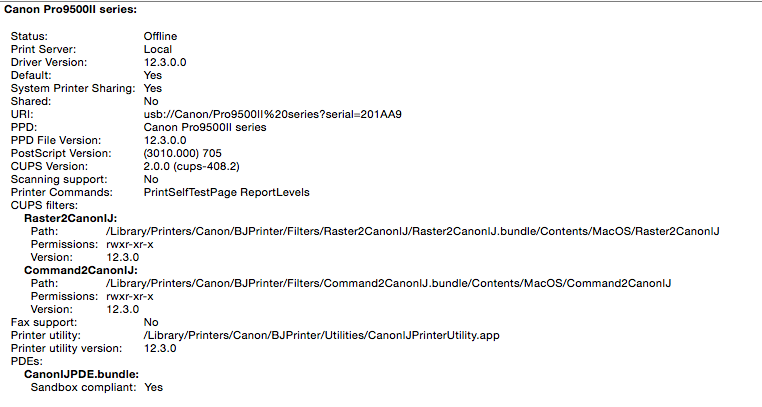- Canon Community
- Discussions & Help
- Printer
- Desktop Inkjet Printers
- Re: how do I print in black without using my color...
- Subscribe to RSS Feed
- Mark Topic as New
- Mark Topic as Read
- Float this Topic for Current User
- Bookmark
- Subscribe
- Mute
- Printer Friendly Page
how do I print in black without using my color ink on my pixma mx 922 printer?
- Mark as New
- Bookmark
- Subscribe
- Mute
- Subscribe to RSS Feed
- Permalink
- Report Inappropriate Content
02-08-2014 02:07 AM
how do I print in black without using my color ink on my pixma mx 922 printer?
- Mark as New
- Bookmark
- Subscribe
- Mute
- Subscribe to RSS Feed
- Permalink
- Report Inappropriate Content
08-03-2015 11:19 AM
Hello,
It appears that RMx2 never followed up on the request for information from Patrick-Product Expert on how to print in Black and White However, I have the same question as him/her. Here is the information for my Canon Pixma Pro9500 Mark II. (I have other Canon printers that I wish to "force" to print in black and white too. It appears the information I've supplied for the Mark II is the same for them.) I also just noticed that there was a "Canon Injet Printer Software Update" pushed to my computer by Apple. It was version 3.2.
Thanks in advance for your help in this matter.
Best, Mr. Luigi
- Mark as New
- Bookmark
- Subscribe
- Mute
- Subscribe to RSS Feed
- Permalink
- Report Inappropriate Content
08-06-2015 12:23 AM
Thank you for your response! Here is the requested information:
Canon MX920 series:
Status: Idle
Print Server: Local
Driver Version: 12.3.0.0
Default: Yes
System Printer Sharing: No
Shared: No
URI: canonijnetwork://Canon/Canon%20MX920%20series?TYPE=_canon-bjnp1._tcp.
PPD: Canon MX920 series
PPD File Version: 12.3.0.0
PostScript Version: (3010.000) 705
CUPS Version: 2.0.0 (cups-408.2)
Scanning support: Yes
Scanning app (bundleID path): -
Scanning app version: -
Scanner UUID: -
Printer Commands: PrintSelfTestPage ReportLevels
CUPS filters:
Raster2CanonIJ:
Path: /Library/Printers/Canon/BJPrinter/Filters/Raster2CanonIJ/Raster2CanonIJ.bundle/Contents/MacOS/Raster2CanonIJ
Permissions: rwxr-xr-x
Version: 12.3.0
Command2CanonIJ:
Path: /Library/Printers/Canon/BJPrinter/Filters/Command2CanonIJ.bundle/Contents/MacOS/Command2CanonIJ
Permissions: rwxr-xr-x
Version: 12.3.0
Fax support: No
Printer utility: /Library/Printers/Canon/BJPrinter/Utilities/CanonIJPrinterUtility.app
Printer utility version: 12.3.0
PDEs:
CanonIJPDE.bundle:
Sandbox compliant: Yes
- Mark as New
- Bookmark
- Subscribe
- Mute
- Subscribe to RSS Feed
- Permalink
- Report Inappropriate Content
08-06-2015 08:43 AM
Hello.
Additional troubleshooting will have to be done to narrow down why the Grayscale option is not available for your printers. Please contact our support group using the "Contact Us" link below for additional assistance.
This didn't answer your question or issue? Find more help at Contact Us.
- Mark as New
- Bookmark
- Subscribe
- Mute
- Subscribe to RSS Feed
- Permalink
- Report Inappropriate Content
01-04-2016 05:18 PM
Hi. I would love to be able to print in black and white not using colour ink too. I have pasted below the info you asked for from someone else. I have a mcbook pro version 10.8.5 and a canon MG6300. any help would be much appreciated. I cannot find a greyscale option anywhere in the print dailogue boxes or in the Textedit application option.
Regards
Canon MG6300 series (18.0c.ac.2b.cb.5a):
Status: Stopped
Print Server: Local
Driver Version: 13.7.1.0
Default: No
Shared: No
URI: canonijnetwork://Canon/MG6300%20series?18.0c.ac.2b.cb.5a
PPD: Canon MG6300 series
PPD File Version: 13.7.1.0
PostScript Version: (3010.000) 705
CUPS Version: 1.6.2 (cups-327.9)
Scanning support: Yes
Scanning app (bundleID path): -
Scanning app version: -
Scanner UUID: -
Printer Commands: PrintSelfTestPage ReportLevels
CUPS filters:
Raster2CanonIJ:
Path: /Library/Printers/Canon/BJPrinter/Filters/Raster2CanonIJ/Raster2CanonIJ.bundle/Contents/MacOS/Raster2CanonIJ
Permissions: rwxr-xr-x
Version: 13.0.0
Command2CanonIJ:
Path: /Library/Printers/Canon/BJPrinter/Filters/Command2CanonIJ.bundle/Contents/MacOS/Command2CanonIJ
Permissions: rwxr-xr-x
Version: 13.0.0
Fax support: No
Printer utility: /Library/Printers/Canon/BJPrinter/Utilities/CanonIJPrinterUtility.app
Printer utility version: 13.0.0
PDEs:
CanonIJPDE.bundle:
Sandbox compliant: Yes
- Mark as New
- Bookmark
- Subscribe
- Mute
- Subscribe to RSS Feed
- Permalink
- Report Inappropriate Content
01-21-2016 08:28 PM
Hi,
I have the same problem with my Mac compurer and my MG2510 Canon printer.
Can you confirm to me that I need a color ink in the printer in order to print black and white, even though I do all the steps you recommended?
I did all these steps, but I do not have color ink in my printer, I only have black ink. It is giving me the following code: "Support Code : 1687 An ink cartridge is not installed properly. Open the printer's cover, make sure the ink cartridge is installed properly, and close the cover". However, the ink is properly installed.
Please give me feed back as soon as possible, or else I will bring back this printer to the store tomorrow.
Thank you,
Camille
- Mark as New
- Bookmark
- Subscribe
- Mute
- Subscribe to RSS Feed
- Permalink
- Report Inappropriate Content
01-25-2016 09:38 PM
How do I print on a Mac version 10.10.5? I was able to follow all the steps listed previously until I got to "Quality and Media" where I could see "Grayscale OFF" but I didn't have the option to click it or make changes.
- Mark as New
- Bookmark
- Subscribe
- Mute
- Subscribe to RSS Feed
- Permalink
- Report Inappropriate Content
02-06-2016 03:01 AM
I too have OS X Yosemite 10.5.5 and the grayscale option is missing.
I have just downloaded and installed mcpd-mac-mx860-11_7_1_0-ea17_2.dmg and the printer driver shows as 13.7.1.0.
This is very frustrating. I do not want to print an A4 page of full colour just to get a ticket printed. It is far too expensive an option to print full page colour.
Hopefully this issue can be resolved ASAP for Apple as the grayscale option is available in Windows
- Mark as New
- Bookmark
- Subscribe
- Mute
- Subscribe to RSS Feed
- Permalink
- Report Inappropriate Content
02-06-2016 03:10 AM
I did find the grayscale option but I have never come across, and hope I never come across again, such a convoluted way to change to grayscale. The grayscale option and all others should be available in all print dialogue boxes.
I guess the average user will just give up and print colour with it's associated expense
- Mark as New
- Bookmark
- Subscribe
- Mute
- Subscribe to RSS Feed
- Permalink
- Report Inappropriate Content
03-04-2016 05:49 PM
Hello, I have a canon pixma printer and It ran out of ink so yesterday I bought a cartege of black in (240) and I printed 3 papers yesterday. Today i trien to print another paper but the light for color ink started flashing and asked me to refill it and it did not allow me to print. How can I make it use the black ink only?
- Mark as New
- Bookmark
- Subscribe
- Mute
- Subscribe to RSS Feed
- Permalink
- Report Inappropriate Content
03-04-2016 05:53 PM
Hi, mohamedhosny112!
To have a better understanding of your issue, please let everyone know what operating system (Windows Vista/7/8 or Mac OS 10.X) you are using.
If this is a time-sensitive matter, our US-based technical support team is standing by, ready to help 24/7 via Email at http://bitly.com/CanonEmail or by phone at 1-800-OK-CANON (1-800-652-2666) weekdays between 10 AM and 10 PM ET (7 AM to 7 PM PT).
Thanks!
12/18/2025: New firmware updates are available.
12/15/2025: New firmware update available for EOS C50 - Version 1.0.1.1
11/20/2025: New firmware updates are available.
EOS R5 Mark II - Version 1.2.0
PowerShot G7 X Mark III - Version 1.4.0
PowerShot SX740 HS - Version 1.0.2
10/21/2025: Service Notice: To Users of the Compact Digital Camera PowerShot V1
10/15/2025: New firmware updates are available.
Speedlite EL-5 - Version 1.2.0
Speedlite EL-1 - Version 1.1.0
Speedlite Transmitter ST-E10 - Version 1.2.0
07/28/2025: Notice of Free Repair Service for the Mirrorless Camera EOS R50 (Black)
7/17/2025: New firmware updates are available.
05/21/2025: New firmware update available for EOS C500 Mark II - Version 1.1.5.1
02/20/2025: New firmware updates are available.
RF70-200mm F2.8 L IS USM Z - Version 1.0.6
RF24-105mm F2.8 L IS USM Z - Version 1.0.9
RF100-300mm F2.8 L IS USM - Version 1.0.8
- PIXMA TR8622a touchscreen becomes unresponsive in Desktop Inkjet Printers
- My Canon MF272dw printer cover will not close in Office Printers
- Canon TS202 Driver Not Appearing on macOS High Sierra in Printer Software & Networking
- PIXMA TS202 won't connect to Mac, unable to find drivers in Printer Software & Networking
- PIXMA TR4720 How to save scanned PDFs at a smaller size via Canon app? in Printer Software & Networking
Canon U.S.A Inc. All Rights Reserved. Reproduction in whole or part without permission is prohibited.