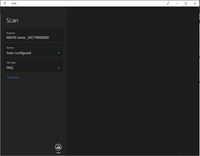- Canon Community
- Discussions & Help
- Printer
- Desktop Inkjet Printers
- Re: Windows 10 sees my PIXMA MX410 via WiFi, but m...
- Subscribe to RSS Feed
- Mark Topic as New
- Mark Topic as Read
- Float this Topic for Current User
- Bookmark
- Subscribe
- Mute
- Printer Friendly Page
- Mark as New
- Bookmark
- Subscribe
- Mute
- Subscribe to RSS Feed
- Permalink
- Report Inappropriate Content
10-15-2020 05:04 PM
I want to scan files from my PIXMA MX410 to my computer wirelessly. I had my printer print the LAN Settings so I could confirm that, yes, they're on the same network. Using the Microsoft Scan App, I can see my Canon system. But on my scanner/printer, when I'm in the scan mode, it asks me if I want to scan to USB flash drive or PC. I choose PC. It asks me to "Select PC" and gives me either the option of "Local (USB)" or "Search again". When I choose Search Again, it tells me to wait a moment, then goes back to the same two options. So while Windows can wirelessly see my scanner, it can't seem to see my PC. As far as I can tell, my PC is discoverable on the network.
I should make note of two other things:
- This problem has been long term. Prior to this, I saved to a USB flash drive, but that option quit working about a month ago. I assumed it was my flash drive, but I've since tried three additional drives, one of which was new, and the scanner can't seem to see any of them.
- I've never successfully gotten the scanner to scan to my PC via "Local (USB)" either.
Solved! Go to Solution.
Accepted Solutions
- Mark as New
- Bookmark
- Subscribe
- Mute
- Subscribe to RSS Feed
- Permalink
- Report Inappropriate Content
11-18-2020 02:05 PM
Hi mackattacker,
Reinstalling will resolve this issue. To do this, please follow these steps:
1. Press the Windows key on your keyboard and the letter R, then let both go.
2. In the Run window, please type CONTROL PANEL and click OK.
3. Click on View devices and printers (or Devices and printers, depending on your view).
4. Right click the Canon MX410 series and left click on Remove device. Repeat until all MX410's are removed.
5. In the upper left corner, click on Control Panel (or the Back button).
6. In Control Panel, click on Uninstall a program (or Programs and features, depending on your view).
7. Click once on "Canon MX410 series MP Drivers" and then click Uninstall at the top.
8. Follow the on screen prompts to uninstall the driver. When you click Complete, the driver is uninstalled.
9. Once done, please reboot your computer.
When your computer restarts, we will reinstall:
1. Please use the following link:
2. Click the Select button next to "MX410 series MP Driver Ver. 1.02 (Windows)".
3. Click the Download button. The drivers will download.
4. Once the download is complete, open your downloads folder. To access this, press CTRL and J, then let both go.
5. Double click "mp68-win-mx410-1_02-ea24.exe" to begin the installation.
6. Follow the on screen prompts to reinstall.
Once the installation has completed, please install the MP Navigator EX:
1. Please use the following link:
2. Click the Select button next to "MP Navigator EX Ver. 4.1.4".
3. Click the Download button. The MP Navigator EX will download.
4. Once the download is complete, open your downloads folder. To access this, press CTRL and J, then let both go.
5. Double click "mpnx_4_1-win-4_1_4-ea23_2.exe" to begin the installation.
6. Follow the on screen prompts to install the MP Navigator EX.
Once installed, please open the MP Navigator EX on your computer and attempt to scan.
- Mark as New
- Bookmark
- Subscribe
- Mute
- Subscribe to RSS Feed
- Permalink
- Report Inappropriate Content
11-18-2020 02:05 PM
Hi mackattacker,
Reinstalling will resolve this issue. To do this, please follow these steps:
1. Press the Windows key on your keyboard and the letter R, then let both go.
2. In the Run window, please type CONTROL PANEL and click OK.
3. Click on View devices and printers (or Devices and printers, depending on your view).
4. Right click the Canon MX410 series and left click on Remove device. Repeat until all MX410's are removed.
5. In the upper left corner, click on Control Panel (or the Back button).
6. In Control Panel, click on Uninstall a program (or Programs and features, depending on your view).
7. Click once on "Canon MX410 series MP Drivers" and then click Uninstall at the top.
8. Follow the on screen prompts to uninstall the driver. When you click Complete, the driver is uninstalled.
9. Once done, please reboot your computer.
When your computer restarts, we will reinstall:
1. Please use the following link:
2. Click the Select button next to "MX410 series MP Driver Ver. 1.02 (Windows)".
3. Click the Download button. The drivers will download.
4. Once the download is complete, open your downloads folder. To access this, press CTRL and J, then let both go.
5. Double click "mp68-win-mx410-1_02-ea24.exe" to begin the installation.
6. Follow the on screen prompts to reinstall.
Once the installation has completed, please install the MP Navigator EX:
1. Please use the following link:
2. Click the Select button next to "MP Navigator EX Ver. 4.1.4".
3. Click the Download button. The MP Navigator EX will download.
4. Once the download is complete, open your downloads folder. To access this, press CTRL and J, then let both go.
5. Double click "mpnx_4_1-win-4_1_4-ea23_2.exe" to begin the installation.
6. Follow the on screen prompts to install the MP Navigator EX.
Once installed, please open the MP Navigator EX on your computer and attempt to scan.
- Mark as New
- Bookmark
- Subscribe
- Mute
- Subscribe to RSS Feed
- Permalink
- Report Inappropriate Content
11-20-2020 09:06 AM
Thank you so much! Your directions were perfect and everything works now. Thanks again!
02/20/2025: New firmware updates are available.
RF70-200mm F2.8 L IS USM Z - Version 1.0.6
RF24-105mm F2.8 L IS USM Z - Version 1.0.9
RF100-300mm F2.8 L IS USM - Version 1.0.8
RF50mm F1.4 L VCM - Version 1.0.2
RF24mm F1.4 L VCM - Version 1.0.3
01/27/2025: New firmware updates are available.
01/22/2024: Canon Supports Disaster Relief Efforts in California
01/14/2025: Steps to resolve still image problem when using certain SanDisk SD cards with the Canon EOS R5 Mark II
12/18/2024: New firmware updates are available.
EOS C300 Mark III - Version 1..0.9.1
EOS C500 Mark II - Version 1.1.3.1
12/13/2024: EOS Webcam Utility Pro V2.3b is now available to support Windows on ARM PC users.
12/05/2024: New firmware updates are available.
EOS R5 Mark II - Version 1.0.2
11/14/2024: Windows V 2.3a installer for EOS Webcam Utility Pro is available for download
11/12/2024: EOS Webcam Utility Pro - Version 2.3 is available
09/26/2024: New firmware updates are available.
- Canon Pro 200 is printing purple instead of Pink in Professional Photo Printers
- imageCLASS MF733Cdw - Can Print Using Wi-Fi BUT Will Not Scan to MacBook in Office Printers
- PIXMA MG3620 Software and Driver needs to be Re-Installed for every scan? in Printer Software & Networking
- i-SENSYS MF443dw Unable to scan via direct Wi-Fi connection in Office Printers
- Duplex Scanning option not available in MF Scan Utility anymore - MF656Cdw in Printer Software & Networking
Canon U.S.A Inc. All Rights Reserved. Reproduction in whole or part without permission is prohibited.